Allowlists
MIME Type
The content inspection functionally within Endpoint Protector identifies multiple file types. While some files (e.g. Word, Excel, PDFs, etc.) can contain confidential information (e.g. PIIs, SSNs, Credit Cards, etc.), other files are highly unlikely to contain such data (e.g. .dll, .exe, .mp3, .avi, etc.).
The purpose of the MIME Type Allowlists is to eliminate the use of resources to inspect redundant and unnecessary files for content, as well as reducing false positives due to information detected in the metadata of files where the risk of data loss is extremely low.
Example: As songs or video files cannot contain lists of credit card numbers, there is no need to inspect them using content filters.
MIME Type Allowlists are available for both the Content Aware Protection and eDiscovery modules and apply to Custom Content, Predefined Content, and Regular Expressions.
NOTE: By default, graphic files, media files, some password-protected archive files and some system files are automatically defined within the MIME Type Allowlists. While this can be changed, we recommend only doing so after gaining a deeper understanding of the type of data transferred used, or stored by the users in your system, and the subsequent logs increase in the Endpoint Protector Server.
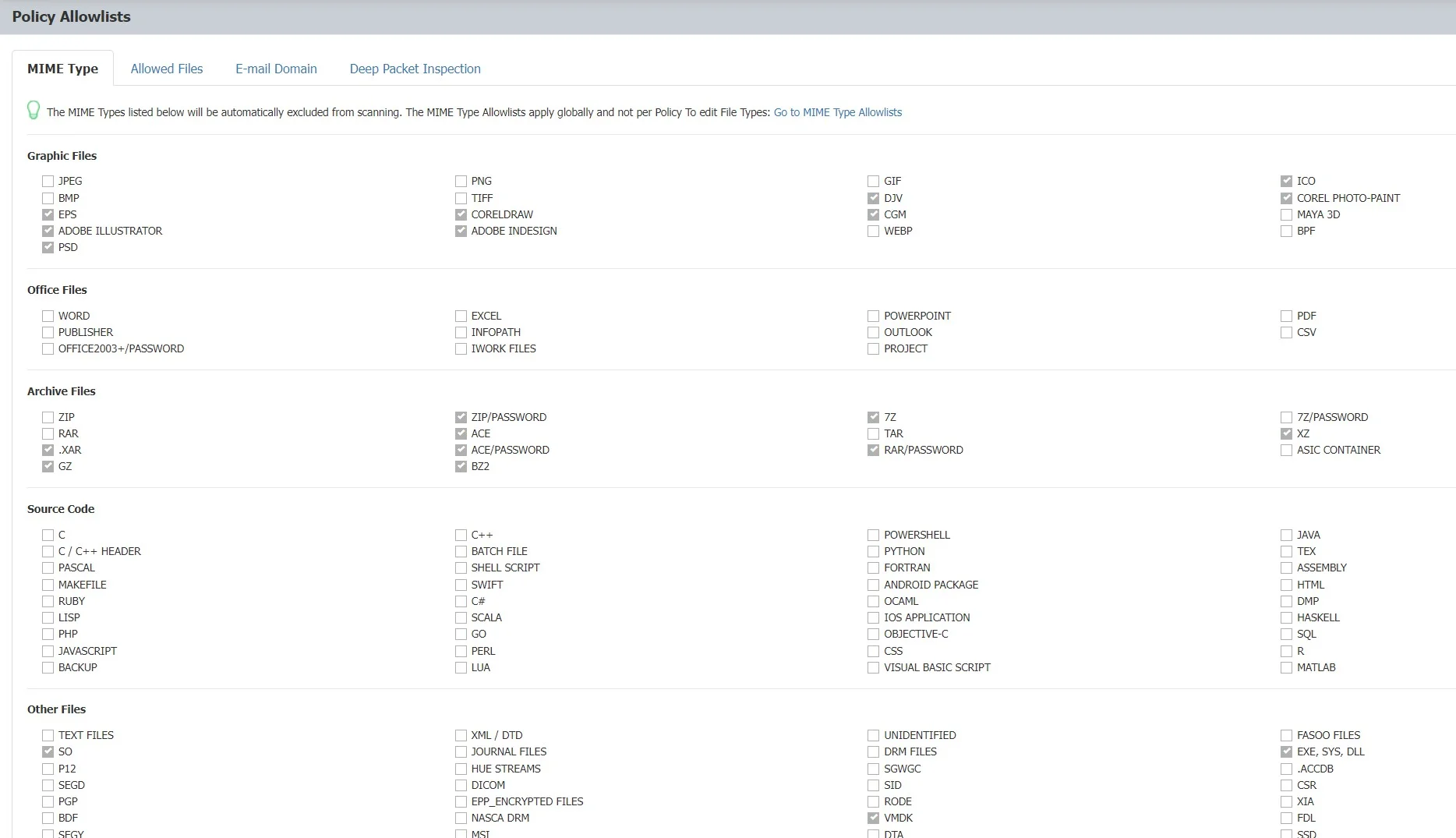
Allowed Files
Allowed Files Allowlists are custom groups of files you exclude from Endpoint Protector sensitive content detection, available for both Content Aware Protection and eDiscovery modules.
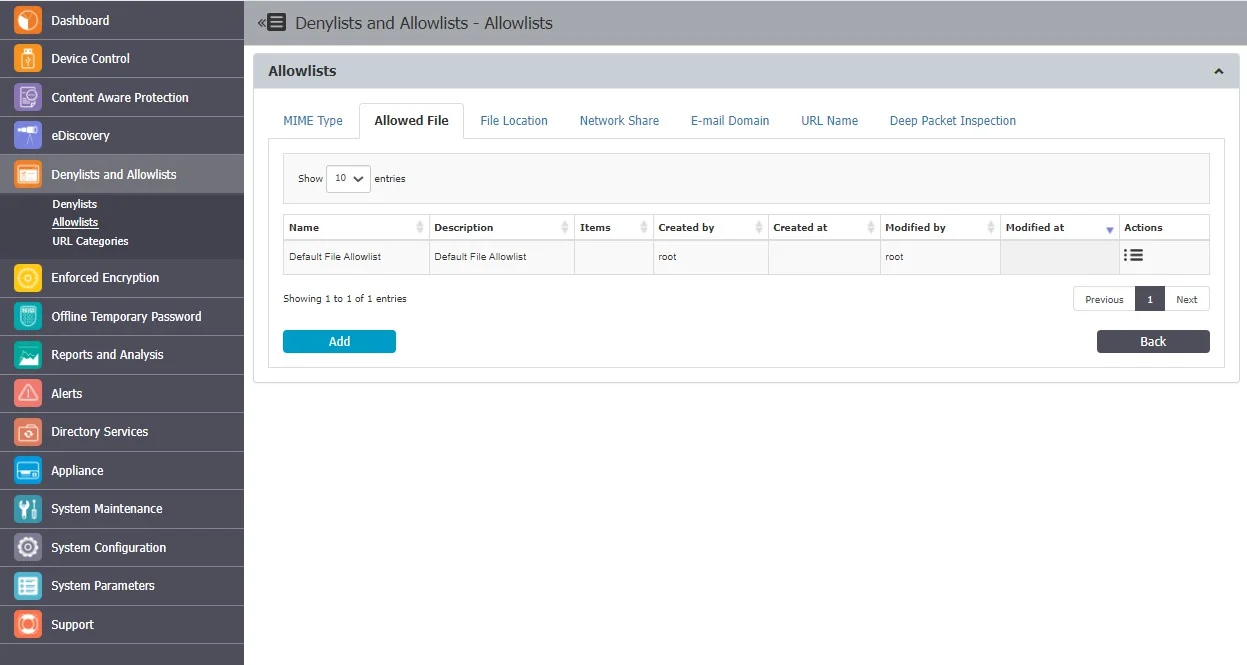
You can add a new allowlist or edit and delete from the Actions column.
To create a new allowlist, under the list of available allowlists, click Add, provide a name and description and then select a file from the list or upload a new file you can use in multiple allowlists.
Once the allowlist is created, it will be displayed on the Allowed File list and will be available when creating or editing a Content Aware Protection or eDiscovery policy.
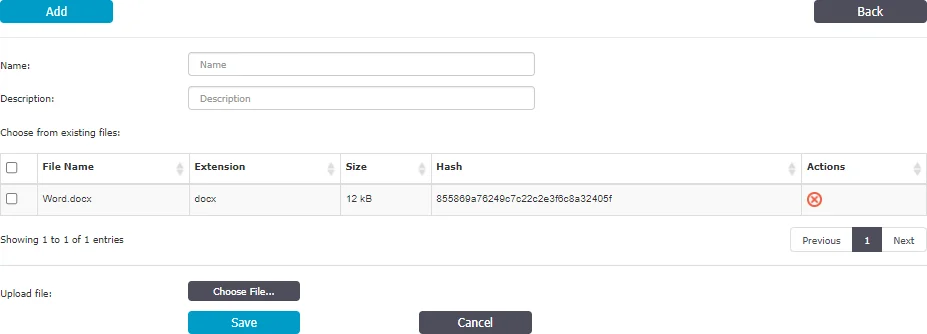
File Location
File Location Allowlists are custom-defined lists of locations identified by Endpoint Protector. File transfers within this location are automatically allowed, regardless of the content inspection rules or permissions defined in various Policies.
File Location Allowlists are available for both Content Aware Protection and eDiscovery modules
Enable the Include subfolders for File Location Allowlists option to affect all other File Location Denylists and Allowlists throughout the system. By default, the File Location Allowlists apply to all files located in the specific folder but also to any other files located in containing subfolders.
NOTE: In addition to defining the File Location Allowlist, the browser or application used to transfer files also needs to be selected from within the Content Aware Protection Policy.
You can use wildcard patterns in the file location allow list, to specify wildcard matching. To match a desktop folder on Windows use the pattern "?:\Users\*\Desktop".
Wildcards Usage Examples for File Location
| Wildcards Type | File Location | Results matched | Results not matched |
|---|---|---|---|
| Implicit | \file-share\public | \file-share\public\jdoe\file.txt \file-share\public\user512\file2.txt | \file-share\c$\file.txt \file-server\public\jdoe\file.txt |
| Explicit | \*\public\* | \localhost\public\payslip.xlsx \192.168.20.2\public\Windows\system32\notepad.exe | \localhost\c$\system32\notepad.exe C:\Windows.old\system32\notepad.exe |
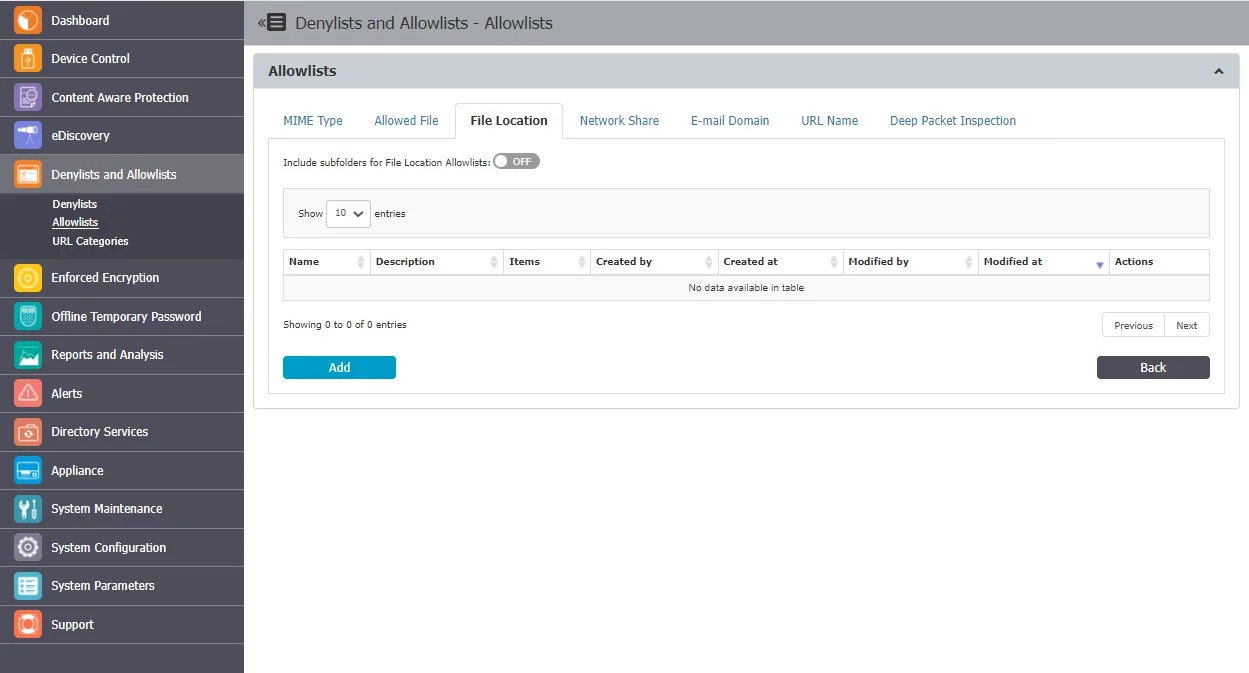
You can add a new allowlist or edit, delete or export from the Actions column.
From this section, you can view and add file location denylists and from the Actions column, you can edit, delete or export an existing denylist.
To create a new denylist, under the list of available denylists, click Add, provide a name and description, add the items separated by a new line, comma, or semicolon and then select the groups and computers.
File Location Allowlists will not apply to groups of users, only to groups of computers. File Location Allowlists will only apply for the selected computer groups after 15 minutes.
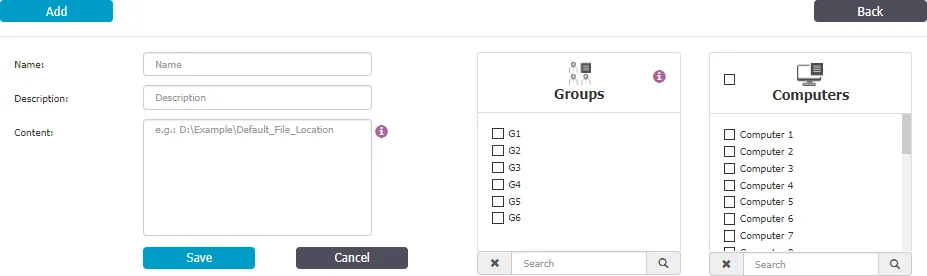
Network Share
Network Share Allowlists are custom-defined lists of network share addresses where transfers of confidential information will be allowed by Endpoint Protector.
NOTE: Network Share Allowlists are available only for the Content Aware Protection module.
You can use wildcard patterns in the Network Share Allowlist to specify wildcard matching. The Network Share Allowlist can perform matching the whole file name, not only on the directory name, when wildcard patterns are used.
CAUTION: The Network Share must be set to Allow Access and Scan Network Share must be checked inside a Content Aware Protection Policy.
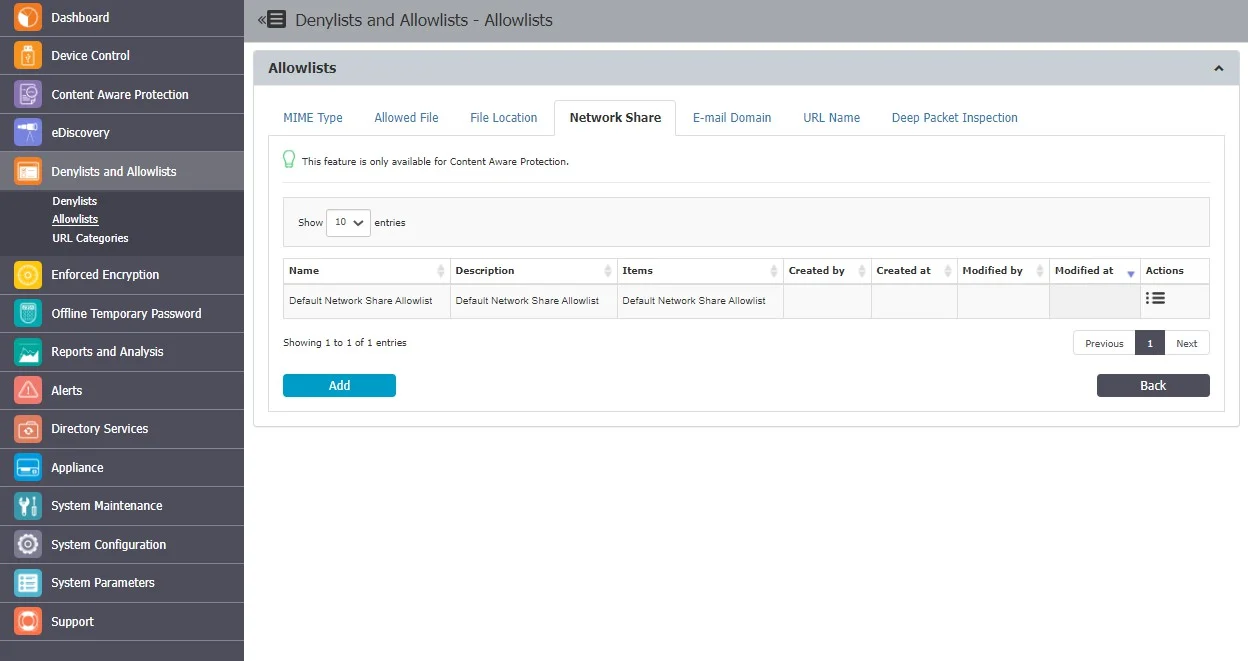
You can add a new allowlist or edit, delete or export from the Actions column.
To create a new allowlist, under the list of available allowlists, click Add, provide a name and description, add server name or IP address to define a network share path separated by a new line, comma, or semicolon and then select the groups and computers.
Network Share Allowlists will not apply to groups of users, only to groups of computers. Network Share Allowlists will only apply for the selected computer groups after 15 minutes.
CAUTION: Do not type the network share path with backslashes (\) 192.168.0.1\public\users\test; fileserver\documents\example
E-mail Domain
E-mail Domain Allowlists are custom-defined e-mail addresses to which sending of confidential information will be allowed by Endpoint Protector.
NOTE: E-mail Domain Allowlists are available only for the Content Aware Protection module.
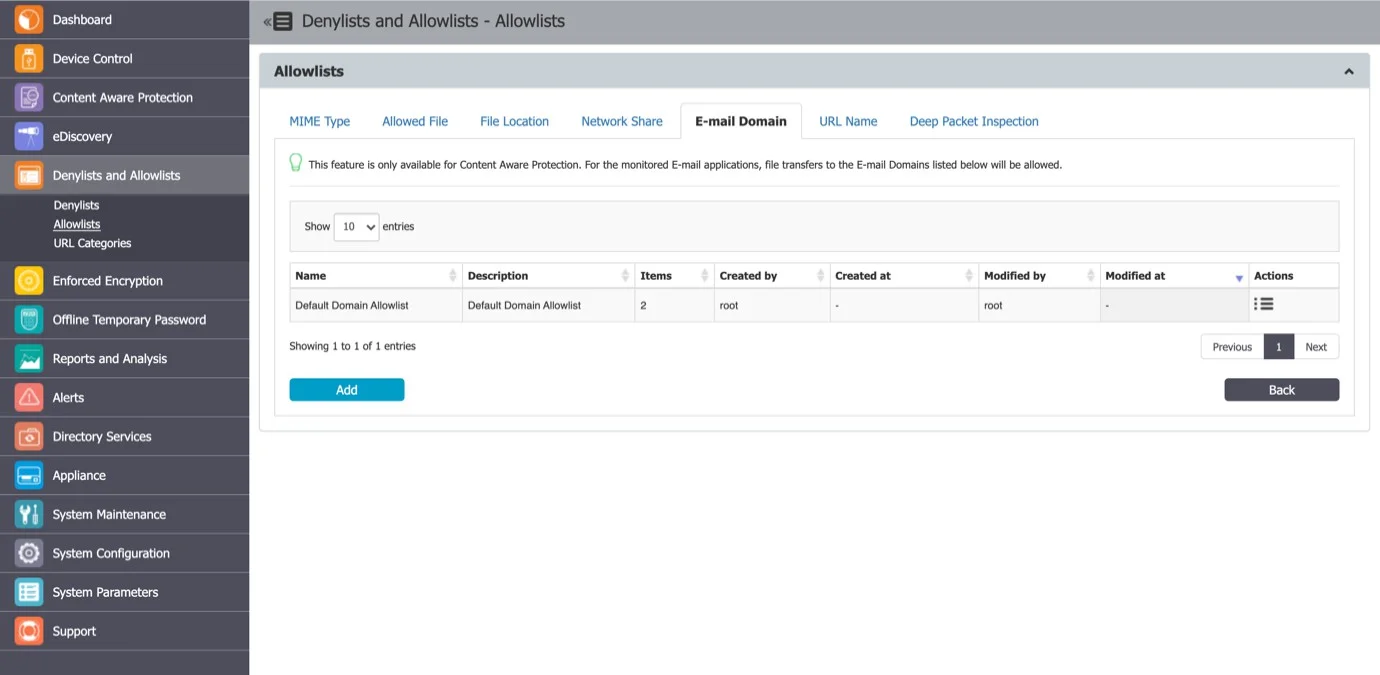
You can add a new allowlist or edit, delete or export from the Actions column.
To create a new allowlist, under the list of available allowlists, click Add, provide a name and description and then type or paste items at least three characters separated by a new line, comma, or semicolon. You can import content using the sample file provided on the form.
Once the allowlist is created, it will be displayed on the E-mail Domain list and will be available when creating or editing a Content Aware Protection policy.
You can use wildcard patterns in the e-mail domain to specify wildcard matching as displayed in the following example.
Wildcards Usage Examples for E-mail Domain
| E-mail Domain name | Results matched | Results not matched |
|---|---|---|
| @epp.com | robert@epp.com jdoe@epp.com james@epp.com.ca | sara@epp.com jeff@ccs.com |
Deep Packet Inspection
Available only for the Content Aware Protection module, Deep Packet Inspection Allowlists are custom-defined lists or dictionaries with web domains Endpoint Protector will allow confidential information uploads.
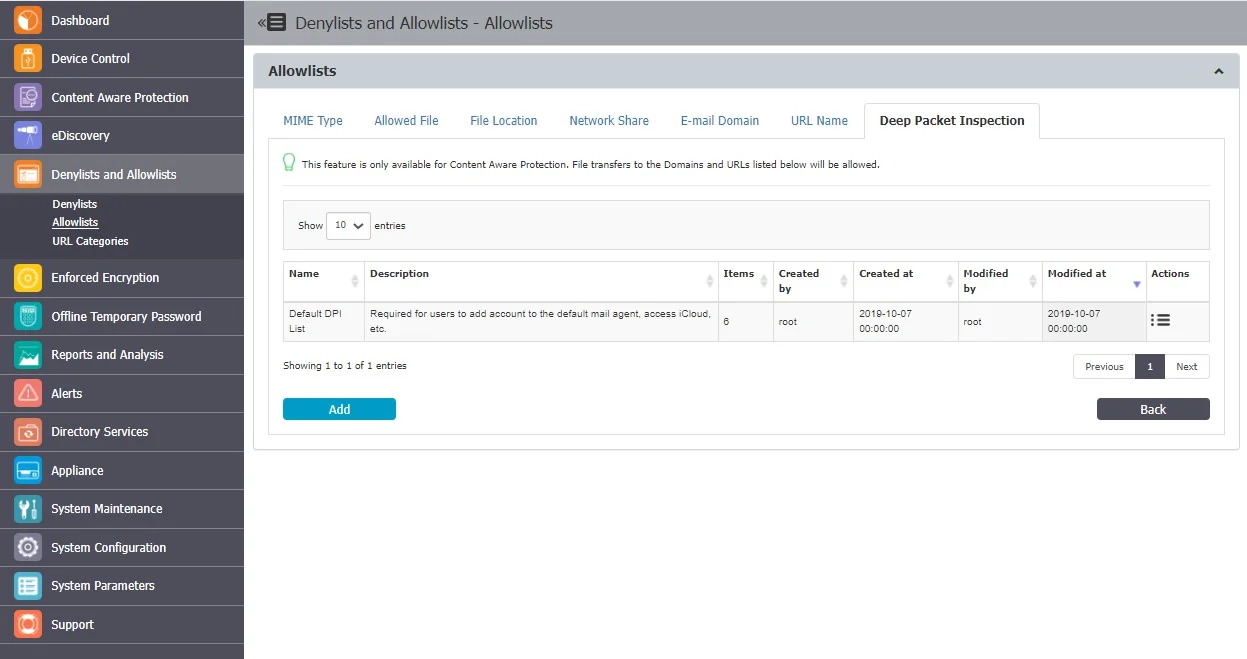
You can add a new allowlist or edit, delete or export from the Actions column.
You can create or import up to 100 lists of dictionaries, each dictionary comprising up to 50000 web domains.
NOTE: Dictionaries comprising up to 100 web domains can be edited, but for more extensive dictionaries, you will need to import them again.
To create a new allowlist, under the list of available allowlists, click Add, provide a name and description and then type or paste items at least three characters separated by a new line, comma, or semicolon. You can import content using the sample file provided on the form.
Example: example.endpointprotector, *example.com, *example*, https://website.com, etc.
CAUTION: “?” cannot be used to replace a character.
NOTE: Due to Gmail usage, take the following into consideration:
- You need to allow mail.google.com for adding e-mail attachments or files using the drag and drop option
- You need to allow doc.google.com to add images in the email body
Once the allowlist is created, it will be displayed on the Deep Packet Inspection list and will be available when creating or editing a Content Aware Protection policy.
Wildcards Usage Examples for Deep Packet Inspection
| Domain name | Results matched | Results not matched |
|---|---|---|
| box.com | box.com | Sub.box.com box1.com |
| *.box.com | Sub.box.com bad.box.com | Fakebox.com mybox.com |
| box.*.com | Box.co.com box.bad.com | Sub.box.co.com Box1.co.com box.co.uk |
| box.com.* | Box.com.co box.com.us | Sub.box.com.us box1.com.us |
| https://cisco.com | https://cisco.com/drives/downloads/ http://cisco.com/drives/downloads/ | https://sub.cisco.com/drives/download s/ https://cisco.com.ca/downloads/ |
| https://cisco.com\* | https://cisco.com.ca/downloads/ http://cisco.com.ca/downloads/ | https://sub.cisco.com.ca/downloads/ https://bad.cisco.com/downloads/ |
NOTE: Using wildcards will search for domain names, not URLs.