Hierarchy in Configuration Files
Every configuration's element falls under the urn:schemas-usercube-com:configuration namespace.
Element <ConfigurationFile> is the root element of each configuration file.
<ConfigurationFile xmlns="urn:schemas-usercube-com:configuration"> ...
<ConfigurationFile>
Each configuration element matches to an entry in the database. Detailed description of the element can be found in the Data model. See the XML Configuration Schema topic for additional information.
For example, the structure of the <Connector> element can be found in the
Connectors topic.
In some case, the element name will not match directly the data model type name.
For example, the element <Entry> in the following XML fragment is a
Access Control Rule item in the
database.
<AccessControlRule Profile="Administrator" EntityType="Resource" Identifier="Administrator_Resource" DisplayName_L1="Administrator_Resource"> <Entry Permission="/Connectors/SynchronizeSession" CanExecute="true" /> <Entry Permission="/Connectors/ProvisioningSession" CanExecute="true" /></AccessControlRule>
Adjust Scaffolded Configuration
This guide shows how to adjust the XML configuration elements created by scaffoldings.
Overview
A scaffolding is an XML element that will generate a complex XML fragment. It is like a configuration shortcut that helps configure easily a set of XML elements that are usually configured together.
See the list of all existing Scaffoldings.
In most situations, scaffoldings are enough to generate the configuration required to meet the functional needs.
However, in some cases, scaffoldings do not meet the exact needs and must be adjusted to generate the right XML configuration.
NETWRIX recommends writing XML configuration by first using scaffoldings, adjusting it if needed, and as a last resort, when no scaffolding meets the needs, writing the configuration manually.
Adjust Scaffolded Configuration
Adjust XML configuration generated by a scaffolding by proceeding as follows:
-
When working via the UI, start by exporting UI Usercube-Export-Configuration elements.
-
Write an XML element whose identifier is the same as the one generated by the scaffolding.
Any identifier can be found in the Scaffoldings topic, in the section displaying the generated XML fragment.
-
Add
ConsolidationModeto the element's properties.-
By default, the XML item written manually completely replaces the one generated by the scaffolding.
The default behavior should be used when needing to rewrite one or a few of the items generated by a scaffolding, not all of them.
When needing to rewrite the scaffolding's whole output, just remove the scaffolding and write the item(s) manually.
For example, the
ViewTemplateAdaptablescaffolding generates, for theLDAP_Entryentity type, a default display name for all LDAP resources, a display table to view the resources, and the corresponding permissions to access the table. Supposing that the resulting display table does not fit the needs, we could need to write a customized display table from scratch:
<DisplayTable Identifier="LDAP_Entry" EntityType="LDAP_Entry" DisplayTableDesignElement="resourcetable" IsEntityTypeDefault="true">
<Column DefaultSortPriority="1" DisplayBinding="dn" IsDisplayInSummaryView="true" IsResizable="true" IsSortable="true" CanBeFiltered="true" ColumnSize="4" />
<Column DisplayBinding="rdn" IsDisplayInSummaryView="true" IsResizable="true" IsSortable="true" CanBeFiltered="true" ColumnSize="2" />
<Column DisplayBinding="displayName" IsDisplayInSummaryView="true" IsResizable="true" IsSortable="true" CanBeFiltered="true" ColumnSize="2" />
<Column DisplayBinding="objectClass" IsDisplayInSummaryView="true" IsResizable="true" IsSortable="true" CanBeFiltered="true" ColumnSize="2" /></DisplayTable>The display table's identifier must be the same as the one generated by the scaffolding. Then the scaffolding is ignored so the display table
LDAP_Entryis defined by the<DisplayTable .../>properties written manually here, as well as its<Column .../>child elements written manually here.Still from the
ViewTemplateAdaptablescaffolding, suppose now that the default display name does not fit the needs, then we could write a customized display name from scratch:
<EntityPropertyExpression Identifier="LDAP_Entry_InternalDisplayName" Expression="C#:resource:return Usercube.Expressions.Functions.UtilExpressions.ToFormatedDN(resource.dn);" EntityType="LDAP_Entry" Property="InternalDisplayName" />The entity property expression's identifier must be the same as the one generated by the scaffolding. Then the scaffolding is ignored so the display name
LDAP_Entry_InternalDisplayNameis defined by the<EntityPropertyExpression .../>properties written manually here. -
Set to
Merge, the XML item generated by the scaffolding is completed with additional parent properties and/or child elements written manually, while keeping the parent properties and the child elements defined in the scaffolding.For example, the
WorkforceModulescaffolding generates theDirectory_Userentity type (among other things) with a specific set of properties. We could choose to add some properties in the entity type:
<EntityType Identifier="Directory_User" ConsolidationMode="Merge">
<Property Identifier="OwnedApplications" DisplayName_L1="Managed Applications" Type="ForeignKey" />
<Property Identifier="OwnedBots" DisplayName_L1="Managed RPA Bots" Type="ForeignKey" />
<Property Identifier="Guests" DisplayName_L1="Sponsored Guests" Type="ForeignKey" /></EntityType>The entity type's identifier must be the same as the one generated by the scaffolding. Then the entity type
Directory_Useris defined by the<EntityType .../>properties of the scaffolding, as well as its<Property ... />child elements written in the scaffolding, and we add the properties written manually here.The
WorkforceModulescaffolding also generates theDirectory_UserRecord_UniqueValue_Emailaspect (among other things) that uses unicity check rules to generate a unique email address for each new user. We could choose to add a unicity check rule in the aspect to compare the new email address to the existing ones from Microsoft Entra ID (formerly Microsoft Azure AD):
<BuildUniqueValueAspect Identifier="Directory_UserRecord_UniqueValue_Email" ConsolidationMode="Merge">
<UnicityCheck SourceBinding="Workflow_Directory_User:Directory_User.Records"
SourceExpression="C#:record:var firstName =
record.FirstName.Simplify()?.ToLowerInvariant(); var lastName =
record.LastName.Simplify()?.ToLowerInvariant(); if (string.IsNullOrEmpty(firstName) ||
string.IsNullOrEmpty(lastName)) { /_ Data missing _/ return null; }
var result = firstName + "." + lastName;
if (iteration > 0)
{
result += iteration.ToString();
}
return result;" TargetEntityType="AzureAD_DirectoryObject" TargetExpression="C#:azure_ad:
if(string.IsNullOrEmpty(azure_ad.mail))
{
return null;
}
var result = azure_ad.mail;
var index = result.IndexOf('@');
if(index >=0)
{
result = result.Substring(0, index);
}
return result;" /></BuildUniqueValueAspect>The aspect's identifier must be the same as the one generated by the scaffolding. Then the aspect
Directory_UserRecord_UniqueValue_Emailis defined by the<BuildUniqueValueAspect .../>properties of the scaffolding, as well as its<UnicityCheck ... />child elements written in the scaffolding, and we add the unicity check rule written manually here. -
Set to
Update, the XML item written manually replaces all parent properties, while keeping the child elements defined in the scaffolding.For example, the
OptimizeDisplayTablescaffolding generates theDirectory_Userdisplay entity type (among other things) with a specific set of properties. We could choose to change just the parent properties of the display entity type without changing its child properties:
<DisplayEntityType Identifier="Directory_User" ConsolidationMode="Update" Color="#95c18b" D0IsActive="true" D1IsActive="true" D2IsActive="true" D3IsActive="true" IconCode="People" PluralDisplayName_L1="Users" Priority="0" />The display entity type's identifier must be the same as the one generated by the scaffolding. Then the display entity type
Directory_Useris defined by the<DisplayEntityType .../>properties written manually here, as well as the<Property ... />child elements written in the scaffolding. -
Set to
Delete, the XML item generated by the scaffolding is deleted, including its child elements.For example, the
AssignProfileAccessControlRulesscaffolding generates theAdministrator_Category_AccessControl_AssignedProfileaccess control rule (among other things) with possibly child elements. We could choose to remove the whole access control rule:
<AccessControlRule Identifier="Administrator_Category_AccessControl_AssignedProfile" ConsolidationMode="Delete" />The access control rule's identifier must be the same as the one generated by the scaffolding. Then the access control rule
Administrator_Category_AccessControl_AssignedProfileis completely removed.
-
Toolkit for XML Configuration
The Netwrix Identity Manager (formerly Usercube) configuration is a set of XML files edited according the Usercube schema. The Recommendations part of this section explains how to set up an editing environment for the configuration.
Regardless of the editing space, the configuration persists in the Netwrix Identity Manager (formerly Usercube) database. It's this stored configuration that is used at runtime.
The Deploy Configuration Task tool is used to import a new version of the configuration (from the XML files set). The Usercube-Export-Configuration can be used to export the current configuration (to a XML files set).
The Identity Manager project's integration cycle consists in developing a configuration by successive imports in a test instance.

Languages
Some configuration string must be specified in multiple languages. For this, the name of the
corresponding XML attribute is suffixed by _L1, _L2,... _L8. For example, the property
DisplayName of an Entity Type can be
specified in English and French:
<EntityType Identifier="Directory_User" DisplayName_L1="User" DisplayName_L2="Collaborateur"> ...
</EntityType>
Languages list must be specified by Language elements.
<Language Code="en-US" IndicatorNumber="1" /> <Language Code="fr-FR" IndicatorNumber="2" />
The code is a combination of an ISO 639 two-letter lowercase culture code associated with a language and an ISO 3166 two-letter uppercase subculture code associated with a country or region.
Base32 Parameter Names
Base32 Parameter Names
Some attributes names in the applicative configuration, such a those related to dimensions identification, are written using a Base32 representation of numbers.
Identity Manager uses flavor of base32 known as base32hex described in the RFC4648.
It uses 10 digits from 0 to 9 and 22 letters from A to V to represent numbers.
The following table shows the decimal - base32hex equivalent for the first 127 numbers.
| base32hex | decimal |
|---|---|
| 0 | 0 |
| 1 | 1 |
| 2 | 2 |
| 3 | 3 |
| 4 | 4 |
| 5 | 5 |
| 6 | 6 |
| 7 | 7 |
| 8 | 8 |
| 9 | 9 |
| a | 10 |
| b | 11 |
| c | 12 |
| d | 13 |
| e | 14 |
| f | 15 |
| g | 16 |
| h | 17 |
| i | 18 |
| j | 19 |
| k | 20 |
| l | 21 |
| m | 22 |
| n | 23 |
| o | 24 |
| p | 25 |
| q | 26 |
| r | 27 |
| s | 28 |
| t | 29 |
| u | 30 |
| v | 31 |
| 10 | 32 |
| 11 | 33 |
| ... | ... |
| 1A | 42 |
| ... | ... |
| 20 | 64 |
| ... | ... |
| 2A | 74 |
| ... | ... |
| 3V | 127 |
For example, dimensions are identified by a number going from 0 to 127 in decimal representation and 0 to 3V in base32hex representation.
The Context Rule support 128 dimension
parameters going from B0 to B3V using the base32hex0 to 3V numbers to identify a
dimension.
Recommendations
Editor
Visual Studio Code is the recommended editor for configuration. Its extensions can highly benefit the configuration experience. NETWRIX recommends the following extensions:
- Project Manager for file organization;
- Xml Tools for XML formatting;
- XML by RedHat to provide auto-completion of XML configuration based on an XSD file;
- Powershell for Powershell formatting;
- Rainbow CSV for CSV formatting;
- GitLens for file history features.
Configure auto-completion
RedHat's XML extension provides auto-completion based on an XSD file. It opens an auto-completion
popup when you start to edit an element or attribute name. You can open the popup by typing
Ctrl-Space.
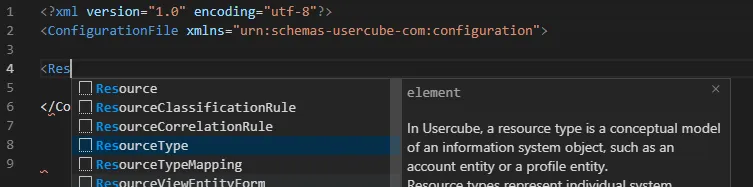
Configure auto-completion by proceeding as follows:
-
Retrieve from the SDK artifact the
usercube-configuration.xsdandUsercube.Demo.code-workspacefiles. -
Make sure that these files are in the working directory (for example
C:/identitymanagerDemo). -
In
Usercube.Demo.code-workspace, declare the following setting, replacing the pathC:/identitymanagerDemo/identitymanager-configuration.xsdby the path of your XSD file:
"settings": {
"xml.fileAssociations": [
{
"systemId": "file:///C:/identitymanagerDemo/identitymanager-configuration.xsd",
"pattern": "**/*.xml"
}
]
}
Version Control System
A version control system (like Git) is also recommended so files and configuration history could be tracked.
File Hierarchy
Some folders in the XML configuration contain files that are generated by Identity Manager and that must not be modified manually:
Runtime/WorkforceRuntime/Bootstrap
For the configuration to be more readable it is recommended to classify configuration by Connector or Application Entity. For each Connector or Application Entity create a folder in which will put:
- Connector.xml file containing the definition of the Connector, the EntityTypes,the EntityAssociations and their mappings.
- Administrator.xml file containing all the ACE for the administrator profile.
- Role Model.xml file containing the role model configuration.
- UI.xml file containing the User Interface configuration.
- Jobs.xml file containing the jobs configuration.
- Workflows.xml file containing the Workflows configuration for the given connector.
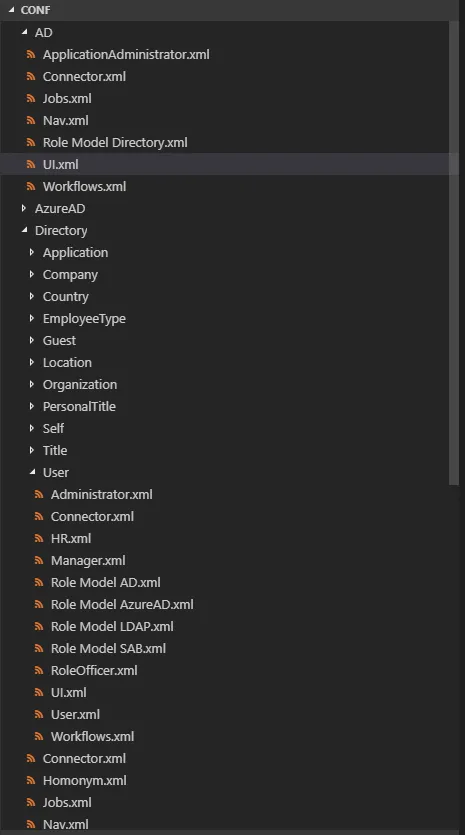
Reserved identifiers
Identifiers of Entity Type and Entity Type cannot be one of the following words:
These words can't be written in any case, example: id, Id, iD and ID are forbidden.
- Id
- if
- for
- while
- return
- break
- else
- continue
- ref
- out
- class
- interface
- struct
- foreach
- do
- char
- byte
- string
- int
- long
- null
- public
- private
- protected
- static
- const
- abstract
- try
- catch
- sealed
- void
- true
- false
- finally
- throw
- Exception
- override
- readonly
- return
- enum
- delegate