Error 0x800706BA − RPC Server Is Unavailable
Symptoms
The following warnings are prompted in Netwrix Auditor Health Log:
Failed to process DC: %domain_controller_name%.
Failed to connect to remote service control manager. Error details: The RPC server is unavailable.
(Exception from HRESULT: 0x800706BA).
Make sure that you have administrative privileges, and the Windows Management Instrumentation (WMI) service is running on the target server.
Failed to open the event log.
The RPC server is unavailable.
The RPC server is too busy to complete this operation
The following error occurred when analyzing changes for server %server%:
Agent operation failed due to the following error:
Failed to update the agent on the following server: %server%
Causes
- Errors resolving a DNS or NetBIOS name.
- The RPC service or related services may not be running.
- Network connectivity issues.
- File and printer sharing is not enabled.
- TLS 1.2 is not set up.
- Insufficient server resources.
Resolutions
-
Configure firewall policies.
NOTE: If you are using Windows Firewall, open the Group Policy Object Editor snap-in (
gpedit.msc) to edit the Group Policy object (GPO) used to manage Windows Firewall settings in your organization. Navigate to Configuration > Administrative Templates > Network > Network Connections > Windows Firewall, and open either Domain Profile or Standard Profile, depending on which profile you are using. Enable the following exceptions:- Allow Remote Administration Exception
- Allow File and Printer Sharing Exception
-
Review the hostname and IP address. Verify the machine is turned on and reachable. Also make sure the FQDN is resolving to the correct IP address.
-
Verify that the Windows Management Instrumentation service is running and set to auto-start after restart.
NOTE: If you see the following error in the Event Viewer while checking Event Viewer (Local) connection to another computer, enable inbound rules (COM+ Network Access and all rules in the Remote Event Log Management group) on the target computer. Refer to the following article for additional information: Configuration − Logon Activity Ports: Configure Windows Firewall Inbound Connection Rules ⸱ v10.6.
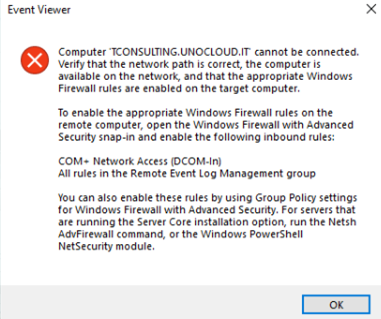
Learn more in: 0x80004027 error when you try to remotely access COM+ object after you upgrade to Windows Server 2016 or later versions ⸱ Microsoft
For additional information on Windows Firewall configuration, refer to: Logon Activity Ports — Configure Windows Firewall Inbound Connection Rules · v10.6.
-
Verify that the TCP/IP NetBIOS Helper service is running and is set to auto-start after restart.
-
Verify the Remote Procedure Call (RPC) service is running and set to auto start after restart.
To check event logs on the target domain controller:
- Log on to the computer where Netwrix Auditor is installed using the Netwrix data processing account.
- Go to Start > Run and type
eventvwr, then click OK. - Right-click Event Viewer (Local) and select Connect To Another Computer.
- In the Select Computer dialog window, type the name of the domain controller reporting the error in the Another Computer entry field. Click OK to connect to the domain controller.
- Select the Security log. The list should show valid event entries.
Learn more in: Windows Server Troubleshooting: RPC server is unavailable ⸱ Microsoft
-
Enable TLS 1.2. For additional information, refer to: Сonnection Issue when TLS 1.2 Is Required.
-
RPC connections might be affected due to insufficient hardware resources. Review the hardware resources of the affected server to possibly increase the resource pool. Learn more in: Server Hardware Performance Considerations ⸱ Microsoft
Related articles
- Configuration – Logon Activity Ports: Configure Windows Firewall Inbound Connection Rules ⸱ v10.6
- 0x80004027 error when you try to remotely access COM+ object after you upgrade to Windows Server 2016 or later versions ⸱ Microsoft
- Logon Activity Ports — Configure Windows Firewall Inbound Connection Rules · v10.6
- Windows Server Troubleshooting: RPC server is unavailable ⸱ Microsoft
- Сonnection Issue when TLS 1.2 Is Required
- Server Hardware Performance Considerations ⸱ Microsoft