Management Console Views
The Password Policy Enforcer management console has four views. Click an item in the left pane of the management console to select a view.
Password Policy Enforcer View
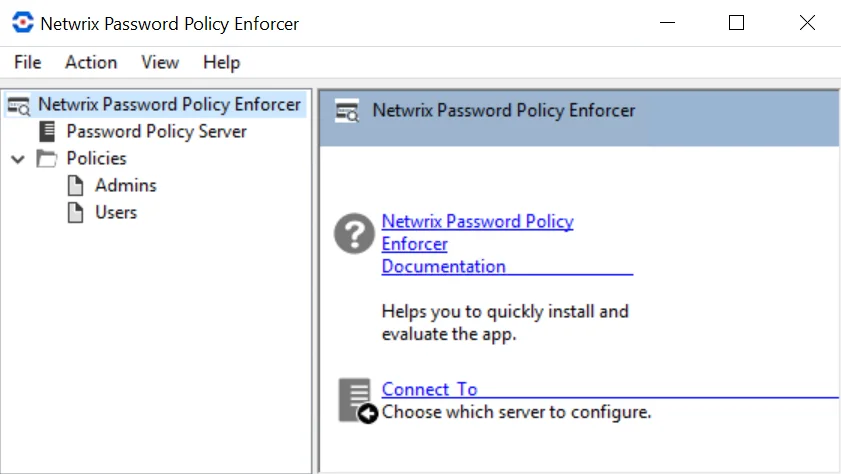
Click Netwrix Password Policy Enforcer in the left pane to display this view. With this view, you can perform the following actions:
- Read the Password Policy Enforcer documentation.
- Connect to configuration. See the Connect to a Configuration topic for additional information.
Password Policy Server View
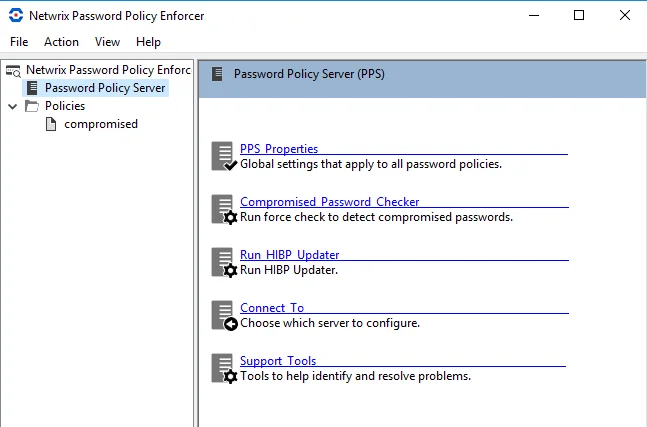
Click Password Policy Server in the left pane to display this view. With this view, you can perform the following actions:
- Edit PPS Properties Page
- Display the Compromised Password Checker page
- Run HIBP Updater
- Connect to a Configuration to a configuration
- Display the Support Tools page
Compromised Password Checker
The Compromised Password Checker finds compromised passwords and helps to strengthen them, which leads to increased security. It checks existing passwords against a compromised hash list at any time, not only during a password change or reset.
General
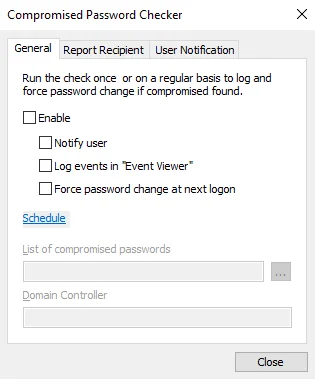
-
Enable – select this checkbox if you want to perform one of the following operations:
- Notify User – Sends an email to the email address on the user object of an AD user that is found to have a compromised password.
- Log events in "Event Viewer" – Creates a log entry for each user that has a compromised password. The log entry can be found in the X log of the event viewer.
- Force password change at next logon – Sets the Force Password Change at next login attribute on the AD User that was found to have a compromised password. When the user tries to login the next time they will be forced to go through the password change process.
-
Schedule – Click this link to open the "Schedule task" window. Choose date and time when the scan will start and configure the scan frequency.
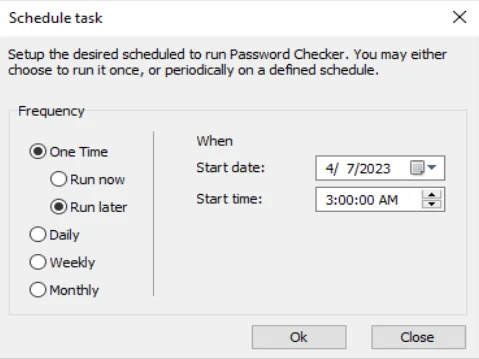
Setup the desired schedule to run Password Checker. You may choose to run it once, or periodically on a defined schedule.
-
Frequency – Select how frequently you want to run Password Checker.
-
One Time – There are two options: Run now and Run later. If later, you should select the time in the When area.
-
Daily – Select the time of day at which you want to run Password Checker.
-
Weekly – Select the day of the week on which you want to run Password Checker.
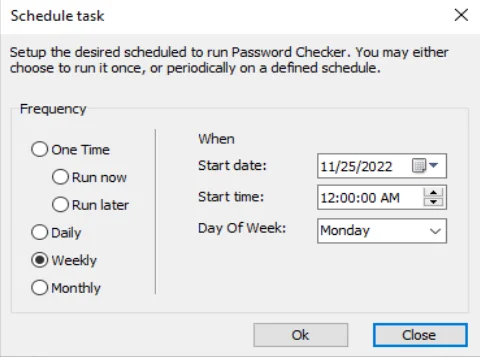
-
Monthly – Select the day of the month on which you want to run Password Checker.
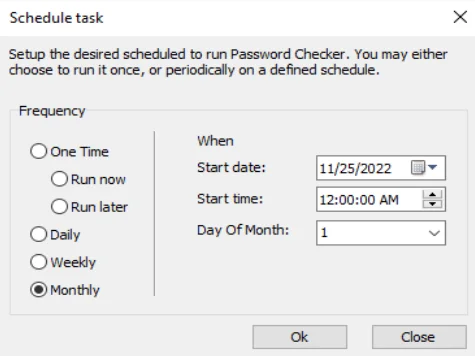
-
-
When – Select the start date and time when you to run Password Checker.
-
-
List of compromised passwords – The path to the database of compromised passwords.
-
Domain Controller – Name of the Domain Controller you want to scan with Compromised Password Checker. The name of the current domain controller can be taken from Configuration Report tab > Computer value. Please use the fully qualified (FQDN) domain controller name.
Report Recipient
- To – Type the email address of the administrator receiving the full report.
- From – Type the name and email address you wish to appear. The correct format is
"Display Name" <mailbox@domain.com>
User Notification
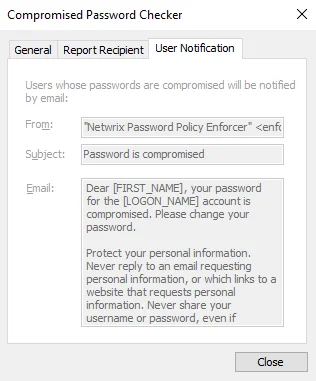
- From – Type the name and email address you wish to appear. The correct format is
"Display Name" <mailbox@domain.com> - Subject – Type the subject line of your email.
- Email – The text for the message you want to send to the user. The default text contains information about the recipient's name and account, as well as a request to change the password. You can customize it any way you want.
The Compromised Password Checker is now configured to protect your system against compromised passwords.
Policies View
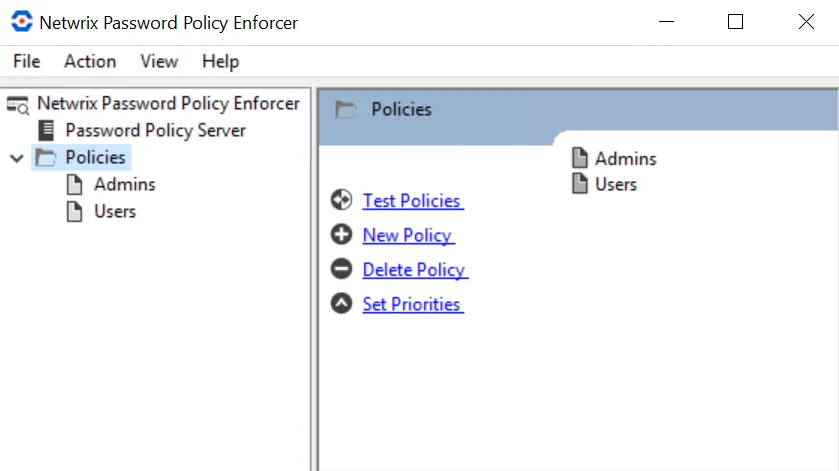
Click Password Policy Server in the left pane to display this view. With this view, you can perform the following actions:
- Edit Policy Properties
- Testing Policies
- Creating a Policy and Deleting a Policy
- Set Policy Properties
Rules View
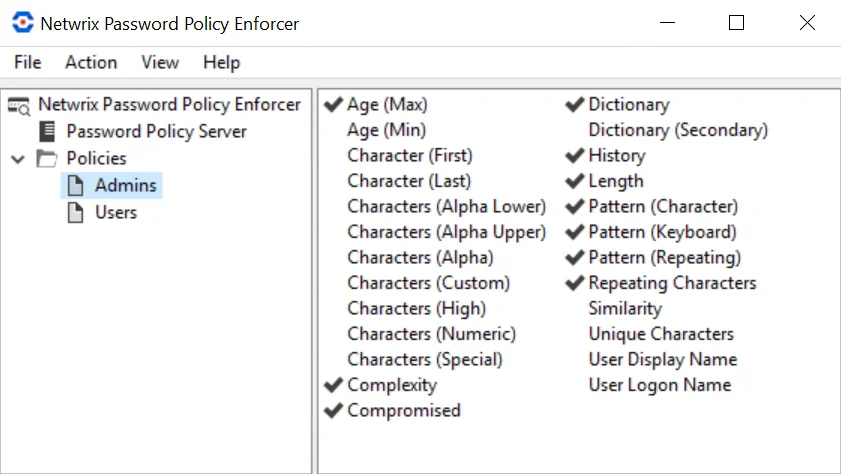
Click a policy name in the left pane to display this view. Use this view to configure the rules for a policy.
Management Console
This section introduces you to the Password Policy Enforcer management console, and explains how to configure Password Policy Enforcer's global properties. You will also learn how to disable and enable Password Policy Enforcer without uninstalling it.
Management Console Overview
The Password Policy Enforcer management console is a Microsoft Management Console snap-in that is used to edit Password Policy Enforcer's configuration. The management console is installed by default when Password Policy Enforcer is installed, but you can also install it on your computer if you want to remotely configure Password Policy Enforcer.
Installing the Management Console
Follow the steps below to install the Password Policy Enforcer management console onto your computer so that you can remotely configure Password Policy Enforcer.
Step 1 – Start the Password Policy Enforcer installer (PPE10.2.exe).
Step 2 – Read the license agreement and then click Yes if you accept all of the license terms and conditions.
Step 3 – Select the Advanced option and then click Next.
Step 4 – Double-click the PPE10.2.msi file.
Step 5 – Click Next when the Password Policy Enforcer installation wizard opens.
Step 6 – Select I accept the license agreement and then click Next.
Step 7 – Select the Custom option, and then click Next.
Step 8 – Click the icon beside the Password Policy Server feature, and then click Entire feature will be unavailable.
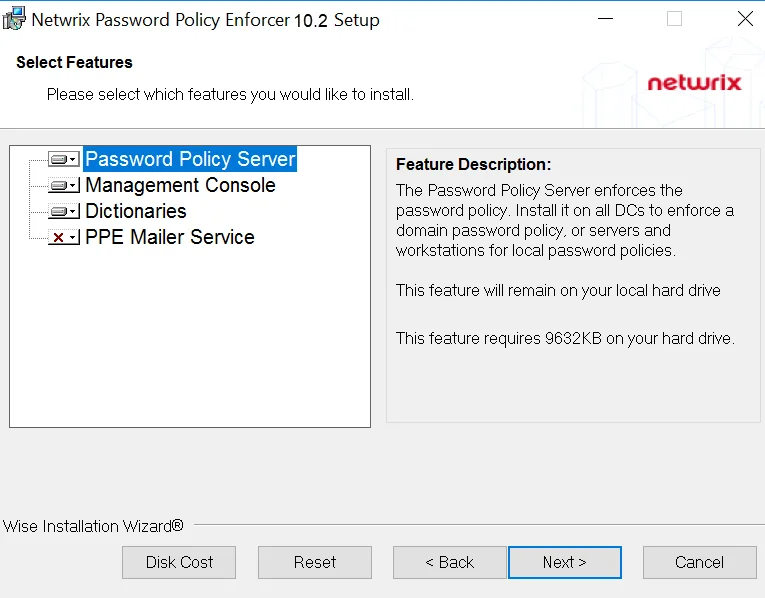
Step 9 – Click Next twice.
Step 10 – Wait for the Management Console to install and then click Finish.
Opening the Management Console
Click Start > Netwrix Password Policy Enforcer 10 > PPE Configuration to open the Password Policy Enforcer management console.
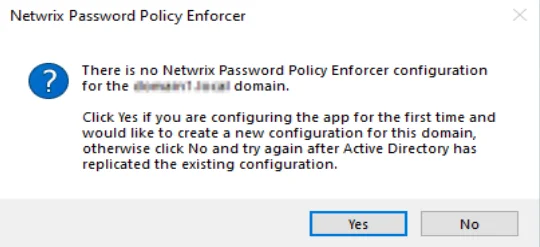
NOTE: If you are opening the management console for the first time, click Yes when asked if you would like to create a new Password Policy Enforcer configuration.
NOTE: Press F1 while using the management console to display help information for the current window.
PPS Properties Page
The Password Policy Server (PPS) is the Password Policy Enforcer component that checks passwords and responds to queries from the Password Policy Client. PPS properties are global settings that apply to all Password Policy Enforcer policies. See the Password Policy Client topic for additional information. If you do choose any of the options which log PPE Events, the events will be viewable in Windows Event Viewer. See the View Event Logs in Windows Event Viewer topic for additional information.
Follow the steps below to open the PPS Properties page:
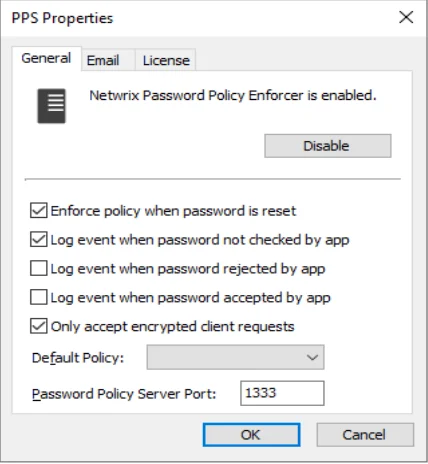
Step 1 – Click the Password Policy Server item to display the Password Policy Server view.
Step 2 – Click PPS Properties in the right pane of the management console.
Step 3 – Click the Disable/Enable button to disable or enable Password Policy Enforcer.
General Tab
The General tab provides options to enable or disable policy enforcement and log events.
-
Enforce policy when password is reset — Check this box if Password Policy Enforcer should enforce the password policy when a password is reset.
- If this option is not selected, administrators and helpdesk operators will not have to comply with the password policy when resetting a user's password, or creating a new user account.
- This option does not change the behavior of the Minimum Age rule, as this rule is never enforced during a reset.
- The History rule is only enforced during a reset if this check box is selected, and the Enforce this rule when a password is reset checkbox is selected in the History Rule Properties page. See the Rules topic for additional information.
-
Log event when password not checked by app— Check this box if Password Policy Enforcer should add an entry to the Windows Application Event Log whenever it accepts a password without checking it. This my occur if:
- Password Policy Enforcer is disabled
- The policy assigned to a user is disabled
- No policy is assigned to a user or an error occurs when determining the assigned policy, and a Default Policy is not specified
- A password is reset, and the Enforce policy when password is reset checkbox is not selected
-
Log event when password rejected by app— Check this box if Password Policy Enforcer should add an entry to the Windows Application Event Log whenever it rejects a password. The logged event includes the following:
-
Username
-
Source (client or server)
-
The rules the password did not comply with.
NOTE: Password Policy Enforcer does not send passwords or password hashes over the network, even when logging rejections by the Password Policy Client.
Most Password Policy Enforcer rules are enforced by both the Password Policy Client and Password Policy Server. If the Password Policy Enforcer Client is installed, then it will often reject a non-compliant password before Windows sends it to the domain controller. The following limitations apply when a password is rejected by the Password Policy Client:
-
An event is only logged if the Password Policy Enforcer Client version is 9.0 or later.
If a password is rejected by an earlier client version, then no event is logged. If a password is rejected by the Password Policy Server, then an event is logged irrespective of the client version.
-
The logged event may not show all the rules the password did not comply with because some rules are only enforced by the Password Policy Server.
For example, a password that does not comply with the Length, Complexity, and Compromised rules would only show the Length and Complexity rules in the event when rejected by the Password Policy Enforcer Client because the Compromised rule is only enforced by the server.
If the Password Policy Enforcer Client is not installed, then the server will log the event with all three rules because the server enforces all these rules. See the Rules topic for additional information.
-
Client rejections may not be logged, or they may be logged more than once if the Password Policy Client and Password Policy Server cannot communicate reliably.
-
-
Log event when password accepted by app— Check this box if Password Policy Enforcer should add an entry to the Windows Application Event Log whenever it accepts a password. The logged event includes the username.
-
Only accept encrypted client requests — Check this box if Password Policy Enforcer should only accept encrypted requests from the Password Policy Client, Netwrix Password Reset, Password Policy Enforcer/Web. See the Password Policy Client topic and the Netwrix Password Reset and Web topic for additional information.
-
Client requests do not contain passwords or password hashes, and they were not encrypted prior to Password Reset and Web V9.0.
-
Select this option if you are not using the Password Reset/Web V8.x Password Policy Client, Password Reset V3.x, or PPE/Web V7.x (or earlier). Password Policy Enforcer accepts both encrypted and unencrypted requests if this option is not selected.
NOTE: For versions v9.x and above, this option will be selected by default.
-
Choose a password policy from the Default Policy drop-down list. Users must comply with the default policy if no other policy is assigned to them. See the Managing Policies topic for additional information. Using Password Policy Enforcer without a default policy is not recommended, as it may leave some passwords unchecked.
Exempt Users from a Password Policy
Follow the steps below to exempt some users from having to comply with the password policy when a default policy is specified.
Step 1 – Create a new policy for these users.
Step 2 – Leave all the rules disabled for this policy.
Step 3 – Assign this policy to the users who do not have to comply with any Password Policy Enforcer rules.
Refer to the Managing Policies topic for a diagrammatic representation of Password Policy Enforcer's policy selection algorithm, or use the Test Policies page to quickly determine which policy Password Policy Enforcer will enforce for a particular user. See the Managing Policies topic for additional information.
CAUTION: If Password Policy Enforcer has only one policy and that policy is also the default policy, then Password Policy Enforcer enforces the policy for all users.
The Password Policy Client and Password Policy Server communicate over UDP port 1333 by default. If you need to change the default port, then type the new port number in the Password Policy Server Port text box. Setting the port number to zero stops Password Policy Enforcer from accepting client requests. If you change the port number, then you must also:
- Restart all the Password Policy Server computers.
- Configure the Password Policy Client to use the new port.
Disabling and Enabling Password Policy Enforcer
You can disable Password Policy Enforcer to stop checking new passwords for compliance with the password policy.
Follow the steps below to disable Password Policy Enforcer.
Step 1 – Click the Password Policy Server item to display the Password Policy Server view.
Step 2 – Click PPS Properties in the right pane of the management console.
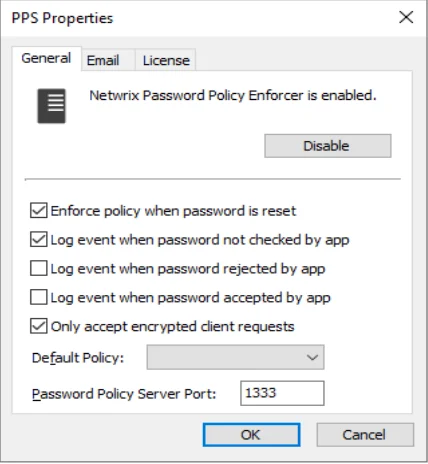
Step 3 – Click Disable.
Step 4 – Click Yes to confirm, then click OK.
Step 5 – Click OK to close the PPS Properties page.
The Password Policy Server icon in the left pane of the management console displays a red X when Password Policy Enforcer is not checking passwords.
Follow the steps below to re-enable Password Policy Enforcer.
Step 1 – Click the Password Policy Server item to display the Password Policy Server view.
Step 2 – Click PPS Properties in the right pane of the management console.
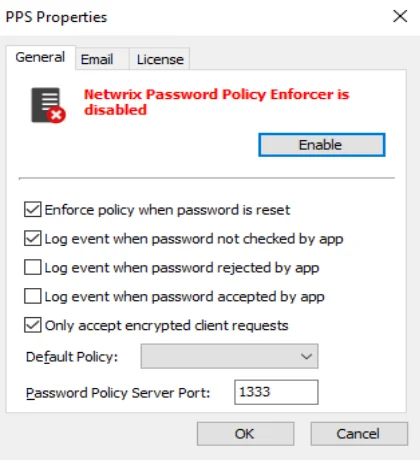
Step 3 – Click Enable, then click OK.
Step 4 – Click OK to close the PPS Properties page.
NOTE: Password Policy Enforcer is disabled or enabled immediately, but if the management console is connected to a domain configuration, there will be some delay while Active Directory propagates the change to the other domain controllers. See the Connect to a Configuration topic for additional information. A user's password history may be updated even when Password Policy Enforcer is disabled. See the Rules topic for additional information.
Email Tab
The Email tab allows you to configure the e-mail delivery options.
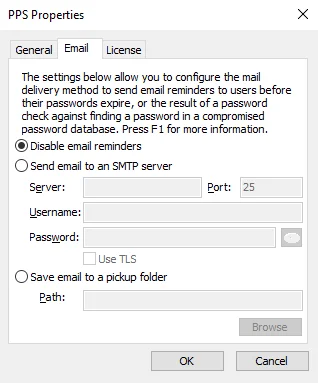
-
Disable email reminders – Select this option if you prefer not to receive email reminders.
-
Send email to an SMTP server – Select this option if you want receive email reminders.
-
Server – Provide the server address.
-
Port – Provide the number of the port you are using.
-
Username – Provide your username.
-
Password – Provide your password.
- Use TLS – Select this checkbox if you want to use TLS email encryption.
-
-
Save email to a pickup folder – Select this option if you want to have a backup copy of the sent email.
- Path – Click Browse and select the path to the pickup folder.
License Tab
The License tab allows you to see the status of your license.
Click the License tab to display your Password Policy Enforcer license details.
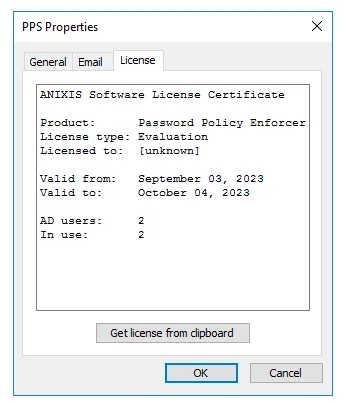
Follow the steps to activate license for Netwrix Password Policy Enforcer.
Step 1 – Receive a license key from Netwrix Support after purchasing the Netwrix Password Policy Enforcer.
If you have not yet purchased the product, you can contact Netwrix Support to obtain it.
Step 2 – Copy the license certificate to the clipboard.
Step 3 – Click Get license from clipboard button.
The license file has been imported.
View Event Logs in Windows Event Viewer
Follow the steps below to view events logs in Windows Event Viewer.
Step 1 – Open Windows Event Viewer.
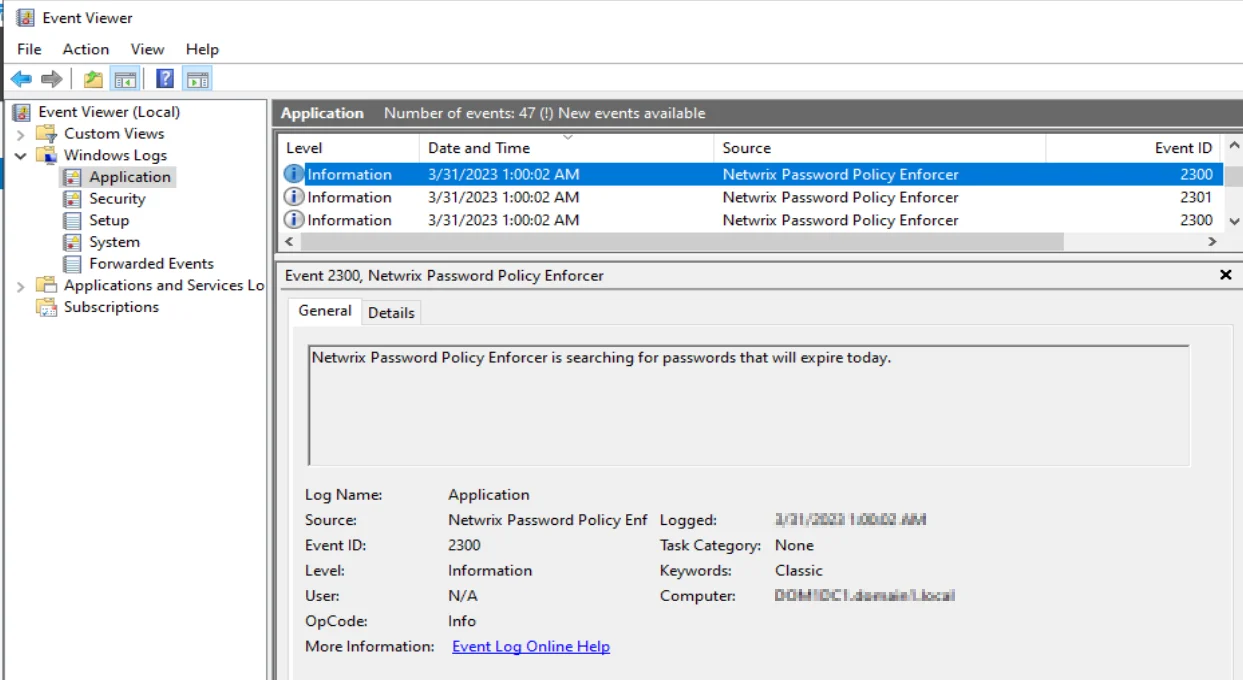
Step 2 – Navigate to Windows Logs > Application.
Step 3 – In the Application list, select a Netwrix Password Policy Enforcer event under the Source column.
The General tab shows details for the selected event. The Details tab shows...
View Log Properties
To view Log Properties, navigate to the Actions menu and select Properties.
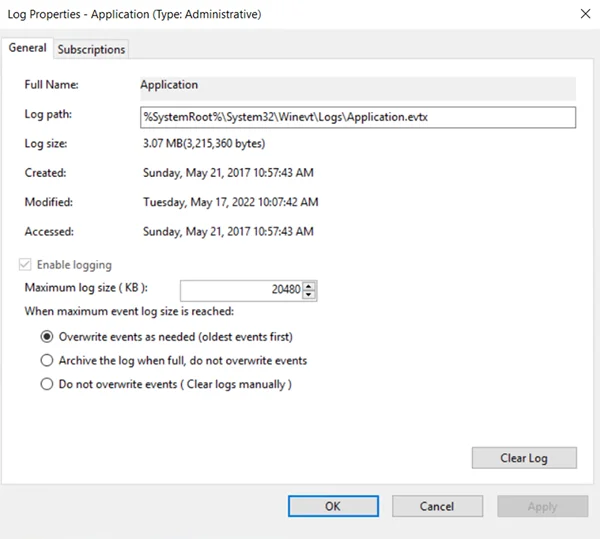
The Log Properties window displays. Settings for this log can be configured from this window.