History Rule
The History rule rejects passwords that are identical to recently used passwords. Password reuse should be avoided because it defeats the purpose of regular password changes. Password Policy Enforcer can stop users from reusing passwords for a specified number of password changes or a number of days.
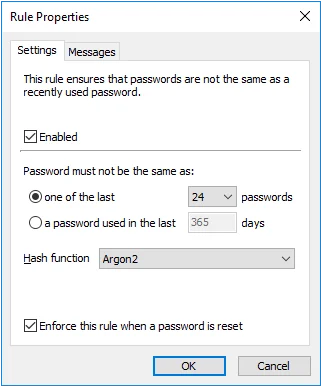
Select the Enabled check box to enable the History rule.
Select the one of the last option to stop passwords from being reused for a specified number of password changes. Choose the number of password changes from the drop-down list.
Select the password used in the last option to stop passwords from being reused for a specified number of days. Type the number of days in the text box.
Choose an item from the Hash function drop-down list. Argon2 is recommended for best security. The Argon2 option uses 100,000 times more computing power to create a hash, so an attacker needs 100,000 more computing power to crack Argon2 hashes. Argon2 increases password change times by 400%, so a domain controller that can handle 1,000 password changes a minute with SHA-256 can be expected to handle 250 password changes a minute with Argon2. All numbers are approximate. Use Argon2 if your domain controllers can handle the load.
NOTE: Changing the Hash function does not modify existing history records. It sets the function to be used for new password history records. If a user has Argon2 and SHA-256 hashes in their password history, then Password Policy Enforcer calculates both the Argon2 and SHA-256 hashes during a password change to ensure the new password is not in the password history.
The History rule is normally not enforced when a password is reset. Select the Enforce this rule when a password is reset check box to override the default behavior. You must also select the Enforce policy when password is reset option in the PPS Properties page to enforce this rule when a password is reset.
Click the Messages tab to customize the Password Policy Client rule inserts.
NOTE: The History rule is not enforced when testing passwords from the Test Policies page.
Password Policy Enforcer updates a user's password history whenever their password changes. The password history is updated even if Password Policy Enforcer or the assigned policy is disabled. A user's password history is deleted if the user does not have an assigned policy, or if the History rule is disabled at the time of the password change.
Password Policy Enforcer's password history is stored in Active Directory for domain user accounts, and in the registry for local user accounts. You can create a new Active Directory attribute for the password history, or configure Password Policy Enforcer to use an existing attribute.
Disable Password Policy Enforcer's History rule if you do not want Password Policy Enforcer to store the password history.
NOTE: Password Policy Enforcer does not store passwords in the password history, it only stores the Argon2 or SHA-256 hashes. A salt protects the hashes from precomputed attacks, including rainbow tables. If you do not want Password Policy Enforcer to store a password history, then leave the History rule disabled. You can use the Windows History rule together with Password Policy Enforcer's other rules to enforce your password policy.
Password Policy Enforcer can store up to 100 password hashes for each user, but it only stores the minimum needed to enforce the current password policy. For example, if Password Policy Enforcer is configured to reject the last 24 passwords, then only the last 24 password hashes are stored. Reconfiguring Password Policy Enforcer to reject the last 30 passwords will not have an immediate effect as only 24 password hashes are currently stored. The full effect of the new configuration will be realized after users change their passwords six more times as Password Policy Enforcer will then have 30 stored password hashes for each user.
Leave both the Windows and Password Policy Enforcer History rules enabled when transitioning from one to the other. This allows the old rule to enforce the policy until the new rule has built up its password history. The old rule can be disabled after users have completed the required number of password changes to enforce the new rule.
As Password Policy Enforcer is limited to storing the last 100 password hashes, it is possible for the History rule to run out of storage space before the specified number of days. Use the Minimum Age rule to avoid this problem. For example, if the History rule is configured to not allow password reuse for 365 days, then set the minimum password age to four or more days. Even if a user changes their password every four days, they can only perform 91 password changes in 365 days.
Creating a New Attribute for the Password History
Windows stores a domain user's password history in two Active Directory attributes, but these attributes cannot be used by other applications. Password Policy Enforcer can store the password history in a new or existing attribute. A new attribute is recommended, but you can use an existing attribute if you do not want to extend the AD schema. An AD attribute is only needed for domain user accounts because the password history for local user accounts is stored in the registry.
CAUTION: Password Policy Enforcer's password history attribute is confidential to stop authenticated users from accessing the password history of other users. See the Microsoft Article Mark an attribute as confidential in Windows Server 2003 Service Pack 1 Microsoft article for additional information. Confidential attributes have additional protection in Active Directory, but they are not as well protected as the Windows password history attributes. There is a higher risk of unauthorized access to the password history if it is stored outside the Windows password history attributes.
Follow the steps below to create a new Active Directory attribute for the password history.
Step 1 – Log on to the server holding the Schema Operations Master role with an account that is a member of the Schema Admins group.
Step 2 – Open a Command Prompt window to the Password Policy Enforcer installation folder.
(\Program Files (x86)\Password Policy Enforcer)
Step 3 – Type the following command:
: ldifde -i -f History.ldf -c "DC=X" "DC=yourdomain,DC=yourdomain"
Replacing the last parameter with your domain's DN.
Step 4 – Press ENTER and check the output for errors.
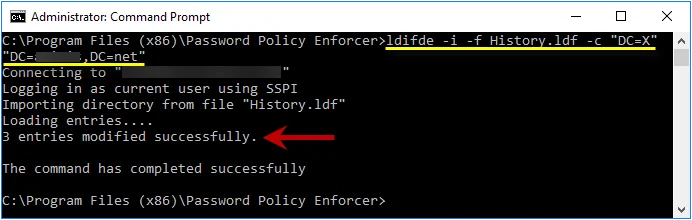
Using an Existing Attribute for the Password History
Password Policy Enforcer can store the password history in an existing attribute. The desktopProfile attribute is well suited because it is not used by Windows. Other attributes are also suitable if they are not being used. Contact Netwrix Support if you would like to use an existing attribute for the password history.
Password Histories for Local User Accounts
The password histories of local user accounts are stored in the HKLM\SECURITY\PPE Password History
registry key. Users are not granted access the HKLM\SECURITY\ registry key by default, so a user
cannot read the password history of any user (including themselves). This is also true for members
of the Administrators group, but administrators can change the default permissions. If an
administrator accesses the password history they might be able to extract the hashes for cracking,
but they cannot extract the passwords directly because the password history does not contain any
passwords.
CAUTION: The password history of a local user account is not automatically deleted when the user account is deleted. If a local user account is deleted, then another local user account is created on the same computer with the same username, the new user will inherit the deleted user's password history. The default registry permissions stop users from accessing their own password history, so it is difficult for the new user to use this information. They could try to guess the deleted user's password during a password change to see if it is rejected by the History rule, but they would only have a few attempts to guess correctly before the old hashes are overwritten with new hashes. The user's current password is validated, and the Windows Minimum Age rule is enforced before the password history is checked, so every compliant and incorrect password guessed will overwrite one hash in the password history. This information applies only to local user accounts. The password history for domain user accounts is deleted when users are deleted.
Length Rule
The Length rule rejects passwords that contain too few or too many characters. Longer passwords are generally stronger, so only specify a maximum password length if password compatibility must be maintained with a system that cannot accept long passwords.
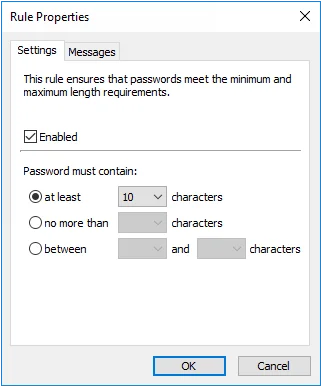
Select the Enabled check box to enable the Length rule.
Select the at least option to specify the minimum number of characters that passwords must contain. Choose the minimum number of characters from the drop-down list.
Select the no more than option to specify the maximum number of characters that passwords can contain. Choose the maximum number of characters from the drop-down list.
Select the between option to specify the minimum and maximum number of characters that passwords can contain. Choose the minimum number of characters from the first drop-down list, and the maximum from the second drop- down list.
Click the Messages tab to customize the Password Policy Client rule inserts.
Maximum Age Rule
The Maximum Age rule forces users to change their passwords regularly. This decreases the likelihood of an attacker discovering a password before it changes. This rule can only be enforced by domain policies.
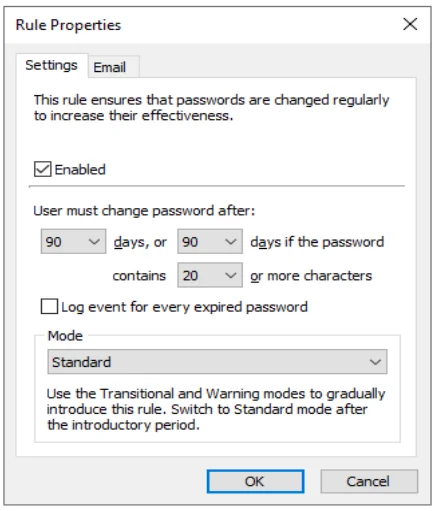
Settings Tab
Configure the Settings tab to ensure that passwords are changed regularly to increase their effectiveness.
Select the Enabled check box to enable the Maximum Age rule.
Choose a value from the first days drop-down list to specify how many days must elapse before passwords expire.
You can encourage users to choose longer passwords by extending the lifetime of their password if it exceeds a certain length. To enable this feature, choose a higher value from the second days drop-down list and a minimum length from the contains drop-down list. Passwords that contain the required number of characters will not expire until the second (higher) days value. If both days values are identical, then passwords will expire after the specified number of days, irrespective of length.
NOTE: When the Maximum Age rule is configured to delay the expiry of longer passwords, it creates an Active Directory security group called "PPE Extended Maximum Age Users". Password Policy Enforcer uses this group to identify which users are eligible for a delayed password expiry. Users are added and removed from the group automatically. You can move and rename this group, but do not change the pre-Windows 2000 name. Contact Netwrix support if you must change the pre-Windows 2000 name. Change a Password Policy Enforcer configuration setting (any setting) after moving or renaming the group to trigger a cache update in Password Policy Enforcer. Password Policy Enforcer recreates this group if you delete it. To stop creating a group, make the two days values equal in all policies.
Optionally, check the Log Event... box to have Password Policy Enforcer log an event each time a password expires. Password Policy Enforcer expires passwords 1:00 AM daily on the server holding the PDC emulator operations master role. With this optional feature enabled Password Policy Enforcer will log an event for every password that expires. Events are logged to the Windows Application Event Log.
Choose a value from the Mode drop-down list to specify how Password Policy Enforcer handles expired passwords. The Standard mode forces all users with expired passwords to change their password during logon. The Transitional modes force a percentage of users with expired passwords to change their password during logon. The Warning mode warns users that their password has expired without forcing them to change it.
Click the Email tab to configure the e-mail message options. See the Mailer topic for additional information.
Use the Warning and Transitional modes to gradually introduce a new password policy. These modes reduce the number of forced password changes, allowing the help desk to deal with any extra calls relating to the new policy. Switch to the Standard mode after most users have had a chance to change their password.
It takes approximately 50 days for all users with expired passwords to be forced to change them in the 2% Transitional mode (2% every day). The 5% Transitional mode reduces this to 20 days, and the 10% Transitional mode further reduces it to 10 days. The selection algorithm is randomized, so these are estimates only. You must switch to the Standard mode to ensure that all old passwords will expire.
Users with expired passwords are always prompted to change their password, even in the Transitional and Warning modes. Users can ignore the prompt to change their password unless they are being forced to change it.
NOTE: The password expiry prompt is a Windows client feature, and is displayed even if the Password Policy Client is not installed. Windows clients display the prompt 5 days before passwords expire by default. You can alter this behavior in the Windows Group Policy security settings. See the Interactive logon: Prompt user to change password before expiration Microsoft article for additional information.
Password Policy Enforcer expires passwords at 1:00 AM every day on the domain controller holding the PDC emulator operations master role. It sets "User must change password at next logon" for users whose password has expired, or is due to expire on that day. Password Policy Enforcer does not expire passwords if the Maximum Age rule is in Warning mode, or for users with "Password never expires" set in Active Directory. Some passwords will not expire immediately when the Maximum Age rule is in a Transitional mode.
Minimum Age Rule
The Minimum Age rule stops users from quickly cycling through a series of passwords in order to evade the History and Similarity rules. This rule can only be enforced by domain policies.
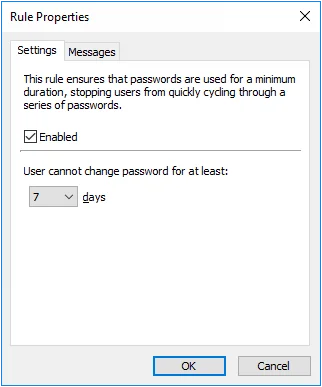
Select the Enabled check box to enable the Minimum Age rule.
Choose a value from the days drop-down list to specify how many days users must wait before changing their password.
Click the Messages tab to customize the Password Policy Client. Only the Reason insert is shown because minimum age requirements are not included in the Password Policy message.
NOTE: The Minimum Age rule is unique because users cannot comply with it by choosing a different password; they must wait until the required number of days has elapsed. The Password Policy Client consequently handles rejections by this rule differently to other rules. Rather than displaying the usual message components, the Password Policy Client only displays the Minimum Age rule's Reason insert. See Password Policy Client topic for additional information. The Rejection Reason template, macros, and inserts from other rules are not displayed when a password change is denied by the Minimum Age rule.
The Minimum Age rule is not enforced during policy testing, but the test log does show the user's password age. A log entry is also added if the Minimum Age rule would have rejected the password change. See the Managing Policies topic for additional information.