PPE cmdlets
The PPE Cmdlets are available to manage Password Policy Enforcer from a Windows PowerShell. The cmdlets are not case-sensitive.
To establish the connection:
Step 1 – Open a Windows PowerShell. Some cmdlets require administrative permissions. You can use the Run as Administrator option.
Step 2 – Import the PPE cmdlets module:
Import-Module "C:\Program Files\Password Policy Enforcer\PS\PPEConf.PowerShell.dll"
Step 3 – Connect to your domain:
Connect-PPE -d "domain" where domain is the full name of your domain controller.
NT-DC03.NWXTECH.COM in this example.
Get-PPEHelp with no parameters, displays a list of available cmdlets. Use the PowerShell get-help Cmdlet for information about the cmdlet.
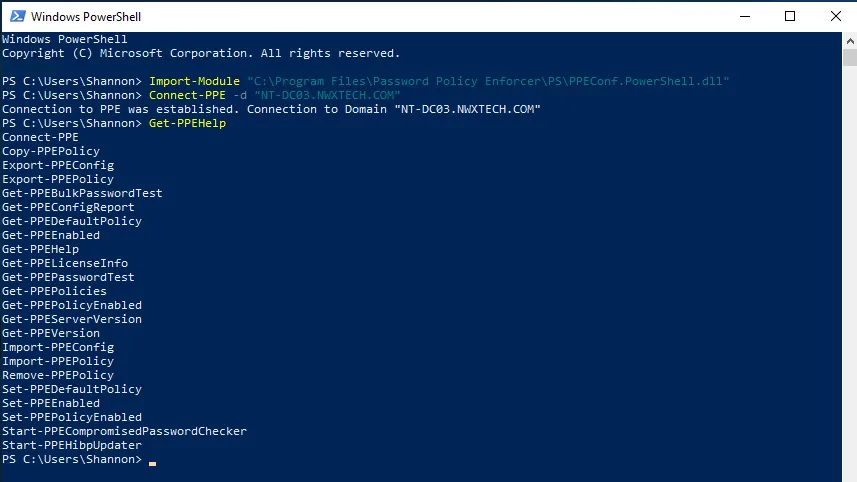
Click a PPE cmdlet name for details.
- Connect-PPE
- Copy-PPEPolicy
- Export-PPEConfig
- Export-PPEPolicy
- Get-PPEBulkPasswordTest
- Get-PPEConfigReport
- Get-PPEDefaultPolicy
- Get-PPEEnabled
- Get-PPEHelp
- Get-PPELicenseInfo
- Get-PPEPasswordTest
- Get-PPEPolicies
- Get-PPEPolicyEnabled
- Get-PPEServerVersion
- Get-PPEVersion
- Import-PPEConfig
- Import-PPEPolicy
- Remove-PPEPolicy
- Set-PPEDefaultPolicy
- Set-PPEEnabled
- Set-PPEPolicyEnabled
- Start-PPECompromisedPasswordChecker
- Start-PPEHibpUpdater