Configure Policy Rules
The policy you just created does not enforce any password requirements yet. You can now configure the policy to enforce these rules:
- Password must contain at least seven characters.
- Password must contain at least one lowercase alpha character.
- Password must contain at least one uppercase character.
- Password must not be similar to the user's logon name.
- Password must not exist in a dictionary of common passwords.
When you create a policy, the policy settings are opened. You can open the settings for a policy at any time by clicking the policy name on the Configuration Console dashboard.
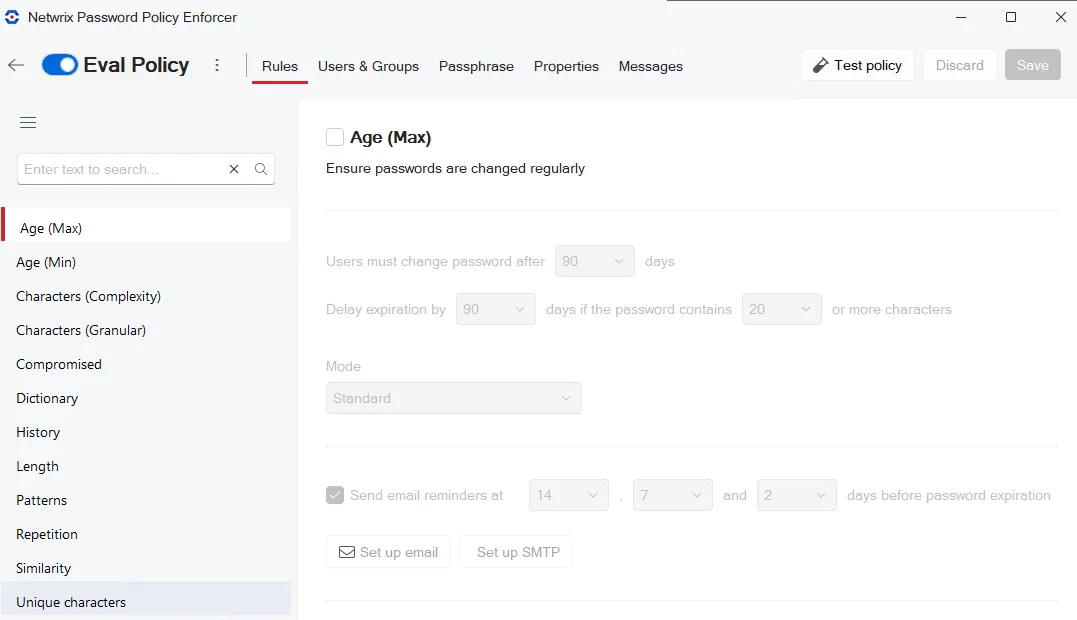
Requirement: Password must contain at least seven characters.
This condition is set with the Length rule.
Step 1 – Select Length.
Step 2 – Click the Length checkbox to enable the rule.
Step 3 – Select 7 for the At least... value. Depending on the template, this might be the default.
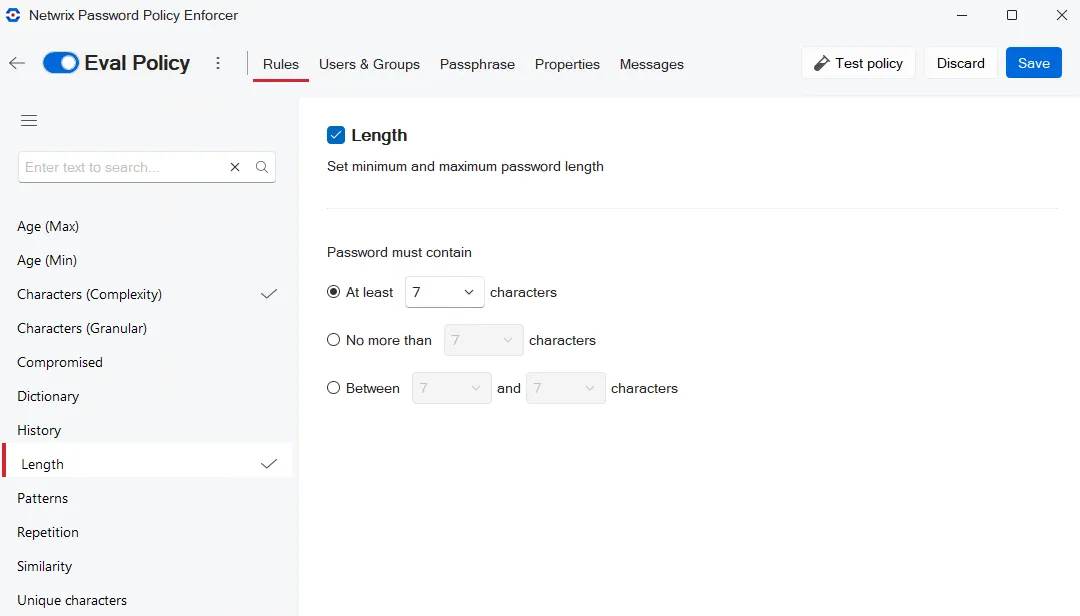
Requirement: Password must contain at least one lowercase alpha character.
This condition is set with the Characters (Complexity) rule.
Step 1 – Select Characters (Complexity).
Step 2 – Click the Characters (Complexity) checkbox to enable the rule.
Step 3 – Select 1 as the Must contain at least... value.
Step 4 – Select Lower Alpha (a-z).
Step 5 – Select Upper Alpha (A-Z) for the next requirement while you are here.
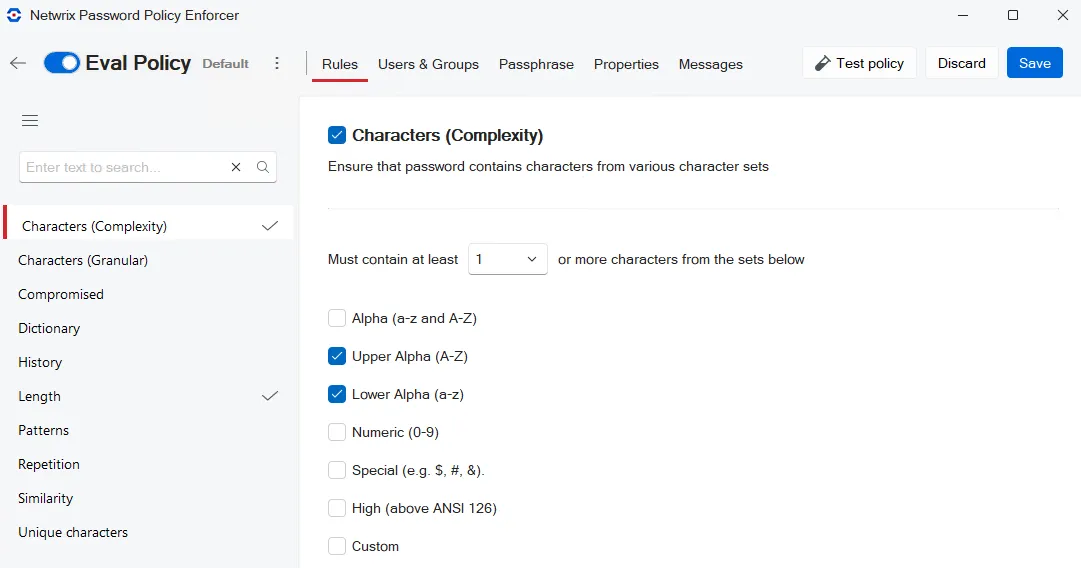
Password must contain at least one uppercase character.
This condition is set with the Characters (Granular) rule.
Step 1 – Select Characters (Granular).
Step 2 – Click the Characters (Granular) checkbox to enable the rule.
Step 3 – Select 1 as the Must contain at least... value.
Step 4 – Select Upper Alpha (A-Z) Contain 1 or more characters.
Step 5 – Select Lower Alpha (a-z) Contain 1 or more characters.
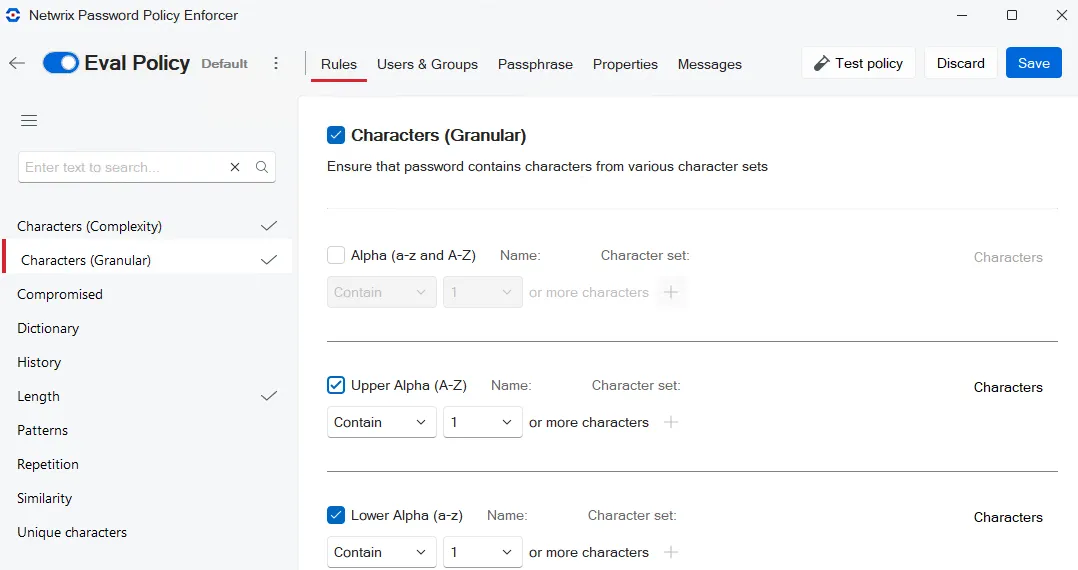
Requirement: Password must not be similar to the user's logon name.
This condition is set with the Similarity rule.
Step 1 – Select Similarity.
Step 2 – Click the Similarity checkbox to enable the rule.
Step 3 – Select User logon name.
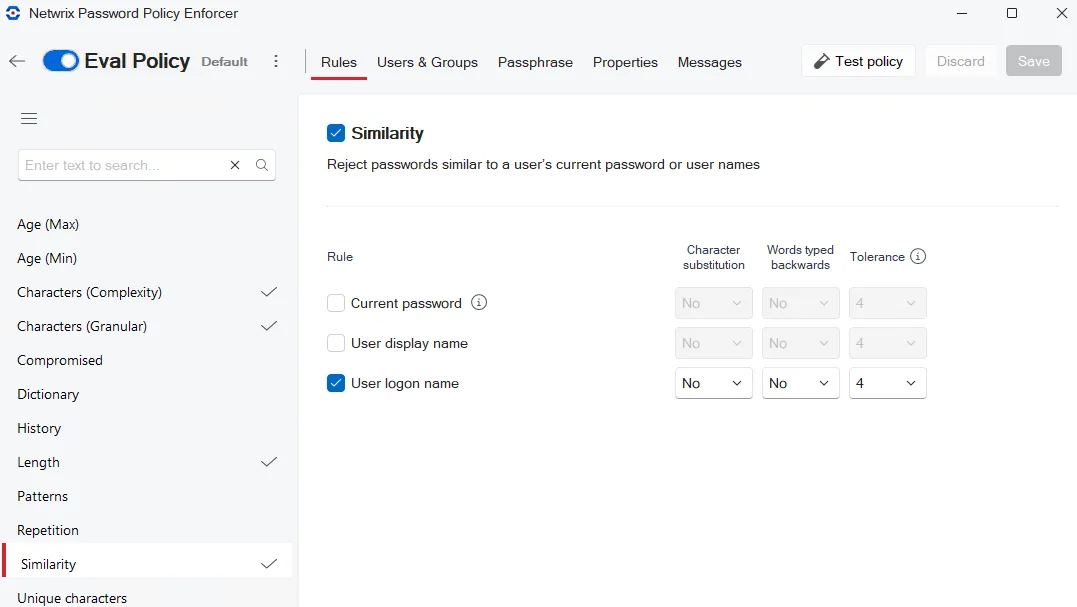
Requirement: Password must not exist in a dictionary of common passwords.
This condition is set with the Dictionary rule.
Step 1 – Select Dictionary.
Step 2 – Click the Dictionary checkbox to enable the rule.
Step 3 – Click Browse.
Step 4 – Navigate to \Program Files\Password Policy Enforcer folder and selectDict.txt.
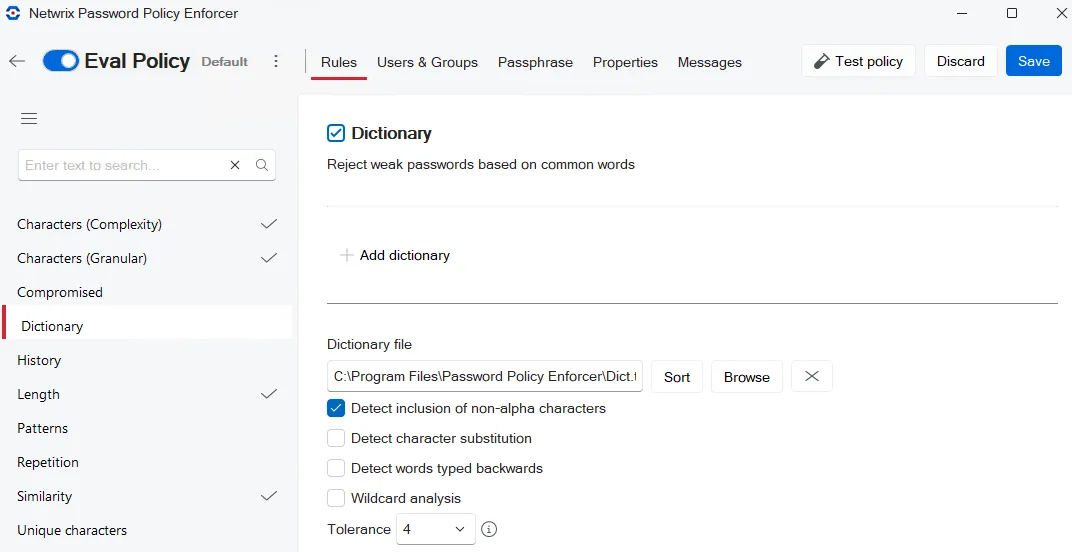
When you have added all the rules, click Save to save your new policy.