Enroll Tab
Use the Enroll tab to maintain the list of enrollment questions and options.
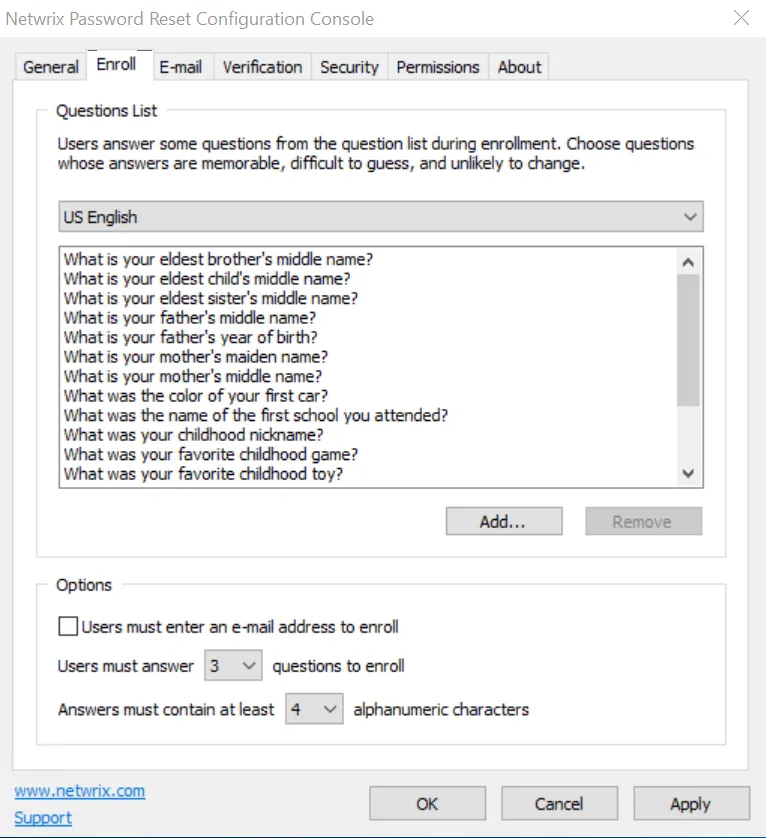
Question List
Users must answer some questions about themselves when they manually enroll. They choose their questions from the Question List.
Add a question
Follow the steps below to add a question to the list.
Step 1 – Select a language from the drop-down list above the Question List.
Step 2 – Click Add...
Step 3 – Type the new question, including the question mark.
Step 4 – Click OK, and then click Apply.
Remove a question
Follow the steps below to remove a question from the list.
Step 1 – Select a language from the drop-down list above the Question List.
Step 2 – Select the question in the Question List.
Step 3 – Click Remove, and then click Yes when asked to confirm.
Step 4 – Click Apply.
NOTE: You can rearrange questions by dragging them. You can also replace question lists with text boxes so users can enter their own questions. See the Editing the HTML Templates document for more information
Options
Password Reset can send e-mail alerts to users when a request is submitted for their account. These alerts can be sent to the user's Active Directory e-mail address and/or to an e-mail address in Password Reset's database. Select the Users must enter an e-mail address to enroll check box if users should enter an e-mail address during enrollment.
The number of questions that users must answer to enroll is configurable, and is set to three by default. Select the desired number of questions from the Users must answer... drop-down list.
You can also set a minimum length for each answer. Only alphanumeric characters are counted because Password Reset only checks alphanumeric characters. Select the minimum number of alphanumeric characters in each answer from the Answers must contain at least... drop-down list.