History Rule
The History rule rejects passwords that are identical to recently used passwords. Password reuse should be avoided because it defeats the purpose of regular password changes. Password Policy Enforcer can stop users from reusing passwords for a specified number of password changes or a number of days.
Select the History check box to enable the History rule.
Select one of the options:
One of the last option to stop passwords from being reused for a specified number of password changes. Choose the number of password changes from the drop-down list.
A password used in the last option to stop passwords from being reused for a specified number of days. Type the number of days in the text box.
Choose an item from the Hash function drop-down list. Argon2 is recommended for best security. The Argon2 option uses 100,000 times more computing power to create a hash, so an attacker needs 100,000 more computing power to crack Argon2 hashes. Argon2 increases password change times by 400%, so a domain controller that can handle 1,000 password changes a minute with SHA-256 can be expected to handle 250 password changes a minute with Argon2. All numbers are approximate. Use Argon2 if your domain controllers can handle the load.
NOTE: Changing the Hash function does not modify existing history records. It sets the function to be used for new password history records. If a user has Argon2 and SHA-256 hashes in their password history, then Password Policy Enforcer calculates both the Argon2 and SHA-256 hashes during a password change to ensure the new password is not in the password history.
The History rule is normally not enforced when a password is reset. Select the Enforce this rule when a password is reset check box to override the default behavior. You must also select the Enforce policy when password is reset option in the PPS Properties page to enforce this rule when a password is reset.
Click the Messages tab to customize the Password Policy Client rule inserts.
NOTE: The History rule is not enforced when testing passwords from the Test Policies page.
Password Policy Enforcer updates a user's password history whenever their password changes. The password history is updated even if Password Policy Enforcer or the assigned policy is disabled. A user's password history is deleted if the user does not have an assigned policy, or if the History rule is disabled at the time of the password change.
Password Policy Enforcer's password history is stored in Active Directory for domain user accounts, and in the registry for local user accounts. You can create a new Active Directory attribute for the password history, or configure Password Policy Enforcer to use an existing attribute.
Disable Password Policy Enforcer's History rule if you do not want Password Policy Enforcer to store the password history.
NOTE: Password Policy Enforcer does not store passwords in the password history, it only stores the Argon2 or SHA-256 hashes. A salt protects the hashes from precomputed attacks, including rainbow tables. If you do not want Password Policy Enforcer to store a password history, then leave the History rule disabled. You can use the Windows History rule together with Password Policy Enforcer's other rules to enforce your password policy.
Password Policy Enforcer can store up to 100 password hashes for each user, but it only stores the minimum needed to enforce the current password policy. For example, if Password Policy Enforcer is configured to reject the last 24 passwords, then only the last 24 password hashes are stored. Reconfiguring Password Policy Enforcer to reject the last 30 passwords will not have an immediate effect as only 24 password hashes are currently stored. The full effect of the new configuration will be realized after users change their passwords six more times as Password Policy Enforcer will then have 30 stored password hashes for each user.
Leave both the Windows and Password Policy Enforcer History rules enabled when transitioning from one to the other. This allows the old rule to enforce the policy until the new rule has built up its password history. The old rule can be disabled after users have completed the required number of password changes to enforce the new rule.
As Password Policy Enforcer is limited to storing the last 100 password hashes, it is possible for the History rule to run out of storage space before the specified number of days. Use the Minimum Age rule to avoid this problem. For example, if the History rule is configured to not allow password reuse for 365 days, then set the minimum password age to four or more days. Even if a user changes their password every four days, they can only perform 91 password changes in 365 days.
Creating a New Attribute for the Password History
Windows stores a domain user's password history in two Active Directory attributes, but these attributes cannot be used by other applications. Password Policy Enforcer can store the password history in a new or existing attribute. A new attribute is recommended, but you can use an existing attribute if you do not want to extend the AD schema. An AD attribute is only needed for domain user accounts because the password history for local user accounts is stored in the registry.
CAUTION: Password Policy Enforcer's password history attribute is confidential to stop authenticated users from accessing the password history of other users. See the Microsoft Article Mark an attribute as confidential in Windows Server 2003 Service Pack 1 Microsoft article for additional information. Confidential attributes have additional protection in Active Directory, but they are not as well protected as the Windows password history attributes. There is a higher risk of unauthorized access to the password history if it is stored outside the Windows password history attributes.
Follow the steps below to create a new Active Directory attribute for the password history.
Step 1 – Log on to the server holding the Schema Operations Master role with an account that is a member of the Schema Admins group.
Step 2 – Open a Command Prompt window to the Password Policy Enforcer installation folder.
(\Program Files (x86)\Password Policy Enforcer)
Step 3 – Type the following command:
: ldifde -i -f History.ldf -c "DC=X" "DC=yourdomain,DC=yourdomain"
Replacing the last parameter with your domain's DN.
Step 4 – Press ENTER and check the output for errors.
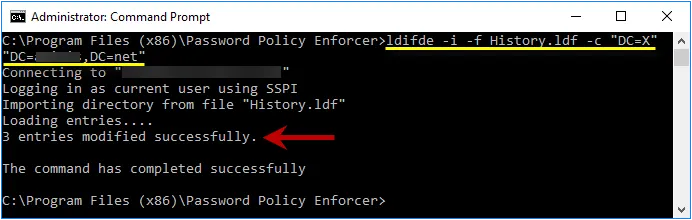
Using an Existing Attribute for the Password History
Password Policy Enforcer can store the password history in an existing attribute. The desktopProfile attribute is well suited because it is not used by Windows. Other attributes are also suitable if they are not being used. Contact Netwrix Support if you would like to use an existing attribute for the password history.
Password Histories for Local User Accounts
The password histories of local user accounts are stored in the HKLM\SECURITY\PPE Password History
registry key. Users are not granted access the HKLM\SECURITY\ registry key by default, so a user
cannot read the password history of any user (including themselves). This is also true for members
of the Administrators group, but administrators can change the default permissions. If an
administrator accesses the password history they might be able to extract the hashes for cracking,
but they cannot extract the passwords directly because the password history does not contain any
passwords.
CAUTION: The password history of a local user account is not automatically deleted when the user account is deleted. If a local user account is deleted, then another local user account is created on the same computer with the same username, the new user will inherit the deleted user's password history. The default registry permissions stop users from accessing their own password history, so it is difficult for the new user to use this information. They could try to guess the deleted user's password during a password change to see if it is rejected by the History rule, but they would only have a few attempts to guess correctly before the old hashes are overwritten with new hashes. The user's current password is validated, and the Windows Minimum Age rule is enforced before the password history is checked, so every compliant and incorrect password guessed will overwrite one hash in the password history. This information applies only to local user accounts. The password history for domain user accounts is deleted when users are deleted.
Similarity Rule
The Similarity rule rejects passwords that are similar to a user's current password. Password similarity may indicate that a user is serializing their passwords. For example, "password1", "password2", "password3". Password serialization allows an attacker to guess the new password.
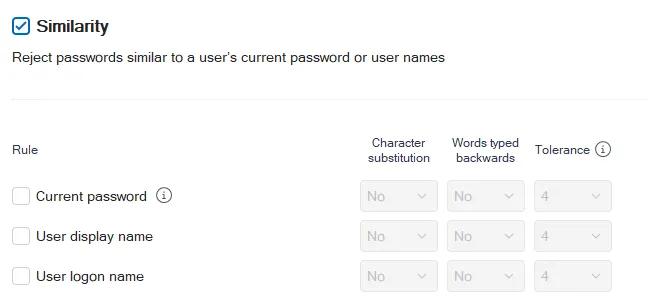
Select the Similarity check box to enable the Similarity rule.
Select Current password to apply the similarity rules the user's existing password. The Password Policy Enforcer client must be installed on the user's machine to enforce this rule.
Select User display name to reject passwords that are similar to a user's Active Directory display name (full name for local accounts).
Select User logon name to reject passwords that are similar to a user's logon name (user name).
For each option enabled, set the rules:
Set Character substitution to Yes to reject passwords that rely on character substitution to comply with this rule.
Set Words typed backward to Yes to additionally test passwords with their characters reversed. Enabling bi-directional analysis stops users from circumventing this rule by reversing the order of characters in their password. For example, a user may enter "drowssapdloym" instead of "myoldpassword".
Set a Tolerance value to specify the maximum number of matching characters that Password Policy Enforcer allows before rejecting a password. For example, the two passwords "oldpasswd" and "newpasswd" contain six consecutive matching characters (shown in bold type). Password Policy Enforcer rejects the new password if the tolerance is five (or lower), and accepts it if the tolerance is six (or higher).