Configuration
This section introduces you to the Password Policy Enforcer management console, and explains how to configure Password Policy Enforcer's global properties. You will also learn how to disable and enable Password Policy Enforcer without uninstalling it.
Management Console Overview
The Password Policy Enforcer management console is a Microsoft Management Console snap-in that is used to edit Password Policy Enforcer's configuration. The management console is installed by default when Password Policy Enforcer is installed, but you can also install it on your computer if you want to remotely configure Password Policy Enforcer.
Installing the Management Console
Follow the steps below to install the Password Policy Enforcer management console onto your computer so that you can remotely configure Password Policy Enforcer.
Step 1 – Start the Password Policy Enforcer installer (PPE912.exe).
Step 2 – Read the license agreement and then click Yes if you accept all of the license terms and conditions.
Step 3 – Select the Advanced option and then click Next.
Step 4 – Double-click the PPE912.msi file.
Step 5 – Click Next when the Password Policy Enforcer installation wizard opens.
Step 6 – Select I accept the license agreement and then click Next.
Step 7 – Select the Custom option, and then click Next.
Step 8 – Click the icon beside the Password Policy Server feature, and then click Entire feature will be unavailable.
Step 9 – Click Next twice.
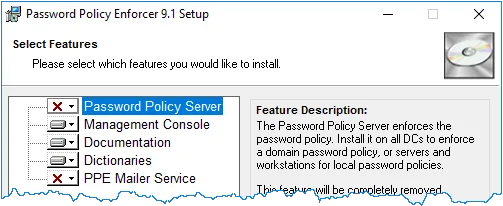
Step 10 – Wait for the Management Console to install and then click Finish.
Opening the Management Console
Click Start > Password Policy Enforcer 9 > PPE Configuration to open the Password Policy Enforcer management console.
NOTE: If you are opening the management console for the first time, click Yes when asked if you would like to create a new Password Policy Enforcer configuration.
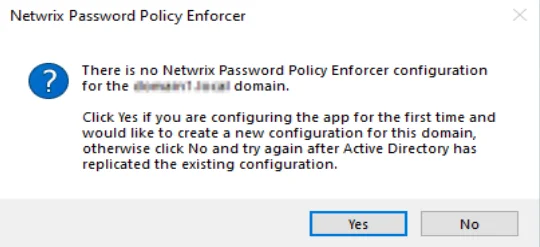
The management console images in this document are taken from a computer running Windows Server 2016. Other Windows versions may display the management console slightly differently, however the management console is used identically on all Windows versions.
NOTE: Press F1 while using the management console to display help information for the current window.
Management Console Views
The Password Policy Enforcer management console has four views. Click an item in the left pane of the management console to select a view.
Password Policy Enforcer View
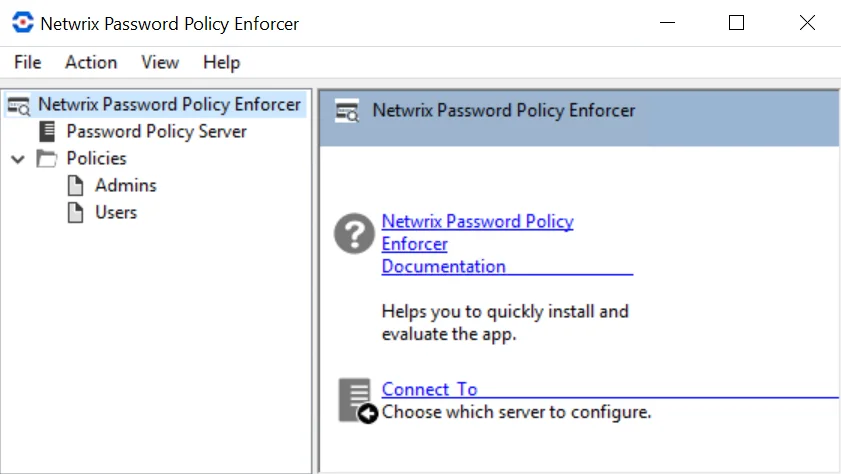
Click Password Policy Enforcer in the left pane to display this view. With this view, you can perform the following actions:
- Read the Password Policy Enforcer documentation.
- Connect to documentation.
PPS View
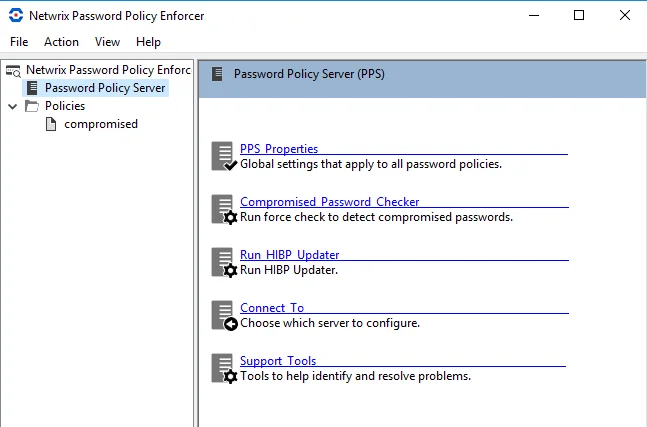
Click PPS in the left pane to display this view. With this view, you can perform the following actions:
- Edit PPS properties
- Connect to a configuration
- Display the Support Tools page
Policies View
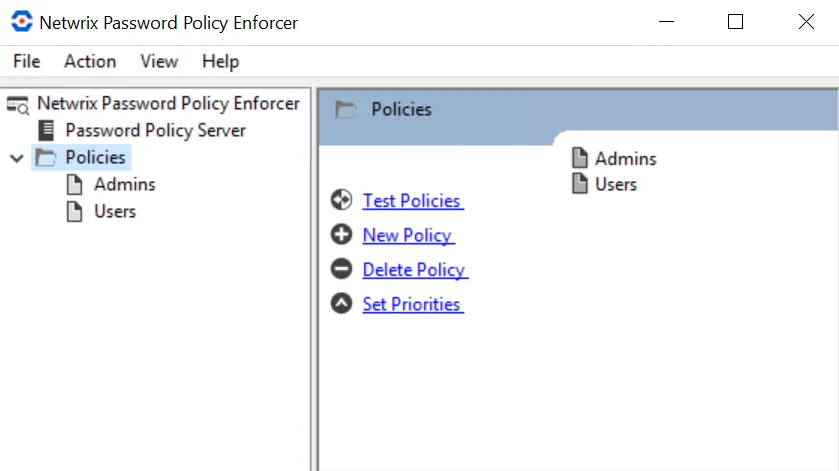
Click PPS in the left pane to display this view. With this view, you can perform the following actions:
- Edit policy properties
- Test policies
- Create and delete policies
- Set policy priorities
Rules View
Click a policy name in the left pane to display this view. Use this view to configure the rules for a policy.
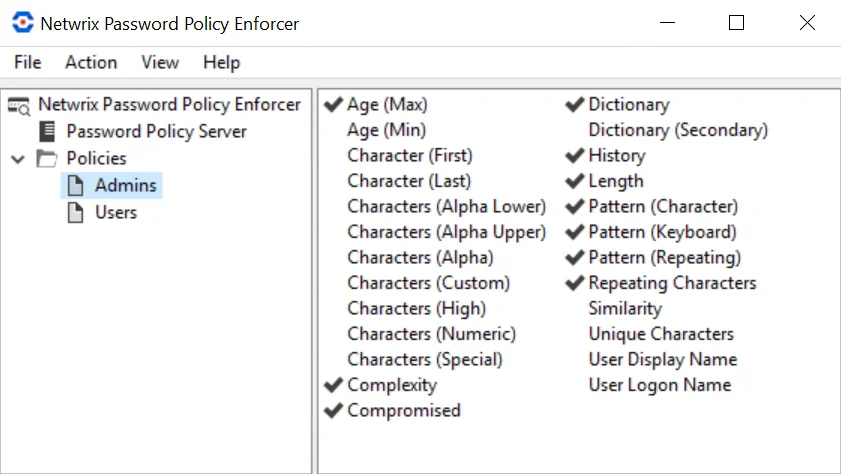
Connecting to a Configuration
Password Policy Enforcer's configuration settings are stored in Active Directory or the registry. An Active Directory configuration is called a domain configuration, and it defines the password policies for domain user accounts. A registry configuration is called a local configuration, and it defines the password policies for local user accounts.
Connecting to a Domain Configuration
A domain configuration exists on every domain controller. Changes to the configuration replicate to all the domain controllers in the domain, so you only need to configure one domain controller in each domain. If you are using Password Policy Enforcer in more than one domain, then you will need to configure each domain separately.
Follow the steps below to connect to a domain configuration.
Step 1 – Click the Password Policy Enforcer item to display the Password Policy Enforcer view.
Step 2 – Click Connect To in the right pane of the management console.
Step 3 – Select the Domain option.
Step 4 – Enter the name or IP address of a domain controller, then click OK.
NOTE: You cannot make changes to the Password Policy Enforcer configuration while the management console is connected to a read-only domain controller.
Connecting to a Local Configuration
A local configuration is used by only one computer, so it does not replicate to any other computers. You can copy a local configuration to another computer by exporting the configuration from the registry, and then importing it into the registry of the other computer. You can also use Group Policy to distribute a local configuration to many computers. See the Domain and Local Policies topic for additional information.
Follow the steps below to connect to a computer's local configuration.
Step 1 – Click the Password Policy Enforcer item to display the Password Policy Enforcer view.
Step 2 – Click Connect To in the right pane of the management console.
Step 3 – Select the Local option, then click OK.
NOTE: Domain configurations are stored in the CN=Password Policy Enforcer 9.0,CN=System object.
NOTE: Local configurations are stored in the HKLM\SOFTWARE\ANIXIS\Password Policy Enforcer 9.0
registry key.
NOTE: Users with write permission to these objects can configure Password Policy Enforcer.
Support Tools
Use the Support Tools page to create a Configuration Report that you can send to Netwrix Support, or to directly edit Password Policy Enforcer's configuration settings.
Configuration Report
Create a Configuration Report and e-mail it to Netwrix Support if Password Policy Enforcer is not working as expected. The Configuration Report will help us to diagnose the problem.
Follow the steps below to create a Configuration Report.
Step 1 – Click the PPS item to display the PPS view.
Step 2 – Click Support Tools in the right pane of the management console.
Step 3 – Click Save Configuration Report...
Step 4 – Enter a file name, then click Save.
Property Editor
The Property Editor allows you to directly edit the Password Policy Enforcer configuration. You should only use the Property Editor if instructed to by Netwrix Support.
Follow the steps below to open the property editor.
Step 1 – Click the PPS item to display the PPS view.
Step 2 – Click Support Tools in the right pane of the management console.
Step 3 – Click the Property Editor tab.
Disabling and Enabling
You can disable Password Policy Enforcer to stop checking new passwords for compliance with the password policy.
Follow the steps below to disable Password Policy Enforcer.
Step 1 – Click the PPS item to display the PPS view.
Step 2 – Click PPS Properties in the right pane of the management console.
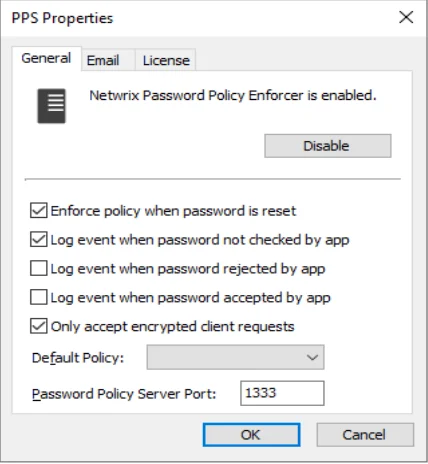
Step 3 – Click Disable PPE.
Step 4 – Click Yes to confirm, then click OK.
Step 5 – Click OK to close the PPS Properties page.
The PPS icon in the left pane of the management console displays a red X when Password Policy Enforcer is not checking passwords.
Follow the steps below to re-enable Password Policy Enforcer.
Step 1 – Click the PPS item to display the PPS view.
Step 2 – Click PPS Properties in the right pane of the management console.
Step 3 – Click Enable PPE, then click OK.
Step 4 – Click OK to close the PPS Properties page.
NOTE: Password Policy Enforcer is disabled or enabled immediately, but if the management console is connected to a domain configuration, there will be some delay while Active Directory propagates the change to the other domain controllers. See the Connecting to a Configuration topic for additional information. A user's password history may be updated even when Password Policy Enforcer is disabled. See the History Rule topic for additional information.
PPS Properties
The PPS (Password Policy Server) is the Password Policy Enforcer component that checks passwords and responds to queries from the Password Policy Client. PPS properties are global settings that apply to all Password Policy Enforcer policies. See the Password Policy Client topic for additional information.
Follow the steps below to open the PPS Properties page:
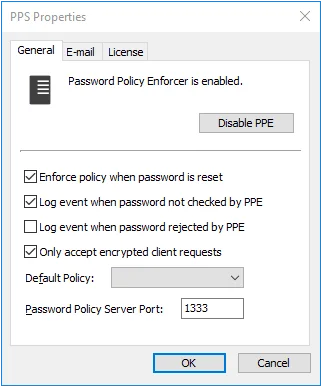
Step 1 – Click the PPS item to display the PPS view.
Step 2 – Click PPS Properties in the right pane of the management console.
Step 3 – Click the Disable/Enable PPE button to disable or enable Password Policy Enforcer.
Select the Enforce policy when password is reset check box if Password Policy Enforcer should enforce the password policy when a password is reset. If this option is not selected, administrators and helpdesk operators will not have to comply with the password policy when resetting a user's password, or creating a new user account. This option does not change the behavior of the Minimum Age rule, as this rule is never enforced during a reset. The History rule is only enforced during a reset if this check box is selected, and the Enforce this rule when a password is reset check box is selected in the History Rule Properties page. See the Rules topic for additional information.
Select the Log event when password not checked by PPE check box if Password Policy Enforcer should add an entry to the Windows Application Event Log whenever it accepts a password without checking it. This my occur if:
- Password Policy Enforcer is disabled
- The policy assigned to a user is disabled
- No policy is assigned to a user or an error occurs when determining the assigned policy, and a Default Policy is not specified
- A password is reset, and the Enforce policy when password is reset check box is not selected
Select the Log event when password rejected by PPE check box if Password Policy Enforcer should add an entry to the Windows Application Event Log whenever it rejects a password. The logged event includes the username, source (client or server), and the rules the password did not comply with. Most Password Policy Enforcer rules are enforced by both the Password Policy Client and Password Policy Server. If the Password Policy Enforcer Client is installed, then it will often reject a non-compliant password before Windows sends it to the domain controller. The following limitations apply when a password is rejected by the Password Policy Client:
- An event is only logged if the Password Policy Enforcer Client version is 9.0 or later. If a password is rejected by an earlier client version, then no event is logged. If a password is rejected by the Password Policy Server, then an event is logged irrespective of the client version.
- The logged event may not show all the rules the password did not comply with because some rules are only enforced by the Password Policy Server. For example, a password that does not comply with the Length, Complexity, and Compromised rules would only show the Length and Complexity rules in the event when rejected by the Password Policy Enforcer Client because the Compromised rule is only enforced by the server. If the Password Policy Enforcer Client is not installed, then the server will log the event with all three rules because the server enforces all these rules. See the Rules topic for additional information.
- Client rejections may not be logged, or they may be logged more than once if the Password Policy Client and Password Policy Server cannot communicate reliably.
NOTE: Password Policy Enforcer does not send passwords or password hashes over the network, even when logging rejections by the Password Policy Client.
Select the Only accept encrypted client requests check box if Password Policy Enforcer should only accept encrypted requests from the Password Policy Client, Netwrix Password Reset, Password Policy Enforcer/Web. See thePassword Policy Client topic and the Netwrix Password Reset and Web topic for additional information. Client requests do not contain passwords or password hashes, and they were not encrypted prior to Netwrix Password Reset and Web V9.0. Select this option if you are not using the Netwrix Password Reset and Web V8.x Password Policy Client, Netwrix Password Reset V3.x, or PPE/Web V7.x (or earlier). Password Policy Enforcer accepts both encrypted and unencrypted requests if this option is not selected.
Choose a password policy from the Default Policy drop-down list. Users must comply with the default policy if no other policy is assigned to them. See the Managing Policies topic for additional information. Using Password Policy Enforcer without a default policy is not recommended, as it may leave some passwords unchecked.
Follow the steps below to exempt some users from having to comply with the password policy when a default policy is specified.
Step 1 – Create a new policy for these users.
Step 2 – Leave all the rules disabled for this policy.
Step 3 – Assign this policy to the users who do not have to comply with any Password Policy Enforcer rules.
Refer to the Policy Selection Flowchart topic for a diagrammatic representation of Password Policy Enforcer's policy selection algorithm, or use the Test Policies page to quickly determine which policy Password Policy Enforcer will enforce for a particular user. See the Managing Policies topic for additional information.
CAUTION: If Password Policy Enforcer has only one policy and that policy is also the default policy, then Password Policy Enforcer enforces the policy for all users.
The Password Policy Client and Password Policy Server communicate over UDP port 1333 by default. If you need to change the default port, then type the new port number in the Password Policy Server Port text box. Setting the port number to zero stops Password Policy Enforcer from accepting client requests. If you change the port number, then you must also:
- Restart all the Password Policy Server computers.
- Configure the Password Policy Client to use the new port.
Click the E-mail tab to configure the e-mail delivery options.
Click the License tab to display your Password Policy Enforcer license details. To install a new license, copy the license to the clipboard, and then click Get license from clipboard.
Rules
Netwrix Password Policy Enforcer uses rule to decide if it should accept or reject a password. Each policy has rules that are configured independently of the rules in other policies. To display the rules for a policy:
Step 1 – Click the Policies item to display the Policies view.
Step 2 – Double-click the desired policy in the right pane of the management console.
Rules are shown in the right pane of the management console. A check mark beside a rule indicates that the rule is enabled (being enforced). Double-click a rule to show the rule's properties.
Detecting Character Substitution
Character substitution is a technique used by some users to improve password quality. They replace some alphabetic characters with non-alphabetic characters that have a similar appearance. For example, "sold" becomes "$old". Many of these substitutions are well known, and do little to improve password strength.
Some Password Policy Enforcer rules have a Detect Character Substitution check box. When this check box is selected, Password Policy Enforcer tests passwords with, and without character substitution. This stops users from circumventing the rule by substituting some characters. Password Policy Enforcer detects these common character substitutions:
| Original | Substituted | |
|---|---|---|
| A | a | ^ @ |
| B | b | 8 |
| C | c | ( or { < [ |
| D | d | ) or } > ] |
| E | e | 3 |
| G | g | 6 or 9 |
| I | i | ! or | 1 |
| O | o | 0 or (zero) |
| S | s | $ or 5 |
| T | t | + or 7 |
| Z | z | 2 |
Tolerance
Some Password Policy Enforcer rules have a Tolerance drop-down list that allows you to control how strictly the rule is enforced. Tolerance is normally expressed as the maximum allowable number of consecutive matching characters in the password and some other parameter. Password Policy Enforcer rejects a password if the specified tolerance is exceeded. For example, the logon name "maryjones", and the password "Jonestown" contain five consecutive matching characters (shown in bold type). Password Policy Enforcer will reject this password if the tolerance for the User Logon Name rule is four (or lower), and accept it if the tolerance is five (or higher).
The User Logon Name, User Display Name, Similarity, and Character Patter rules have an Auto tolerance option. Setting the tolerance to Auto instructs Password Policy Enforcer to only reject passwords that contain the entire parameter being compared. This is very useful when the length of the comparison parameter is unknown. For example, if you want Password Policy Enforcer to reject passwords that contain the user's entire logon name, then you cannot specify a fixed tolerance unless all logon names have the same length. Setting the tolerance to Auto allows Password Policy Enforcer to calculate an appropriate tolerance during every password change.
Password Policy Enforcer sets the tolerance to the length of the comparison parameter minus one. The table below shows some parameter values and the calculated tolerance. Password Policy Enforcer rejects a password if it contains all the text in the Value column (or a derivative of it if character substitution detection or bi-directional analysis is enabled).
| Rule | Parameter | Value | Tolerance |
|---|---|---|---|
| User Logon Name | Logon name | maryjones | 8 |
| User Display Name | Display name | Mary Jones | 9 |
| Similarity | Current password | oldpass | 6 |
| Character Pattern | Character pattern | abcdefgh | 7 |
Password Policy Enforcer's Auto tolerance calculation has a minimum limit to stop passwords from being rejected when the comparison parameter is very short. The limit is set to two characters by default, so Password Policy Enforcer will accept passwords that contain the parameter value if the comparison parameter only contains one or two characters. Contact Netwrix support if you need to change the minimum limit.
CAUTION: Do not use the automatic tolerance option with Password Policy Enforcer V4.x or V3.x clients, including PPE/Web V3.x and Netwrix Password Reset V1.x.
Maximum Age Rule
The Maximum Age rule forces users to change their passwords regularly. This decreases the likelihood of an attacker discovering a password before it changes. This rule can only be enforced by domain policies.
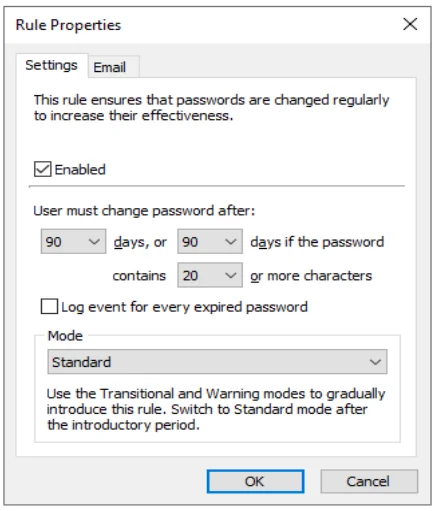
Select the Enabled check box to enable the Maximum Age rule.
Choose a value from the first days drop-down list to specify how many days must elapse before passwords expire.
You can encourage users to choose longer passwords by extending the lifetime of their password if it exceeds a certain length. To enable this feature, choose a higher value from the second days drop-down list and a minimum length from the contains drop-down list. Passwords that contain the required number of characters will not expire until the second (higher) days value. If both days values are identical, then passwords will expire after the specified number of days, irrespective of their length.
NOTE: When the Maximum Age rule is configured to delay the expiry of longer passwords, it creates an Active Directory security group called "PPE Extended Maximum Age Users". Password Policy Enforcer uses this group to identify which users are eligible for a delayed password expiry. Users are added and removed from the group automatically. You can move and rename this group, but do not change the pre-Windows 2000 name. Contact Netwrix support if you must change the pre-Windows 2000 name. Change a Password Policy Enforcer configuration setting (any setting) after moving or renaming the group to trigger a cache update in Password Policy Enforcer. Password Policy Enforcer recreates this group if you delete it. To stop creating a group, make the two days values equal in all policies.
Choose a value from the Mode drop-down list to specify how Password Policy Enforcer handles expired passwords. The Standard mode forces all users with expired passwords to change their password during logon. The Transitional modes force a percentage of users with expired passwords to change their password during logon. The Warning mode warns users that their password has expired without forcing them to change it.
Click the E-mail tab to configure the e-mail message options. See the Mailer topic for additional information.
Use the Warning and Transitional modes to gradually introduce a new password policy. These modes reduce the number of forced password changes, allowing the helpdesk to deal with any extra calls relating to the new policy. Switch to the Standard mode after most users have had a chance to change their password.
It takes approximately 50 days for all users with expired passwords to be forced to change them in the 2% Transitional mode (2% every day). The 5% Transitional mode reduces this to 20 days, and the 10% Transitional mode further reduces it to 10 days. The selection algorithm is randomized, so these are estimates only. You must switch to the Standard mode to ensure that all old passwords will expire.
Users with expired passwords are always prompted to change their password, even in the Transitional and Warning modes. Users can ignore the prompt to change their password unless they are being forced to change it.
NOTE: The password expiry prompt is a Windows client feature, and is displayed even if the Password Policy Client is not installed. Windows clients display the prompt 5 days before passwords expire by default. You can alter this behavior in the Windows Group Policy security settings. See the Interactive logon: Prompt user to change password before expiration Microsoft article for additional information.
Password Policy Enforcer expires passwords at 1:00 AM every day on the domain controller holding the PDC emulator operations master role. It sets "User must change password at next logon" for users whose password has expired, or is due to expire on that day. Password Policy Enforcer does not expire passwords if the Maximum Age rule is in Warning mode, or for users with "Password never expires" set in Active Directory. Some passwords will not expire immediately when the Maximum Age rule is in a Transitional mode.
Minimum Age Rule
The Minimum Age rule stops users from quickly cycling through a series of passwords in order to evade the History and Similarity rules. This rule can only be enforced by domain policies.
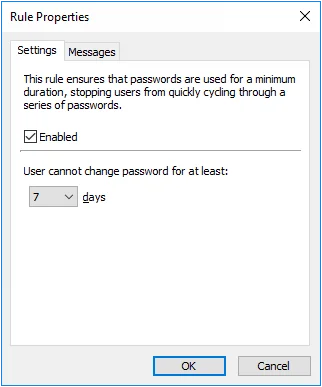
Select the Enabled check box to enable the Minimum Age rule.
Choose a value from the days drop-down list to specify how many days users must wait before changing their password.
Click the Messages tab to customize the Password Policy Client. Only the Reason insert is shown because minimum age requirements are not included in the Password Policy message.
NOTE: The Minimum Age rule is unique because users cannot comply with it by choosing a different password; they must wait until the required number of days has elapsed. The Password Policy Client consequently handles rejections by this rule differently to other rules. Rather than displaying the usual message components, the PPC only displays the Minimum Age rule's Reason insert. See Password Policy Client topic for additional information. The Rejection Reason template, macros, and inserts from other rules are not displayed when a password change is denied by the Minimum Age rule.
The Minimum Age rule is not enforced during policy testing, but the test log does show the user's password age. A log entry is also added if the Minimum Age rule would have rejected the password change. See the Managing Policies topic for additional information.
Length Rule
The Length rule rejects passwords that contain too few or too many characters. Longer passwords are generally stronger, so only specify a maximum password length if password compatibility must be maintained with a system that cannot accept long passwords.
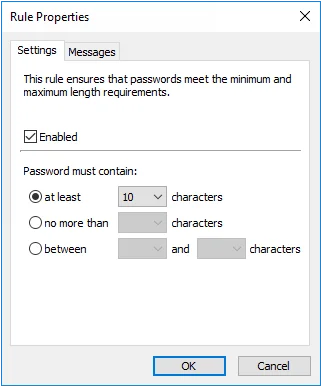
Select the Enabled check box to enable the Length rule.
Select the at least option to specify the minimum number of characters that passwords must contain. Choose the minimum number of characters from the drop-down list.
Select the no more than option to specify the maximum number of characters that passwords can contain. Choose the maximum number of characters from the drop-down list.
Select the between option to specify the minimum and maximum number of characters that passwords can contain. Choose the minimum number of characters from the first drop-down list, and the maximum from the second drop- down list.
Click the Messages tab to customize the Password Policy Client rule inserts.
Complexity Rule
The Complexity rule rejects passwords that do not contain characters from a variety of character sets. Using several character types can make passwords more difficult to crack.
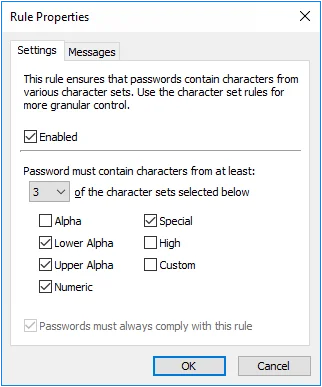
Select the Enabled check box to enable the Complexity rule.
Choose the number of required character sets from the drop-down list. Passwords will be rejected if they do not contain characters from at least the specified number of character sets.
Choose the available character sets by selecting the check boxes beside the character set names. The number of available character sets must be equal to or greater than the number of required character sets.
Select the Passwords must always comply with this rule check box to make the Complexity rule mandatory. Password Policy Enforcer rules are mandatory by default, but can be made optional by changing the Reject passwords that do not comply with value in the Policy Properties page. A mandatory rule can still be disabled when passphrase is used.
Click the Messages tab to customize the Password Policy Client rule inserts.
NOTE: The Complexity rule uses custom character set definitions from the Character rules, even if the Character rules are disabled.
Dictionary Rule
The Dictionary rule rejects passwords that are vulnerable to guessing, hybrid, and precomputed attacks. These attacks can crack weak passwords in seconds, and they can be very effective if passwords are based on common words.
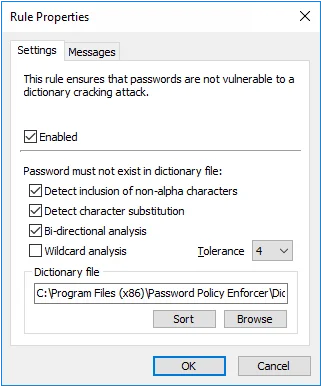
There are two Dictionary rules in each password policy. You can use the second rule with a different dictionary file, or to enforce a more tolerant policy for passphrases by disabling the primary rule for long passwords.
Select the Enabled check box to enable the Dictionary rule.
Select the Detect inclusion of non-alpha characters check box if Password Policy Enforcer should remove all non-alphabetic characters during analysis. This allows Password Policy Enforcer to reject passwords such as "myp8asswor8d."
Select the Detect character substitution check box if Password Policy Enforcer should reject passwords that rely on character substitution to comply with this rule.
Select the Bi-directional analysis check box if Password Policy Enforcer should additionally test passwords with their characters reversed. Enabling bi-directional analysis stops users from circumventing this rule by reversing the order of characters in their password. For example, a user may enter "drowssapym" instead of "mypassword".
Select the Wildcard analysis check box if Password Policy Enforcer should search for wildcard templates in the dictionary file. Wildcard templates are specially formatted dictionary words that Password Policy Enforcer uses to reject a range of passwords. The Dictionary rule supports two wildcard template formats:
| Format | Example | Description | | ------ | --------- | -------------------------------------------------------------------------------- | --- | --- | --- | --------- | --- | ------- | --- | --- | --- | --- | --- | --- | --------------------------------------------------------------------------------- | --- | ---------------------------------------------------------------------------------------- | --- | | Prefix | | | | --- | | !!BAN*!! | | !!2*!! | | | | | --- | | Rejects passwords that start with BAN. For example: band, banish, ban, bank, etc. | | Rejects passwords that start with the numeric character 2. For example: 2ABC, 2123, etc. | | | Suffix | !!*ING!! | Rejects passwords that end with ING. For example: pushing, howling, trying, etc. |
Partial matching is performed even if Wildcard analysis is disabled. For example, the dictionary word "password" will reject the passwords "MyPassword$", "Password100", and "12password34" even if Wildcard analysis is disabled.
Wildcard analysis should only be used to limit matching to the characters at the start or end of a password.
Enabling Wildcard analysis slightly increases search times, so only enable this option if the dictionary file contains wildcard templates. The sample dictionary file included with Password Policy Enforcer does not contain any wildcard templates.
Choose a value from the Tolerance drop-down list to specify the maximum number of consecutive matching characters that Password Policy Enforcer will tolerate before rejecting a password. For example, the dictionary word "sword", and the password "4mysword%" contain five consecutive matching characters (shown in bold type). Password Policy Enforcer will reject this password if the tolerance is four (or lower), and accept it if the tolerance is five (or higher).
Click the Browse button to select a dictionary file, or type a path into the text box. The path can contain environment variables like %SystemRoot%. A sample dictionary is installed in the \Program Files (x86)\Password Policy Enforcer\ folder. The dictionary file should be read from a local disk. Using a shared dictionary degrades performance, and could jeopardize security.
NOTE: The \Program Files (x86)\ folder does not exist on 32-bit Windows, so move the
dictionary into the \Program Files\Password Policy Enforcer\ folder if you have 32-bit and 64-bit
computers sharing a common Password Policy Enforcer configuration.
Click the Sort button if the dictionary file is being used with Password Policy Enforcer for the first time, or if words have been added to the file since it was last sorted. The Password Policy Enforcer management console will sort and reformat the file so that Password Policy Enforcer can use it. Sorting also removes duplicate words, so the sorted file may be smaller than the original.
Click the Messages tab to customize the Password Policy Client rule inserts. If both Dictionary rules have identical inserts, then only one of the inserts is shown in the corresponding PPC message if the password is rejected by both rules.
Sample Dictionary File
A sample dictionary file called DICT.TXT is installed in the \Program Files (x86)
\Password Policy Enforcer\ folder. This file is sorted and ready to use. It contains approximately 257,000 words, names, and acronyms.
Creating a Custom Dictionary
You can add words to the sample dictionary file, or download larger dictionary files from the Internet. Always sort a dictionary file before using it with Password Policy Enforcer, and make sure that all computers have a local copy of the updated and sorted file.
Dictionary File Replication
Password Policy Enforcer does not distribute dictionary file updates to other computers, but you can use the Windows Distributed File System to ensure that all domain controllers have the latest dictionary file. Copy the dictionary file into the Sysvol share on one domain controller, and the Distributed File System will copy the file into the Sysvol share of all other domain controllers. Configure the Dictionary rule to read the file from \127.0.0.1\sysvol\your.domain\filename.txt
The path above only works if the computer has a Sysvol share. This won't be the case if you are using a workstation for policy testing, or if you are using Password Policy Enforcer to enforce local polices. If you are using Password Policy Enforcer for local policies and want all computers to receive dictionary file updates, then use the Sysvol share for file replication and a script or scheduled task to copy the file to a local folder.
Compromised Rule
The Compromised rule rejects passwords from prior breaches. These passwords should not be used as they are vulnerable to credential stuffing attacks.
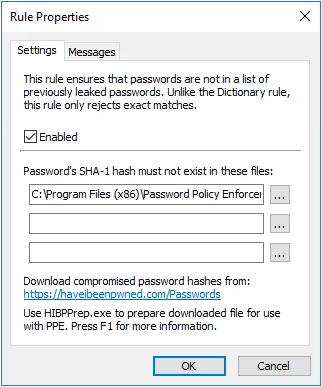
Select the Enabled check box to enable the Compromised rule.
Click the ... (ellipsis) button beside each text box to select a hash file. You can also type a path into the text box. The path can contain environment variables like
%SystemRoot%. Hash files should be read from a local disk. Using shared hash files degrades performance, and could jeopardize security.
Click the Messages tab to customize the Password Policy Client rule inserts.
Downloading and Preparing a Hash File
The Compromised rule can use the data from haveibeenpwned.com. You can download the current data file from https://haveibeenpwned.com/Passwords.
Use the HIBPPrep utility to prepare the file for use with Password Policy Enforcer. HIBPPrep copies the hashes to a new file without the prevalence information. The resulting file is about 30% smaller than the original. HIBPPrep can also create a smaller file with fewer hashes to enforce a less restrictive policy. Do not limit the file size due to performance concerns as the Compromised rule typically searches the whole file in under a millisecond and only uses a few kilobytes of memory.
You can download HIBPPrep from https://www.anixis.com/ftp/ppe/HIBPPrep100.zip
Further instructions are in the Readme.txt file inside the zip file.
Creating a Custom Hash File
You can create your own hash file for the Compromised rule. Each line should contain one SHA-1 hash in hexadecimal format (40 characters). Use uppercase hexadecimal characters, and save the file in the DOS/Windows format with a CR and LF character at the end of each line. Sort the hashes in ascending order. The file should not contain any empty lines. Use the Test Policies page to ensure the file works correctly. See the Managing Policies topic for additional information.
Has File Replication
Password Policy Enforcer does not distribute hash file updates to other computers, but you can use the Windows Distributed File System to ensure that all domain controllers have the latest hash files. Copy the hash files into the Sysvol share on one domain controller, and the Distributed File System will copy the files into the Sysvol share of all other domain controllers. Configure the Compromised rule to read the files from \127.0.0.1\sysvol\your.domain\filename.txt
The path above only works if the computer has a Sysvol share. This won't be the case if you are using a workstation for policy testing, or if you are using Password Policy Enforcer to enforce local policies. If you are using Password Policy Enforcer for local policies and want all computers to receive hash file updates, then use the Sysvol share for file replication and a script or scheduled task to copy the file to a local folder.
History Rule
The History rule rejects passwords that are identical to recently used passwords. Password reuse should be avoided because it defeats the purpose of regular password changes. Password Policy Enforcer can stop users from reusing passwords for a specified number of password changes or a number of days.
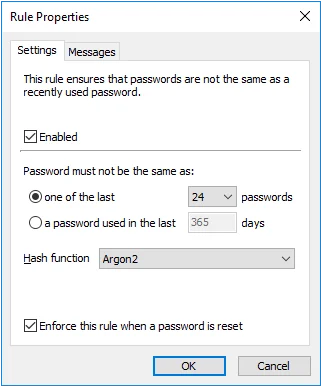
Select the Enabled check box to enable the History rule.
Select the one of the last option to stop passwords from being reused for a specified number of password changes. Choose the number of password changes from the drop-down list.
Select the password used in the last option to stop passwords from being reused for a specified number of days. Type the number of days in the text box.
Choose an item from the Hash function drop-down list. Argon2 is recommended for best security. The Argon2 option uses 100,000 times more computing power to create a hash, so an attacker needs 100,000 more computing power to crack Argon2 hashes. Argon2 increases password change times by 400%, so a domain controller that can handle 1,000 password changes a minute with SHA-256 can be expected to handle 250 password changes a minute with Argon2. All numbers are approximate. Use Argon2 if your domain controllers can handle the load.
NOTE: Changing the Hash function does not modify existing history records. It sets the function to be used for new password history records. If a user has Argon2 and SHA-256 hashes in their password history, then Password Policy Enforcer calculates both the Argon2 and SHA-256 hashes during a password change to ensure the new password is not in the password history.
The History rule is normally not enforced when a password is reset. Select the Enforce this rule when a password is reset check box to override the default behavior. You must also select the Enforce policy when password is reset option in the PPS Properties page to enforce this rule when a password is reset.
Click the Messages tab to customize the Password Policy Client rule inserts.
NOTE: The History rule is not enforced when testing passwords from the Test Policies page.
Password Policy Enforcer updates a user's password history whenever their password changes. The password history is updated even if Password Policy Enforcer or the assigned policy is disabled. A user's password history is deleted if the user does not have an assigned policy, or if the History rule is disabled at the time of the password change.
Password Policy Enforcer's password history is stored in Active Directory for domain user accounts, and in the registry for local user accounts. You can create a new Active Directory attribute for the password history, or configure Password Policy Enforcer to use an existing attribute.
Disable Password Policy Enforcer's History rule if you do not want Password Policy Enforcer to store the password history.
NOTE: Password Policy Enforcer does not store passwords in the password history, it only stores the Argon2 or SHA-256 hashes. A salt protects the hashes from precomputed attacks, including rainbow tables. If you do not want Password Policy Enforcer to store a password history, then leave the History rule disabled. You can use the Windows History rule together with Password Policy Enforcer's other rules to enforce your password policy.
Password Policy Enforcer can store up to 100 password hashes for each user, but it only stores the minimum needed to enforce the current password policy. For example, if Password Policy Enforcer is configured to reject the last 24 passwords, then only the last 24 password hashes are stored. Reconfiguring Password Policy Enforcer to reject the last 30 passwords will not have an immediate effect as only 24 password hashes are currently stored. The full effect of the new configuration will be realized after users change their passwords six more times as Password Policy Enforcer will then have 30 stored password hashes for each user.
Leave both the Windows and Password Policy Enforcer History rules enabled when transitioning from one to the other. This allows the old rule to enforce the policy until the new rule has built up its password history. The old rule can be disabled after users have completed the required number of password changes to enforce the new rule.
As Password Policy Enforcer is limited to storing the last 100 password hashes, it is possible for the History rule to run out of storage space before the specified number of days. Use the Minimum Age rule to avoid this problem. For example, if the History rule is configured to not allow password reuse for 365 days, then set the minimum password age to four or more days. Even if a user changes their password every four days, they can only perform 91 password changes in 365 days.
Creating a New Attribute for the Password History
Windows stores a domain user's password history in two Active Directory attributes, but these attributes cannot be used by other applications. Password Policy Enforcer can store the password history in a new or existing attribute. A new attribute is recommended, but you can use an existing attribute if you do not want to extend the AD schema. An AD attribute is only needed for domain user accounts because the password history for local user accounts is stored in the registry.
CAUTION: Password Policy Enforcer's password history attribute is confidential to stop authenticated users from accessing the password history of other users. See the Microsoft Article Mark an attribute as confidential in Windows Server 2003 Service Pack 1 Microsoft article for additional information. Confidential attributes have additional protection in Active Directory, but they are not as well protected as the Windows password history attributes. There is a higher risk of unauthorized access to the password history if it is stored outside the Windows password history attributes.
Follow the steps below to create a new Active Directory attribute for the password history.
Step 1 – Log on to the server holding the Schema Operations Master role with an account that is a member of the Schema Admins group.
Step 2 – Open a Command Prompt window to the Password Policy Enforcer installation folder.
(\Program Files (x86)\Password Policy Enforcer)
Step 3 – Type the following command:
: ldifde -i -f History.ldf -c "DC=X" "DC=yourdomain,DC=yourdomain"
Replacing the last parameter with your domain's DN.
Step 4 – Press ENTER and check the output for errors.
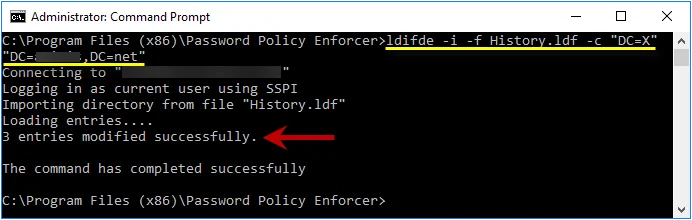
Using an Existing Attribute for the Password History
Password Policy Enforcer can store the password history in an existing attribute. The desktopProfile attribute is well suited because it is not used by Windows. Other attributes are also suitable if they are not being used. Contact Netwrix support if you would like to use an existing attribute for the password history.
Password Histories for Local User Accounts
The password histories of local user accounts are stored in the HKLM\SECURITY\PPE Password History
registry key. Users are not granted access the HKLM\SECURITY\ registry key by default, so a user
cannot read the password history of any user (including themselves). This is also true for members
of the Administrators group, but administrators can change the default permissions. If an
administrator accesses the password history they might be able to extract the hashes for cracking,
but they cannot extract the passwords directly because the password history does not contain any
passwords.
CAUTION: The password history of a local user account is not automatically deleted when the user account is deleted. If a local user account is deleted, then another local user account is created on the same computer with the same username, the new user will inherit the deleted user's password history. The default registry permissions stop users from accessing their own password history, so it is difficult for the new user to use this information. They could try to guess the deleted user's password during a password change to see if it is rejected by the History rule, but they would only have a few attempts to guess correctly before the old hashes are overwritten with new hashes. The user's current password is validated, and the Windows Minimum Age rule is enforced before the password history is checked, so every compliant and incorrect password guessed will overwrite one hash in the password history. This information applies only to local user accounts. The password history for domain user accounts is deleted when users are deleted.
Similarity Rule
The Similarity rule rejects passwords that are similar to a user's current password. Password similarity may indicate that a user is serializing their passwords. For example, "password1", "password2", "password3", etc. Password serialization should be avoided because it may allow an attacker to guess the new password.

Select the Enabled check box to enable the Similarity rule.
- Select the Detect character substitution check box if Password Policy Enforcer should reject passwords that rely on character substitution to comply with this rule.
- Select the Bi-directional analysis check box if Password Policy Enforcer should additionally test passwords with their characters reversed. Enabling bi-directional analysis stops users from circumventing this rule by reversing the order of characters in their password. For example, a user may enter "drowssapdloym" instead of "myoldpassword".
- Choose a value from the Tolerance drop-down list to specify the maximum number of consecutive matching characters that Password Policy Enforcer will tolerate before rejecting a password. For example, the two passwords "oldpasswd" and "newpasswd" contain six consecutive matching characters (shown in bold type). Password Policy Enforcer will reject the new password if the tolerance is five (or lower), and accept it if the tolerance is six (or higher). Choose the Auto value to reject passwords that contain the user's entire current password.
NOTE: Click the Messages tab to customize the Password Policy Client rule inserts. This rule is only enforced if the Password Policy Client is installed. It does not store or transmit passwords or password hashes.
User Logon Name Rule
The User Logon Name rule rejects passwords that are similar to a user's logon name (user name). Passwords that are similar to a user's logon name are not desirable because they are easily guessed.
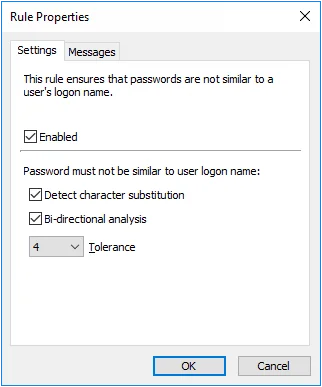
-
Select the Enabled check box to enable the User Logon Name rule.
-
Select the Detect character substitution check box if Password Policy Enforcer should reject passwords that rely on character substitution to comply with this rule.
-
Select the Bi-directional analysis check box if Password Policy Enforcer should additionally test passwords with their characters reversed. Enabling bi-directional analysis stops users from circumventing this rule by reversing the order of characters in their password. For example, a user may enter "emannogolym" instead of "mylogonname".
-
Choose a value from the Tolerance drop-down list to specify the maximum number of consecutive matching characters that Password Policy Enforcer will tolerate before rejecting a password. For example, the logon name "maryjones", and the password "Jonestown" contain five consecutive matching characters (shown in bold type). Password Policy Enforcer will reject this password if the tolerance is four (or lower), and accept it if the tolerance is five (or higher). Choose the Auto value to reject passwords that contain the user's entire logon name.
-
Click the Messages tab to customize the Password Policy Client rule.
User Display Name Rule
The User Display Name rule rejects passwords that are similar to a user's Active Directory display name (full name for local accounts). Passwords that are similar to a user's display name are not desirable because they are easily guessed.
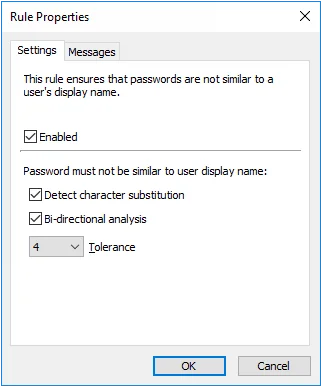
- Select the Enabled check box to enable the User Display Name rule.
- Select the Detect character substitution check box if Password Policy Enforcer should reject passwords that rely on character substitution to comply with this rule.
- Select the Bi-directional analysis check box if Password Policy Enforcer should additionally test passwords with their characters reversed. Enabling bi-directional analysis stops users from circumventing this rule by reversing the order of characters in their password. For example, a user may enter "emanyalpsidym" instead of "mydisplayname".
- Choose a value from the Tolerance drop-down list to specify the maximum number of consecutive matching characters that Password Policy Enforcer will tolerate before rejecting a password. For example, the display name "John Smithers", and the password "12smithtown" contain five consecutive matching characters (shown in bold type). Password Policy Enforcer will reject this password if the tolerance is four (or lower), and accept it if the tolerance is five (or higher). Choose the Auto value to reject passwords that contain the user's entire display name.
- Click the Messages tab to customize the Password Policy Client rule inserts.
Character Rules
Password Policy Enforcer has seven Character rules that reject passwords if they contain, or do not contain certain characters. These rules can increase password strength or ensure password compatibility with other systems.
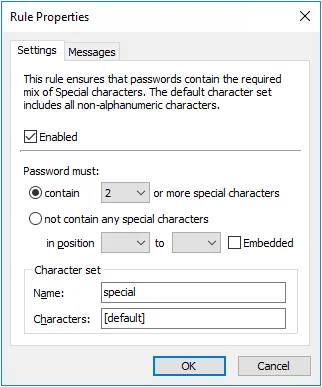
All the Character rules work identically, but each has their own default character set. A character set is the collection of characters that each rule searches for when checking a password. You can use the Character rules with their default character sets, or define your own. The default character sets are:
| Rule | Default character set |
|---|---|
| Alpha Lower | Lowercase alphabetic (a - z) |
| Alpha Upper | Uppercase alphabetic (A - Z) |
| Alpha | Uppercase and lowercase alphabetic (a - z & A - Z) |
| Numeric | Numerals (0 - 9) |
| Special | All characters not included above |
| High | All characters above ANSI 126 |
| Custom | No default characters |
Select the Enabled check box to enable the Character rule.
Select the contain option if this rule should ensure that new passwords contain certain characters. Only one character is required by default, but you can specify a different value by choosing the required number of characters from the drop-down list beside the contain option.
Select the not contain any... option if this rule should ensure that new passwords do not contain certain characters.
If you want to restrict this rule to certain character positions, then choose the starting position from the in position drop-down list, and the ending position from the to drop-down list. For example, you may want to enforce a rule that requires a numeric character in the second character position to maintain compatibility with some other system.
Select the Embedded check box if users are required to embed these characters within their passwords. For example, the passwords "12hello", "1hello", and "hello$987" do not contain any embedded numeric characters, but these passwords do contain embedded numeric characters (shown in bold type): "he7llo", "4he3llo", "23hello7$45". Embedded numeric and special characters can help to protect passwords from cracking attacks.
Type a character set name in the Name text box. The Password Policy Client displays the new name, but the Password Policy Enforcer management console continues to display the original character set name.
Type some characters in the Characters text box if you would like to define a custom character set to replace the default. For example, enter "AaEeIiOoUu" to create a vowel character set.
Click the Messages tab to customize the Password Policy Client rule inserts.
NOTE: The First Character, Last Character, and Complexity rules are easier to configure, and easier for users to understand. Use these rules instead of the Character rules if they can enforce your desired policy.
Enforcing Complex Character Requirements
Character rules can be combined to enforce complex password requirements. For example, you may need to enforce a policy such as "passwords must contain a numeric character, but not in the first two positions" to ensure compatibility with some other system. This is done by using two of the Character rules. The first rule (shown on the left below) ensures that passwords contain at least one numeric character. The second rule ensures that passwords do not contain any numeric characters in the first two positions.
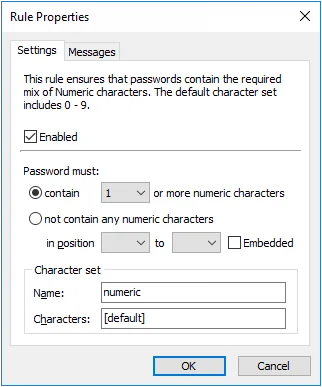 | 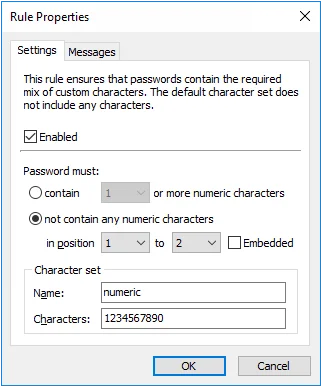 |
Password Policy Enforcer has only one Numeric rule, so the second requirement must be enforced by one of the other rules. Any unused Character rule can be used for this purpose by changing its name and default character set. In this Example, the Custom rule was chosen as it was not being used. The character set name was changed to "numeric", and the character set was defined as "1234567890".
First and Last Character Rules
The First and Last Character rules reject passwords that do not begin or end with an appropriate character. These rules are typically used to ensure password compatibility with other systems.
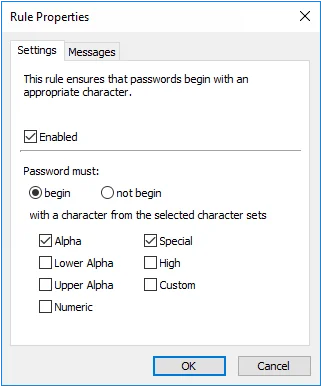 | 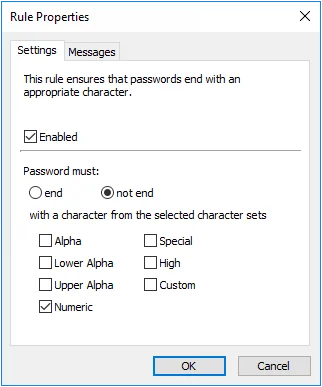 |
Select the Enabled check box to enable the First or Last Character rule.
Select the begin (First Character rule) or end (Last Character rule) option if you want to specify the acceptable character sets.
Select the not begin (First Character rule) or not end (Last Character rule) option if you want to specify the unacceptable character.
Choose one or more character sets by selecting the check boxes beside the character set names.
NOTE: Click the Messages tab to customize the Password Policy Client rule inserts. The First and Last Character rules use custom character set definitions from the Character rules, even if the Character rules are disabled.
Keyboard Pattern Rule
The Keyboard Pattern rule rejects passwords that contain keyboard patterns such as "qwerty". Passwords should not contain keyboard patterns because they are vulnerable to cracking attacks and shoulder surfing (observing users as they enter their password).
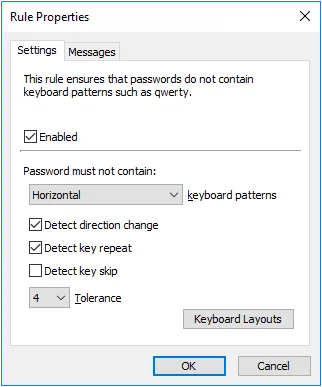
The examples for this rule are taken from a US keyboard layout. These patterns may not exist on other keyboard layouts.
- Select the Enabled check box to enable the Keyboard Pattern rule.
- Choose the pattern detection mode from the keyboard patterns drop-down list. The Horizontal mode only detects horizontal patterns such as "qwerty" and "zxcvbn". The Vertical mode only detects vertical patterns such as "4esz" and "4rfc". The "Horizontal or vertical" mode detects patterns in both axes.
- Select the Detect direction change check box if Password Policy Enforcer should detect keyboard patterns that contain direction changes. For example, "qwewq" and "4rfr4" are both recognized as five-character keyboard patterns if direction change detection is enabled.
NOTE: Password Policy Enforcer detects direction changes in both axes if the pattern detection mode is set to "Horizontal or vertical". For example, "qawsed", "qwedsa", "qwedcv", and "qwsazx" are all recognized as six-character keyboard patterns if direction change detection is enabled and the pattern detection mode is set to "Horizontal or vertical".
- Select the Detect key repeat check box if Password Policy Enforcer should detect keyboard patterns that contain repeated keystrokes. For example, "qwwert" and "qwwwer" are both recognized as six-character keyboard patterns if key repeat detection is enabled.
- Select the Detect key skip check box if Password Policy Enforcer should detect keyboard patterns that contain a horizontally skipped key. For example, "qwryui" is recognized as a six- character keyboard pattern if key skip detection is enabled.
- Choose a value from the Tolerance drop-down list to specify the longest keyboard pattern that Password Policy Enforcer will tolerate before rejecting a password. For example, the password "myqwerpw" contains a four-character keyboard pattern (shown in bold type). Password Policy Enforcer will reject this password if the tolerance is set to three (or lower), and accept it if the tolerance is set to four (or higher).
- Click the Keyboard Layouts button to select which keyboard layouts Password Policy Enforcer uses for pattern detection. You must select at least one layout.
Click the Messages tab to customize the Password Policy Client rule inserts.
NOTE: Modifier keys such as Shift and AltGr will not evade pattern detection. Key positions can differ, even in keyboards with matching layouts. The Keyboard Pattern rule may not detect some patterns because of these differences. Please report any missed patterns to Netwrix support.
Character Pattern Rule
The Character Pattern rule rejects passwords that contain character patterns such as "abcde". Passwords should not contain character patterns because they can weaken the password.
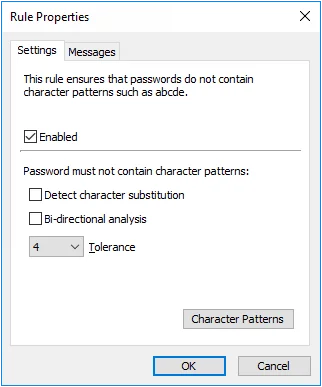
- Select the Enabled check box to enable the Character Pattern rule.
- Select the Detect character substitution check box if Password Policy Enforcer should reject passwords that rely on character substitution to comply with this rule.
- Select the Bi-directional analysis check box if Password Policy Enforcer should additionally test passwords with their characters reversed. Enabling bi-directional analysis stops users from circumventing this rule by reversing the order of characters in their password. For example, a user may enter "edcba" instead of "abcde".
- Choose a value from the Tolerance drop-down list to specify the longest pattern that Password Policy Enforcer will tolerate before rejecting a password. For example, the password "passwordwxyz" contains a four-character pattern (shown in bold type). Password Policy Enforcer will reject this password if the tolerance is set to three (or lower), and accept it if the tolerance is set to four (or higher). Choose the Auto value if passwords should be rejected if they only contain a single, continuous, character pattern. For example, "abcde" would be rejected, but "abcdz" and "abc123" would not.
- Click the Character Patterns button to select which character patterns Password Policy Enforcer will detect. You must select at least one pattern.
- Click the Messages tab to customize the Password Policy Client rule inserts.
Repeating Pattern Rule
The Repeating Pattern rule rejects passwords that contain repeating character sequences. Users may use repetition to artificially increase the length of a short password. This should be avoided as it can weaken the password.
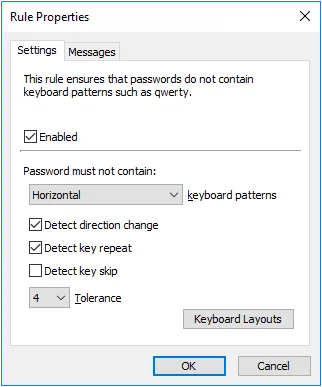
- Select the Enabled check box to enable the Repeating Pattern rule.
- Select the Detect character substitution check box if Password Policy Enforcer should reject passwords that rely on character substitution to comply with this rule.
- Select the Bi-directional analysis check box if Password Policy Enforcer should search for patterns with their characters reversed. Enabling bi-directional analysis stops users from circumventing this rule by reversing the order of characters in the repeated pattern. For example, a user may enter "password@drowssap" instead of "password@password".
- Choose a value from the Tolerance drop-down list to specify the maximum number of consecutive matching characters that Password Policy Enforcer will tolerate before rejecting a password. For example, the password "mypwd4mypwd5" contains a five- character repeating pattern (shown in bold type). Password Policy Enforcer will reject this password if the tolerance is four (or lower), and accept it if the tolerance is five (or higher).
- Click the Messages tab to customize the Password Policy Client rule inserts.
Repeating Characters Rule
The Repeating Characters rule rejects passwords that contain excessive character repetition. Reducing character repetition can increase resistance to both brute-force and dictionary cracking algorithms. The Repeating Characters rule is not case sensitive, so "mypaSssSword" contains four consecutive repeating characters (SssS).
- Select the Enabled check box to enable the Repeating Characters rule.
- Choose the maximum number of consecutive repeating characters that passwords can contain from the consecutive repeating characters drop-down list.
- Click the Messages tab to customize the Password Policy Client rule inserts.
Unique Characters Rule
The Unique Characters rule rejects passwords that do not contain a minimum number of unique characters. For example, the password "aaaaaaaa" only contains one unique character (a), whereas "mypassword" contains nine unique characters (mypasword). Increasing the number of unique characters in a password can increase password strength by avoiding repetitive sequences that are easily guessed. The Unique Characters rule is case sensitive, so "LoOpHole" contains seven unique characters (LoOpHle).
- Select the Enabled check box to enable the Unique Characters rule.
- Choose the minimum number of unique characters that passwords must contain from the unique characters drop-down list.
- Click the Messages tab to customize the Password Policy Client rule inserts.