Conclusion
Congratulations! You have successfully installed, configured, and used Netwrix Password Reset. This brief guide has introduced you to Password Reset, but you can do much more with it. The Administrator's Guide covers many more topics, including:
- Using two-factor authentication with SMS or email verification codes
- Automatically enrolling users when they request a rest or unlock.
- Sending email alerts to warn users of account activity.
- Increasing security by installing the Web Interface in a DMZ and limiting permissions for the service account.
- Moving database to SQL Server.
- Creating complex filters in the Data Console.
- Modifying the user interface and error messages.
You can learn more about Password Reset and Password Policy Enforcer at www.netwrix.com/password_policy_enforcer.
Please contact Netwrix support if you have any questions.
Configuring Password Reset
Configuring Password Reset
Configuring Password Reset
In the previous section, you used Password Reset with a default configuration. You can use the Configuration Console to edit the configuration settings. Click Start > Netwrix Password Reset > NPR Configuration Console to open the console.
The Configuration Console has a tabbed layout. Click the tabs along the top to see the various settings. Most of the settings are self-explanatory. Press F1 on any of the tabs to see the help page for the current tab.
Configuration changes are applied when you click Apply or OK. Clicking OK also closes the Configuration Console.
NOTE: Password Reset includes a 30-day evaluation license for up to 50 users. Please contact Netwrix support if you would like to evaluate Netwrix Password Reset with more than 50 users.
Using Password Reset
Using Password Reset
Using Password Reset
Password Reset is a web application. Open a web browser on the server and go to http://127.0.0.1/pwreset/ to see Password Reset's menu. You can also access Password Reset from another computer by replacing 127.0.0.1 in the URL with the IP address or hostname of the evaluation server.
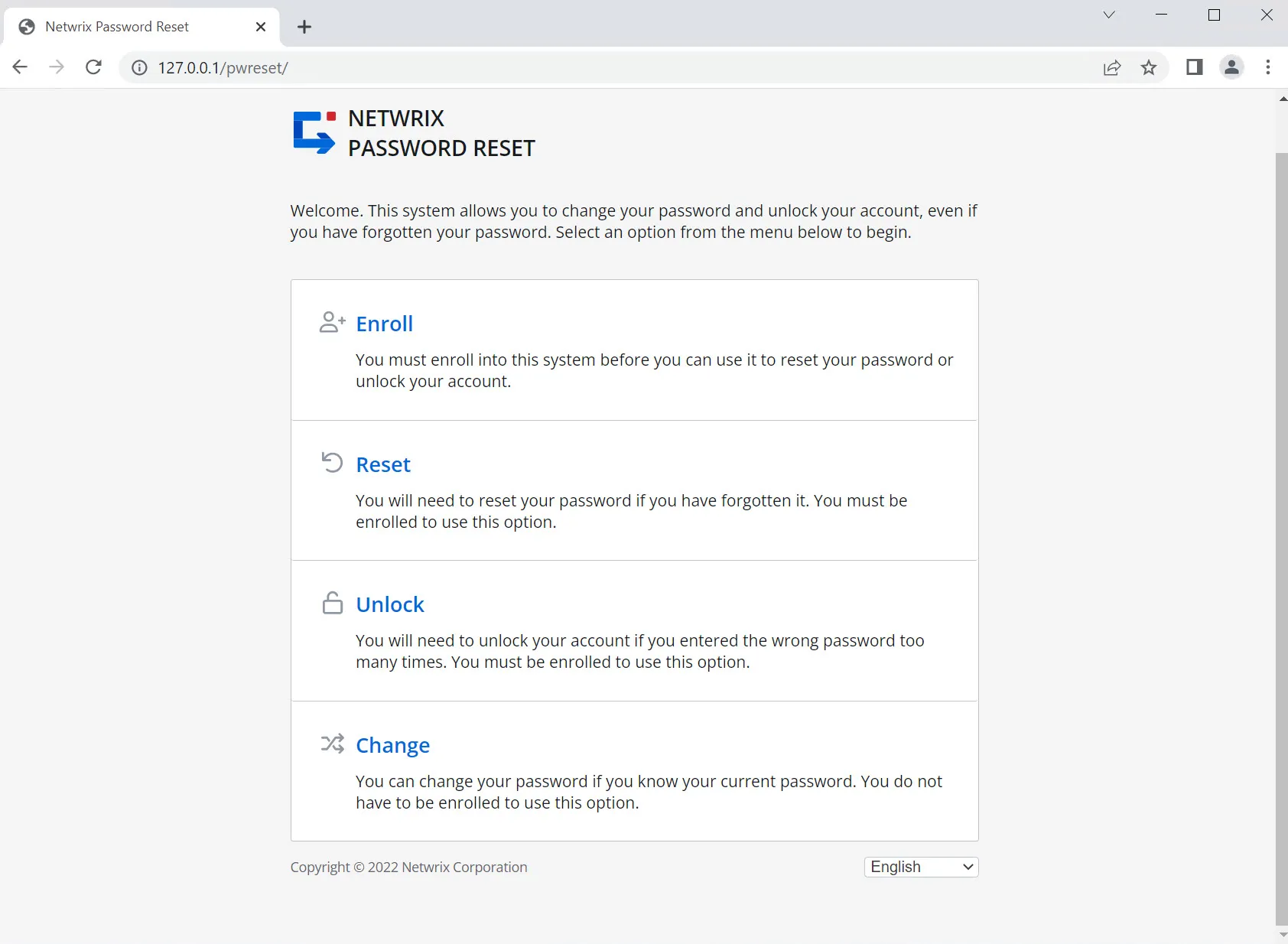
You should install an SSL certificate on the web server when using Password Reset on a production network with real passwords. See the Securing Password Reset topic for additional information.
Enrolling into Password Reset
You must enroll into Password Reset before you can use it to reset your password or unlock your account. You can enroll manually by providing some information about yourself, or Password Reset can enroll you automatically and send a verification code to confirm your identity.
Follow the steps below to manually enroll into Password Reset.
Step 1 – Click the Enroll item in the menu.
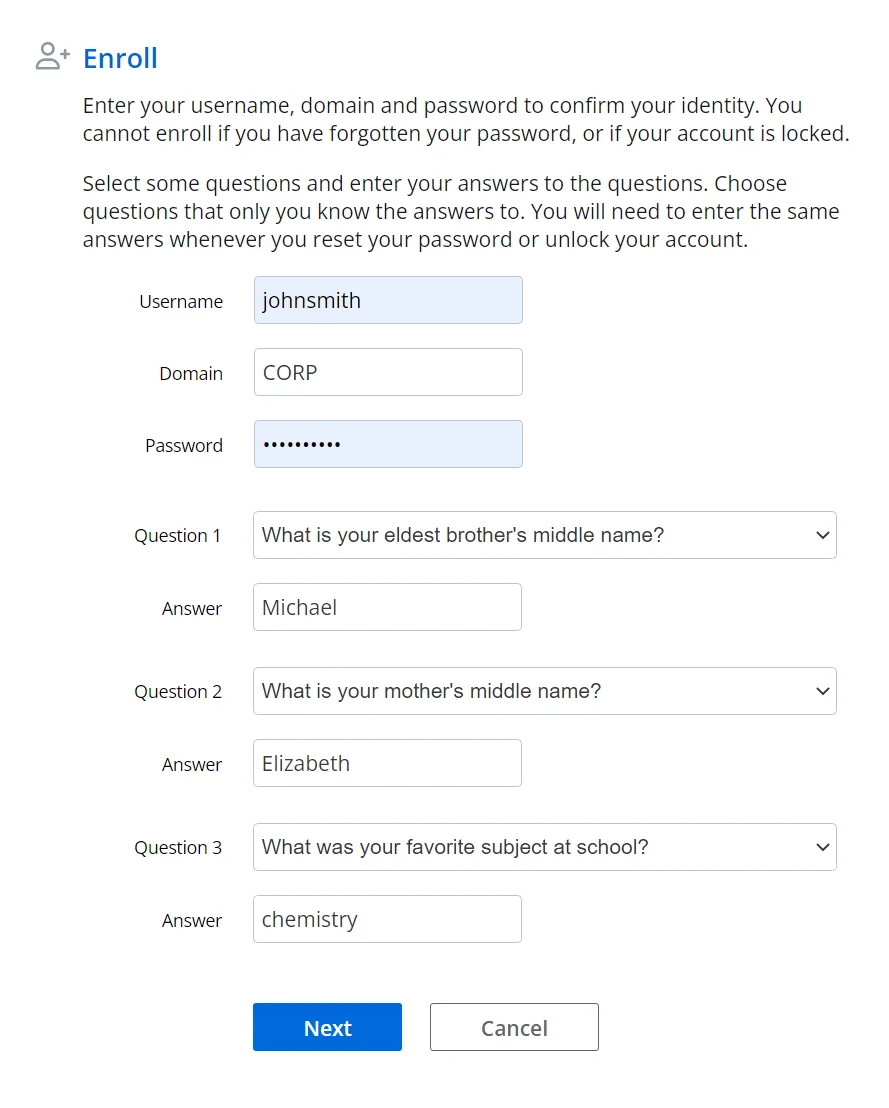
Step 2 – Enter a Username, Domain, and Password in the respective fields.
Step 3 – Select a question from each of the Question dropdown lists, and enter a corresponding in Answer text boxes.
Step 4 – Click Next.
Windows increments the bad password count in Active Directory every time you try to enroll with an incorrect password. This may trigger a lockout if the Windows account lockout policy is enabled.
Resetting a Password
Use the Reset feature when you have forgotten your password. Resetting a password also unlocks the account if it is locked.
Follow the steps below to reset a password.
Step 1 – Click the Reset item in the menu.
Step 2 – Enter a Username and Domain in the respective fields, then click Next.
Step 3 – Enter an Answer to the first question in the corresponding field, then click Next. Repeat this step for each security question.
Step 4 – Enter the New Password into both text boxes, then click Next.
Unlocking an Account
Use the Unlock feature when you know the password, but have entered it incorrectly too many times and Windows has locked out your account.
Follow the steps below to unlock an account.
Step 1 – Click the Unlock item in the menu.
Step 2 – Enter a Username and Domain in the respective fields, then click Next.
Step 3 – Enter an Answer to the first question in the corresponding field, then click Next. Repeat this step for each security question.
Changing a Password
Use the Change feature when you know the password and would like to change it.
Follow the steps below to change a password.
Step 1 – Click the Change item in the menu.
Step 2 – Enter a Username and Domain in the respective fields, then click Next.
Step 3 – Enter the Old Password, New Password, and Confirm Password in the respective field. Click Next.
Password Reset's user interface is built with customizable templates. You can easily modify the user interface by editing the templates. Even the error messages are defined in the templates, so you can edit those too. See the Editing the HTML Templates topic of the Administrator's Guide for additional information.
Using Password Reset with Password Policy Enforcer
Using Password Reset with Password Policy Enforcer
Using Password Reset with Password Policy Enforcer
Password Policy Enforcer is a configurable password filter that enforces granular password policies with many advanced features. Password Policy Enforcer helps to secure your network by ensuring that users choose strong passwords.
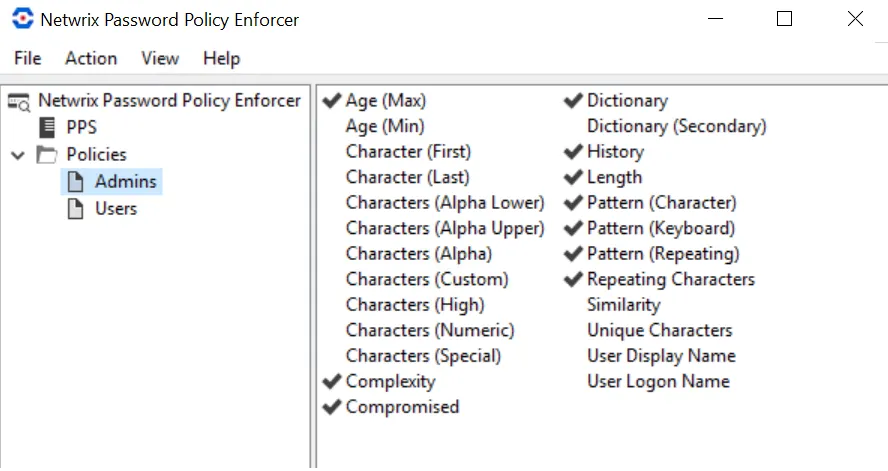
Password Reset can integrate with Password Policy Enforcer to help users choose a compliant password. Password Reset displays the Password Policy Enforcer password policy message when a user is prompted for their new password, and the Password Policy Enforcer rejection message if the new password does not comply with the password policy.
Select the Password Policy Enforcer integration check box in the General tab of the Password Reset Configuration Console if you have installed and configured Password Policy Enforcer. The Password Policy Enforcer Evaluator's Guide will help you to install and configure Password Policy Enforcer if you are not currently using it.
An Password Reset license does not include a Password Policy Enforcer license. See Administration in Password Policy Enforcer topic for additional information.