About Tab
Use the About tab to check the version and license information, and to install a new license key.
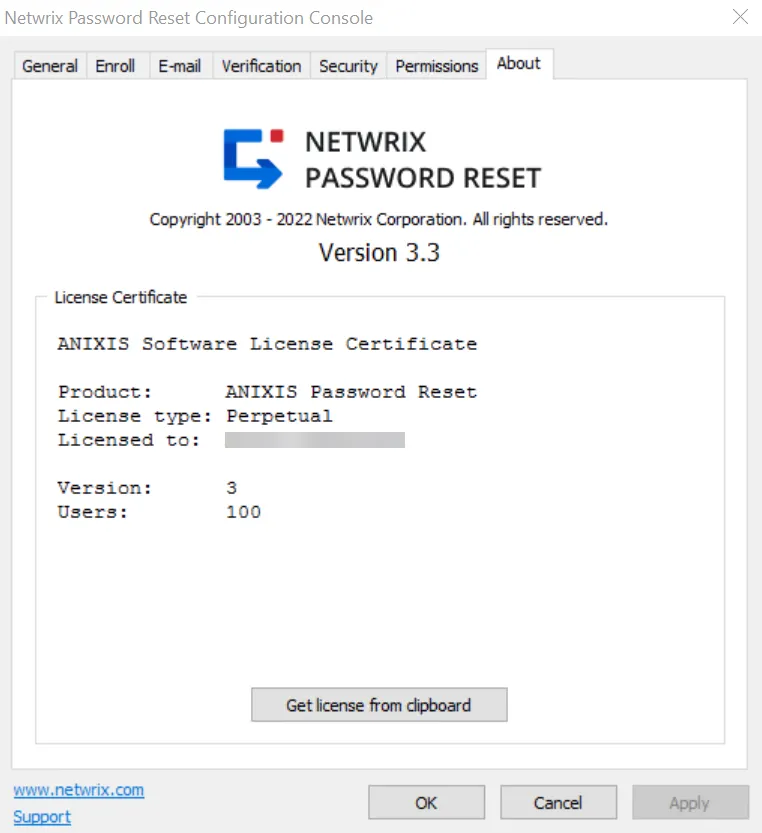
To install a new license key, copy the entire license e-mail to the clipboard, and then click Get license from clipboard.
NOTE: Password Reset includes a 30-day evaluation license for up to 50 users. Please contact Netwrix support if you would like to evaluate Password Reset with more than 50 users.
General Tab
General Tab
General Tab
Use the General tab to maintain the list of managed domains, set the database options, and enable the Password Policy Enforcer integration. See the Netwrix Password Policy Enforcer topic for additional information.
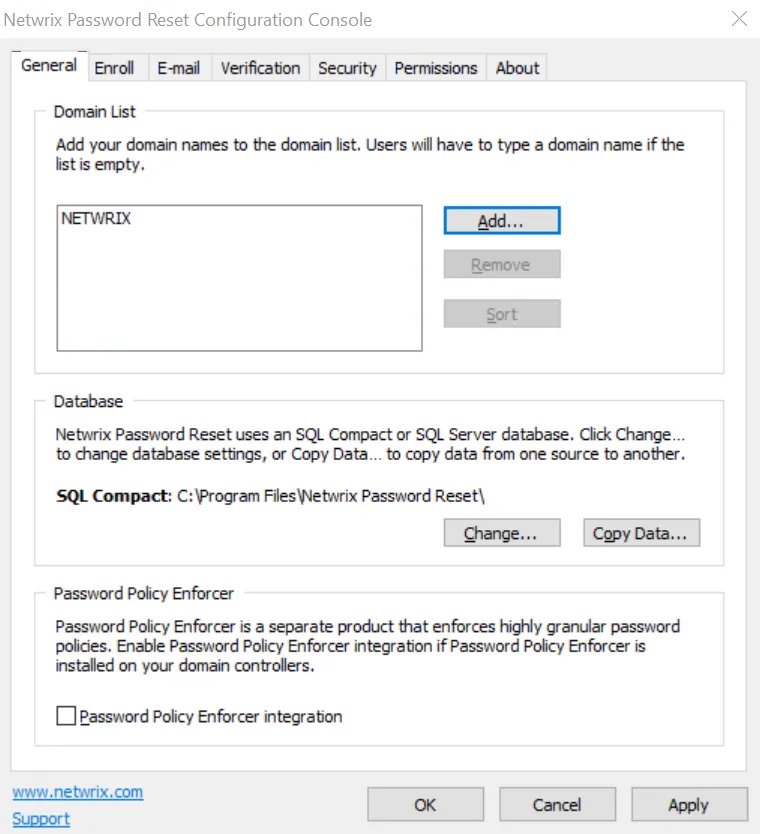
Domain List
The Domain List is empty when Password Reset is first installed, and users must type their domain name. You can configure Password Reset to display a list of domains instead of an empty text box.
Add a Domain to the list
Follow the steps below to add a domain to the list.
Step 1 – Click Add...
Step 2 – Type a NetBIOS (NT Compatible) or DNS domain name.
Step 3 – Click OK, and then click Apply.
NOTE: The most frequently used domain should be first in the list as it will be the default. You can rearrange the domains by dragging them to another position. You can also click Sort to sort them alphabetically.
Remove a Domain from the list
Follow the steps below to remove a domain from the list:
Step 1 – Select the domain name in the Domain List.
Step 2 – Click Remove, and then click Yes when asked to confirm.
Step 3 – Click Apply.
Database
Password Reset uses an SQL Server Compact database by default. It creates two database files (apr.sdf and aprlog.sdf) in the Password Reset installation folder.
Follow the steps below to move these files to another folder.
Step 1 – Close the Data Console if it is open.
Step 2 – Stop the Password Reset service.
Step 3 – Move apr.sdf and aprlog.sdf to their new location. The database files should remain on a local disk.
Step 4 – Give the Password Reset service account read and write permissions to the database files in their new location.
Step 5 – Open the Password Reset Configuration Console, and click Change... in the General tab.
Step 6 – Click Browse... and select the new database path.
Step 7 – Click OK twice, and then click Apply.
Step 8 – Start the Password Reset service.
Step 9 – Update the backup script to copy from the new folder. See the Working with the Database topic for additional information.
You can also move the database from SQL Server Compact to SQL Server. See the Working with the Database topic for more information.
Netwrix Password Policy Enforcer
Password Reset is a configurable password filter that enforces granular password policies with many advanced features. Password Reset can integrate with Password Policy Enforcer to help users choose a compliant password.
Password Reset displays the Password Policy Enforcer policy message when users are prompted for their new password, and the Password Policy Enforcer rejection message if the new password does not comply with the password policy. Select the Password Policy Enforcer integration check box if you have installed and configured Password Policy Enforcer on your domain controllers.
Password Reset locates and queries a domain controller in the user's domain when Password Policy
Enforcer integration is enabled. You can override this behavior and send all Password Policy
Enforcer queries to a specific IP address by setting the PPEIPAddress registry value to the IP
address of a Password Policy Server. The PPEIPAddress value is in
HKEY_LOCAL_MACHINE\SOFTWARE\ANIXIS\ANIXIS Password Reset\3.0.
NOTE: Due to a protocol upgrade, Netwrix Password Reset v3.3 is not compatible with Netwrix Password Policy Enforcer v8.x and earlier versions. If you are using Netwrix Password Reset with any of those older Netwrix Password Policy Enforcer versions, please consider upgrading Netwrix Password Policy Enforcer first to a current version, and only then upgrade Netwrix Password Reset to v3.3 (or later).
Users are more likely to see the Password Policy Enforcer Generic Rejection message rather than the
more detailed Rejection message when this registry value is set. Users may also have the wrong
policy, or no policy enforced if the queried server is not a domain controller in the user's
domain.
Queries to the Password Policy Server are sent to UDP port 1333 by default. You may need to create
firewall rules to open this port. See the
Password Policy Client
topic for more information.
NOTE: Due to a protocol upgrade, it is now recommended to enable protocol encryption for clients. To do so, please navigate to the PPS Properties in your Netwrix Password Policy Enforcer server configuration, and enable "Only accept encrypted client request".
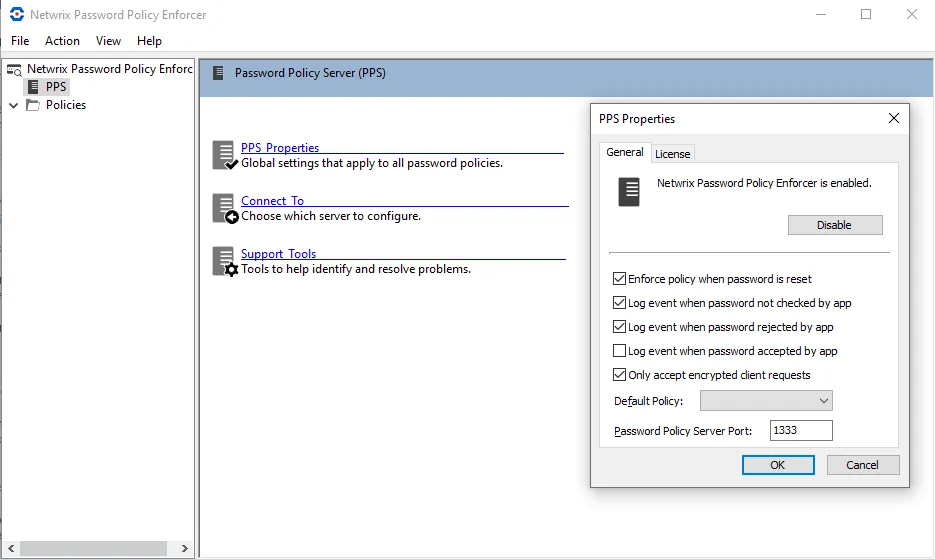
Please do not enable this option if you are using Netwrix Password Reset v3.3 with Netwrix Password Policy Enforcer v8.x or earlier versions, or with Netwrix Password Policy Enforcer/Web. If you are using Netwrix Password Reset v3.3 with any of those older versions of Netwrix Password Policy Enforcer, please consider upgrading first to a current and supported version.
NOTE: Password Policy Enforcer is not included with Password Reset. Go to www.netwrix.com/password_policy_enforcer to learn more about Password Policy Enforcer.