How to save passwords
This chapter describes how to store passwords via add-on.
CAUTION: You can only save passwords in server mode!
New access data
With the setup and login via server mode, the access data can now be added automatically. When visiting a website whose credentials have not yet been stored in Netwrix Password Secure, you get automatically asked whether they should be created.
By confirming, you will be directly forwarded to the Web Application and registered there. If there are less fields in the deposited or selected form than in the login mask, the missing fields are automatically created as web form fields by default.
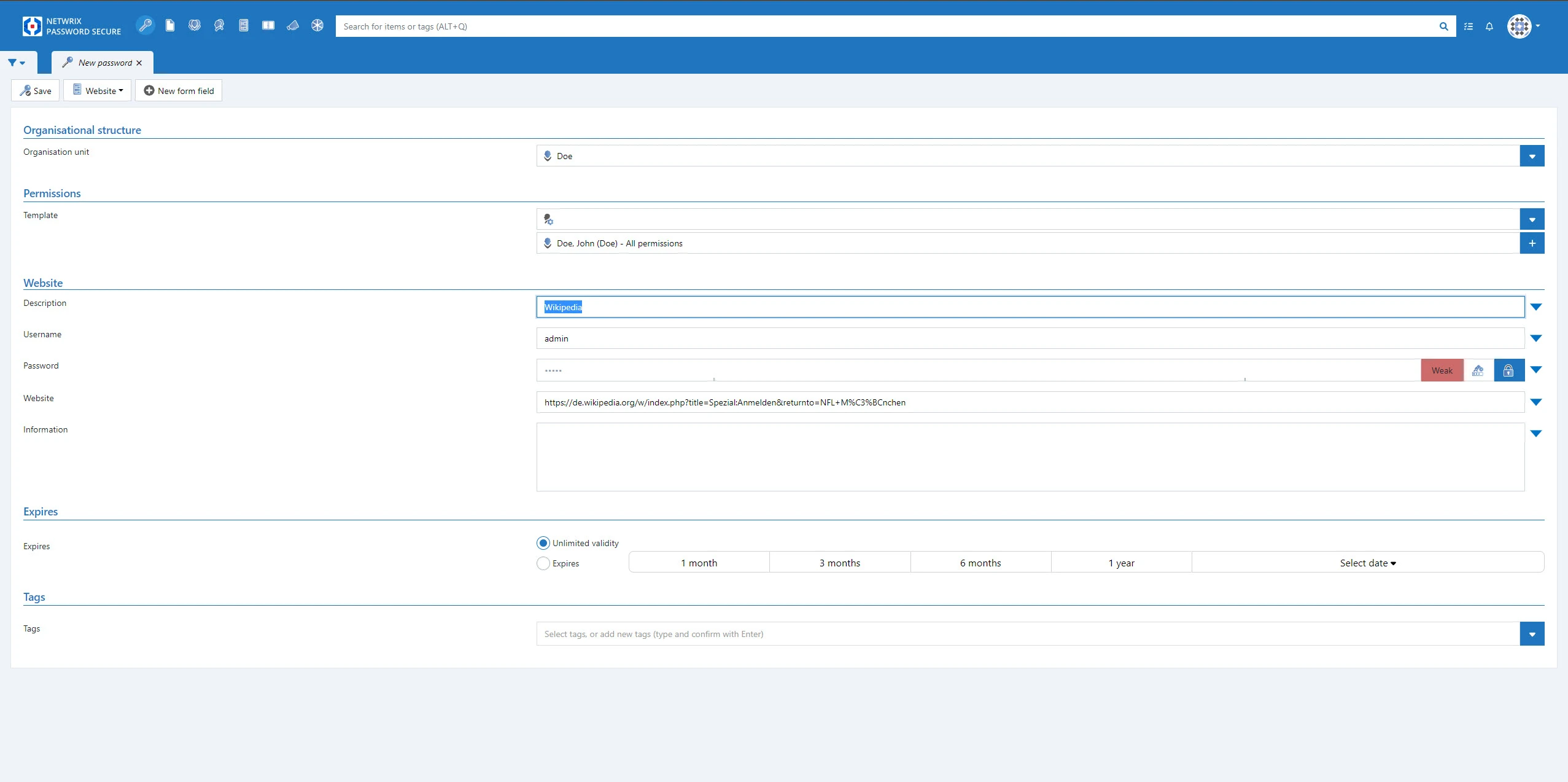
Known access data
If you log in to a login screen with changed access data, you can update this automatically. To do this, log on to the login screen of the changed page as usual. Thereupon a message appears that new access data has been recognized. Now you can optionally decide to create a new dataset or update an already known dataset.
- Save password: The password will be exchanged without opening the Web Application.
- check changes: The Web Application is opened and you are logged in. The previous password has been replaced by the new one. However, the storage must be carried out manually.
The following prerequisites apply so that a data record is considered to already exist:
- The URL must be identical.
- The user name must be identical.
- The entry must be made by the add-on and the change must only affect the password.