Manual setting of permissions
What is the manual setting of permissions for records?
In contrast to the Automated setting of permissions, the manual approach does not utilize any automatic processes. This method of setting permissions is thus carried out separately for every record – this process is not as recommended for newly created data. If you want to work effectively in the long term, the automatic setting of permissions should be used. However, the manual setting of permissions is generally used when editing already existing records.
Adding additional users with permissions
In the previous section, it was clarified that permissions are granted either directly to the user or to several users grouped in a role. With this knowledge, the permissions can be set manually. In the Passwords, there are three different ways to access the permissions in the list view:
- Icon in the ribbon
- Context menu of a data record (right-click)
- Icon at the right edge of the reading pane
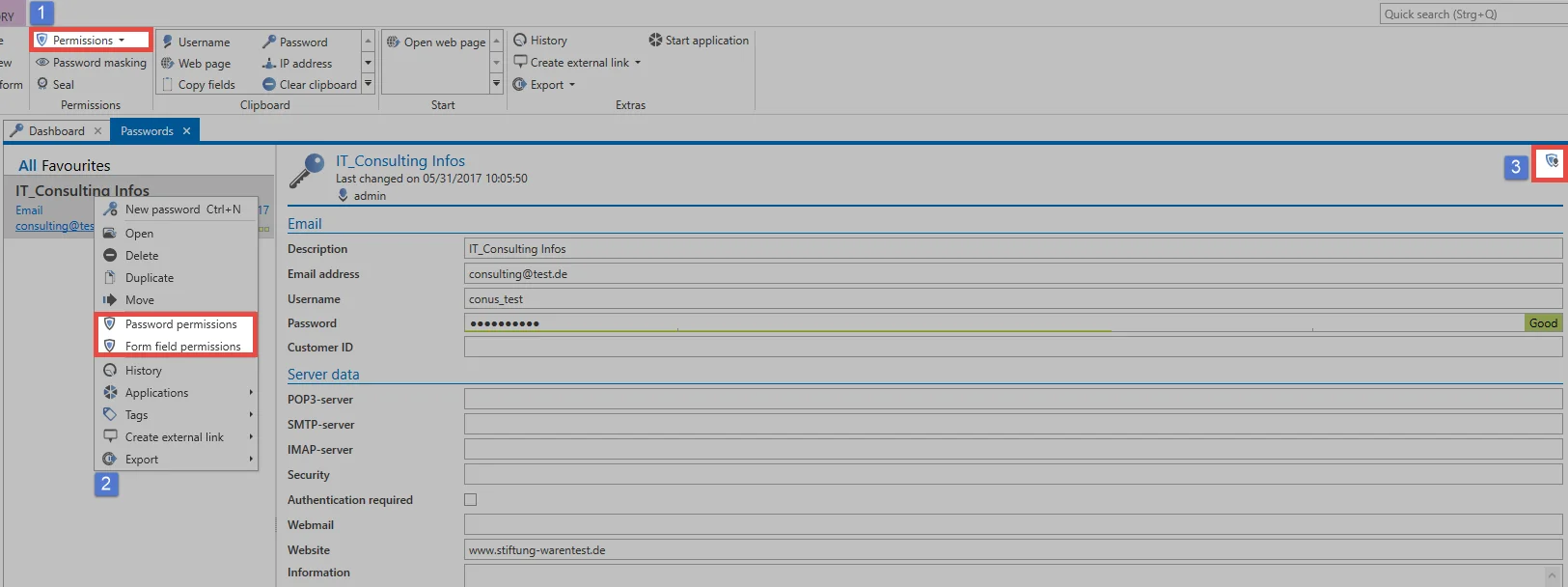
NOTE: The icon on the right of the reading pane shows the information whether the record is personal or public. In case of personal data records, the user that is logged on is the only one who has permissions!
The author is created with all permissions for the record. As described in the Permission concept and protective mechanisms, you can now add roles and users. 'Right click - Add' inside the userlist or use the ribbon "User and roles" to add a user. The filter helps you to quickly find those users who should be granted permissions for the record in just a few steps.
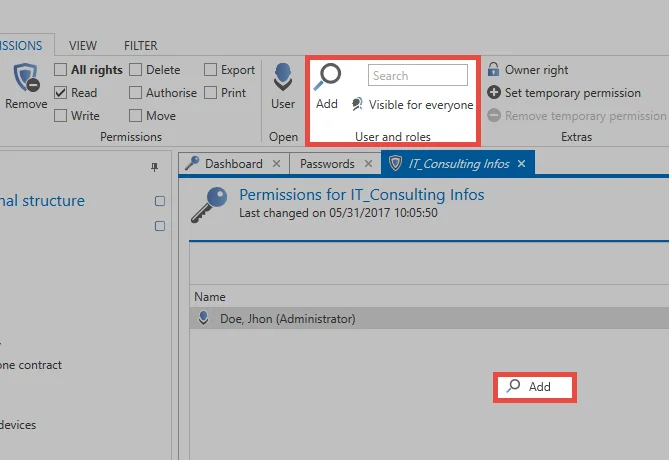
The search Filteropens in a separate tab and can be configured as usual.
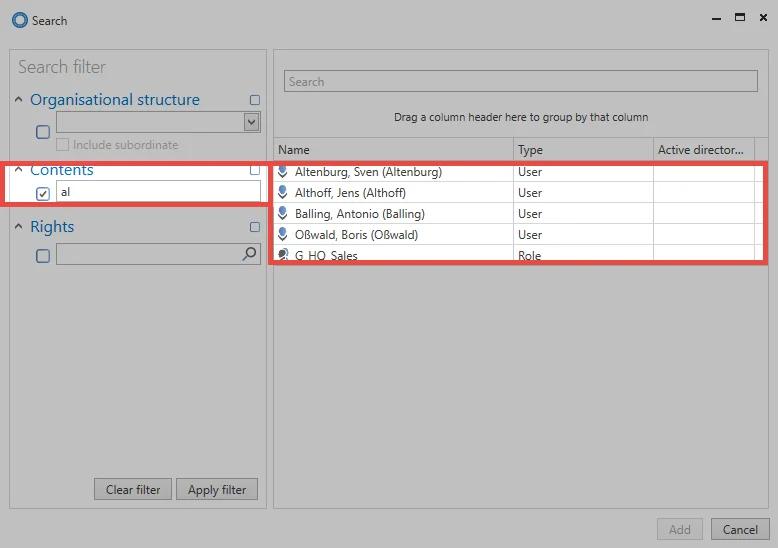
Multiple selection is also enabled. It allows to add several users via the Windows standard Ctrl/Shift + left mouse button.
Set and remove permissions
By default, all added users or roles receive only the “Read” permission on the record. The “Read” permission at the beginning is sufficient to view the fields of the data record and to use the password. "Write" permission allows you to edit a data record. The permission “Authorize” is necessary to authorize other users to the record. This is also a requirement for the Seals.
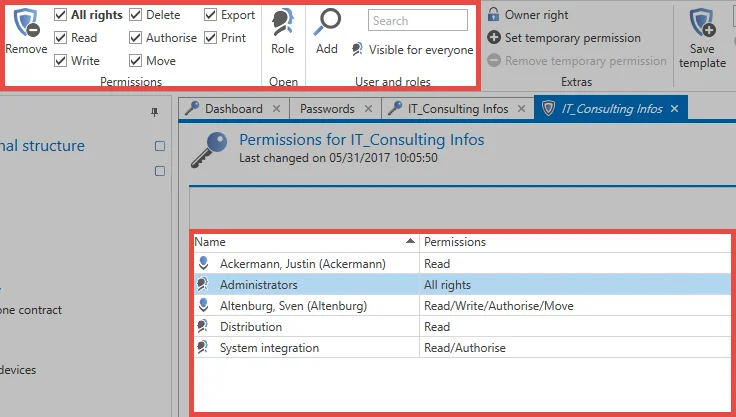
Transferring permissions
A simple right-click on a user can be used to copy and transfer permission configurations of users or roles to others in the context menu. In this context, the use of permission templates is also very practical. In the “Template” area of the ribbon, you can save configured permissions, including all users, and reuse them for other records.
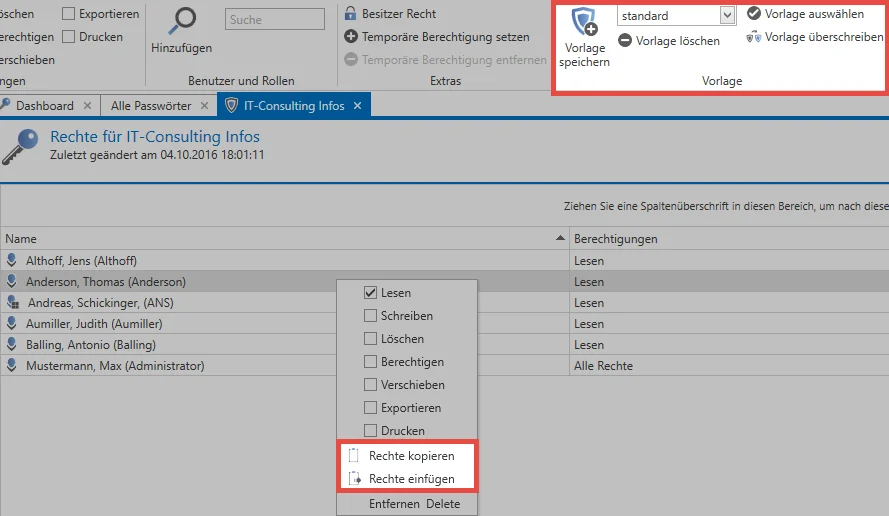
The transfer of permissions and their reuse can be an important building block to create and maintain entitlement integrity. This method cannot rule out misconfigurations, but it will minimize the risk significantly. Of course, the correct configuration of these templates is a prerequisite.
The add permission
The “add" permission holds a special position in the authorization concept. This permission controls whether a user/role is permitted e.g. to create a new record within an organisational structure. Consequently, this permission can only be set in the Organisational structure.
The owner permission
The "owner" permission can be set for a user. This permission is more of a guarantee. Once assigned, there is no way to remove the user or role. This is only possible by the user or the role itself, as well as by users with the permission “Is database administrator”.
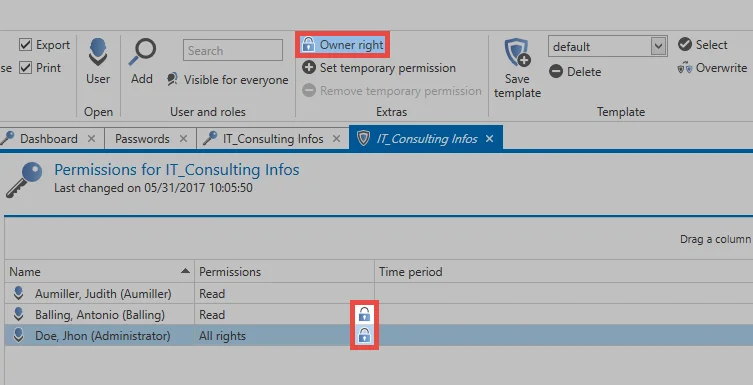
The owner permission prevents other users who have the “Authorize” permission from removing someone with the owner permission from the record.
CAUTION: The owner permission does not protect a record from being deleted. Any user who has deletion permission can delete the record!
Multiple editing of permissions
How to edit multiple permissions?
As part of the manual modification of permissions, it is also possible to edit multiple records at the same time. Various mechanisms can be used to select the records to be edited. You are able to select the records in List view or you can use the filter as part of the multiple editing function. Both scenarios are described below.
User permissions for batch processing
This mode is inactive by default and needs to be activated in the user rights.
- Can carry out batch processing for permissions based on a filter
Multiple editing via list view
Individual permissions can be added or remove via Multiple editing within list view. The existing permissions will not be overwritten.
Selecting the records
In list view, Shift or Ctrl + mouse click can be used to select multiple records. Permissions can also be granted for these records via the selection. The marked records are displayed in a different color. 6 records are marked in the following image.
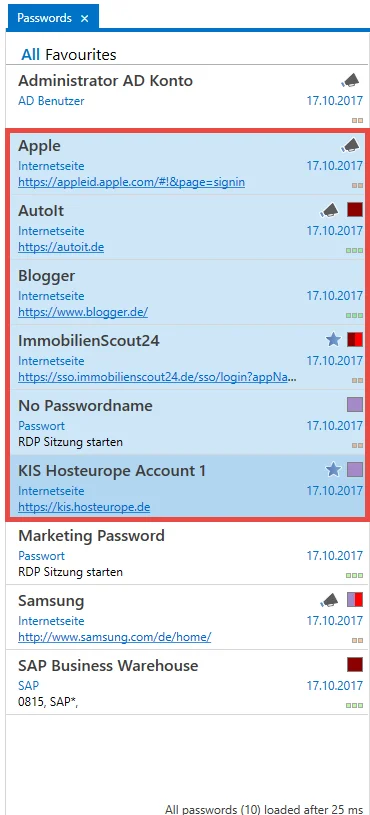
Dialogue for configuring the permissions
A new tab will be opened in the ribbon above the "Permissions" button in which the permissions can be configured. The tab will display the number of records that will be affected by the defined changes.
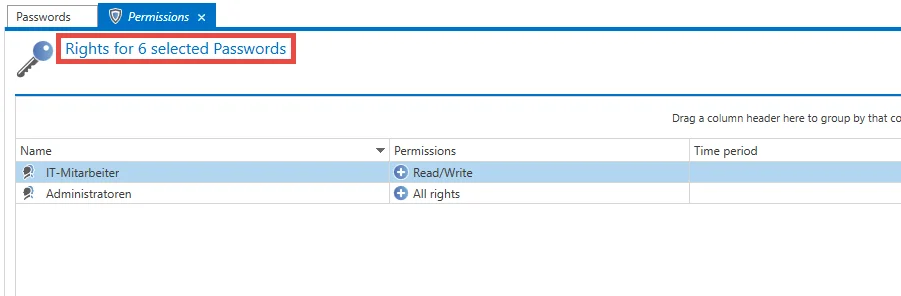
NOTE: As the already granted permissions for the selected records may differ, it is not possible to display the permissions here.
Adding permissions
To add a permission, a user or role is selected first in the ribbon under Search and add or Search. The permissions are then selected as usual in the ribbon. The :material-plus-circle-outline: symbol indicates that permissions will be added. In the following example, Mr. Steiner receives read permission to all selected records. In contrast, Mr. Brewery receives all permissions.
Reducing permissions / removing users and roles from the permissions
If you want to remove permissions, it is also necessary to add the user or the desired role to be edited. Clicking on Reduce permissions now means that permissions will be removed. This is indicated by the :material-minus-circle-outline: symbol. The selected permissions will be removed.
NOTE: If the read permission is to be removed for a user or role, the user will be completely removed from the permissions.
Examples
In the following example, Mr. Steiner receives read permissions to all selected records. In contrast, Mr. Brewery receives all permissions:
The read permission will be removed for Mr. Steiner. As removing the read permissions means that no other permissions exist for the record, Mr. Steiner is completely removed from the permissions. The authorize, move, export and print permissions are being removed from Mr. Brewery. Assuming that he previously had all permissions, he will then have read, write and delete permissions remaining:
Batch processing using a filter
In some cases it is necessary to edit the permissions for a very large number of records. On the one hand, a maximum limit of 1000 records exists and on the other hand, handling a very large number of records via list view is not always the best solution. The Batch processing using a filter mode has been developed for this purpose. This is directly initiated via the ribbon.
In the subsequent dialogue, you define whether you want to expand, reduce or completely overwrite existing permissions. If you select expand or reduce at this stage, the same logic as for editing via list view is used. No permissions will thus be overwritten.
In the option overwrite permissions, the existing permissions are removed and then replaced by the newly defined permissions.
CAUTION: It is important to proceed with great caution when overwriting permissions because this function can quickly lead to a large number of records becoming unusable.
The filter itself defines the selection criteria for the records to be edited. The currently configured filter will be used as default. The records that will be affected by the changes are also not displayed in this view. Only the number of records is displayed. In the following example, 9 passwords are being edited to add the read permission the role "Sales".
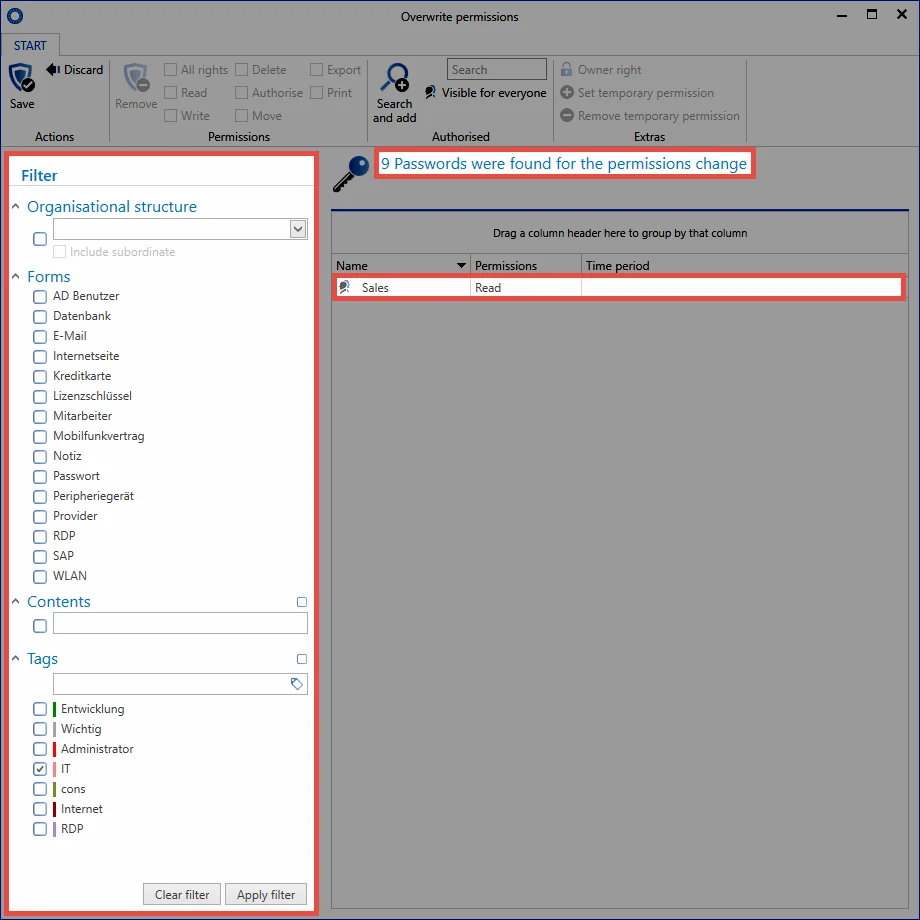
Seals and password masking
Sealed or masked records cannot be edited using batch processing. If these types of passwords are selected, a dialogue will be displayed when carrying out batch processing to inquire how these records should be handled.
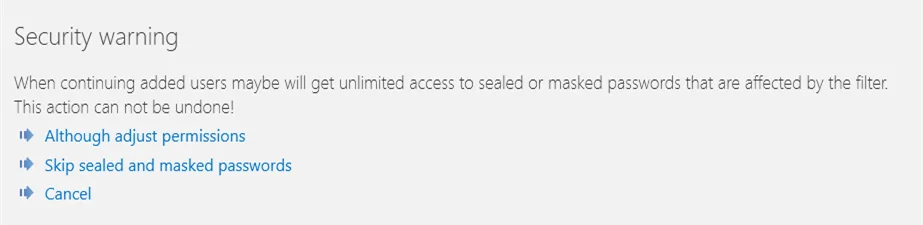
It is possible to select whether the affected records are skipped or whether the seal or password masking should be removed. If the remove option is selected, the process needs to be confirmed again by entering a PIN.
CAUTION: The removal of seals and password masking cannot be reversed!
NOTE: Depending on the number of records, editing records may take a long time. This process is carried out in the background for this reason. A hint will indicate that the permissions process has been completed.