Overview of all settings
This section lists all of the existing settings. If a setting is explained in more detail in another section, you can navigate directly to this section by clicking on the link in the Section column. The settings are grouped according to categories to provide a better overview
| Category: General | Section |
|---|---|
| Number of allowed widgets | |
| Mark notifications as read when opening them | |
| Can search for updates | |
| Allow a tab to be opened multiple times | |
| Display module name on dashboard | |
| Open quick search in new tab | |
| Edit tab after opening | |
| Close tab after saving | |
| Close tab after discarding | |
| Tab width | |
| Restore last tabs opened | |
| Ask for favicon download |
| Category: Display | Section |
|---|---|
| Customizable window caption | |
| Display fold-down details in permissions view | |
| Change lists when widening in table view | |
| Display path for the organisational structure in the header | |
| Scaling value for the user interface | |
| Display kind of password in full client | |
| Display kind of passwords in Basic view | |
| Switch logo view on mouse over in Basic view | |
| Category: Browser | Section |
| --- | --- |
| Standard browser | |
| Category: Dashboard | Section |
| --- | --- |
| Display dashboard on startup | |
| Display remaining amount of data in the widget | |
| Category: Record | Section |
| --- | --- |
| Number of initially loaded records | |
| Display records as “about to expire” if the remaining days are less than | |
| Apply form changes to passwords | |
| Display total number of filter results | |
| Maximal number of search results for all | |
| Categorie: Documents | Section |
| --- | --- |
| Document history | |
| Permitted document extensions | |
| Maximum size in MB | |
| Category: Print | Section |
| --- | --- |
| Font size | |
| Category: Real-time update | Section |
| --- | --- |
| Refresh notifications in real time | |
| Category: Filter | Section |
| --- | --- |
| Display mode | |
| Jump to filter on quick search | |
| Can use filter negation | |
| Automatically use last filter | |
| Display mode status when starting the program |
| Category: Footer area | Section |
|---|---|
| Show notifications in the footer area | |
| Show documents in the footer area | |
| Display footer area | |
| Show history in the footer area | |
| Show logbook in the footer area | |
| Show metadata in the footer area | |
| Show Password Resets in the footer area | |
| Category: Configuration | Section |
| --- | --- |
| Display animation in SSO configuration window | |
| You must enter a reason for establishing the RDP connection | |
| You must enter a reason for establishing the SSH connection | |
| Netwrix Password Secure user directory | |
| Default form (for Basic view) | |
| Start Basic view on next login | |
| Include subordinated organisational units in Basic view | |
| Category: Reading pane | Section |
| --- | --- |
| Orientation for Active Directory | |
| Orientation for applications | |
| Orientation for notifications | |
| Orientation for reports | |
| Orientation for documents | |
| Orientation for forms | |
| Orientation for logbook | |
| Orientation for organisational structure | |
| Orientation for Password Reset | |
| Orientation for passwords | |
| Orientation for rules | |
| Orientation for roles | |
| Orientation for seal templates | |
| Orientation for system tasks | |
| Orientation for forwarding rules | |
| Size of profile image in reading area | |
| Category: Mobile synchronisation | Section |
| --- | --- |
| Validity of the mobile database without synchronisation in days (0 = no limit on validity) | |
| Maximum number of login attempts before deleting the database (0 = unlimited) | |
| Category:Offline mode | Section |
| --- | --- |
| Automatic synchronisation after an interval in minutes (0 for deactivated) | |
| Offline synchronisation after saving a record | |
| Path where the offline database should be saved (empty for standard) | |
| Category:Proxy | Section |
| --- | --- |
| Address | |
| User name | |
| Password | |
| Use Windows proxy | |
| Category:Rights | Section |
| --- | --- |
| Clear user field after adding | |
| Inherit permissions for new objects (without rights template) | |
| Existing passwords inherit changes to the permissions for organisational units | |
| Permission search: Add gradually | |
| Delete user from the permissions for new objects when the user creating the new object is authorized via a role | |
| Hide deleted users and roles in permissions | |
| Category:Security | Section |
| --- | --- |
| Change rule for the user password | |
| Disconnect database connection due to inactivity after | |
| Deactivate inactive users | |
| Length of validity of the multifactor authentication token (minutes) | |
| Confirmation of authenticity on login | |
| Minimum score for password quality level “good” | |
| Minimum score for password quality level “strong” | |
| Display password in quick view | |
| PKI: Enforce validity period for certificates | |
| PKI: Certificate hash methods | |
| PKI: Checking mode for certificate chains | |
| Time period after which inactive sessions will be deleted from the server | |
| Category:SSO | Section |
| --- | --- |
| Browser Extension: Exact domain check | |
| Browser Extension: Automatically send login masks | |
| Browser Extensions: Automatically fill login masks | |
| Browser addons: Show password | |
| Category:Keyboard shortcuts | Section |
| --- | --- |
| Execute script to enter the password in the selected windowk | |
| Execute script to enter the user name in the selected window | |
| Execute script to enter the user name and password in the selected window | |
| Execute script to enter the user name and password in the selected window using the Enter button | |
| Category:Clipboard | Section |
| --- | --- |
| Clearing the clipboard | |
| Clear clipboard on closing | |
| Clear clipboard on minimising | |
| Clipboard gallery |
NOTE: There is a version selection box in the settings. The options that were newly added in the selected version are correspondingly marked in the list.
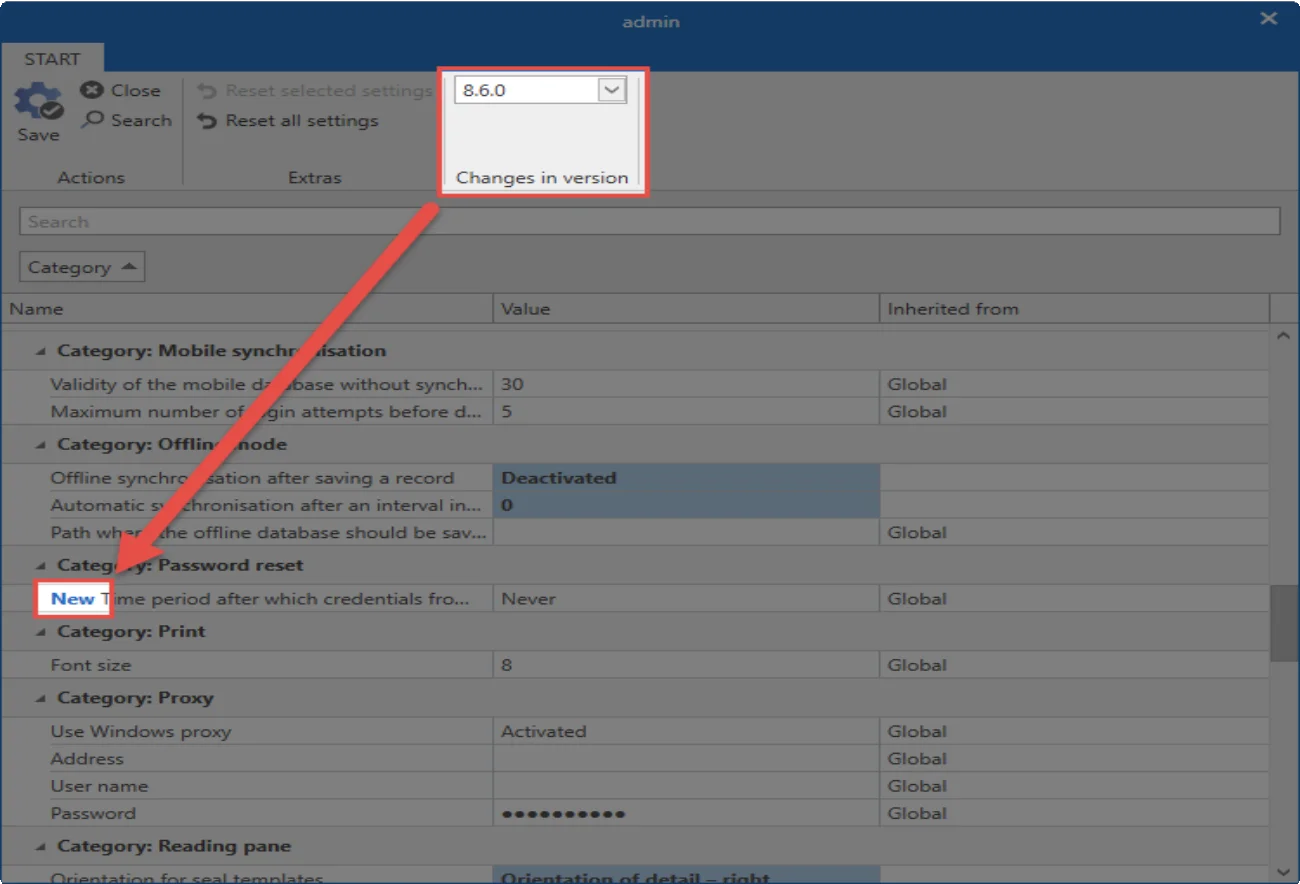
This makes it easier for administrators to correctly configure new options before they release the update for all employees.
User settings
What are user settings?
There are many functions within Netwrix Password Secure that can be adapted to the needs of users. It is also possible to define various parameters for optical representations. This can be inherited both at * user level *, * global * and * organisational units *. In addition, there is a security level concept, which categorizes the users into five layers. The administration of settings can thus be linked to the presence of the required security level.
Managing user settings
You can configure user settings similarly to User rights. Here too, there are a total of three possibilities with which a user can define his settings or be configured from another location. For the sake of easy manageability, it is again a good idea to configure the users not individually, but to provide several equal users with settings.
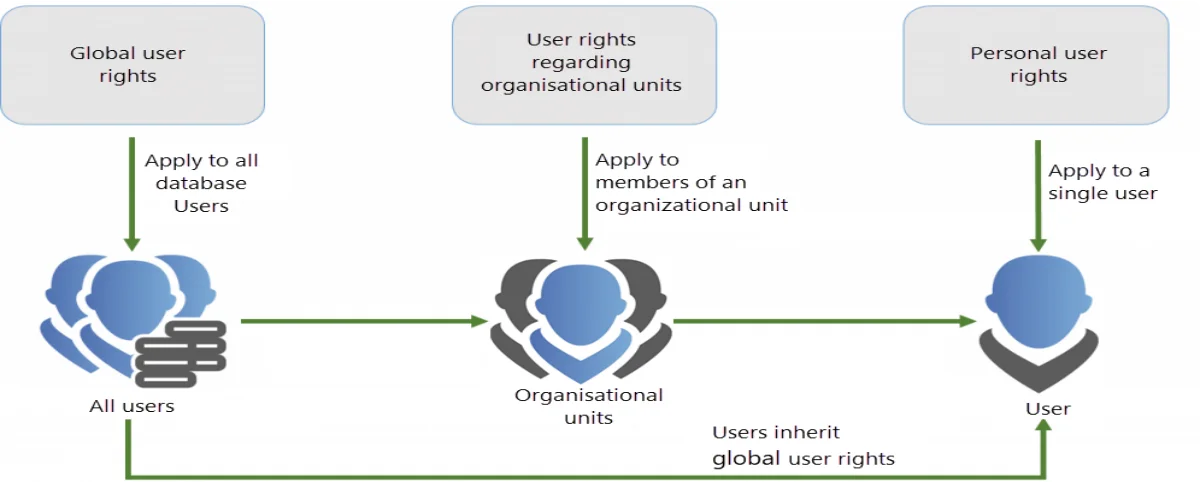
The focus is always on the user, also when it comes to user rights. It can obtain its settings in one of the following three ways:
- Personal settings only apply to a specific user. These are always configured via the organisational structure module.
- Settings for organisational structures apply to all members of a role, and are specified in the organisational structure module
- Global settings apply to all users of a database without exception. You can configure them in the client settings.
CAUTION: In addition to personal and global settings (as opposed to authorizations), settings are not assigned via roles, but via organisational units!
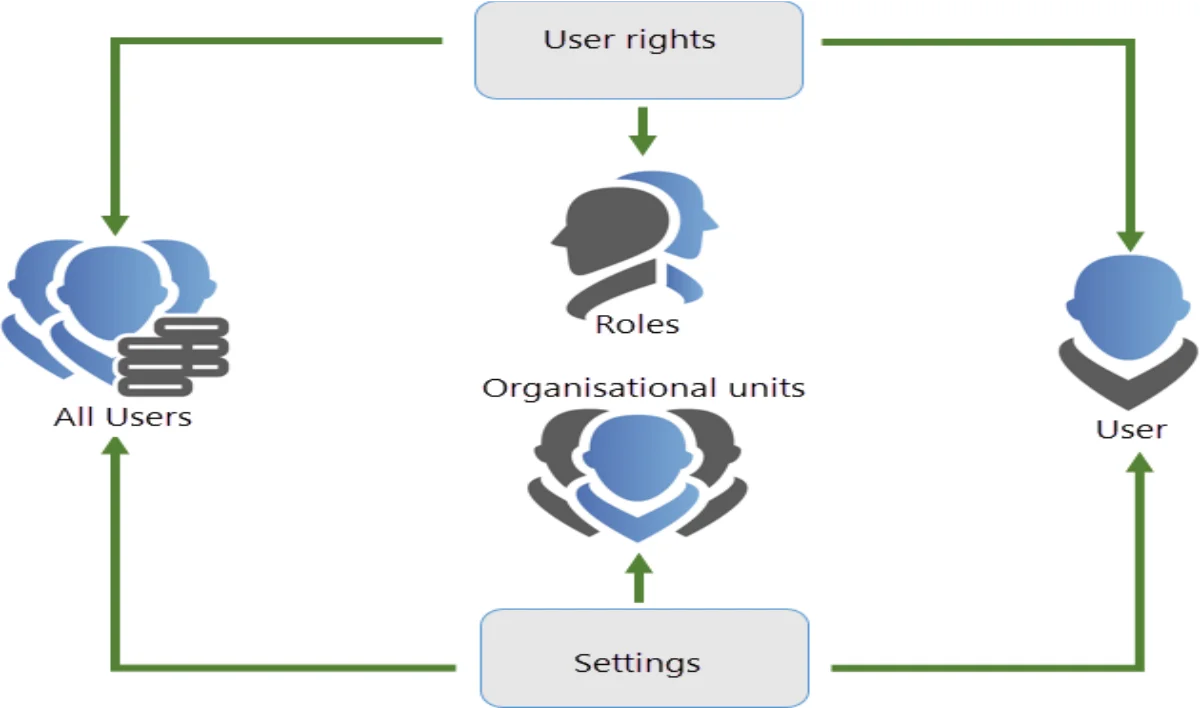
Inheritance of user settings
If you leave the personal settings on the outside, there are two ways to inherit settings:
- Global inheritance
- Inheritance on the basis of membership in organisational units (OU)
Global settings are configured as usual in the Main menu. The organisational units are inherited via the Organisational structure. All users who are assigned to an organisational unit inherit all user settings for this OU. In the present case, the users “Jones” and “Moore” inherit all settings from the “IT” organisational unit:
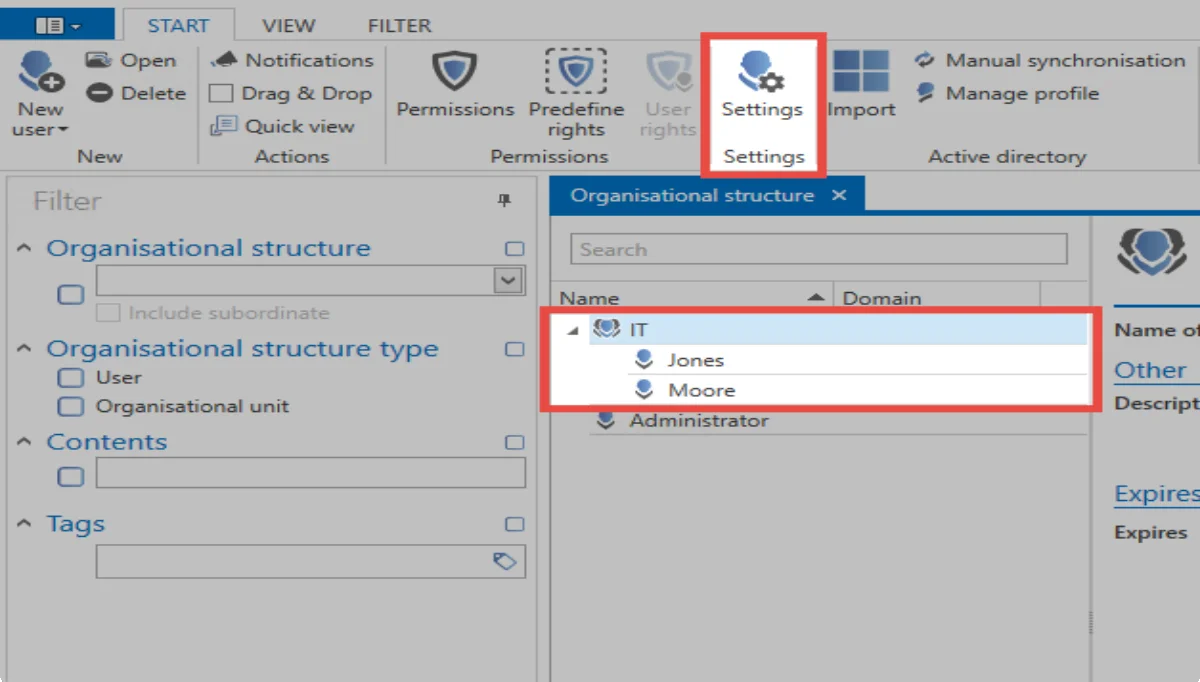
The “Settings” button in the ribbon allows you to see the settings for both organisational units and users. The many setting options can be restricted by the known Search mechanisms.
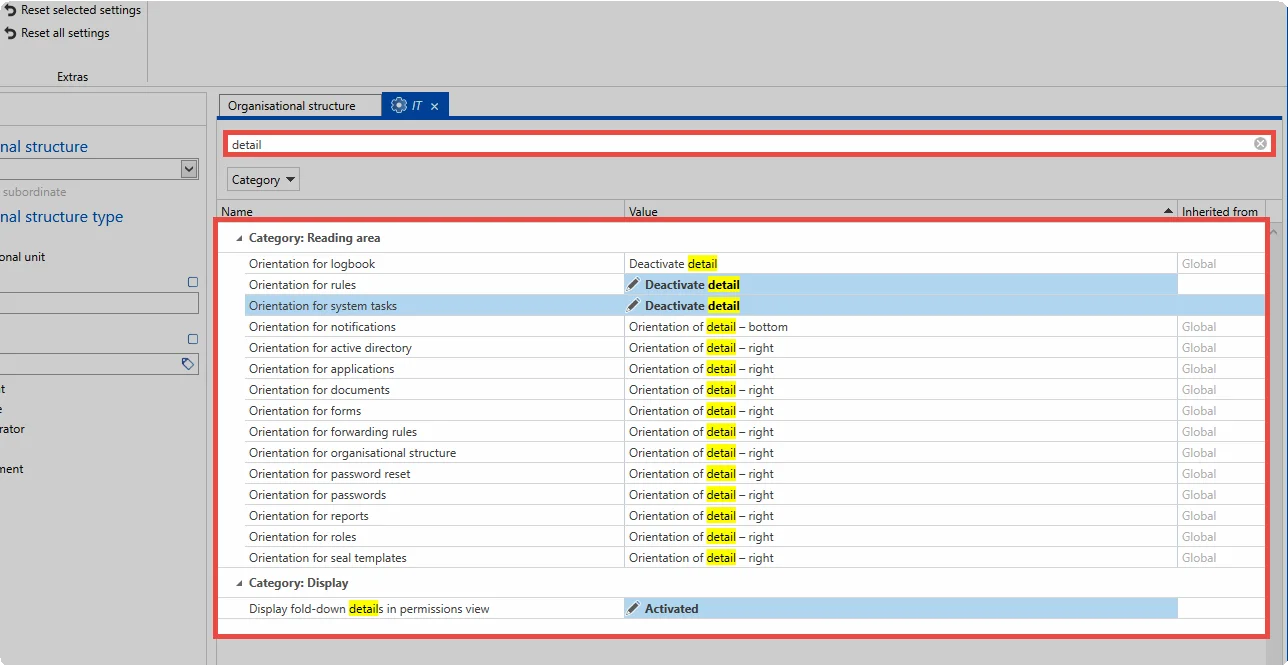
The diagram shows the settings for the user “Jones”. The search has been filtered by the term “Detail”. The column “Inherited from” shows that some settings have been inherited globally, or by the organisational unit “IT”. The top two options have no value in the column. This is because this parameter has been defined at user level.
NOTE: The inheritance for individual settings can be deactivated in the ribbon!
Security levels
Option groups were created in the global settings to ensure that users can control only those settings for which they hold permissions. Categorising security levels from 1 to 5 allows you to combine similar options and thus make them available to the users.
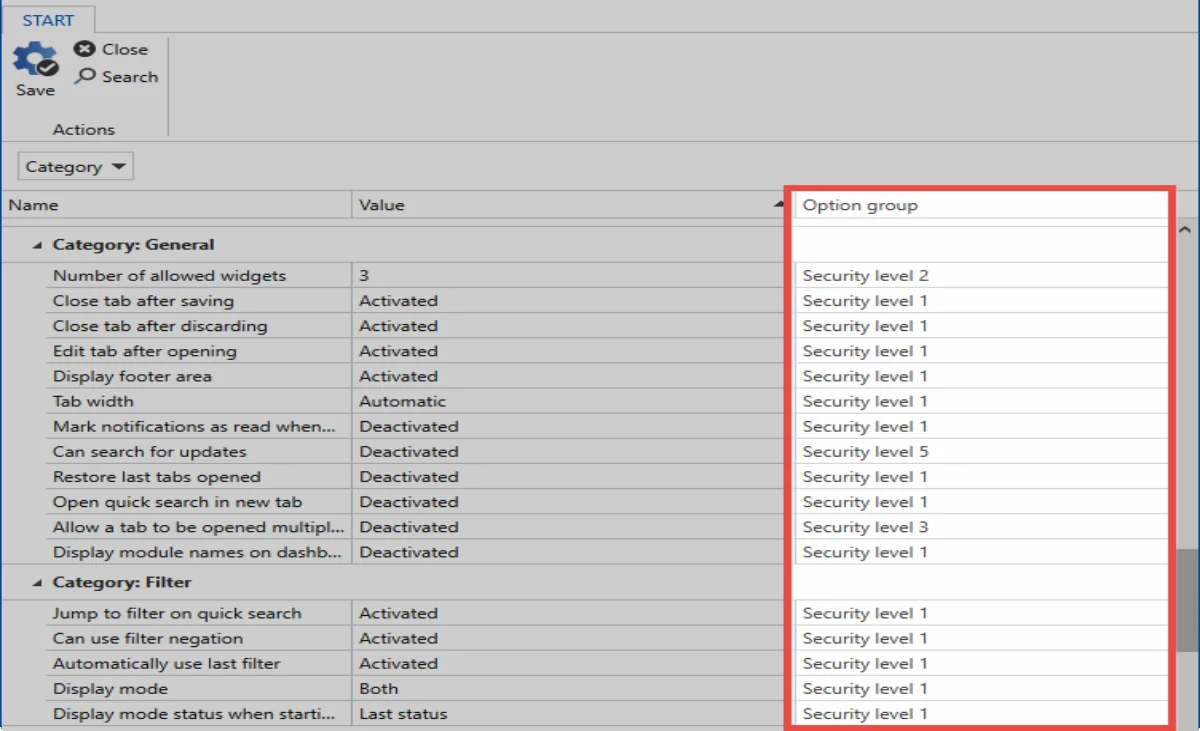
The User rights define who has the required permissions to change which security levels. As with all rights, this is achieved either through global inheritance, the role, or as a right granted directly to the user.