Configuration of SAML
What is SAML?
The Security Assertion Markup Language (SAML) is an XML framework for exchanging authentication and authorization information. It provides functions to describe and transmit security-related information. This means that you can use one set of credentials to log in to many different websites. It is much easier to manage one login per user than separate logins for email, Customer Relationship Management (CRM) software, Active Directory, and more.
Preconditions
In order for the users to be able to use SAML, "SMTP" must be set up and an e-mail address must be stored with the corresponding users. In addition, the Web Application is mandatory. Therefore, the Web Application must already be "set up or installed".
Configuration
In order to create SAML applications, SAML must first be activated.
This is implemented in the settings of the database in the Server Manager:
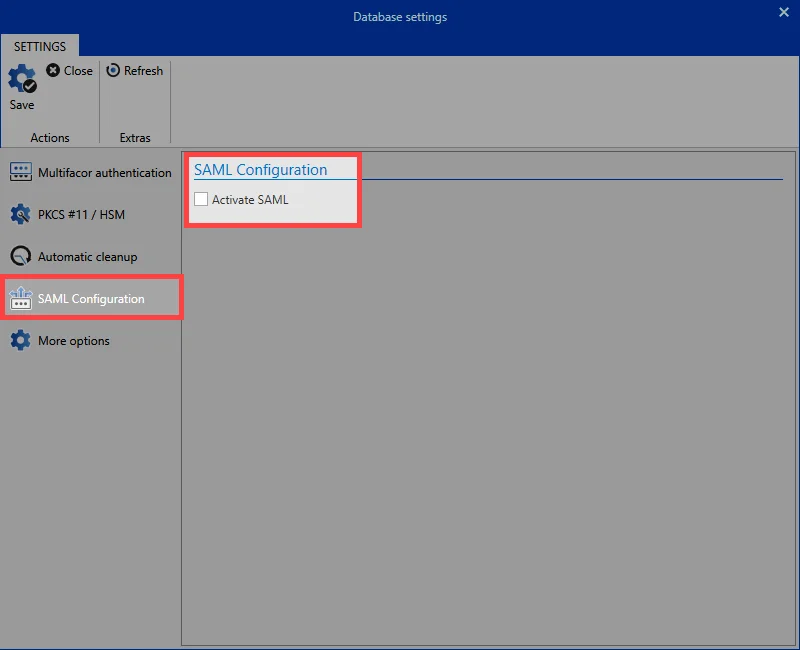
As soon as the check box is ticked, the next step is to enter the URL of the Web Application. The SAML configuration screen should then look like this:
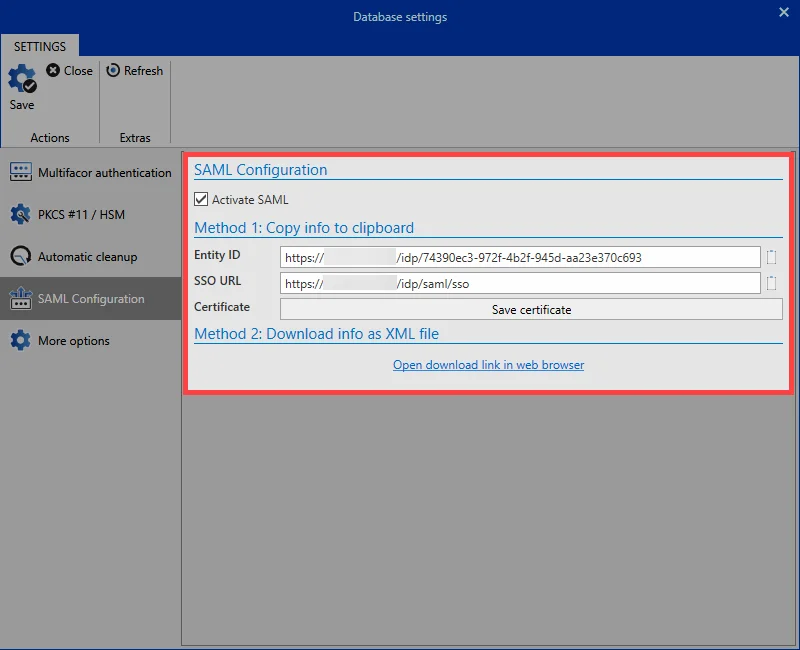
The screen is left open and the configuration is continued at the Advanced view. To do this, log on to the client as usual and switch to the Applications module. Select a new SAML application and fill it with the relevant data from the service provider.
NOTE: The data of the service provider, which are entered in the Advanced view, can be found at the respective provider. This differs from provider to provider.
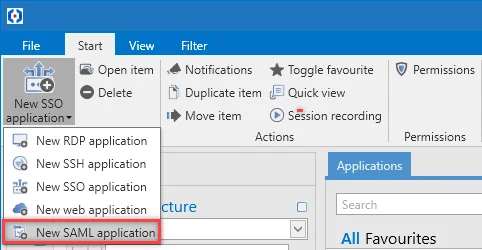
In addition, the data must be stored in the Server Manager at the service provider.
After the successful entry of all data, the last necessary step is the verification of the user. This is done by clicking on the tile. This gives the user an e-mail with which he can verify himself.
After verification, the SAML application can be started from the Basic view view.
CAUTION: As this is a passwordless authentication, it is not necessary to link the SAML application with a password.
NOTE: Setup and configuration instructions for SAML Application for Dropbox and SAML application for Postmancan be found in the corresponding chapters.