HTML WebViewer export
What is a HTML WebViewer export?
The WebViewer is an option inNetwrix Password Secure for exporting passwords in an encrypted HTML file. The records are selected using the Filter function. The passwords for which the user has the corresponding permissions are exported. They are displayed in a current browse that has JavaScript activated.
Data security
- Naturally, the HTML WebViewer file is encrypted
- The export of the file is protected using a corresponding User rights
- The user requires the export right for the passwords
Required rights
The export right for the WebViewer is configured via the user rights:
User right
- Can export HTML WebViewer
The export right for the password is configured as normal via the ribbon:
Exporting a HTML file
The HTML file is created on the user*s client and started in the Main menu under Export WebViewer.
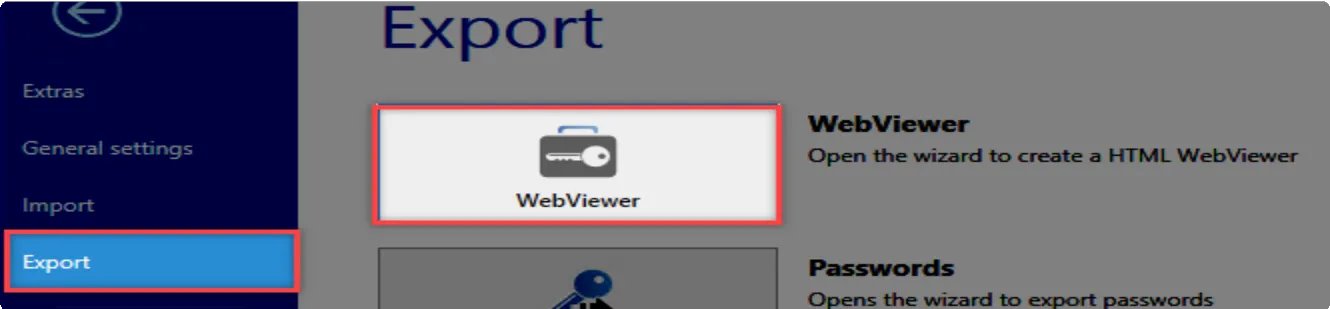
The HTML WebViewer Wizard carries out the * WebViewer export*.
Create WebViewer
General information and notes about the export are displayed under Create WebViewer.
Settings
General information such as the Name and Export path for the HTML file can be entered here.
File name: Freely selectable name
Export path: Storage location for the file on the client
Time until logout: Time in seconds for which the window remains open without any activity
Standard value: 60 seconds, user can define the time
Export WebViewer with user password or new freely definable password: You can decide here whether to issue a new password for the export.
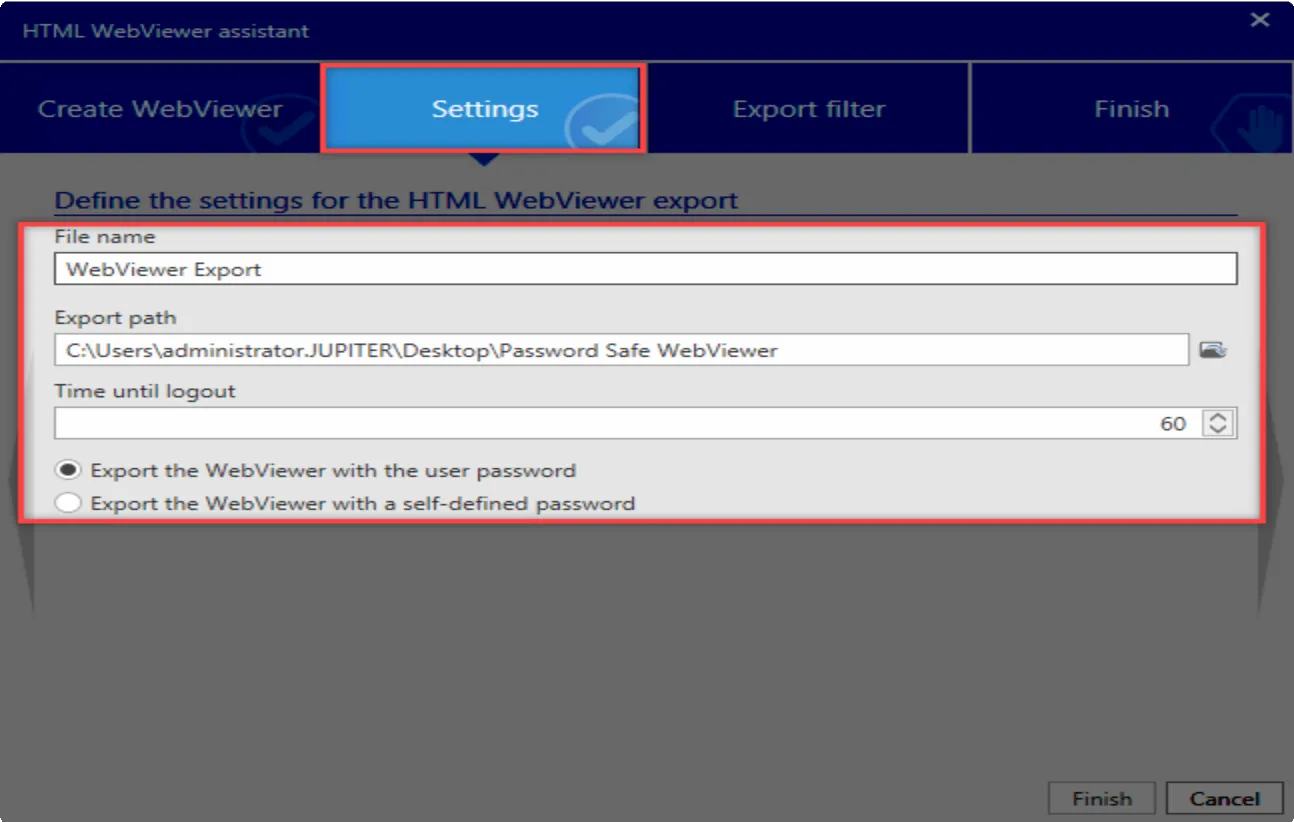
- WebViewer export with an Active Directory user
If an Active Directory user is carrying out the WebViewer export, a password needs to be explicitly entered.
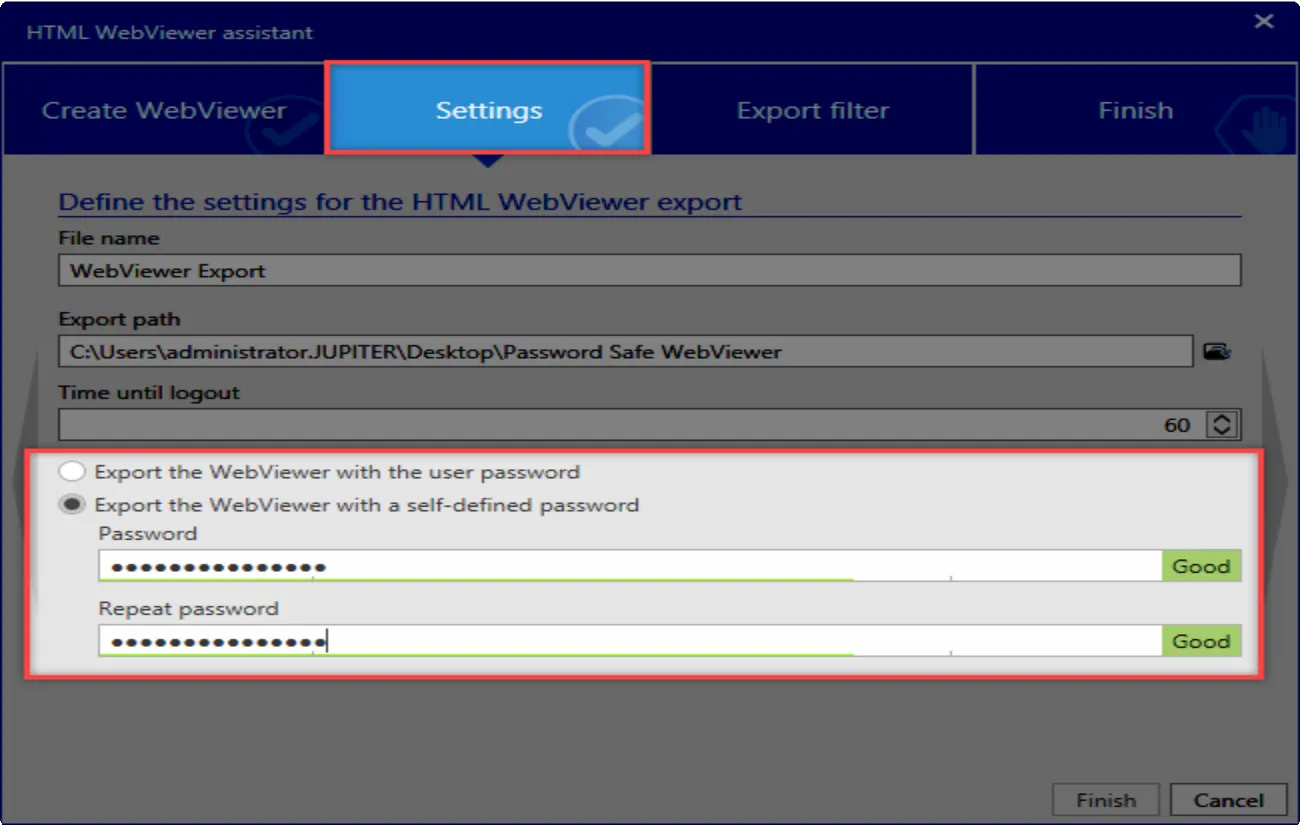
Export filter
The export filter works in the same way as the filters for the modules.
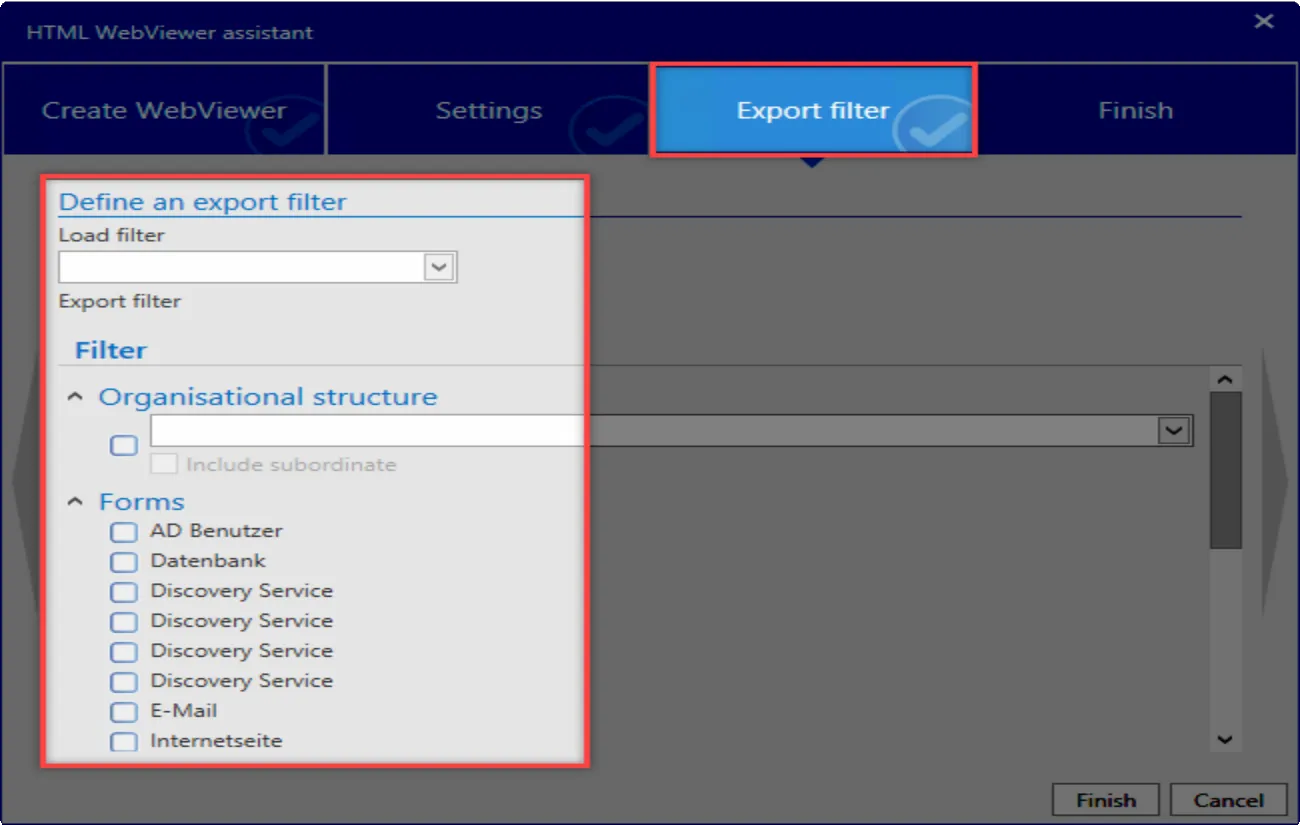
Finish
The information about the exported passwords is displayed in the Finish ribbon. Clicking on the Finish
button will then create the HTML file in the export path and close the window.
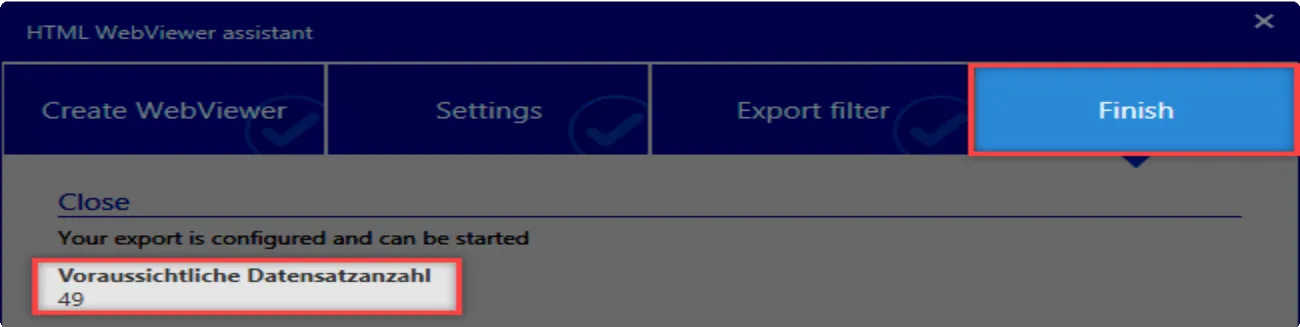
A subsequent note provides you with information about the export process.
Using the HTML WebViewer file
The HTML file is created in the export path and can be copied to a mobile data medium (USB stick, external HDD, …). The HTML file can be opened in a standard browser and displays the Netwrix Password Secure – HTML WebViewer / Login when started. The database and the user name are predefined. The user *password is used for the login.
CAUTION: The login mask is blocked for a period of time if the password is incorrectly entered!
- Database: Predefined
- User: Predefined
- Password: Entered by the user
Overview
After logging in to Netwrix Password Secure, the overview page for the *HTML- WebViewer * with the passwords is displayed.
NOTE: Use the password search function in the event of more than 20 passwords!
- Displayoftherecords(max.20)
- Detailedinformationontheselectedrecord
- Search,logout,timeout
- Copytoclipboard
- Reveal
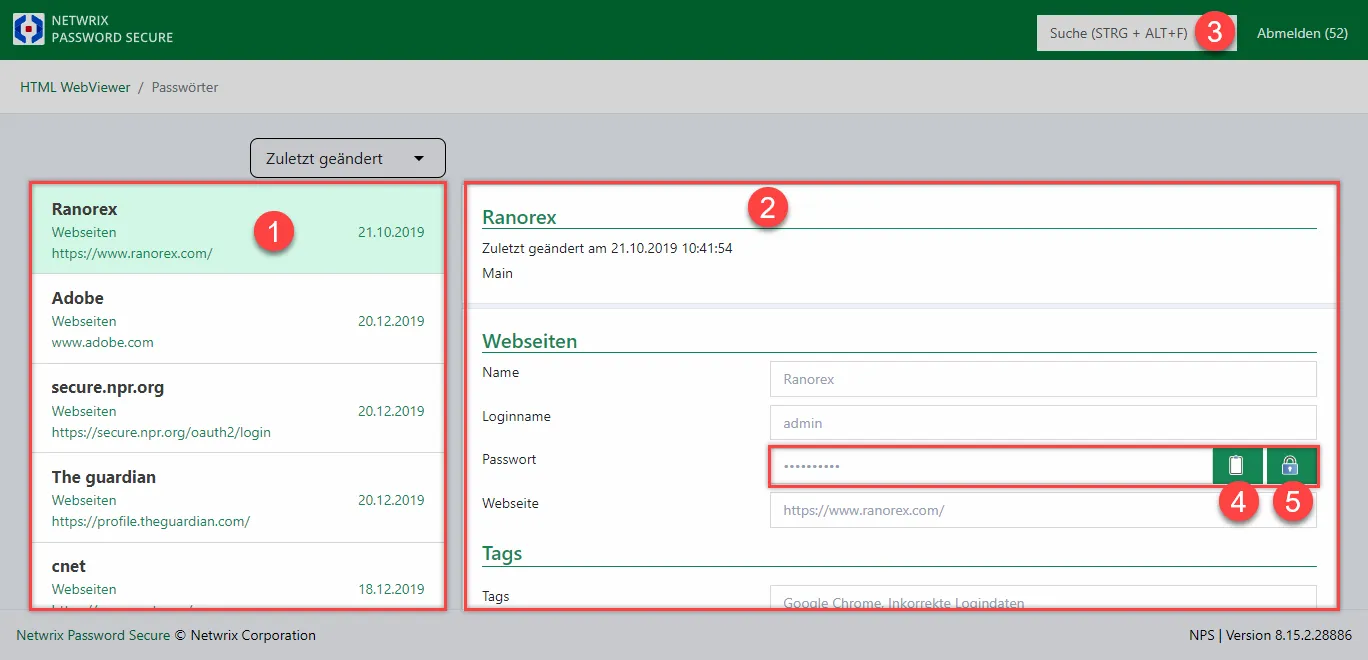
Closing the HTML WebViewer overview
You can log out by clicking on Logout. In the event of a longer period of inactivity, the user will be automatically logged out after a set period of time has expired (time until logout).
NOTE: You have been logged out due to inactivity.
The browser will then show the Netwrix Password Secure– HTML WebViewer / Login again and also the reason for being logged out. It is possible to log in again.