Installation of the App / Requirements
The Netwrix Password Secure app is installed as usual via the Apple Store or Google Playstore. The apps can be found under the following links:
Requirements
The Netwrix Password Secure Apps can be installed on the following systems:
iOS: at least version 10.14
Android: at least version 8.0
Web Application: Since the app connects via the Web Application, it is mandatory to have it installed. The documentation of the Web Application installation can be seen in the chapter Installation Web Application
Port: The connection is made via https port 443, which must be enabled on the server side.
User rights: The users need the right Can synchronize with mobile devices.
Database properties: It must be ensured that the Enable mobile synchronization option is set.
Linking the database
First, an existing database must be linked to the Netwrix Password Secure app in order to finally synchronize the data. During linking, an encrypted database is created on the mobile device, which provides the data even without a network connection.
There are two ways to create a link.
Manual linking
If the database is to be linked manually, the dialog for creating the link is first called up via the + in the top right-hand corner. Here the address of the Web Application is entered and confirmed with a click on Connect.
In the next step, all available databases are displayed. The desired one can be selected by clicking on it.
Finally, the login with user name and password takes place. In addition, a meaningful name can be assigned.
Link via QR code
Fulluser
The quickest way to create a link is via a QR code. To do this, first log in to the client. You will find the corresponding QR code in the Backstage under Account:
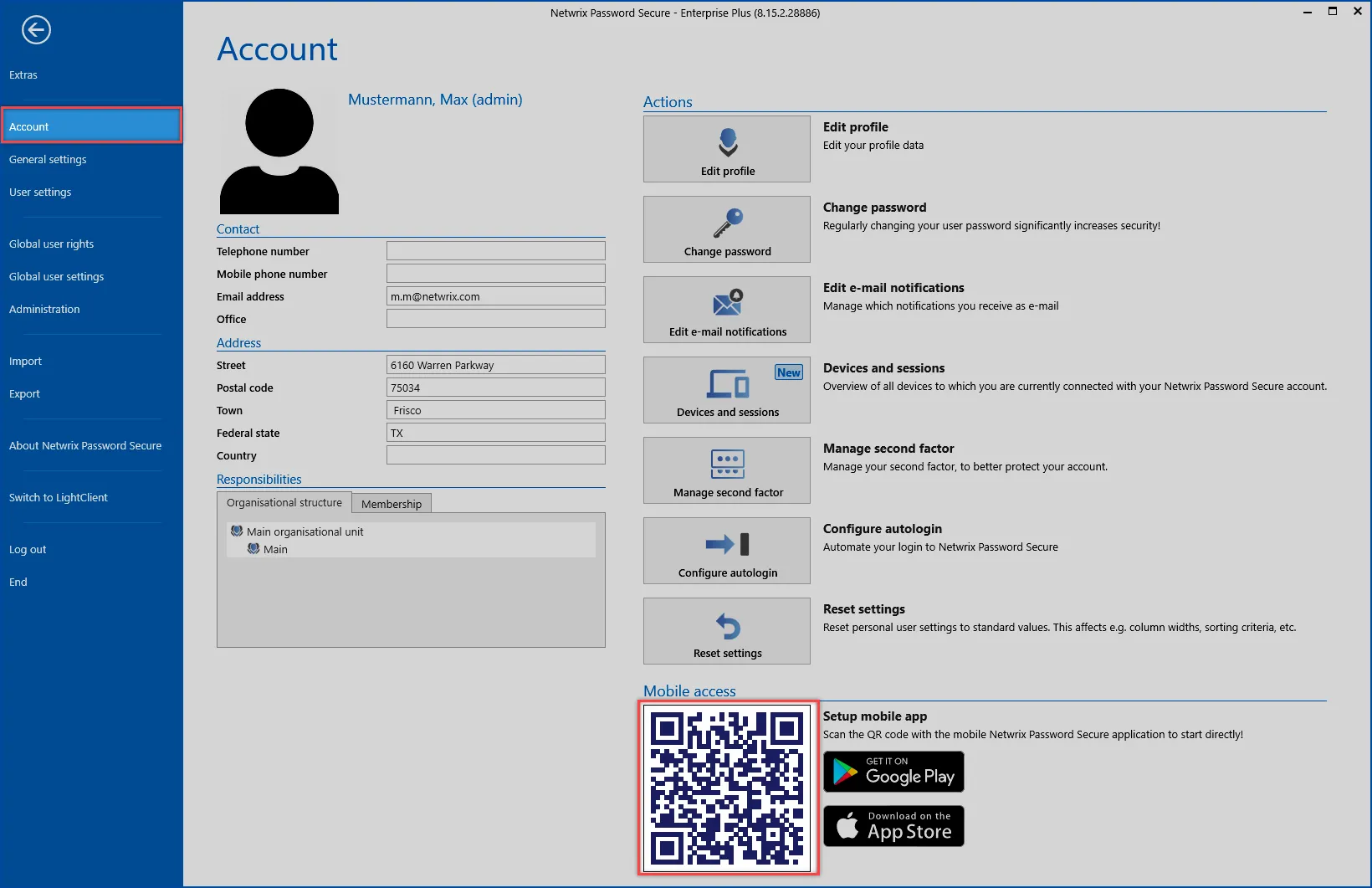
Then click on the button for the QR code in the app. In the following dialog, the QR code is simply photographed from the monitor. The mobile database is now created directly in the background and linked to the database on the server. In the next step, you can give the database profile a meaningful name and log in directly:
LightUser
Using the Light view, the user must click on their user account and click on the Account option
This will open a window where you can use the QR code to scan the database.
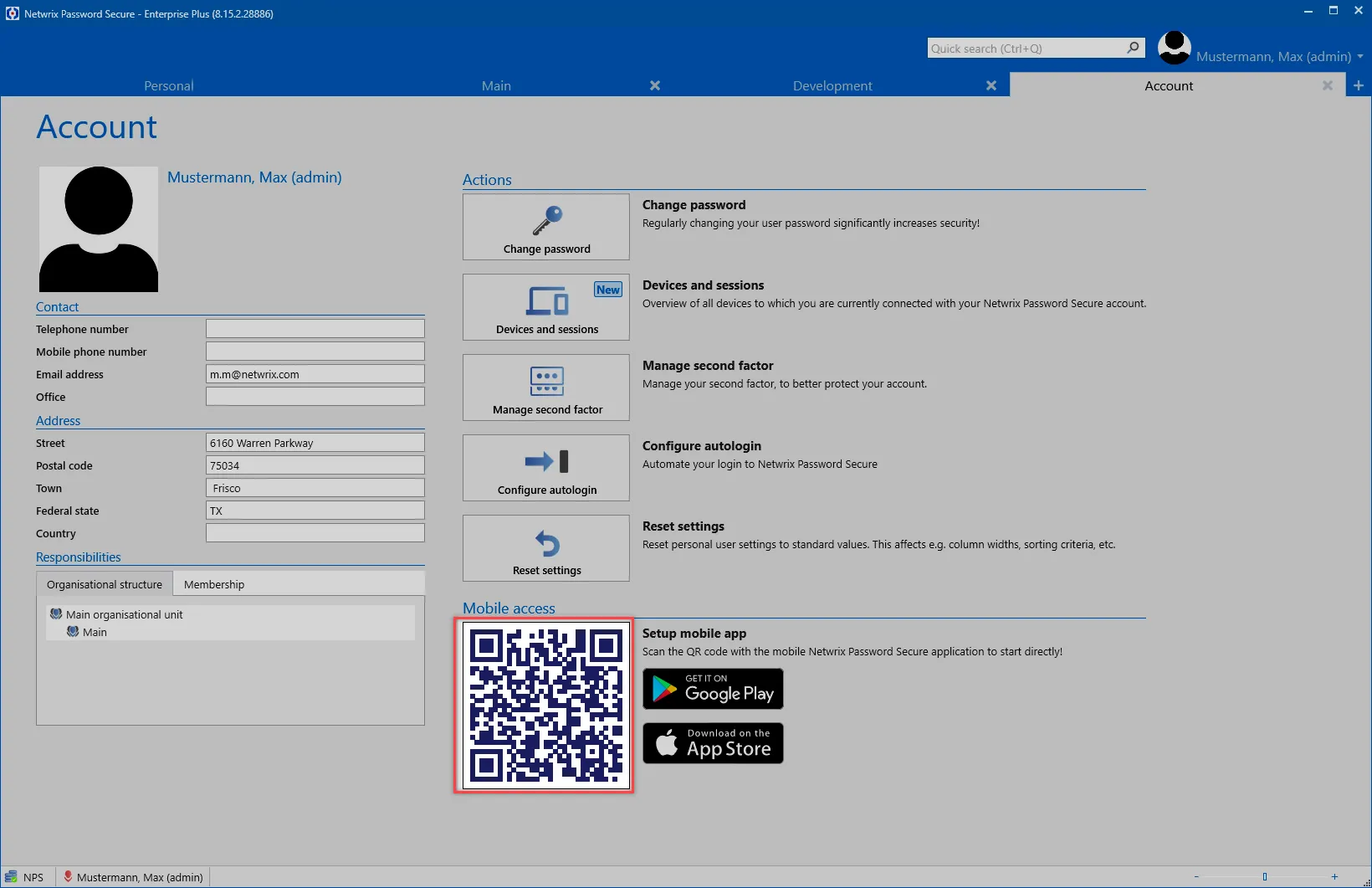
Setup
Requirements
Netwrix Password Secure Mobile Apps automatically synchronize with an existing Netwrix Password Secure database. The Web Application is used as the interface for this. This must therefore be installed. In addition, the database must be enabled for use with mobile devices on the Server Manager.
Setup and configuration
The setup and initial configuration of the Netwrix Password Secure App is explained in the following chapters: