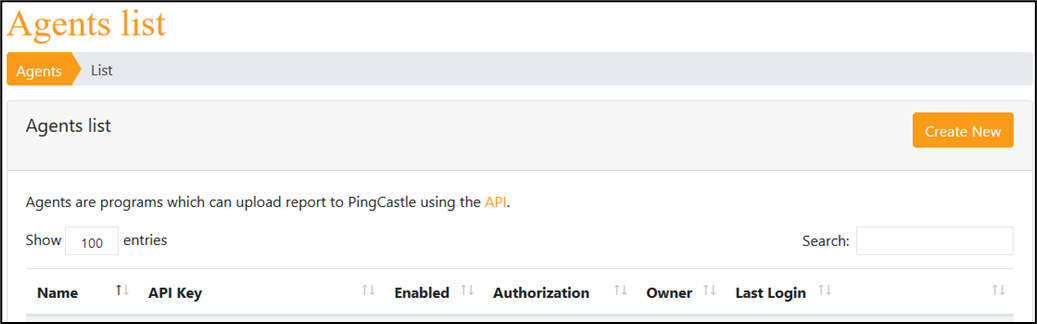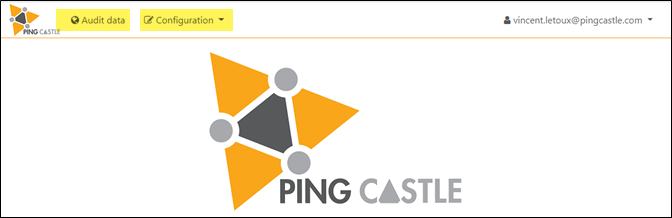Description
PingCastle Pro is a tool designed to improve and follow the Active Directory overall security level. This software has been developed to be compatible with most of the possible existing configurations. The goal (when the tool was created) was not to aim for perfection, but to provide reliable data to present the situation to the management, thus improving over time.
PingCastle built-in security
PingCastle Pro is a tool dedicated to improve the AD security, so security has been a major priority alongside every step of the creation and improvement.
First, the application has been designed in a framework where most common attacks such as XSS or SQL Injection are prohibited by design.
Because such protections can be sometimes avoided, the application has an additional layer of protection with all known HTTP security headers and including the header "Content Security Policy" in strict mode. That means that all the JavaScript code of the application is stored in separate files and that JavaScript included in the page via injection will not run in the browser. This protection can be checked via third party service such as "security headers". It means that "unsafe-inline" and "unsafe-eval" are not accepted.
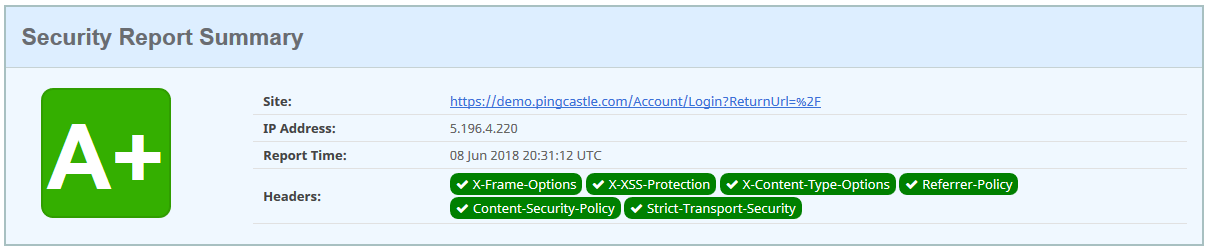
The application uses enforced controls which force parameters to be checked twice against a model (in the browser then in the server application) and all queries to the database are parameterized. There is no SQL string built by the application.
Then each access to the database is verified by a filter which controls the data to be queried before a database query is sent. This code is tested by unit tests to lower the risk of a misconception in the filter.
The application is based mainly on the following frameworks:
-
asp.net core 3.1
-
bootstrap 4
-
jQuery 3
-
vis.js
-
chart.js
Authentication and user management
PingCastle Pro provides authentication through:
-
Windows Auth
-
EntraID (formerly AzureAD)
Ping Castle Pro features
Main pages overview
The application is divided is 2 different areas:
-
The Audit data view
-
The configuration
Technical view ("Audit data")
The technical view also named "Audit Data" is based on a main domain and its data.
Domains
Detail information on a domain
This view displays detailed information on the domain, as well as many other information such the results of the last report, some history, timeline and cartography. This can be modified by selecting a tab.
Last report tab:
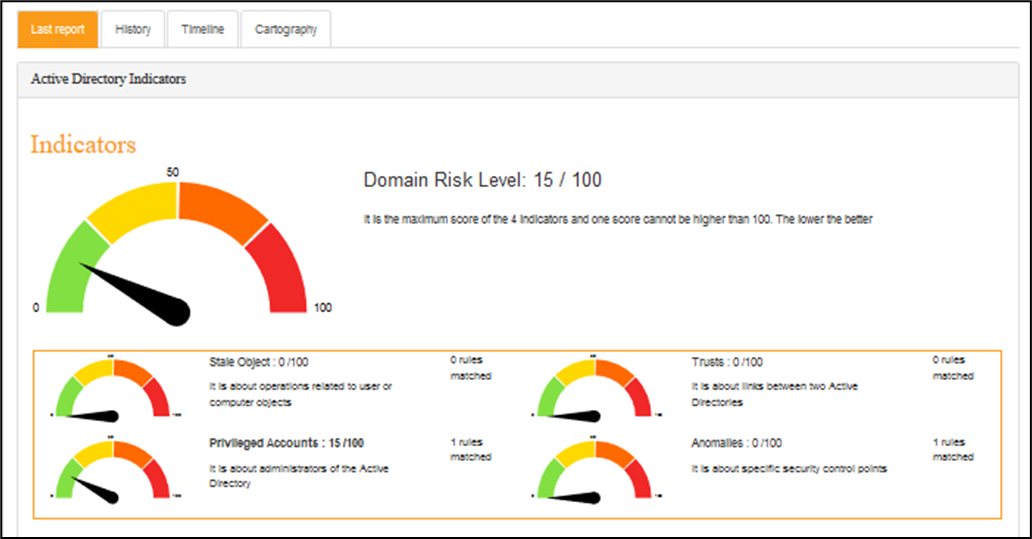
The full detail of the last report performed is accessible in this tab, though it is not shown here.
History tab:
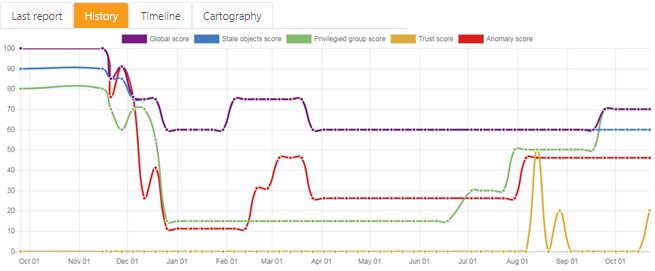
Timeline tab:
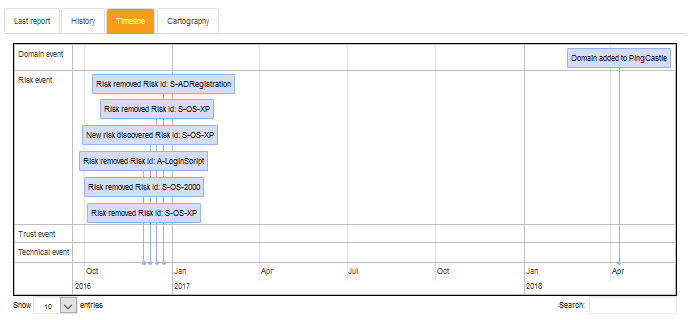
The events that you can view are the following:
Domain event:
There has been a change on a domain within a specific perimeter in the PingCastle Pro solution. It can be a domain that has been added by a user, a domain that has been discovered after importing a report, a status change, etc.
Risk event:
There has been a change in the risks followed by the PingCastle Pro solution. It either means that a new risk has been discovered and that it should be followed by the user, or that a risk has been cleared and that the overall level of security improved. It can also mean that a risk is set on an exception status.
Trust event:
There has been a change in the trust between several domains monitored. It implies that a new trust between two domains has been established, that an existing trust between two domains has been deleted, or even that an existing trust has been modified.
Technical event:
There has been a significant technical change modifying the global level of security, but which is not yet covered by the existing rules. This is a very rare event and it is not likely that you have this kind of event.
Cartography tab:
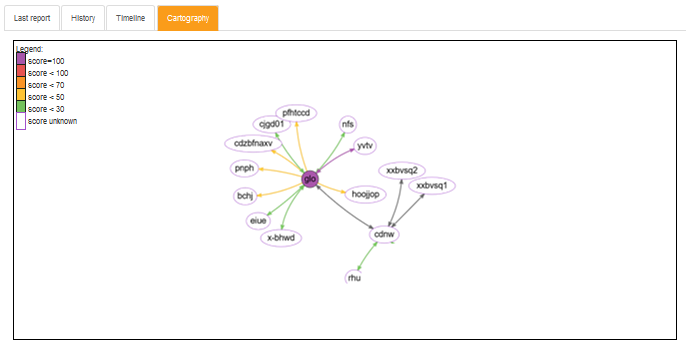
Tool configuration ("Configuration")
The "Configuration" view of the PingCastle Pro application allows the user to set up all the tool in order to be able to use it completely. It is also in this view that the user will be able to personalize settings so that the tool fits more the Company needs.
Exceptions management
This part enables administrator to configure PingCastle Pro so that it adapts to the company specific context. It is indeed possible to configure how PingCastle Pro handles exceptions specific to your perimeter.
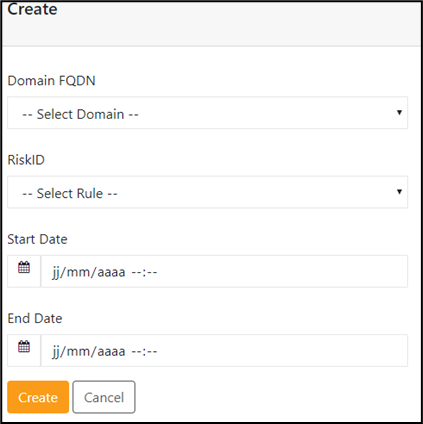
Rule exceptions
"Rule exceptions" can be set in order to completely disable a rule within a specific domain. It means that this rule will not be applied for a certain period, that you have to specify. This should be use only when for very specific reasons, such as when a rule does not apply in your organization. Do not hesitate to contact the PingCastle editors if you have doubts or require extra assistance regarding how the exceptions are managed.
Migration
In the same idea you can set exceptions for specific domain, you can inform it in the application when one of your domains is migrating. It will automatically put in place a set of exceptions during the timetable the migration is happening.
Importing data
PingCastle Pro is tool that will allow the administrators to easily and efficiently consult all the data from reports, as well as take decisions and such.
- Therefore, it is not yet possible to launch scans and so directly from the application, so it is required to launch the PingCastle tool in standalone mode and to then import the report that are produced that way.
There are two way for doing so:
- Option 1: Importing the file manually
From the "Configuration" tab, open "Import one or more report(s). Once you are on the page, you can simply drag and drop any file produced by the PingCastle standalone executable and it will upload in the PingCastle Pro solution.
Once it is down, the file will be marked with either a success or a failure.
In case of a failure, a mouse over can display the associated error message to help you in the process of uploading the file.
Import page
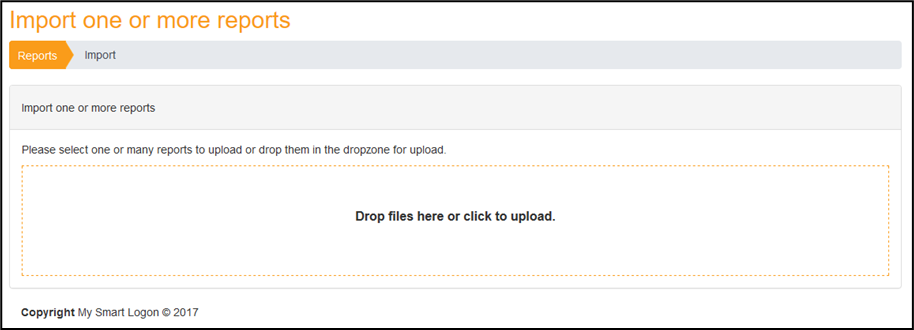
- Option 2: Importing the file automatically through the Agent mode
From the "Configuration" tab, you first need to get an API key using the "Agents" page and configurate the PingCastle agent accordingly.
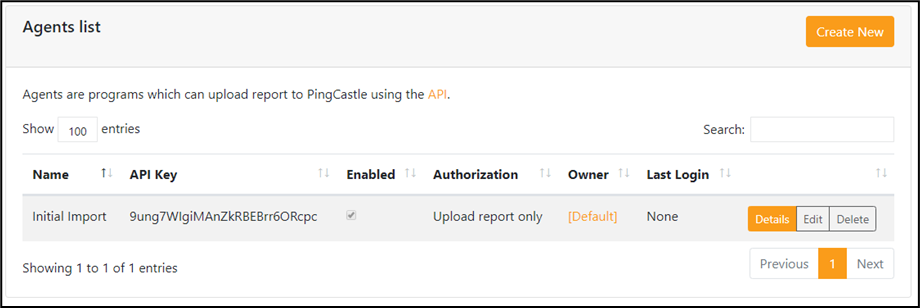
The first step is to create an Agent API key. Click on the create button to reach the creation page.
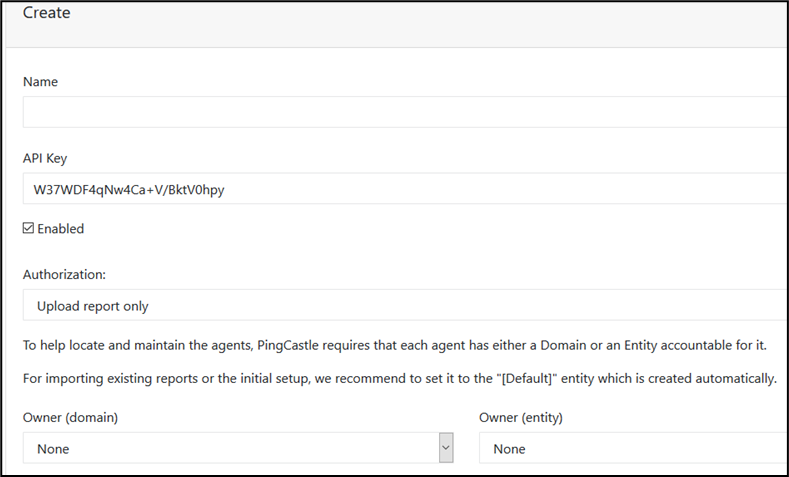
To map the agent to a responsible, the Owner field must be completed. It can be an entity or a domain, such as the "default" entity.
The API key is generated automatically but can be changed if the complexity requirements are met
Once this is set up correctly, it is possible to directly upload reports automatically using the command:
pingcastle --healthcheck --api-endpoint <endpoint> --api-key <key>
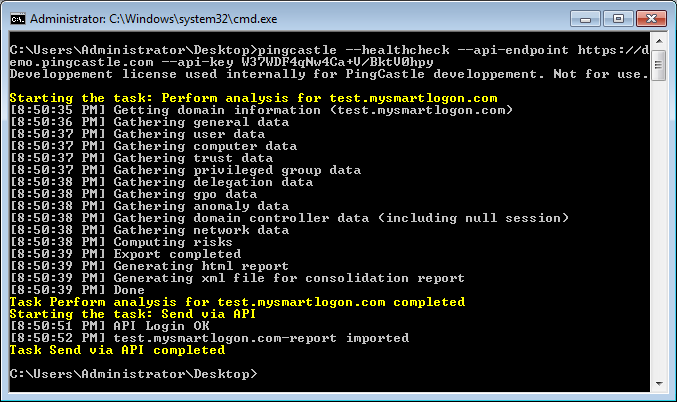
Important note: By default, all detailed information will be filtered. To avoid this behavior, the command line can to be changed to:
pingcastle --healthcheck --api-endpoint <endpoint> --api-key <key> --level Full
The API can be browsed using the link found in the agent page: