Creating a Change Request from a Case
If Enable Case to Change Request Workflow is enabled, you can automatically create a Change Request directly from your Case:
- Open Lists > Support > Cases.
- View a Case.
- Click Create Change Request.
The Change Request is created, populating the fields specified in the Case to Change Request Field Mapping set up. The Change Request status is set to Not Started.
If the Create Change Request button is not visible on the Case, the Enable Case to Change Request Workflow is not enabled. Contact your system administrator.
Creating a Change Request
Before making any changes, it is important to understand the scope of the planned change, potential impacts and the level of change required. Documentation is also available if you are using the old Change Request form. Refer to Setting Preferred Forms for information on designating your preferred Change Request form.
SuiteCloud Development Framework (SDF) users can upload their Sandbox development file directly into a production ITGC Change Request. The Change Request populates the scope with the existing customizations and adds new ones to proposed customizations.
If you want to see if the change would have an impact in your sandbox, you can also create a change request in your sandbox account.
Create the Change Request
-
Open Strongpoint > Change Management Tools > ITGC Change Request
The status bar displays the stage of the Change Request. A new change request displays Not Started. -
Enter information in the Main and Scope sections:
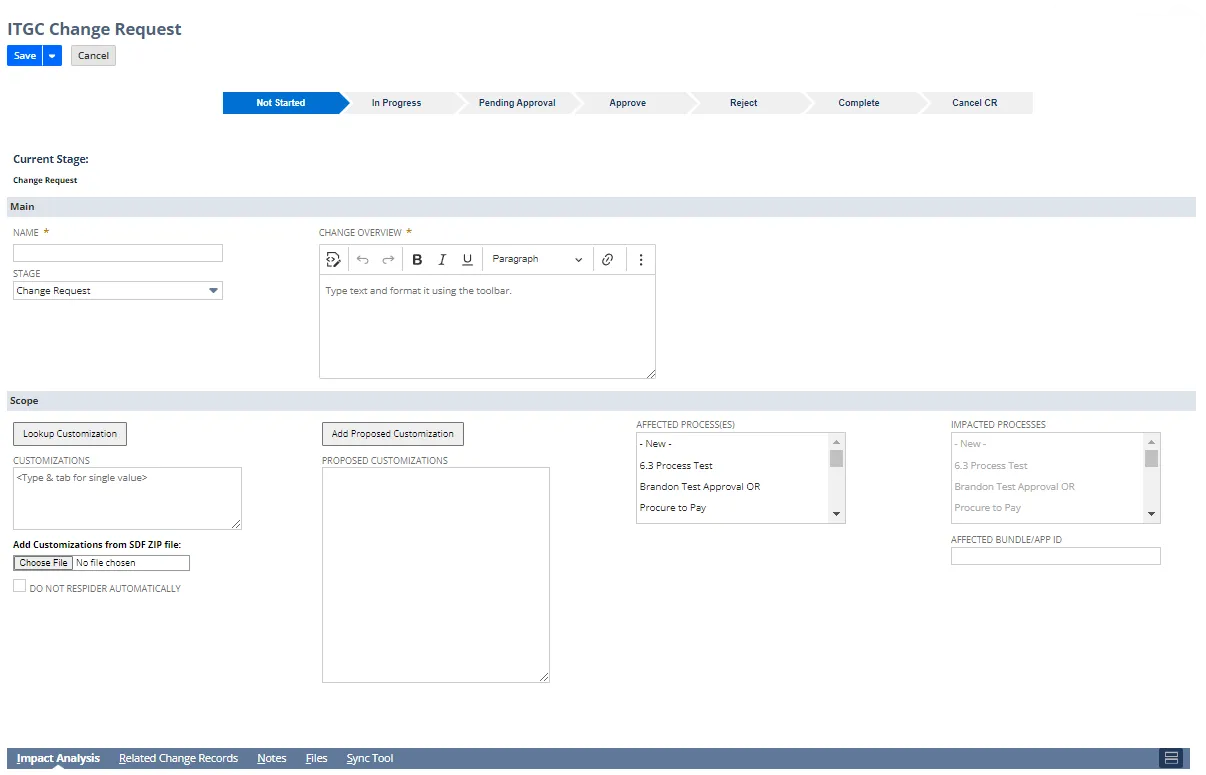
- Name: Add a name to the change request.
- Stage: Select the type of change you want to make.
- Change Overview: Add a summary of the desired change.
- Lookup Customization launches a window where you can search for customizations in the
current account or a different account:
- Click Change Account to log into another account or sandbox and look up customizations. You can use the Set up TBA Credentials procedure in Comparing Environments to save your credentials for each environment you use.
- Enter a Name and click Lookup to find a customization by all or part of a name. For example, a shows everything beginning with A.
- Enter a Script ID and click Lookup to find a customization by all or part of a Script ID. Uses startswith search operator and allows % wildcard. For example, entering %_flo returns customizations with _flo in the script id.
- Select a Type and click Lookup to find all customizations of the selected type.
- Enter a Bundle ID and click Lookup to find a customization that belongs to the Bundle.
- Select User from the list to search all customizations Modified By selected user. This uses the Change By field in the change logs. The list is updated if the source account is changed. The User Not Determined option is for logs without system notes, where the user cannot be identified. User Not Determined can be used with the From and To filters to search on the log creation date instead of the actual change date.
- Select dates in the From and/or To fields to search all customizations that were changed on or after the From date or on or before the To date. Use both fields to specify a search range. This uses the Actual Change Date field in the change logs.
- Enter a Script File name and click Lookup to find a customization by all or part of the script file name. For example, 26 shows everything beginning with 26.
- Use multiple filters to further refine your search. For example, Name starting with a and Type of List show all List customizations starting with A. Once the customizations are displayed:
- Hover over Details to see specifics of the customization.
- Click the box(es) to select one or more customizations. Check in the Name header to toggle Selecting or Deselecting All.- Click Add Selected Customizations. If the Customization (based on Script ID) exists in the current account it is added to the Customizations. If it does not exist, it is added to the Proposed Customizations.
- Customizations: Use this field if you are changing objects that already exist in your account. Can be used in conjunction with proposed customizations. Start typing in the entry box for a single value, click the Select Multiple icon or click Lookup Customization to search for customizations.
- Add Customizations from SDF Zip file: SuiteCloud Development Framework (SDF) users can
upload their Sandbox development file. The Change Request populates the scope with the
existing customizations and adds new ones to proposed customizations.
Click Choose File and navigate to your SDF zipped file. - Do Not ReSpider Automatically: when unchecked, an Automatic ReSpider occurs when the
Change Request status is set to Completed.
The ReSpider ensures that all change logs are complete prior to changing the status. If automatic ReSpidering is turned off, there is a risk of changes being marked as non-compliant if the change logs are not complete when the user changes the status to Completed. The default for the Do Not ReSpider Automically is set on the Configuration and Stats Change Management tab. - Proposed Customizations: Use this field when you are adding customizations that do not yet
exist in your account. You can add multiple Script IDs by separating them with commas. Can be
used in conjunction with customizations that already exist.
New Entry and Transaction forms can be pre-approved by adding the Script ID of the form. The Script ID must match the Script ID set in Customizations > Forms > Entry Form (prefix custform is automatically added for you on the Custom Entry Form). All Customizations and Proposed Customizations are evaluated to determine the Change Level. The highest Change Level is used for the Change Request. | Proposed Customization | Change Level | | --- | --- | | customworkflow, customscript, customdeploy or anything with extensions: .js .ssp .ss | Script Object Changes | | customsearch, customreport | Searches and Reports | | customrole | User Role Changes | | Files with extensions: .html .txt | Web-Related Changes | | Everything else | Other Changes | - Affected Process(es): Select any processes affected by this Change Request. Select Import From Processes to automatically import affected processes.
- Affected Bundle ID/APP ID: Use this field to specify a bundle ID or SuiteApp ID. Separate multiple IDs with commas. Note, this does not run the Impact Analysis. To run the Impact Analysis, use the Lookup Customization feature with a Bundle ID.
-
Click In Progress in the status bar to indicate you are working on the Change Request.
-
Save the Change Request. New sections and tabs are available once you save:
-
Push to Jira button is available if the Jira integration is available, and Allow NS to Push to Jira is enabled. When prompted, select the Jira project and click Push. A Jira ticket is created. The ticket number is added to the Related Change Records tab as an External Change Request Number. The customizations are added to the new Jira ticket.
-
Download SDF Project button downloads the Change Request as a zip file.
-
The Approval section is visible. Click Edit to add Additional Approvers or Approver Notes. Click Save if you make changes.
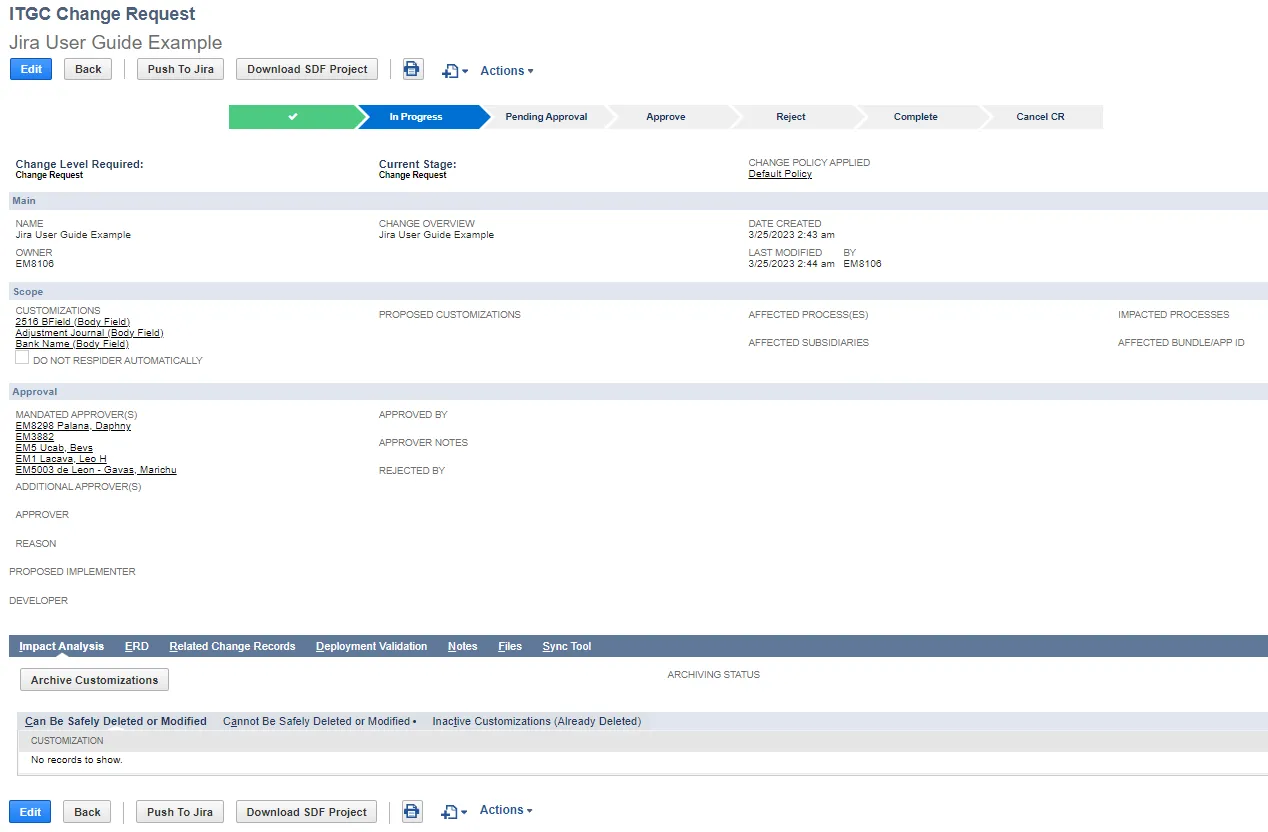
-
Impact Analysis is automatically run. The results are shown on the Impact Analysis tab. In addition to all of the direct dependencies, indirect dependencies are also considered to determine the change level for each customization. If there are multiple change levels, the most stringent one is applied.
Indirect Dependency Change Level Impact Analysis Results Record referenced by a scripted field Scripted Objects Dependent Scripts Search referenced by a scripted field Custom Field referenced by another scripted field Record referenced by a workflow related field Workflows and Related Objects Dependent Workflows Search referenced by a workflow related field Custom Field referenced by another workflow related field List referenced by a search related field (in a filter or formula) Formula Objects Critical Searches There are three categories for customizations: Review any warnings or issues with the impacted customization record(s) before you make a change.
- Can Be Safely Deleted or Modified
- Cannot Be Safely Deleted or Modified
- Inactive Customizations (Already Deleted)
-
The ERD tab opens the visual Entity Relationship Diagram where you can easily review the dependencies for the Customizations affected by the change request.
-
Related Change Record information results are shown on the Related Change Records tab:
- Created From
- Originated System
- Originating Case (shown if record is created from a Case record)
- Originating Case Company (shown if record is created from a Case record)
- External Change Request Number
- External Link
- Parent Change Request
-
-
Click Pending Approval in the status bar when you are finished with the Change Request. A confirmation prompt is displayed. When confirmed, Approval Notifications are sent to the approvers.
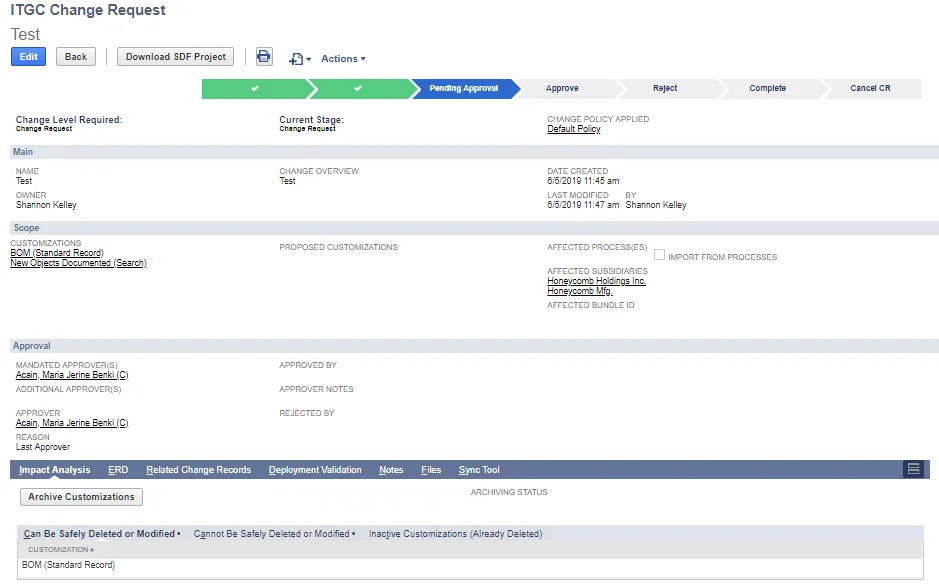
-
Approvers approve or reject the Change Request. Deploy is available for approved Change Requests.
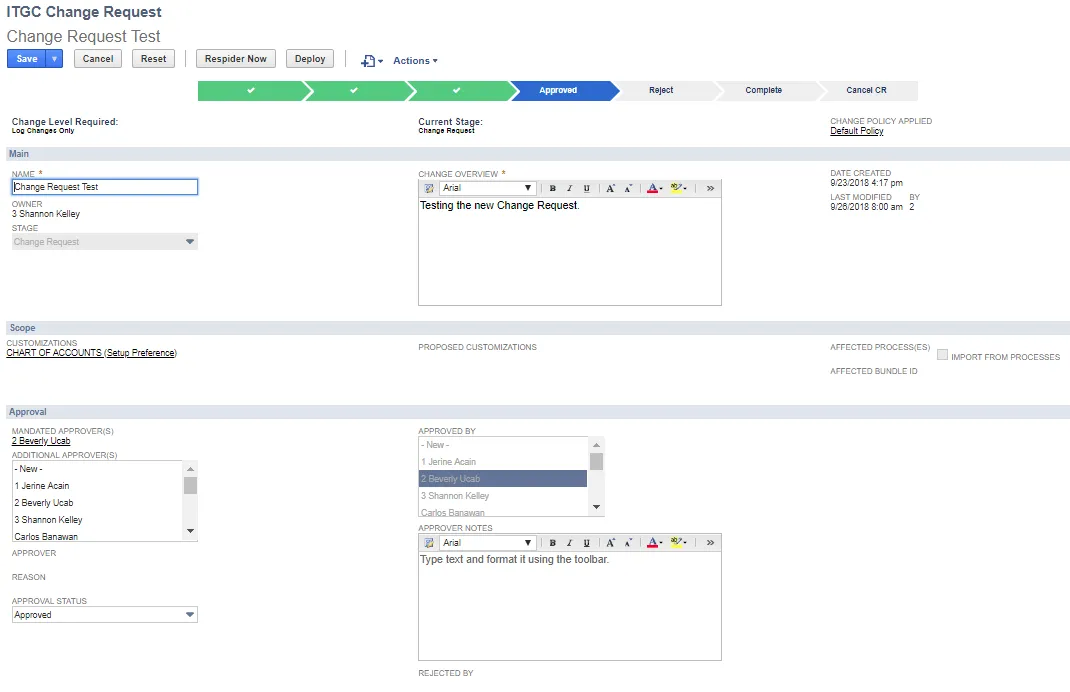
-
Validate the Change Request.
Canceling a Change Request
You can Cancel a Change Request:
- Edit the Change Request.
- Click Cancel CR.
- Confirm cancellation when prompted.
- Click Save.
Status is changed to Cancelled CR.
Status Bar States
New Change Request. Click In Progress to advance the status.
Impact Analysis is run when the Change Request is Saved.
Change Request In Progress.
Can be demoted to Not Started.
Impact Analysis is run when the Change Request is Saved.
When ready for approval, click Pending Approval.
Approvers are notified.
Approval section added to the Change Request.
Status can be demoted.
Status promoted based on Approvers actions.
Status when all approvers have approved.
Can be returned to a previous status or rejected.
Deploy button is available.
Status when Change Request is partially approved. Wait for all approvers to finish.
Status when an administrator has approved in place of a specified approver.
Approval Override by field displays the approver.
Deploy button is available.
Approved and Completed.
Can be returned to a previous status.
Deploy button not available.
Approved and Canceled.
Can be returned to a previous status.
Deploy button not available.
Rejected and Completed.
Can be returned to a previous status.
Deploy button not available.