Creating Four Mass Updates
Once you have created the first two mass updates and the two saved searches, you need to follow a similar process to make sure the rest of the objects have been included for the bundle removal.
Mass Update Scenario 3
This mass update captures all the outside bundle components referenced by inside bundle components.
- Open Lists > Mass Update > Mass Updates
- Open General Updates > Custom Records > Customization
- Check Use Expressions on the Criteria tab.
- Add the following filters on the Criteria tab: | | Parens | Filter | Description | Parens | And/Or | | --- | --- | --- | --- | --- | --- | | Filter 1 | | Inactive | Is false | | and | | Filter 2 | | Clean-Up Status | Is Under Investigation | | and | | Filter 3 | ( | Scripts: Clean-Up Status | Is To Be Cleaned Up | | or | | Filter 4 | | Workflows: Clean-Up Status | Is To Be Cleaned Up | | or | | Filter 5 | | Forms: Clean-Up Status | Is To Be Cleaned Up | | or | | Filter 6 | | Searches/Mass Updates: Clean-Up Status | Is To Be Cleaned Up | ) | |
- Open the Mass Update Fields tab.
- Scroll down and check the box for Removal Scenario
- Choose Outside bundle referenced by inside from the drop down menu.
- Check the box for Removal Scenario 3
- Click Save
Mass Update Scenario 4
This mass update captures all the bundle objects that are referencing non bundle components.
- Open Lists > Mass Update > Mass Updates
- Open General Updates > Custom Records > Customization
- Check Use Expressions on the Criteria tab.
- Add the following filters on the Criteria tab: | | Filter | Description | Formula | | --- |
--- | --- | --- | | Filter 1 | Inactive | Is false | | | Filter 2 | Clean-Up Status | Is to Be
Cleaned Up | | | Filter 3 | Formula (Numeric) | Is 1 | CASE WHEN
{custrecord_flo_data_source.custrecord_flo_cleanup_status}!= 'To Be Cleaned Up' OR{custrecord_flo_list.custrecord_flo_cleanup_status}!= 'To Be Cleaned Up' OR{custrecord_flo_cust_parent.custrecord_flo_cleanup_status}!= 'To Be Cleaned Up' OR THEN 1 ELSE 0 END | - Open the Mass Update Fields tab.
- Scroll down and check the box for Removal Scenario
- Select In bundle referencing record outside from the drop down menu.
- Check the box for Removal Scenario 4
- Click Save
Mass Update Scenario 5
This mass update flags all Non bundle components dependent on bundle components.
- Open Lists > Mass Update > Mass Updates
- Open General Updates > Custom Records > Customization
- Check Use Expressions on the Criteria tab.
- Add the following filters on the Criteria tab: | | Parens | Filter | Description | Parens | And/Or | | --- | --- | --- | --- | --- | --- | | Filter 1 | | Inactive | Is false | | and | | Filter 2 | | Clean-Up Status | Is Under Investigation | | and | | Filter 3 | ( | Data Source(s): Clean-Up Status | Is To Be Cleaned Up | | or | | Filter 4 | | List: Clean-Up Status | Is To Be Cleaned Up | | or | | Filter 5 | | Parent: Clean-Up Status | Is To Be Cleaned Up | ) | |
- Open the Mass Update Fields tab.
- Scroll down and check the box for Removal Scenario
- Choose Outside bundle referencing inside from the drop down menu.
- Check the box for Removal Scenario 5
- Click Save
Mass Update Scenario 6
This mass update captures all the bundle components referenced by non bundle components.
- Open Lists > Mass Update > Mass Updates
- Open General Updates > Custom Records > Customization
- Check Use Expressions on the Criteria tab.
- Add the following filters on the Criteria tab: | | Filter | Description | Formula | | --- |
--- | --- | --- | | Filter 1 | Inactive | Is false | | | Filter 2 | Clean-Up Status | Is to Be
Cleaned Up | | | Filter 3 | Formula (Numeric) | Is 1 | CASE WHEN
{custrecord_flo_searches.custrecord_flo_cleanup_status}!= 'To Be Cleaned Up' OR{custrecord_flo_scripts.custrecord_flo_cleanup_status}!= 'To Be Cleaned Up' OR{custrecord_flo_wflws.custrecord_flo_cleanup_status}!= 'To Be Cleaned Up' OR{custrecord_flo_cust_forms.custrecord_flo_cleanup_status}!= 'To Be Cleaned Up' THEN 1 ELSE 0 END | - Open the Mass Update Fields tab.
- Scroll down and check the box for Removal Scenario
- In bundle referenced by outside from the drop down menu.
- Check the box for Removal Scenario 6
- Click Save
Next Step: Investigating Through Saved Searches
Creating Two Mass Updates
First Mass Update
The first mass update flags all the bundle components to be cleaned up and set the status on the Customization to To Be Cleaned Up. It identifies everything needing removal.
To create the first mass update:
-
Open Lists > Mass Update > Mass Updates.
-
Open General Updates > Custom Records > Customization.
-
Check Use Expressions on the Criteria tab.
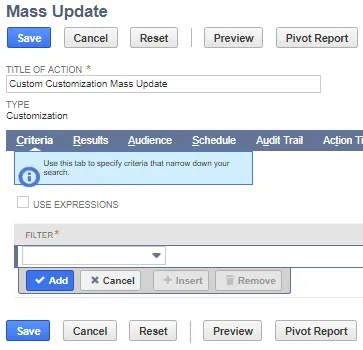
-
Add the following filters on the Criteria tab: | | Parens | Filter | Description | Parens | And/Or | | --- | --- | --- | --- | --- | --- | | Filter 1 | | Inactive | Is false | | and | | Filter 2 | ( | Bundle | Bundle ID | | or | | Filter 3 | | Bundle | Bundle ID | ) | |
You can remove more than one bundle at a time.
-
Open the Mass Update Fields tab.
-
Scroll down and check the box for Clean Up Status.
-
Enter the Clean Up Status: To Be Cleaned Up.
-
Click Save.
Second Mass Update
The second mass update flags all the objects related to the bundle and sets a status on the Customization to To Be Investigated. It identifies everything needing investigation.
- Open Lists > Mass Update > Mass Updates
- Open General Updates > Custom Records > Customization
- Check Use Expressions on the Criteria tab.
- Add the following filters on the Criteria tab: | | Parens | Filter | Description | Parens | And/Or | | --- | --- | --- | --- | --- | --- | | Filter 1 | | Inactive | Is false | | and | | Filter 2 | | Clean-Up Status | Is Not To Be Cleaned Up | | and | | Filter 3 | ( | Data Sources: Clean-Up Status | Is To Be Cleaned Up | | or | | Filter 4 | | Scripts: Clean-Up Status | Is To Be Cleaned Up | | or | | Filter 5 | | Forms: Clean-Up Status | Is To Be Cleaned Up | | or | | Filter 6 | | Workflows: Clean-Up Status | Is To Be Cleaned Up | | or | | Filter 7 | | List: Clean-Up Status | Is To Be Cleaned Up | | or | | Filter 8 | | Searches/Mass Updates: Clean-Up Status | Is To Be Cleaned Up | ) | |
- Open the Mass Update Fields tab.
- Scroll down and check the box for Clean Up Status
- Enter the Clean Up Status: Under Investigation
- Click Save
Next Step: Creating a Custom List and Fields