Analyzing Script Performance
In order for Script Monitoring to function effectively:
- Scripts must be deployed with a log status that supports Audit tag logging (for example, DEBUG or AUDIT)
- Script must be unlocked.
- Log level AUDIT is preferred since it is more efficient. DEBUG is not required for released code. It can be left in place on locked but not hidden code to permit some monitoring to occur.
Scripts that are not in AUDIT mode can be found using the search Strongpoint > Script Management > Active Script Deployments Not in Audit Log Status. You can change the criteria to exclude scripts set to DEBUG.
Add Audit Start Tags
Do not use this Mass Update if you share files between your User Event Scripts and Client Scripts.
The Add Audit Tags Mass Update inserts audit Start Tags into the scripts to enable the capture of script performance data. Script Monitoring calculates execution speed based on the difference between successive Start and End tags. Multiple tags can cause inaccuracy. The mass update backs up your scripts so you can access the older version through the Customization Record. Platform Governance for NetSuite has an Archive folder to store the original versions, and this folder must be set on the mass update when adding audit tags.
Audit tags cannot be automatically added for Client Scripts due to the NetSuite Client Script execution flow. They can be manually added, as described in this topic. These procedures only apply to unlocked scripts.
-
Open Documents > Files > File Cabinet
-
Expand SuiteBundles > Bundle 294336
-
Look for Archive under FLODocs Enterprise or FLODocs Enterprise (2)
-
Click on folder containing Archive, and copy the Internal ID of the Archive folder. If the Internal ID column is not displayed:
- Open NetSuite Home > Set Preferences
- Under Defaults, make sure Show Internal IDs is checked on the General tab.
- Click Save
-
Open Lists > Mass Update > Mass Updates
-
Click on Custom Updates > Customization > Strongpoint Add Audit Tag
-
Enter Strongpoint Add Audit Tag for Name.
-
Paste the Internal ID of the Archive folder.
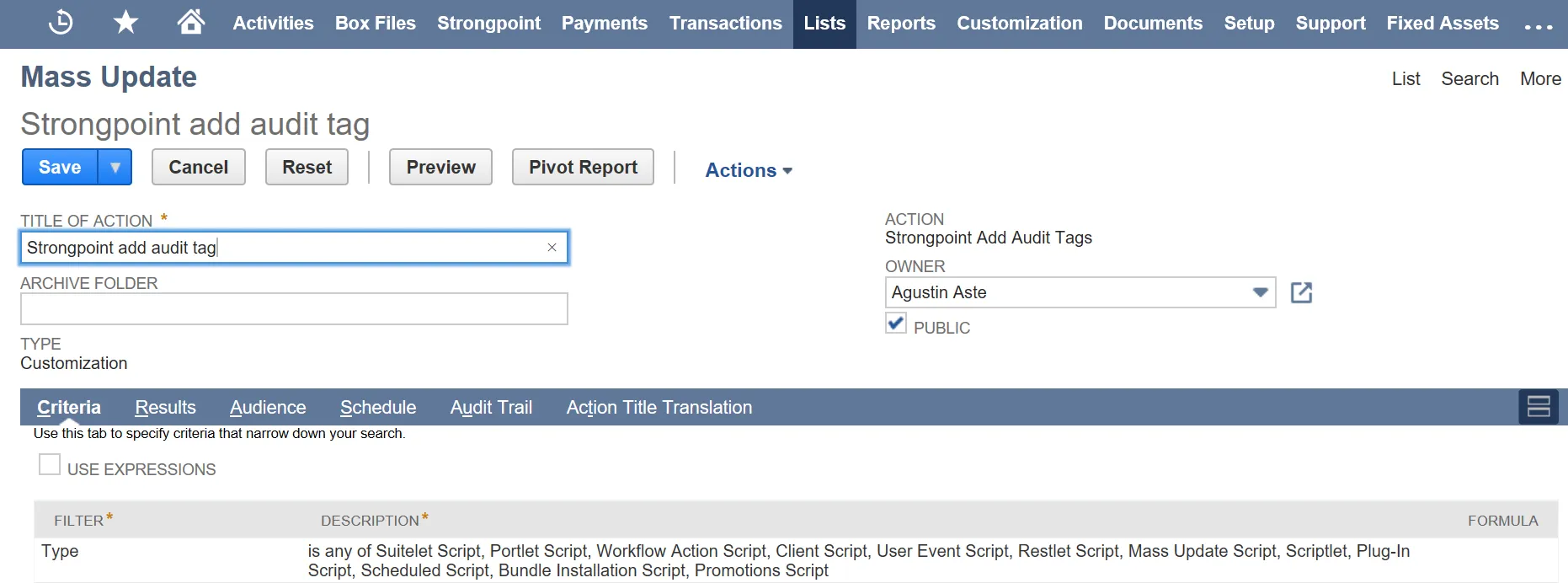
-
Click Preview to review the actions. Click Perform Update to add the Start tags.
-
End tags are used to measure script average run time. In many cases, there is no systematic way of identifying where the end of the script is. Our recommended approach is to use the script metrics, such as # of daily executions to prioritize which scripts you want to measure the average run time. Then add the end tag manually to the end of the script.
Adding Audit Tags Manually
Include the NetSuite N/log Module. Refer to the NetSuite N/log help for more information.
FLOStart and FLOEnd Tags are NetSuite Audit tags inserted using standard syntax:
SuiteScript 2.0 syntax:
log.audit({title: 'FLOStart', details: '' });
SuiteScript 1.0 syntax:
FLOStart: nlapiLogExecution(“Audit”,”FLOStart”,new Date().getTime())
- First line of server code
- Inside relevant function of client code
- Not required for Date Last Used or Employees / Departments Using
SuiteScript 2.0 syntax:
log.audit({title: 'FLOEnd', details: '' });
SuiteScript 1.0 syntax:
FLOEnd: nlapiLogExecution(“Audit”,”FLOEnd”,new Date().getTime())
- Inside last line of relevant function
- Only required for execution speed logging
Refer to the NetSuite log.audit help for more information on SuiteScript 2.0.
Validate the Tags
The audit tag information is updated in the documentation once the Script Parser runs (daily). You can validate the audit tags are in place by:
- Running Strongpoint > Script Management > Scripts with No Audit Tags
- Open the customization record for script and look at the Audit Tag field on the Detailed Metadata tab.