Creating an Agent Preapproved Change Request
You can create a custom change request form for an Agent Preapproved Change Request. Refer to Using Custom Change Request Forms for information on implementing your custom form.
Here are the steps to create a pre-approved change request for a control:
-
Open Strongpoint > Financial Controls > New Agent Control Approval
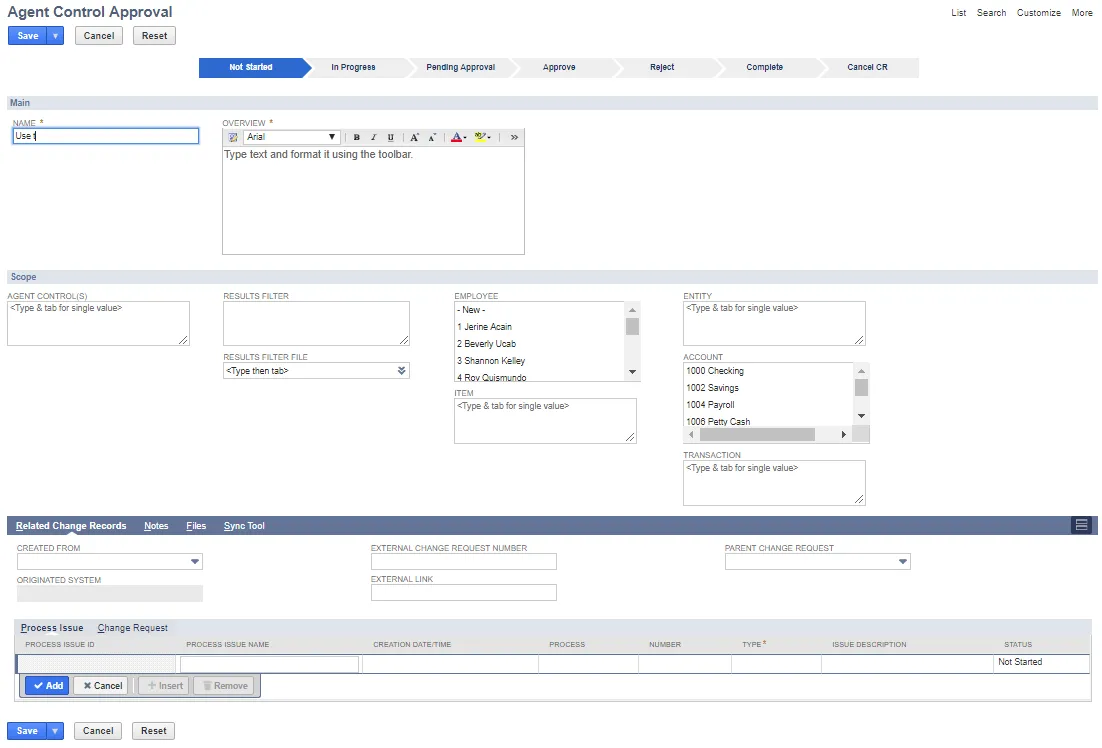
-
Enter the Name and Overview for the Control.
-
Set a combination of two or more filters. Using one filter can create a blanket approval or too loose approval criteria.
| Pattern | Description | | ------------- | ---------------------------------------- | ---------------------------------------------------- | ---------------------------------------------------------------------------------------------- | | Value1 | Value1 must exist in the Diff | | Value1,Value2 | Value1 AND Value2 must exist in the Diff | | Value1,Value2 | Value3 | Value1 AND (Value2 OR Value3) must exist in the Diff | | Value1,Value2 | Value3; Value4,Value5 | Value6 | -( Value1 AND (Value2 OR Value3) ) OR ( Value4 AND (Value5 OR Value6) ) must exist in the Diff |
-
Click In Progress to advance the status bar.
-
Click Save.
-
The Approval section is now available. Click Edit to add Additional Approvers or Approver Notes. Click Save.
if you make changes.
Related Change Record information is added when you save. The results are shown on the Related Change Records tab.
- Created From
- Originated System
- Originating Case (shown if record is created from a Case record)
- Originating Case Company (shown if record is created from a Case record)
- External Change Request Number
- External Link
- Parent Change Request
-
Click Pending Approval in the status bar when you are finished with the Change Request. A confirmation prompt is displayed. When confirmed, Approval Notifications are sent to the approvers.
-
Once approved, click Completed in the status bar to finish the Change Request. If rejected, you can return the Change Request to In Progress, fix any issues, and resubmit it to Pending Approval.
Status Bar States
New Change Request. Click In Progress to advance the status.
Change Request In Progress.
Can be demoted to Not Started.
Approval section is added when the Change Request is saved.
When ready for approval, click Pending Approval.
Approvers are notified.
Status can be demoted.
Status promoted based on Approvers actions.
Status when all approvers have approved.
Can be returned to a previous status or rejected.
Status when Change Request is partially approved. Wait for all approvers to finish.
Status when an administrator has approved in place of a specified approver.
Approval Override by field displays the approver.
Approved and Completed.
Can be returned to a previous status.
Approved and Canceled.
Can be returned to a previous status.
Rejected and Completed.
Can be returned to a previous status.