Creating SoD Rules
SoD Rules
No individual user should have permission to take a transaction from initiation to completion.
Transaction duties should be separated under:
- Recording
- Approvals
- Reconciliations
- Custody of Assets
Ideally these should all be handled by four separate people. Where external compensating controls exist and approvals are closely monitored, exemptions can be made. Exceptions must be acceptable to the company’s auditors.
You can create a custom change request form for SoD Rule Changes. Refer to Using Custom Change Request Forms for information on implementing your custom form.
Access Levels
The following are general definitions of access levels for permissions in NetSuite.
- View: The user has access to view existing files. The user cannot create, edit, or delete existing files.
- Create: The user can create new and view existing files. The user cannot edit or delete existing files.
- Edit: The user has access to create, view, and edit files. The user cannot delete existing files.
- Full: The user can create, view, edit, and delete files.
Creating an SoD Rule
-
Open SoD > SoD Rule > SoD Rule Library > New
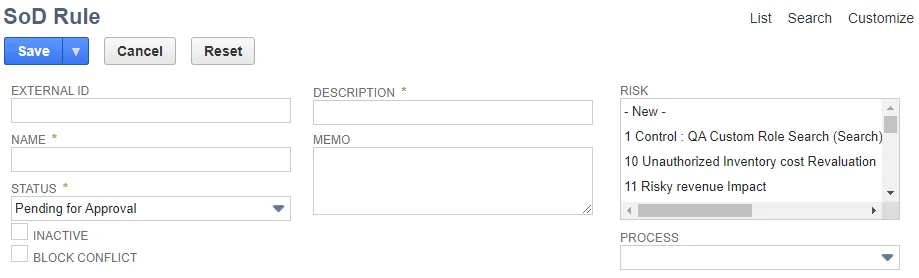
-
External ID is assigned by Platform Governance for NetSuite. Custom rules are numbered 1000 or above. External IDs for custom rules can be edited. SoD Library rule External IDs are 1 through 999 and cannot be edited.
-
Add a Rule Name and Description and optional Memo.
-
Status indicates the current state of the Rule: Test on Roles, Disabled, Test on Employees, Approved, Pending for Approval, Disabled - Feature Not In Use, or Disabled - Compensating Control. Only Approvedand Active rules are applied.
-
Select or add a new Risk (optional).
-
Select the Process from the list. The rule pertains to the group of activities and transactions defined for the selected Process. The Process for an SoD Library rule cannot be edited.
-
Check to make the rule Inactive if needed (optional).
-
Check to Block Conflict to block the save attempt on the employee record if the employee permissions/roles violates this rule (optional).
-
Select the Access Control Type:
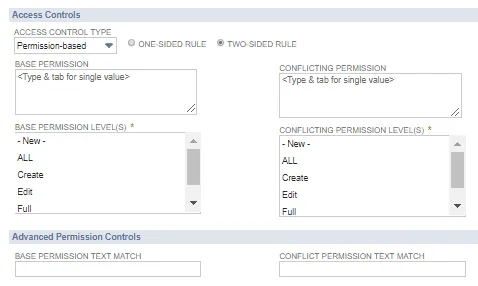
-
Role-based - Select one or more Roles from the displayed list. The Permissions and Advanced Permission Controls are not available for this option.
-
Permission-based
- Select One-Sided Rule (only Base Permissions/Levels) or Two-Sided Rule (both Base and Conflicting Permissions/Levels).
- Select one or more Base Permissions and one or more Base Permission Levels. For Base Permission, you can enter part of the name to see a matching list, or use the drop down to view all of the permissions.
- Optionally add a Base Permission Text Match to filter for conflicts matching the base permission string. For example: ADMI_ matches all ADMI permissions. Can use startswith search operator.
- For Two-Sided Rules, select one or more Conflicting Permissions and one or more Conflicting Permission Levels. For Conflict Permission, you can enter part of the name to see a matching list, or use the drop down to view all of the permissions.
- Optionally add a Conflict Permission Text Match to filter for conflicts matching the conflicting permission string. For example: ADMI_ matches all ADMI permissions. Can use startswith search operator.
-
Permission vs Role provides you additional control to fine tune access to sensitive custom records. Requires all of the fields for both Role-based and Permission-based.
-
-
Add Restrictions to limit the SoD rule to employees associated in one or more of the categories: Subsidiaries, Departments, Classes, and Locations.
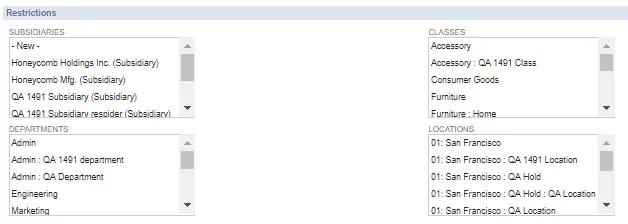
-
Save the rule.
Once a Rule is saved, the Change ID and Run Retroactive functions are available.
There are four tabs to access details:
- Change Logs: all changes to the rule, including Date Created, SoD Rule, Operation, Changed By, Field Name and Script ID, NonCompliance, Old/New Value and Difference Summary.
- SoD Rule Processing Status: the last update and current status of the rule. Status can be Not Started, InQueue, Processing, or Done.
- Compensating Controls: list of controls for the rule. Click + to the right of the list to add a new control. Compensating Controls are defined on the Customization record.
- Workflow: displays Active Workflows and Workflow History.
When you add or change a rule, you can manually start the evaluation process, or wait until the Spider runs overnight. To manually run the process:
- Open SoD > SoD Processing Status > Run SoD on User Roles
- Select all of the roles you have modified.
- Click Run SoD
Updates to SoD Rules Report
To view the updates to your SoD rules:
SoD > SoD Rule > Updates to SoD Rules
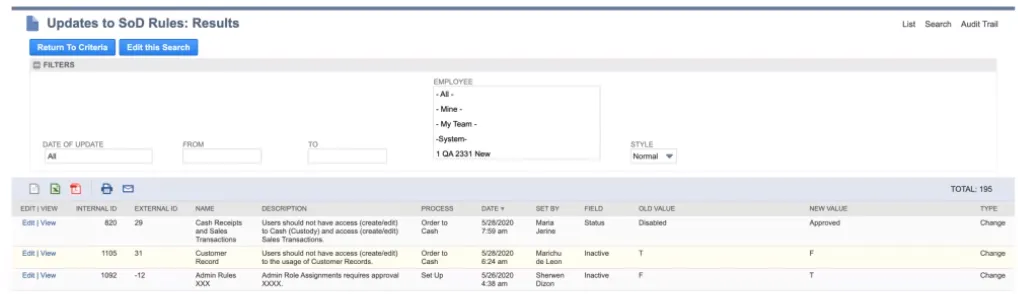
With this report, you can easily identify modified pre-defined SoD rules. There is a saved import SoD Rule Import available to enable bulk add or update SoD rules to your production environment.
-
Create a .csv file with the following fields:
- External ID
- Name
- Status
- Description
- Block Conflict
- Process Issues
- Process
- Roles
- Memo
- Base Permission
- Base Permission Level(s)
- Conflicting Permission
- Conflicting Permission Level(s)
- Base Permission Text Match
- Conflict Permission Text Match
- Subsidiaries
- Departments
- Classes
- Locations
- Compensating Controls
-
Open Setup > Import/Export > Saved Imports > SoD Rule Import
-
Follow the prompts in the Import Assistant.