SoD Test Case Scenarios
Here are test case scenarios for SoD rules:
- Assign an Admin Role to a User
- Set Conflicting Global Permissions for a User
- Assign a User a Single User Role that Violates SoD rule
- Assign a Combination of Multiple Roles that Violates SoD rule
- Assign an Employee the Administrator Role with a Pre-Approved Change Request
- Create an Approved Change Request to Clear a Violation
Assign an Admin Role to a User
SoD Rules
Admin Role should not be assigned without second level approval and monitoring.
Process
To assign an administrator role to a user:
- Open Lists > Employees > Employees
- Select Edit by the Employee Name. (For this example select Mini Granger from the list.)
- Open the Access tab.
- Check Give Access.
- On the Roles tab, select Administrator for the Role.
- Click Add.
- Click Save.
Result
If the SoD rule is violated, the change made will not be allowed and will be blocked right away. A user should not be assigned an Administrator role unless there is a pre-approved change request. A prompt violation message will be seen by the user trying to make the change. The user will not be able to proceed with the save action.
Set Conflicting Global Permissions for a User
SoD Rules
Users who have permission to create Sales Orders should not have the permission to Approve Sales orders.
Process
To set global permissions for a user:
-
Open Lists > Employees > Employees
-
Select Edit by the Employee Name. (For this example select Miriam Hobbs from the list.)
-
Open the Access tab.
-
Open the Global Permissions tab.
-
Select the following Permission and Level:
- Sales Order with Full
- Sales Order Approval with Create
-
Click Add after each selection.
-
Click Save.
Result
If the SoD rule is violated, an SoD incident is logged and the user is prompted with a warning.
Assign a User a Single User Role that Violates SoD rule
SoD Rules
Anyone who can create a journal should not be able to approve it. Users who have permission to create sales orders should not have the permission to approve sales orders.
Process
To set a user role:
- Open Lists > Employees > Employees
- Select Edit by the Employee Name. (For this example select Sam Smith from the list.)
- Open the Access tab.
- Check Give Access.
- On the Roles tab, select Administrator for the Role.
- Click Add.
- Click Save.
Result
If the SoD rule is violated, an SoD incident is logged and the user is prompted with a warning.
Assign a Combination of Multiple Roles that Violates SoD rule
SoD Rules
Anyone who can create a bill should not be able to approve it and should not reconcile.
Process
To set up multiple roles:
- Open Lists > Employees > Employees
- Select Edit by the Employee Name. (For this example select Angela Roelle from the list.)
- Open the Access tab.
- Check Give Access.
- On the Roles tab, select Bill Approver for the Role.
- Click Add.
- Click Save.
Result
If the SoD rule is violated, an SoD incident is logged and the user is prompted with a warning.
Assign an Employee the Administrator Role with a Pre-Approved Change Request
SoD Rules
Administrator assignment requires approval.
Process
To assign an administrator role:
-
Open Strongpoint > Change Management Tools > ITGC Change Request > New
-
Enter these fields:
- Name: Admin approval for Randy
- Change Type: SoD Approval
- Completion Status: Not completed
- Change Overview: Need to add admin for Randy
- Customizations: Administrator (user role)
- Approval Status: Approved
- SoD tab Affected Employee: Randy Unger
-
Click Save.
-
Open Lists > Employees > Employees
-
Select Edit by the Employee Name. (For this example select Randy Unger from the list.)
-
Open the Access tab.
-
Check Give Access.
-
On the Roles tab, select Administrator for the Role.
-
Click Add.
-
Click Save.
Result
-
The change made is NOT blocked. There would be NO SoD Violation pop-up.
-
Employee now has the Administrator role.
-
The SoD Rule field in the Employee form is set to Cleared.
-
A Change Log is created, and is listed under the Resolved SoD Incidents list on the Access tab. It is also listed under SoD > SoD Incident Management Reports > Resolved SoD Incidents.
-
The Change Log has the following details:
- Change Log is compliant (Noncompliance checkbox is NOT checked)
- SoD Rule is Administrator assignment requires approval
- The employee given the new Administrator role is set in the Affected Employee field
- The pre approved Change Request is set in the Related Change Request field
Create an Approved Change Request to Clear a Violation
SoD Rules
Anyone who can create a journal should not be able to approve it.
Anyone entering customer orders cannot approve or process it.
Process
-
Open Lists > Employees > Employees
-
Select Edit by the Employee Name. (For this example select Beverly Ucab from the list.)
-
Open the Access tab.
-
Check Give Access.
-
On the Roles tab, select Z - Senior Executive for the Role.
-
Click Add.
-
Click Save.
Result: SoD Incidents are logged. Z - Senior Executive violates both rules. -
Open Strongpoint > Change Management Tools > ITGC Change Request > New
Enter these fields:- Name: Approve Z-Senior Executive for Beverly
- Change Type: SoD Approval
- Completion Status: Not completed
- Change Overview: Test
- Customizations: Z - Senior Executive (user role)
- Approval Status: Approved
- SoD tab Affected Employee: Beverly Ucab
Result
Violations are caught after employee save.
Violation clear out in the employee record after the approved Change Request is saved.
SoD Testing Mode
Testing Mode helps you implement a new SoD solution, or to clean up your existing account. By creating and running rules in a test mode, you can identify and resolve potential issues with a rule without creating SoD incidents.
Testing Mode provides two ways to test a rule without generating SoD incidents:
- Test on Roles: checks to see if there are any roles violating the rule.
- Test on Employees: checks to see if any employees are violating the rule.
The violations list in Employee or Role customizations are updated during testing.
To access Testing Mode:
- Create a new Rule or edit an existing Rule:
SoD > SoD Rule Library > New or Search - Open the SoD Rule Processing Status tab.
- Select Test on Roles or Test on Employees.
- Click Run SoD to run the test. It can take over an hour to evaluate large accounts.
Any of these events require a role to be re-evaluated:
Trigger Role Job
- Anytime Role(s) are added/updated
- Anytime the Rules are added/updated
- Manual trigger on the Role
Trigger Role Assignment
- Anytime Role(s) are added/updated
- Anytime the Rules are added/updated
- Anytime Role Assignments on an Employee are added/updated
- Anytime Global Permissions are added/updated
- Also triggered when the Manual trigger on the Role is selected
- Manual Trigger on the Employee
You can manually start the evaluation process, or wait until the Spider runs overnight. To manually run the process:
- Open SoD > SoD Processing Status > Run SoD on User Roles
- Select all of the roles you have modified.
- Click Run SoD
Test Reports
Test Reports are available for both User Role Test Violations and Employee Test Violations:
-
Open SoD > SoD Testing and select one of the Reports:
- User Role Test Violations Summary
- Employee Test Violations Summary
- User Role Test Violation Detailed: displays User Role Name link, SoD Violation, Base Permissions, Conflicting Permissions and User Role link. Report can be exported to Excel.
- Employee Test Violation Detailed: displays a list with Employee Name link, SoD Violation, Non-compliant Roles, Non-compliant Global Permissions, Base Permissions, and Conflicting Permissions. Report can be exported to Excel.
-
Click View for the Rule you want to see.
-
Open the SoD tab.
-
Select SoD Testing and one of the tabs:. There are links to View Violation Details and to open the Role Record.
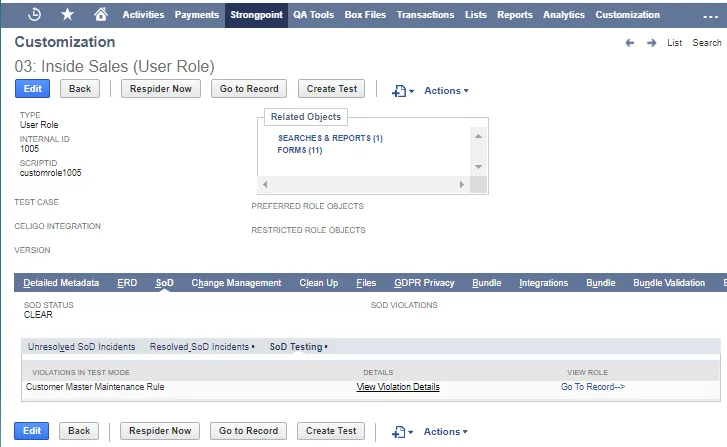
Details can be exported in an Excel format.