Owner List
Access your Owner List from your menu bar. This is where Administrators can add or remove owners from reviews. All changes are captured in the UAR History.
Auditors can view the Owner list and Owner notes, but cannot add or remove owners.
Here is an example of the Owner List:
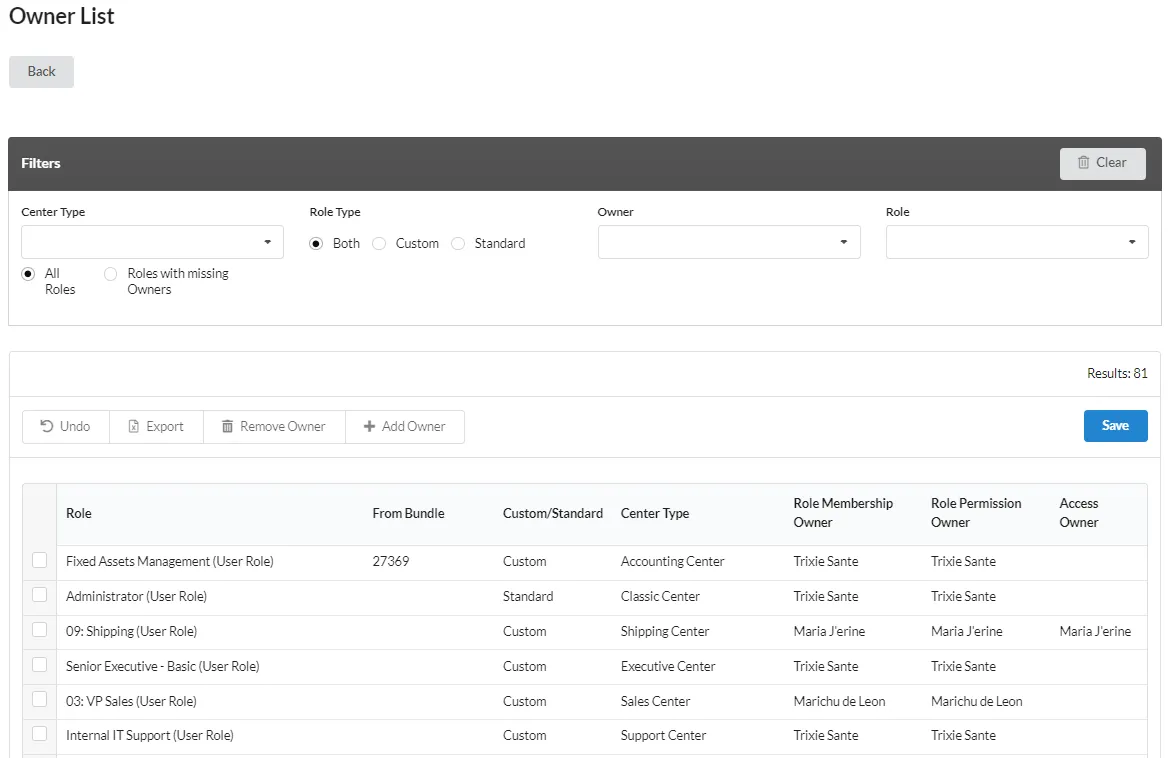
Filters
Filters help you organize your Owner list.
Use Clear to reset the Filters.
- Center Type Select from the drop down list. All is the default.
- Role Type of Review Displays Both, Custom only, or Standard only roles in the list.
- Owner Select from the drop down list. All is the default.
- Role Select from the drop down list. All is the default.
- Select either All Roles (default) or Roles with missing Owners.
Owner List
- Undo undoes all actions that have not been submitted.
- Export exports the list of selected reviews as either a CSV or PDF file. The exported file is named Owner_List.
- Remove Owner removes the owner from the selected roles.
- Add Owner add owners to the selected roles.
- Save saves your changes.
- Role is the role to be reviewed.
- From Bundle the bundle number if applicable.
- Custom/Standard the role type.
- Center Type the center for the role.
- Role Membership Owner the user assigned to the role membership.
- Role Permission Owner the user assigned to the role permissions.
- Access Owner the user assigned to the role access.
Add Owner
Add Owner is an option on the administrator Owner List.
-
Open Owner List from your menu bar.
-
Click Add Owner to add a new role.

-
Select Role from the drop down. From Bundle, Custom/Standard and Center Type are automatically added.
-
Select users from the drop downs for the ownership roles.
-
Click Save when your changes are complete.
Change Owner
You can change any of the owners from the Owner List.
- Open Owner List from your menu bar.
- Select an existing role. The drop down lists for the ownership roles are displayed.
- Select users from the drop downs for the ownership roles.
- Click Save when your changes are complete.
Remove Owner
Remove Owner is an option on the administrator's Owner List.
- Open Owner List from your menu bar.
- Select the role.
- Click Remove Owner. All ownership roles are removed.
- Click Save when your changes are complete.
Owner Notes
The Owner Notes tab displays the details for each change in the Owner List. Click the Owner Notes tab to access this detail. You can filter the Owner Notes by Create Date.
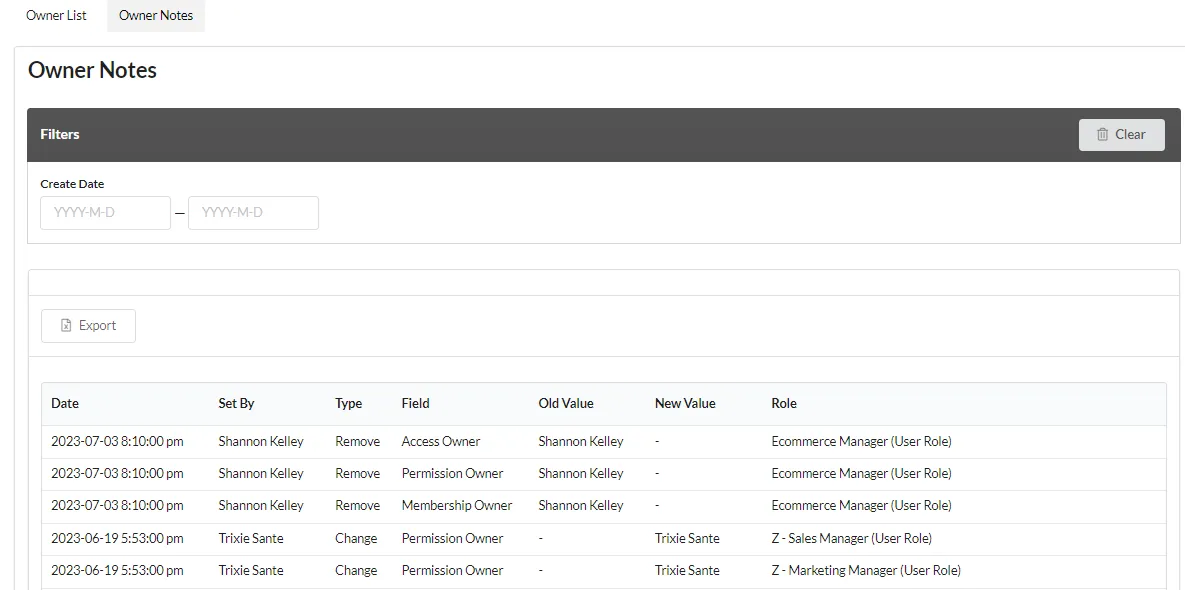
- Open Owner List from your menu bar.
- Open the Owner Notes tab.
- You can export the list as a CSV or PDF file. The file is named Owner_Notes.
The notes have the following fields:
-
Date: the creation or update date for the record.
-
Set By: the user that created or updated the record.
-
Type: the change performed.
- Set: field was assigned a value.
- Change: field was updated from a value to another value.
- Remove: when the permission was removed.
-
Field: the field that was set or updated.
-
Old Value: the previous field value.
-
New Value: the new field value.
-
Role: the affected role.