Administrator UAR List
Access your owner User Access Reviews List from UAR List in your menu bar, or one of the review shortcuts. Your UAR List displays either the list of Global Reviews or Single Reviews. The view is controlled with the Sort By selection in the Filters section. All changes are captured in the UAR History.
Here is an example of the Global review list:
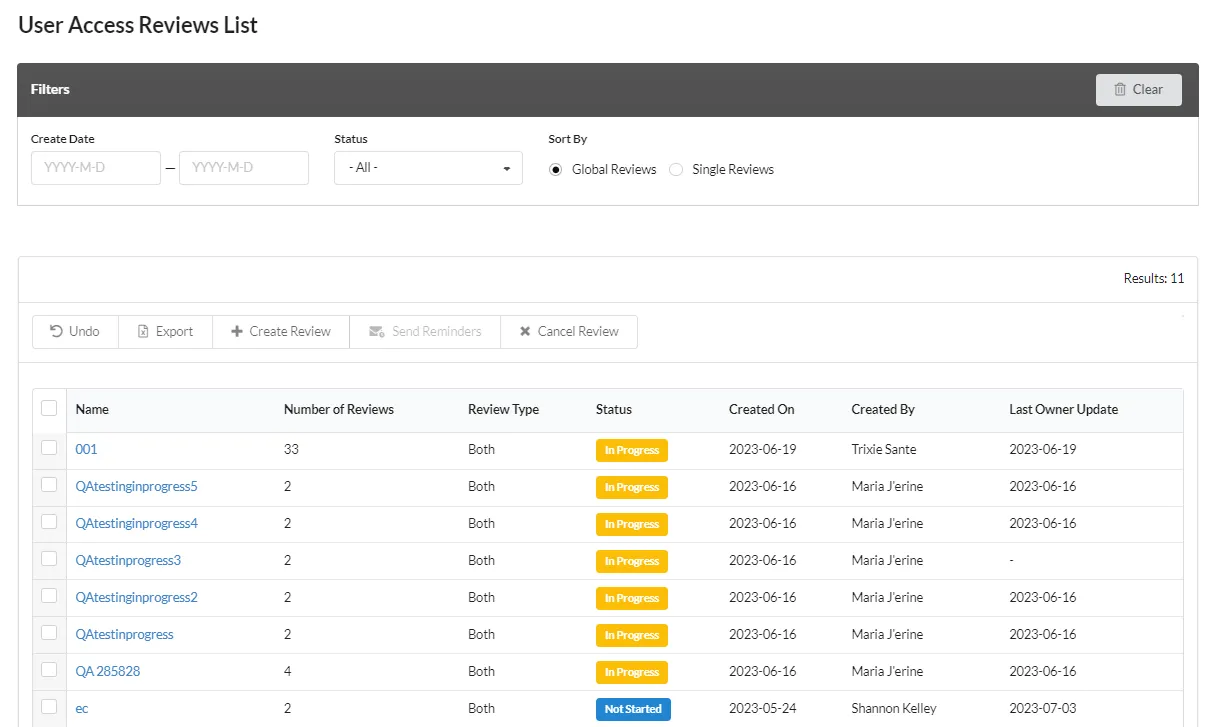
Filters
Filters help you organize your UAR list.
Use Clear to reset the Filters.
-
Create Date Use the data picker to select a date. Dates are optional and not set by default.
- First Date field only: All reviews created from the specified date to the current date are listed.
- Second Date field only: All reviews created before the specified date are listed.
- Both Date fields: All reviews created in the date range are listed.
-
Status Select from the drop down list. All is the default.
Possible statuses are Not Started, Pending Assignment, In Progress, Complete, Cancelled and Waiting for CR. -
Sort By Displays a list of either Global Reviews or Single Reviews. Global Reviews are displayed by default.
-
Type of Review (single) Displays Both, Membership only, or Permission only reviews in the Review list.
UAR List
-
Undo: undoes all actions that have not been submitted.
-
Export exports the list of selected reviews as either a CSV or PDF file. There is an option to Export All Reviews. The exported file is named User_Access_Reviews_List.
-
Create Review creates a new Global review or adds a Single review to an existing Global review.
-
Send Reminders send email reminders to the owners of the selected reviews.
-
Cancel Review cancels one or more selected reviews. Any associated open Change Requests are also canceled.
-
Name is a link to the Review list.
-
Number of Reviews (global) is the number of single reviews in the global review.
-
Review Type is the type of review. Global can be Both, Membership, or Permission. Single is Membership or Permission. The review type is set when the review is created.
-
Owner (single) is the owner of the role review type.
-
Status Current status of the review:
- Pending Assignment Review does not have an assigned owner.
- Not Started Email notification has been sent, review has not been started.
- In Progress Review has been started.
- Additional Reviewer Review has been assigned to an additional reviewer.
- Change Request Change request has been created. The Change Request ID is added to the row. The link opens the Change Request. CR Rejected, CR Cancelled, and CR Complete are the other Change Request status values.
- Waiting for CR Change request cannot be started, because there is an existing change request in progress for the role or permission as part of a different global review. Once the existing change request is complete, the current review can continue.
- Cancelled Review has been canceled. Canceled global reviews are shown in the UAR History list. Canceled single reviews are shown in the global review.
- Completed All of the rows within the review have been marked Complete.
-
Created On the date the administrator created the review.
-
Created By the administrator who created the review.
-
Last Owner Update the date the last change was submitted for the review.
-
Back returns you to the previous screen.
Create a New Review
Create Review is an option on the administrator's UAR List.
-
Open UAR List from your menu bar or a shortcut.
-
Click Create Review.
-
Select Single Review to add to an existing review, or Global Review to start a new review. This example shows the Add to an Existing Review option.
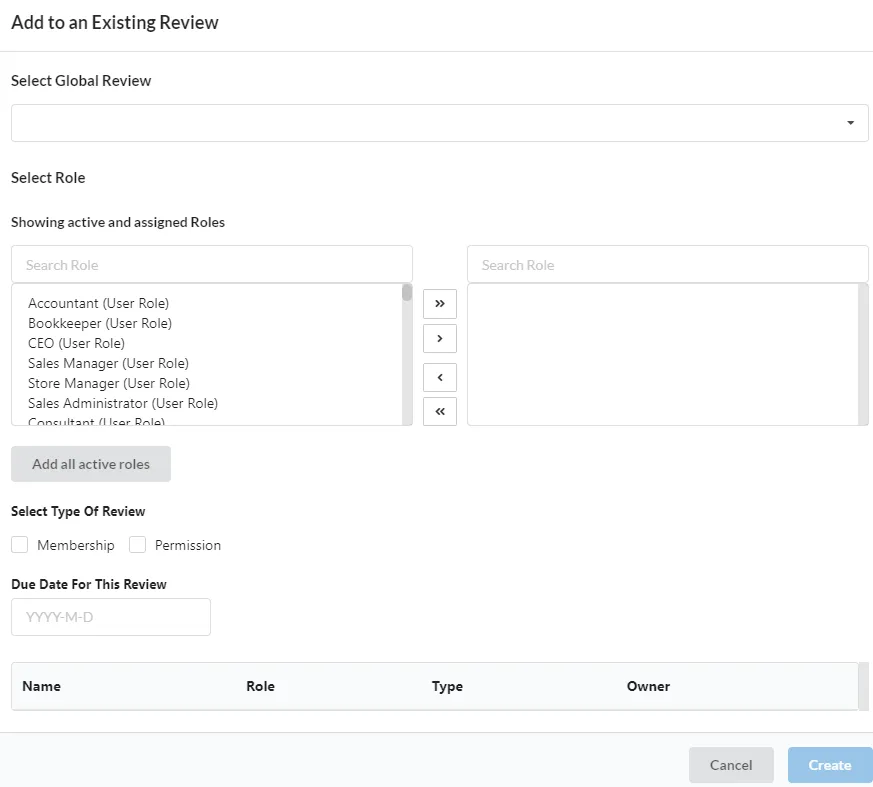
-
Use the drop down to Select Global Review this option is only if you chose Single. It is not available if you are creating a new Global review. The existing information for the Global review is populated.
-
Add or remove one or more roles. The left pane shows all the available roles, the right pane shows the roles you have added. The Add all active roles shows active roles in the left pane. It toggles to Show all active and assigned roles in the left pane. You cannot change permissions on Standard roles or the Administrator role..
-
Select Type of Review. This is only available if you are creating a new Global review. You can select one or both options.
-
Due Date for This Review. Specify an optional due date.
-
Assign a Review Name. This is only available if you are creating a new Global review.
-
Click Create.
Owners are assigned on the administrator's Owner's List, available on your menu.
Cancel a Review
Cancel Review is an option on the administrator's UAR List and on the Review list.
-
Open the UAR List from your menu bar or a shortcut.
-
Select one or more Reviews.
-
Click Cancel Review. Any open change requests are canceled.
-
Click Accept.
Send Reminders
Reminders can be sent from the administrator's UAR List or from the Review list.
- Open the UAR List from your menu bar or a shortcut.
- Select one or more reviews.
- Click Send Reminders. Reminders are sent immediately.
- Click Accept to exit.
Review List
Clicking on a Name in the UAR List opens the Review List. Here is an example.
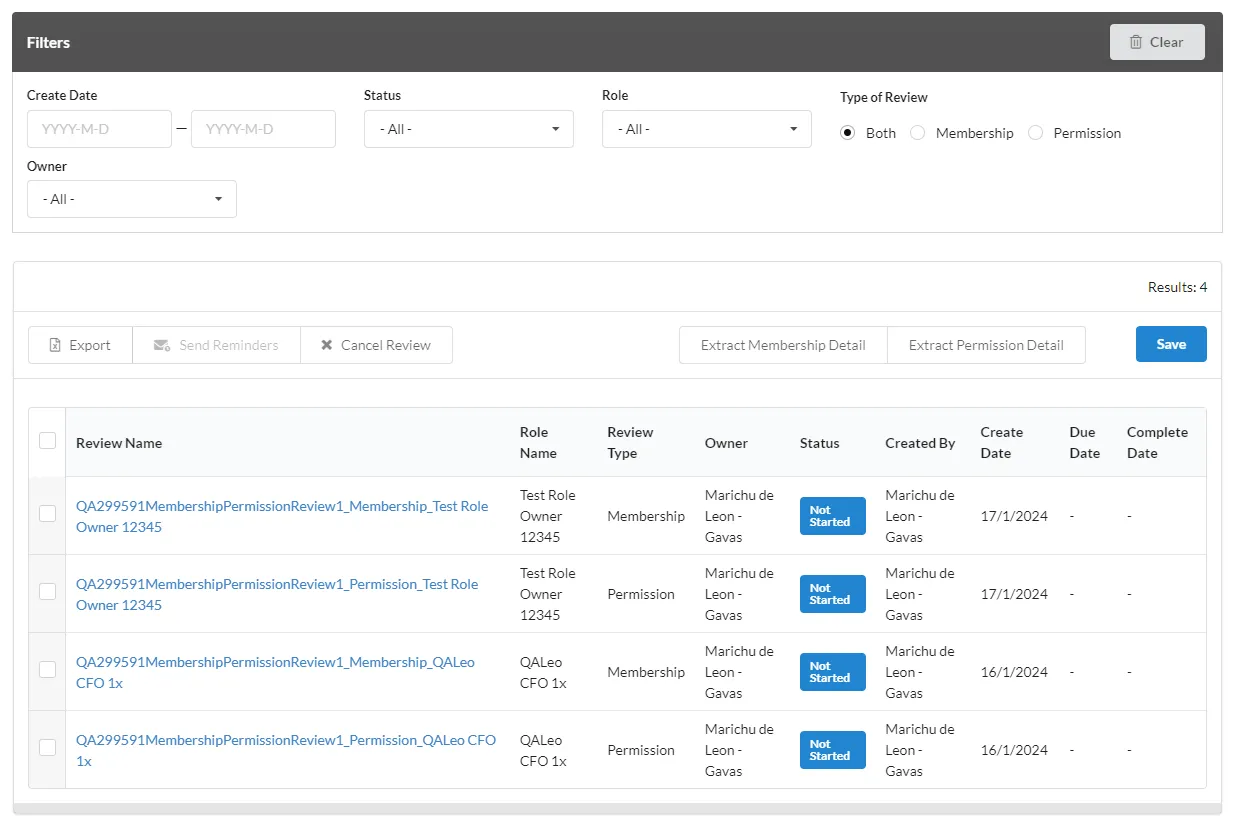
Filters
Filters help you organize your Review list.
Use Clear to reset the Filters.
-
Create Date Use the data picker to select a date. Dates are optional and not set by default.
- First Date field only: All reviews created from the specified date to the current date are listed.
- Second Date field only: All reviews created before the specified date are listed.
- Both Date fields: All reviews created in the date range are listed.
-
Status Select from the drop down list. All is the default.
Possible statuses are Not Started, Pending Assignment, In Progress, Complete, Cancelled and Waiting for CR. -
Role Select the role from the drop down list. All is the default.
-
Type of Review Displays Both, Membership only, or Permission only reviews in the Review list.
-
Owner Select from the drop down list.
Review List Actions
There are various actions you can perform from this list:
-
Export exports the list of selected reviews as either a CSV or PDF file. The exported file is named Reviews_Group_List.
-
Send Reminders send email reminders to the owners of the selected reviews.
-
Cancel Review cancels one or more selected reviews. Any associated open Change Requests are also canceled.
-
Extract Membership Detail creates a CSV file (Membership_Report.csv) of the membership details for the reviews.
-
Extract Permission Detailcreates a CSV file (Permission_Report.csv) of the permission details for the reviews.
-
Review Name is a link to the Membership or Permission Review tab. Reviews can also be opened via links in dashboard or email Notifications. The Review tab and Review notes tab is the
-
Role Name the role being reviewed.
-
Review Type is the type of review: Membership or Permission. The review type is set when the review is created.
-
Owner Current review owner.
-
Status Current status of the review:
- Pending Assignment Review does not have an assigned owner.
- Not Started Email notification has been sent, review has not been started.
- In Progress Review has been started.
- Additional Reviewer Review has been assigned to an additional reviewer.
- Change Request Change request has been created. The Change Request ID is added to the row. The link opens the Change Request. CR Rejected, CR Cancelled, and CR Complete are the other Change Request status values.
- Waiting for CR Change request cannot be started, because there is an existing change request in progress for the role or permission as part of a different global review. Once the existing change request is complete, the current review can continue.
- Cancelled Review has been canceled. Canceled global reviews are shown in the UAR History list. Canceled single reviews are shown in the global review.
- Completed All of the rows within the review have been marked Complete.
-
Created By the administrator who created the review.
-
Create Date the date the administrator created the review.
-
Due Date an optional date assigned by the administrator for the review.
-
Complete Date the date the review was completed.
Changing a Single Review Status
The status of a Single Review and be changed from Complete to Not Started. An Administrator or UAR Admin role is required to make the status change.
-
Note the Name of the review to be changed. This example uses 0001_Membership_SOD Edit Role.
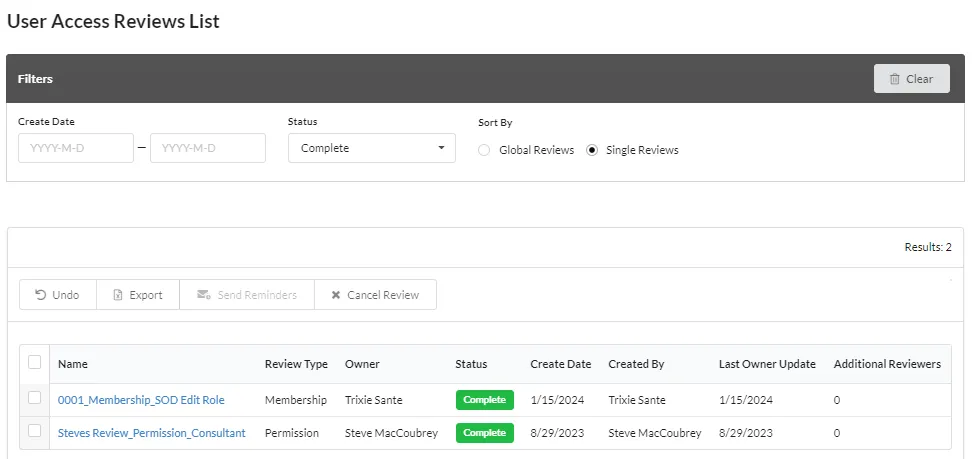
-
Open Customization > List, Records, & Field > Record Types
-
Locate Review in the list.
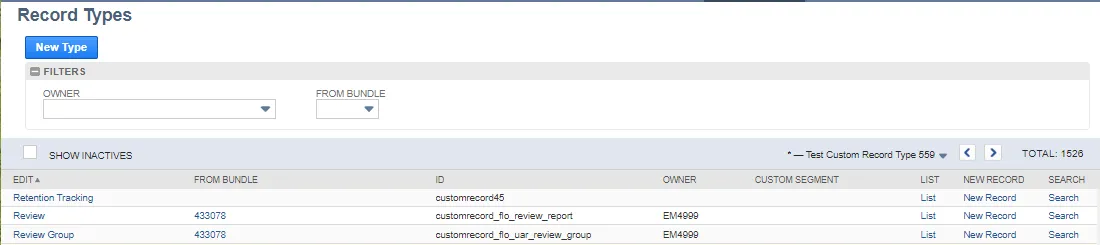
-
Click List in the Review row.
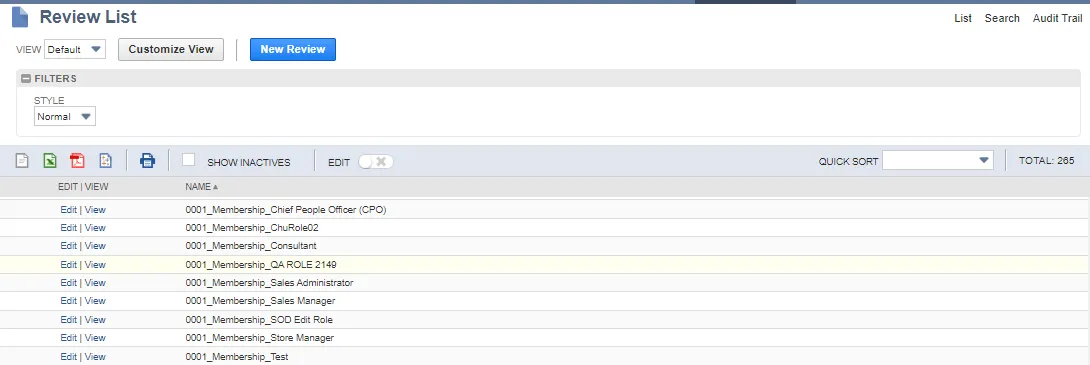
-
Click Edit in the row of the review to be changed. 0001_Membership_SOD Edit Role for this example.
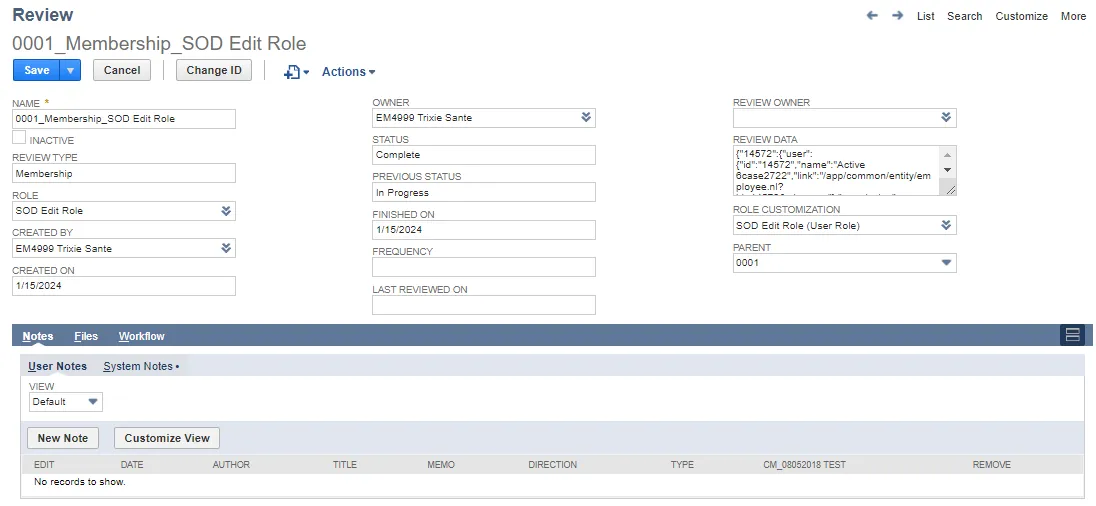
-
Change Status from Complete to Not Started.
-
Click Save.