Membership Reviews
This type of review is used to keep your roles up to date. When you click on a membership review, the list of users with the role is displayed. The links open the appropriate record in NetSuite, for example the User link opens the User record. Access membership reviews from UAR List in your menu bar, or one of the review shortcuts.
Reviews open on the Review tab. The Review Notes tab lists the review details for the review.
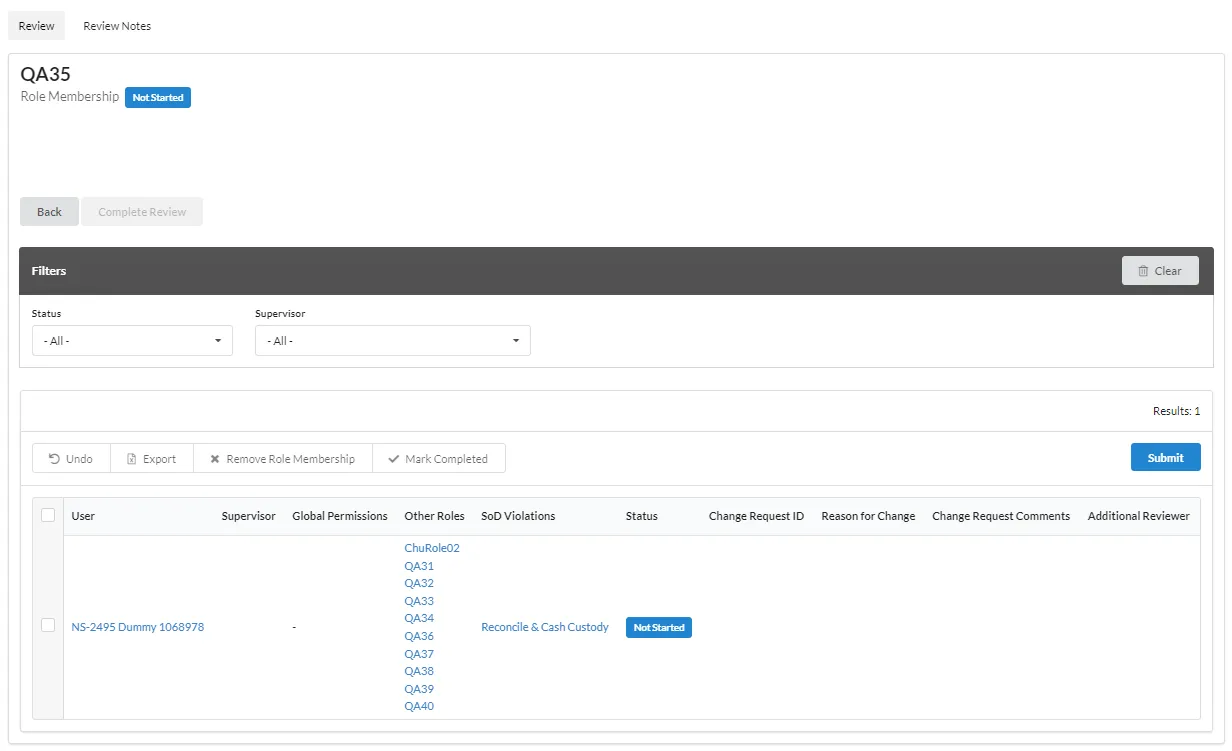
Membership Review Actions
You can perform these actions as part of your review:
- Review and Complete Role Membership Review
- Remove Users from the Role
- Assign an Additional Reviewer
- Complete the Membership Review
Once an action is taken, the Membership review changes to In Progress.
Other available actions:
- Undo: undoes all actions that have not been submitted.
- Export: exports the UAR list as a CSV or PDF file.
- Submit: submits the current changes.
- Complete Review: marks the review complete. All rows must be completed (Complete or CR Complete status) before the Complete Review action is available. The complete review is displayed in the UAR History. No further actions can be taken.
- Back: returns you to the UAR list.
Review and Complete Role Membership Review
This display provides a global view of the user's access.
- User: the person assigned the role.
- Supervisor: the User's supervisor.
- Global Permissions: any global permissions assigned to this user.
- Other Roles: all roles assigned to this user.
- SoD Violations: any existing SoD violations for this user. Only applicable if your organization uses SoD.
- Status: the current review status. Can be Not Started, Completed, Change Request, CR Approved, CR Rejected, CR Cancelled, CR Complete, or Additional Reviewer.
- Change Request ID: if a change request is created, the linked number is added.
- Reason for Change: brief description of why the change is submitted.
- Change Request Comments: comments entered on the change request.
- Additional Reviewer: you can add an additional reviewer to approve the access. For example, you are the role owner, but the user reports to a different manager. You can specify that manager as an Additional Reviewer to verify the role.
- Select the user.
- Review their Global Permissions, Other Roles, and SoD Violations. The links all open the specific
records for further review. If the user should retain the role, click Mark Completed. The
status is updated. You cannot undo this action.
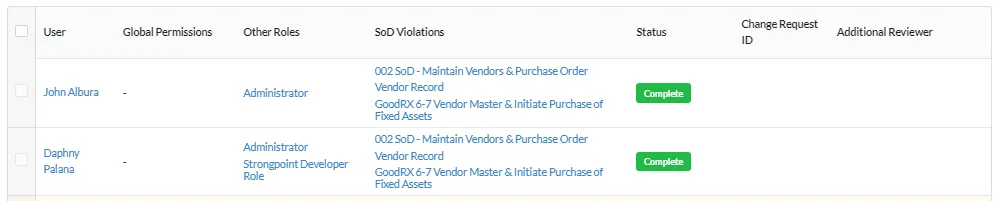
Remove Users from the Role
To remove one or more users from the role:
-
Select the user.
-
Review their Global Permissions, Other Roles, and SoD Violations. The links all open the specific records for further review. If the user should be removed from the role, click Remove Role Membership. The user line is highlighted. Click Undo to cancel changes that have not be submitted.
-
Click Submit.
-
Enter a brief description of why the change is requested when prompted for the Reason for Change. Click Accept when complete.
A Change Request is generated for each user removed from the role. Status is changed to either Change Request and the Change Request ID added, or Waiting for CR if there is an existing change request in progress as part of another review. Click the Change Request ID to open the Change Request.
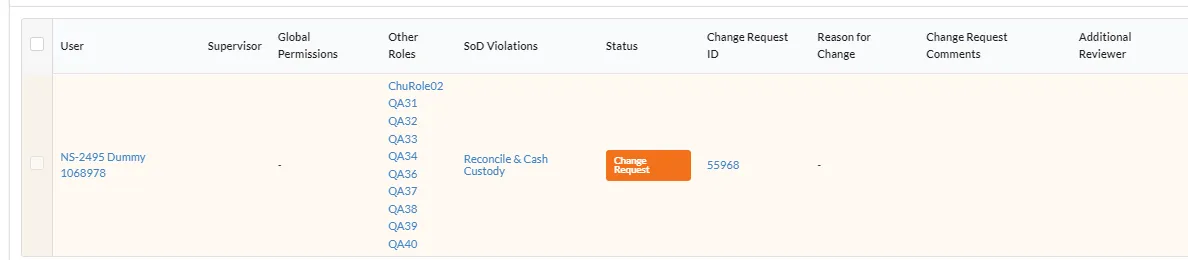
If the Change Request is rejected (CR Rejected status) or canceled (CR Cancelled), the user row is returned to a pending state and can then be reviewed again. Use the Change Request ID link to open the Change Request and review the Approver Comments for more information.
Assign an Additional Reviewer
You can add additional reviewers to the review:
- Select the user.
- Select an additional reviewer from the drop down list.
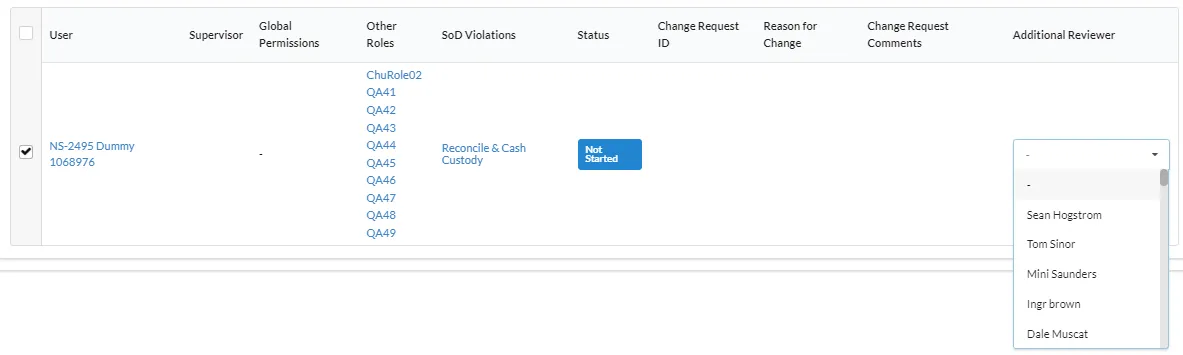
The user line is highlighted. You can click Undo to cancel the addition before you click Submit. - Click Submit or make additional changes.
The line is highlighted, the status updated, and the email notification is sent to the reviewer. You can no longer undo this action.
Complete the Membership Review
Each row must be in the Complete or CR Complete status, with all change requests finished before you can click Complete Review. Once a review is complete, no further changes can be made.
Review Notes
Every record has review notes with details about the changes. Only submitted changes are captured. The UAR list opens on the Review tab. Click Review Notes to open the notes tab. You can Export the notes as a CSV or PDF file.

The notes have the following fields:
-
Date: the creation or update date for the record.
-
Set By: the user that created or updated the record.
-
Type: the change performed.
- Set: field was assigned a value.
- Change: field was updated from a value to another value.
- Edit Permission: when the permission was changed.
- Mark Complete: when permission is marked complete.
- Remove: when the permission was removed.
-
Field: the field that was set or updated.
-
Old Value: the previous field value.
-
New Value: the new field value.
-
Role: the affected role.