Additional Reviewer Membership Reviews
This type of review is used to keep your roles up to date. When you click on a membership review, the list of users with the role is displayed. The links open the appropriate record in NetSuite, for example the User link opens the User record.
As an Additional Reviewer, you can only review Users in the Role Membership that are assigned to you. Look for rows with no highlighting, with the Status of Additional Reviewer assigned to you.
Reviews open on the Review tab. The Review Notes tab lists the review details for the review.
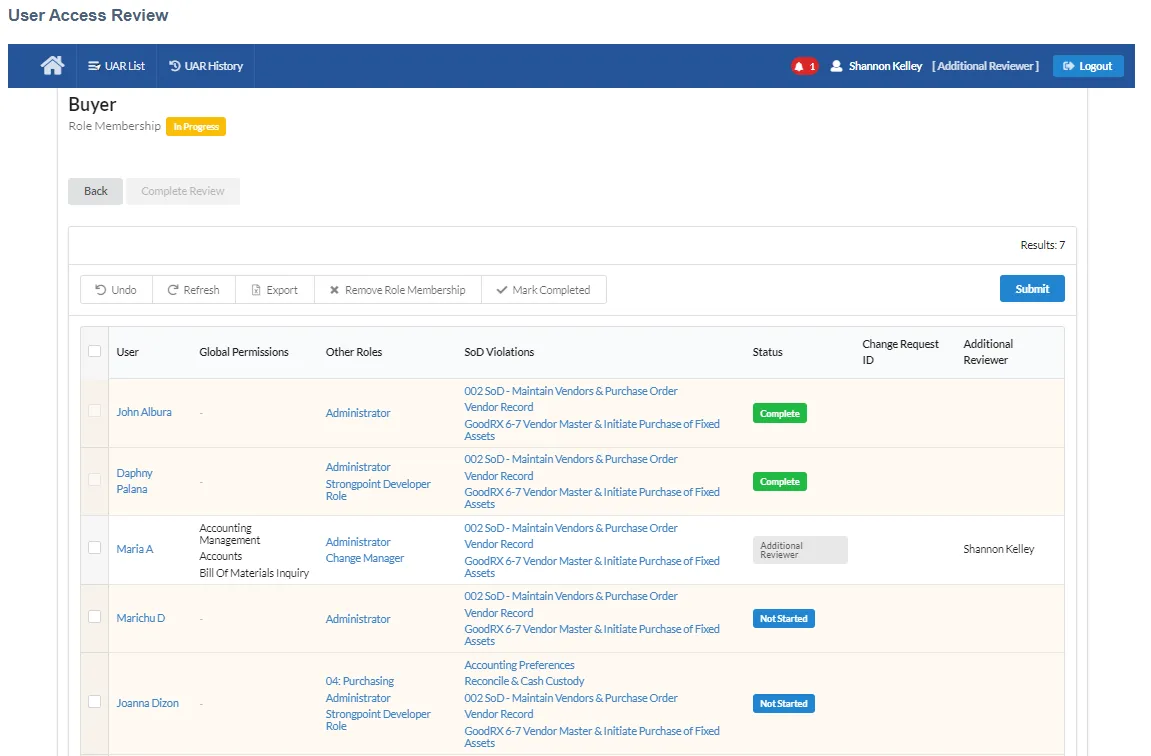
Membership Review Actions
You can perform these actions as part of your review:
- Review and Complete Role Membership Review
- Remove Users from the Role
Other actions:
- Undo: undoes all actions that have not been submitted.
- Export: exports the UAR list as a CSV or PDF file.
- Submit: submits the current changes.
Review and Complete Role Membership Review
This display provides a global view of the user's access.
- User: the person assigned the role.
- Global Permissions: any global permissions assigned to this user.
- Other Roles: all roles assigned to this user.
- SoD Violations: any existing SoD violations for this user. Only applicable if your organization uses SoD.
- Status: the current review status. Can be Not Started, Completed, Change Request, CR Approved, CR Rejected, CR Cancelled, CR Complete, or Additional Reviewer.
- Change Request ID: if a change request is created, the linked number is added.
- Change Request Comments: approver comments added to the change request are displayed.
- Additional Reviewer: the additional reviewer assigned to the role.
- Select the user.
- Review their Global Permissions, Other Roles, and SoD Violations. The links all open the specific
records for further review. If the user should retain the role, click Mark Completed. The
status is updated. You cannot undo this action.
- Click Submit or make additional changes.
Remove Users from the Role
To remove one or more users from the role:
- Select the user.
- Review their Global Permissions, Other Roles, and SoD Violations. The links all open the specific records for further review. If the user should be removed from the role, click Remove Role Membership. The user line is highlighted. Click Undo to cancel changes that have not be submitted.
- Click Submit or make additional changes. A Change Request is generated for each user removed
from the role. Status is changed to either Change Request and the Change Request
ID added, or Waiting for CR if there is an existing change request in progress as part of
another review. Click the Change Request ID to open the Change Request.
If the Change Request is rejected (CR Rejected status) or canceled (CR Cancelled), the user row is returned to a pending state and can then be reviewed again.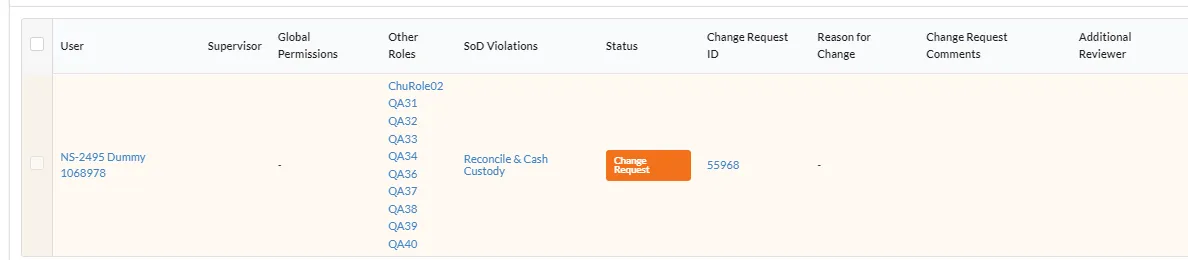
If the Change Request is rejected (CR Rejected status) or canceled (CR Cancelled), the user row is returned to a pending state and can then be reviewed again.
Review Notes
Every record has review notes with details about the changes. Only submitted changes are captured. The UAR list opens on the Review tab. Click Review Notes to open the notes tab. You can Export the notes as a CSV or PDF file.

The notes have the following fields:
-
Date: the creation or update date for the record.
-
Set By: the user that created or updated the record.
-
Type: the change performed.
- Set: field was assigned a value.
- Change: field was updated from a value to another value.
- Edit Permission: when the permission was changed.
- Mark Complete: when permission is marked complete.
- Remove: when the permission was removed.
-
Field: the field that was set or updated.
-
Old Value: the previous field value.
-
New Value: the new field value.
-
Role: the affected role.
User Access Reviews List
Access your Additional Reviewer list from UAR List in your menu bar, or one of the review shortcuts. Your UAR List displays either the list of Global Reviews or Single Reviews. The view is controlled with the Sort By selection in the Filters section.
Here is an example of the Global review list:
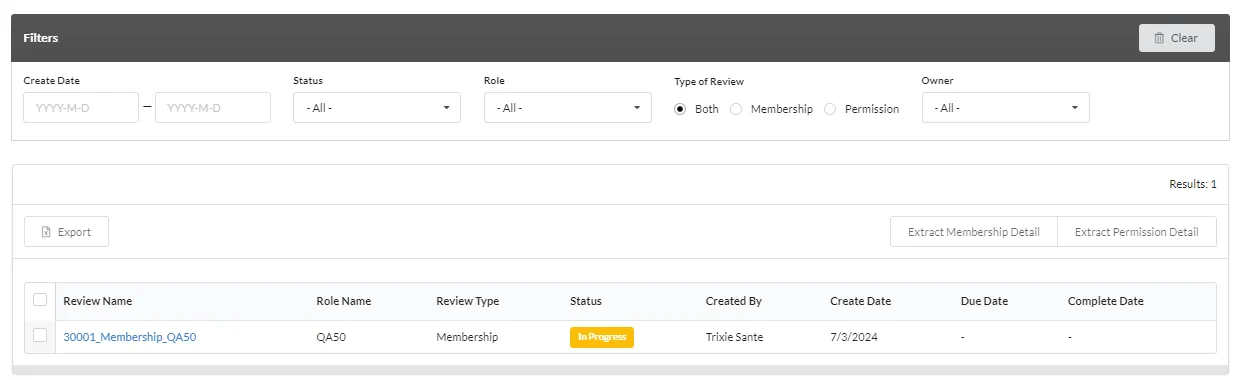
Filters
Filters help you organize your UAR list.
Use Clear to reset the Filters.
-
Create Date Use the data picker to select a date. Dates are optional and not set by default.
- First Date field only: All reviews created from the specified date to the current date are listed.
- Second Date field only: All reviews created before the specified date are listed.
- Both Date fields: All reviews created in the date range are listed.
-
Status Select from the drop down list. All is the default.
Possible statuses are Not Started, Pending Assignment, In Progress, Complete, Cancelled and Waiting for CR. -
Sort By Displays a list of either Global Reviews or Single Reviews. Global Reviews are displayed by default.
UAR List
-
Name is a link. For a global review, the link opens the Review list showing all of the associated reviews. For a single review the Membership or Permission Review tab is opened. Reviews can also be opened via links in dashboard or email Notifications.
-
Number of Reviews (global) is the number of single reviews in the global review.
-
Review Type is the type of review. Global can be Both, Membership, or Permission. Single is Membership or Permission. The review type is set when the review is created.
-
Status Current status of the review:
- Pending Assignment Review does not have an assigned owner.
- Not Started Email notification has been sent, review has not been started.
- In Progress Review has been started.
- Additional Reviewer Review has been assigned to an additional reviewer.
- Change Request Change request has been created. The Change Request ID is added to the row. The link opens the Change Request. CR Rejected, CR Cancelled, and CR Complete are the other Change Request status values.
- Waiting for CR Change request cannot be started, because there is an existing change request in progress for the role or permission as part of a different global review. Once the existing change request is complete, the current review can continue.
- Cancelled Review has been canceled. Canceled global reviews are shown in the UAR History list. Canceled single reviews are shown in the global review.
- Completed All of the rows within the review have been marked Complete.
-
Create Date the date the administrator created the review.
-
Created By the administrator who created the review.
-
Last Owner Update the date the last change was submitted for the review.
Review List
When you open a global review using the Name link in the UAR list, the Review list is displayed, showing all of the single reviews associated with the global review.
-
Export exports the list of selected reviews as either a CSV or PDF file. The exported file is named Reviews_Group_List.
-
Extract Membership Detail creates a CSV file (Membership_Report.csv) of the membership details for the reviews.
-
Extract Permission Detailcreates a CSV file (Permission_Report.csv) of the permission details for the reviews.
-
Review Name is a link to the Membership Review tab. Reviews can also be opened via links in dashboard or email Notifications.
-
Role Name the role being reviewed.
-
Review Type is the type of review: Membership or Permission. The review type is set when the review is created.
-
Status Current status of the review:
- Pending Assignment Review does not have an assigned owner.
- Not Started Email notification has been sent, review has not been started.
- In Progress Review has been started.
- Additional Reviewer Review has been assigned to an additional reviewer.
- Change Request Change request has been created. The Change Request ID is added to the row. The link opens the Change Request. CR Rejected, CR Cancelled, and CR Complete are the other Change Request status values.
- Waiting for CR Change request cannot be started, because there is an existing change request in progress for the role or permission as part of a different global review. Once the existing change request is complete, the current review can continue.
- Cancelled Review has been canceled. Canceled global reviews are shown in the UAR History list. Canceled single reviews are shown in the global review.
- Completed All of the rows within the review have been marked Complete.
-
Created By the administrator who created the review.
-
Create Date the date the administrator created the review.
-
Due Date an optional due date assigned by the administrator.
-
Complete Date the date the review was completed.
Continue with the procedures to complete your Additional Reviewer Membership reviews.