Settings Overview
The Settings menu is located on the Netwrix Dashboard page.
The Settings tab accesses:
- Getting Started Wizard guides you through the installation process.
- Configuration and Stats is a live report of your Automated Documentation system.
- Platform Governor Status is a live status update of the Usage of SFDC Governor Limit.
- Netwrix Knowledge Center: opens the Netwrix Knowledge Center.
- SP Credentials/Test Connection sets up the credentials for the connected app. Required to run Scanners. Tests the connection to help troubleshoot connectivity issues.
- Upgrade / Downgrade Package modifies your license.
Credentials
Credentials organizes your user credentials across all environments It is available from Netwrix Dashboard > Settings > SP Credentials
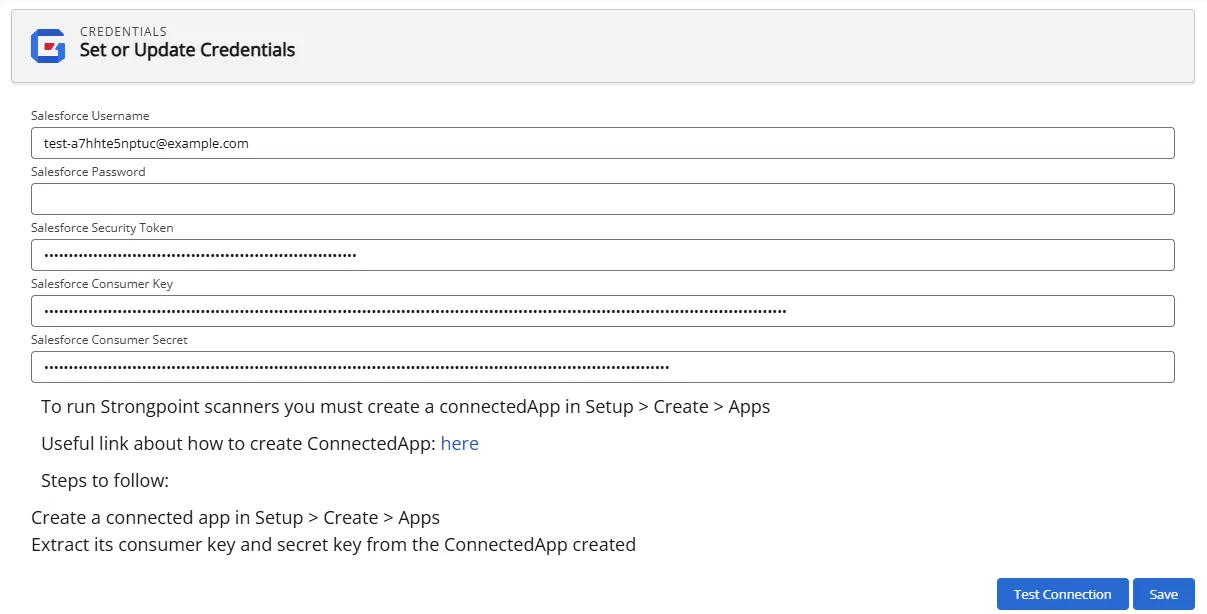
You must create a Connected App to run the scanner. Refer to Install Platform Governance for Salesforce for instructions.
Click New to add a new credential or Edit and existing credential. Search finds and filters information from the current credentials list.
Use the Test Connection to verify your credentials.
Click Save when complete.
Credentials for Environment Comparison
When you follow the Click here to proceed link on the Environment Comparison tool, it opens the Credentials Handler where you can add, edit and sync your credentials.
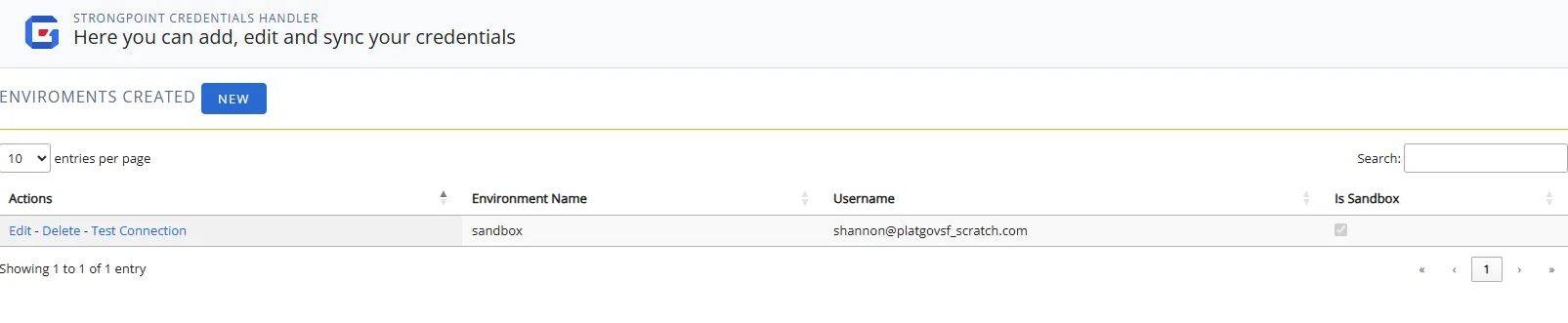
Click New to add a new credential or Edit and existing credential. Search finds and filters information from the current credentials list.
- Enter or edit the environment and credential information. Check Sandbox if applicable.
- Click Save.
- Click Test Connection. A banner is displayed indicating either success or an error with the credentials.