Install Platform Governance for Salesforce
Platform Governance for Salesforce is installed with package installation file sent to you by our customer success team. To install:
- Click on the install URL, if installing in the sandbox, replace the initial portion of the URL with http://test.salesforce.com
- Select Install for Admins Only
- Click Install
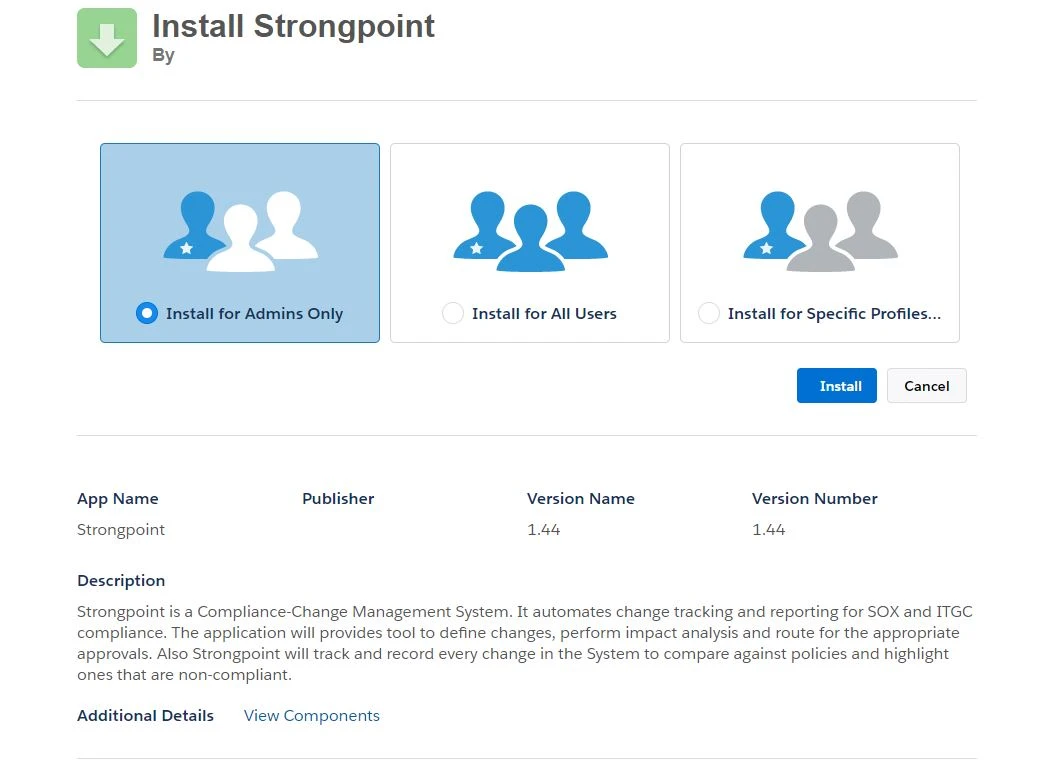
The installation runs in the background. An email notification is sent to you when the installation is complete.
Configure Platform Governance for Salesforce
The following items are needed:
- Create a Connected App to generate and extract the Salesforce Consumer Key and the Salesforce Consumer Secret Key
- Your Salesforce username, password and authentication token
- Open Salesforce Setup > Apps > App Manager
- Click New Connected App
- Select Create a Connected App and click Continue
- Under Basic Information enter the required fields:
- Connected App Name: Netwrix Platform Governance
- API Name: Netwrix_Platform_Governance
- Contact E-mail
-
Click API (Enable OAuth Settings) to expand the section.
-
Set Call Back URL to https://localhost.com
-
Set Selected OAuth Scopes to Full access (full)
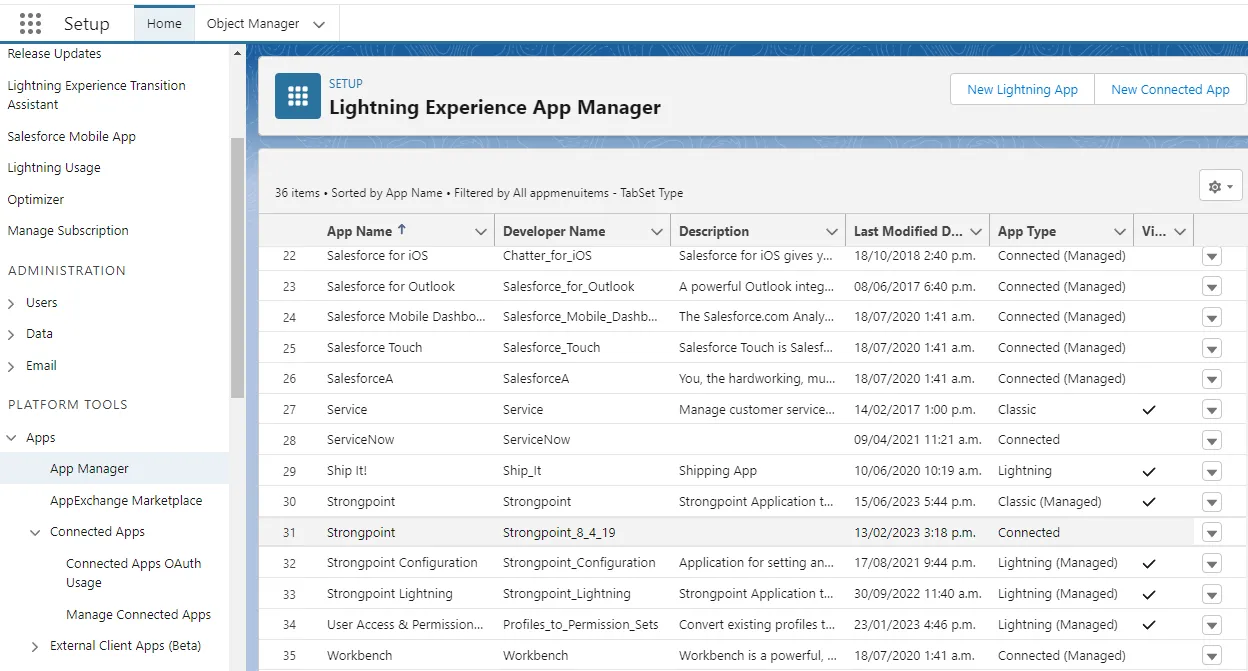
The Require Proof Key for Code Exchange (PKCE) Extension for Supported Authorization Flows should not be checked.
-
Click Save. Netwrix Platform Governanceis now listed under Custom Apps.
-
Click on Netwrix Platform Governance.
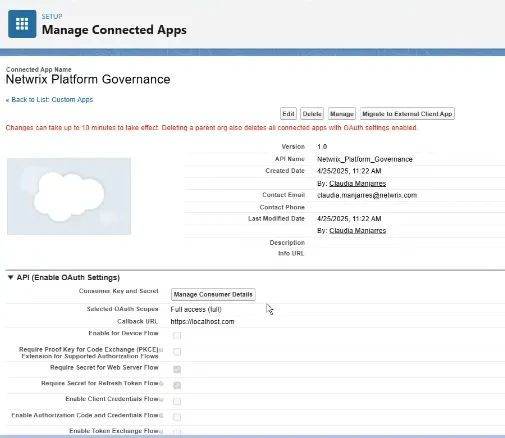
-
Click Manage Consumer Details. You must verify your identity before you can proceed.
-
Copy the Consumer Key and the Consumer Secret Key.
-
Open the Salesforce App Launcher.
-
Locate and select Netwrix Lightning.
-
Click I Accept for the EULA.
Next Step: Using the Getting Started Wizard