Deployments
Your deployments can be documented across your test environment(s) to your production environment(s). Each step in the deployment process complies with your policies and a comprehensive approval process. Deployments are blocked if approvals are not complete. A full audit trail of the entire deployment process is maintained.The process is:
Create a Change Request
Create a Deployment Record
Deploy the Changes
Complete the Process
Create a Change Request
- Open Change Requests > New Change Request
- Enter a meaningful Name and Change Overview
- Modify the Change Type as needed. Add any other supporting information, change sets, package manifests, or customizations.
- Save the change request.
- Click Submit for Approval
Create a Deployment Record
These steps can be completed after the change request is approved.
-
Open Change Requests and select the approved change request.
-
Click Deploy in the tool bar. Deploy is only available for approved change requests.

-
Select the Source (from) environment and Target (to) environment.
-
Enter your credentials for both environments.
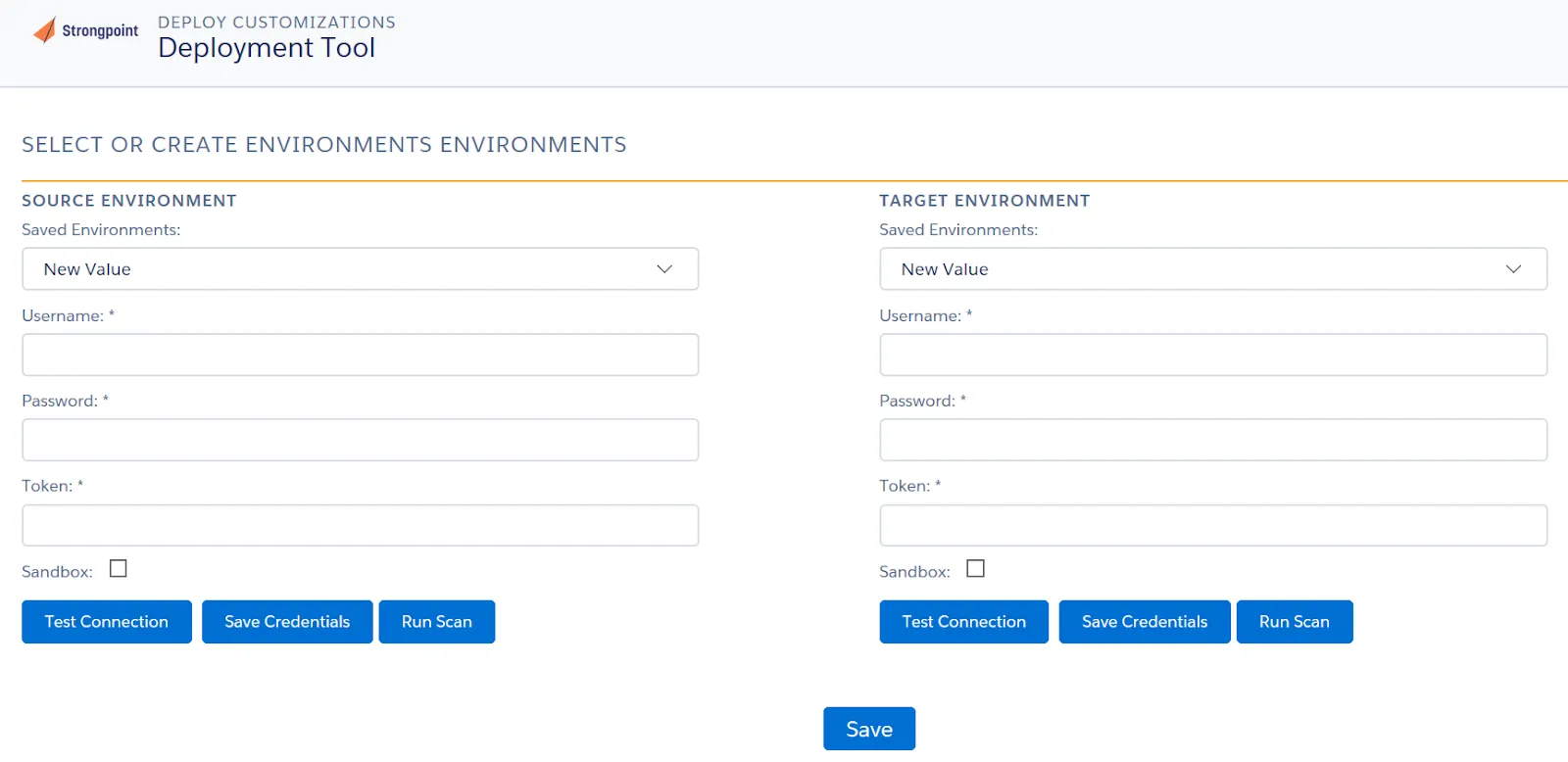
-
Click Test Connection for both environments to ensure your credentials are correct. If your credentials are not correct, you can click on Save Credentials and edit.
-
Click Run Scan on both environments to ensure the customizations on the change request are up to date.
-
Save the Deployment Record.
-
Click Submit for Approval

Deploy the Changes
These steps can be completed after the deployment record is approved.
-
Open Change Requests and select the approved deployment record.
-
Click Deploy Changes
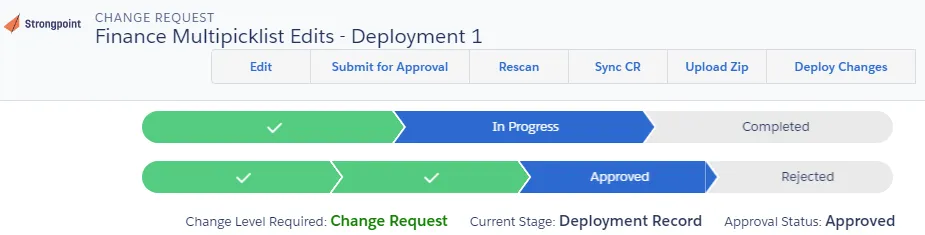
-
Click Retrieve Selected Customizations
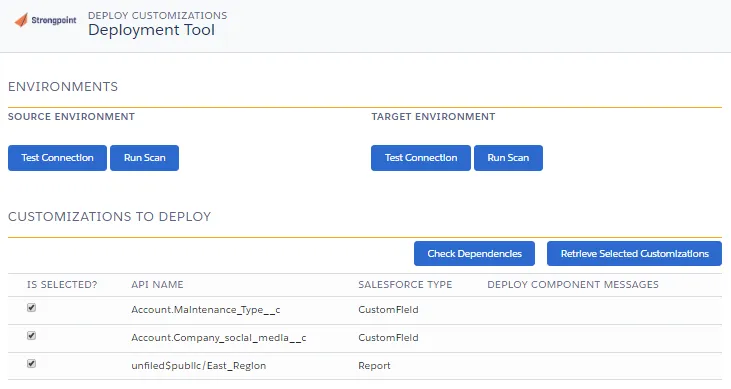
This creates a package to:
- Check Dependencies: Use to check what has been referenced.
- Validate Customizations: Use to check the deployment is going to work. It simulates your deployment.
- Deploy Retrieved Customizations: Use to deploy your customizations when you are ready to proceed.
-
Check your dependencies and validate your customizations.
-
Click Deploy Retrieved Customizations to start the deployment. This may take some time, since it runs the test cases into the target environment.
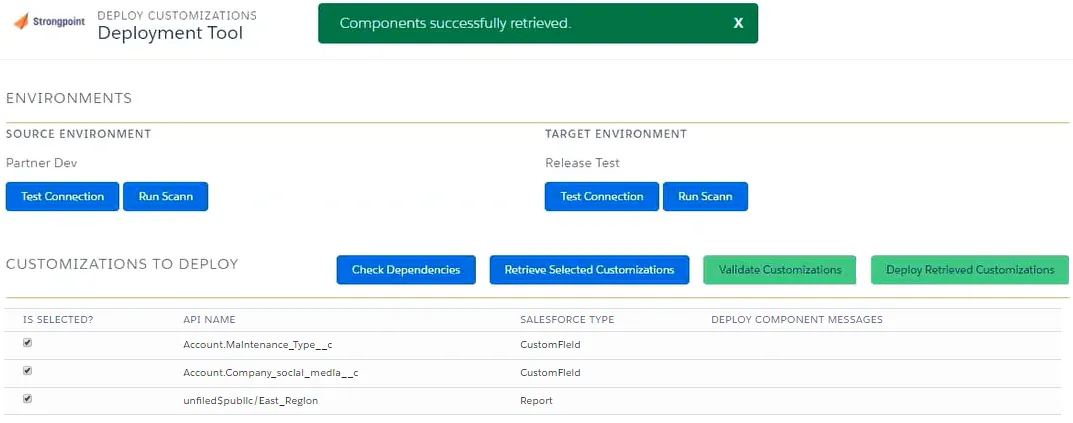
Complete the Process
When the deployment process is finished:
-
Check the Deployment Logs.
-
Fix any errors and repeat the deployment if needed.
-
Once the deployment is successful, open the change request and set the status to Completed.
Deployment Logs
The deployment log is attached to the Deployment Record on the Related Lists tab. You can also access the logs from Strongpoint > Reports > Release and Deployment.
Deployment logs have these sections:
Deployment Log Detail
Customizations
Deployed Components and Apex Test Information
Deployment Error Messages
Notes and Attachments
Deployment Components
Sample Deployment Log
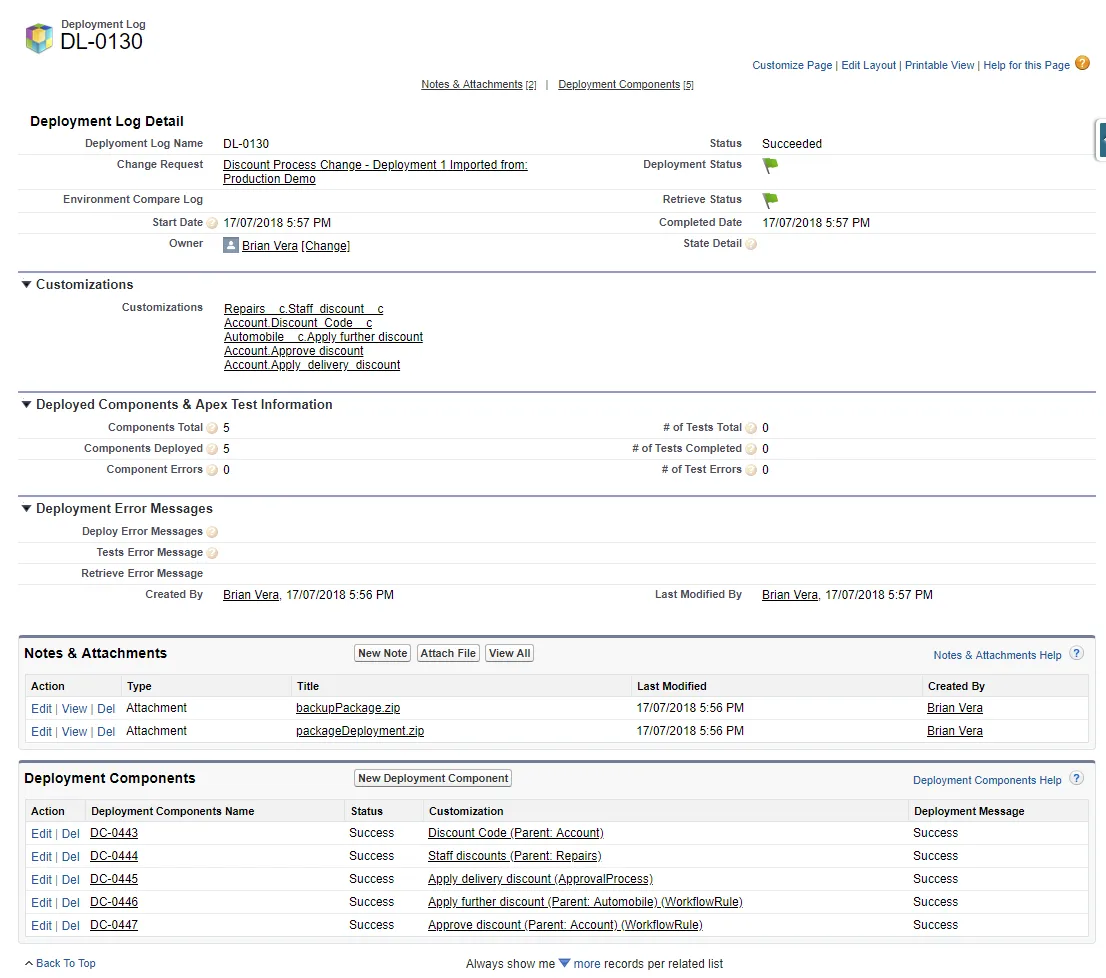
Deployment Log Detail
Deployment Log Name: Name of the Deployment Record.
Change Request: Link to the change request associated with the deployment record.
Start Date: Date deployment was started.
Owner: Link to the Deployment Owner. Click Change to edit the owner information.
Status: Current status of the deployment. Double click to edit. Status options are:
- Pending
- InProgress
- Succeeded
- SucceededPartial
- Failed
- Canceling
- Canceled
- Retrieve In Progress
- Retrieve Completed
- Retrieve Failed
- Validation In Progress
- Validation Completed
- Validation Failed
- Rollback In Progress
- Rollback Partial
- Rollback Completed
- Rollback Failed
Deployment Status: Green Flag for Succeeded Red Flag for Failed.
Retrieve Status: Green Flag for Succeeded Red Flag for Failed.
Completed Date: Date deployment was completed.
State Detail: Component being deployed or the Apex test class running.
Customizations
Links to the customizations attached to the deployment record. The link open the customization record.
Deployed Components and Apex Test Information
Components Total: Number of components in the deployment.
Components Deployed: Number of components deployed in the deployment process.
Component Errors:Number of components generating errors during the deployment.
# of Tests Total: Number of Apex tests for the deployment.
# of Tests Completed: Number of Apex tests completed for the deployment.
# of Test Errors: Number of Apex tests generating errors during the deployment.
Deployment Error Messages
Deploy Error Messages: Lists the components and generated errors.
Tests Error Message: Lists the test failures.
Retrieve Error Message: Lists the error message if a retrieve fails.
Created By: Link to user who created the deployment log.
Last Modified By: Link to user who last modified the deployment log.
Notes and Attachments
Attachments are generated during the deployment for validation and auditing. Use New Note to create a deployment note, or Attach File to add a file to the deployment log. Notes and attachments can be edited, viewed or deleted.
Deployment Components
Deployment Components are generated during the deployment. Use New Deployment Component to add a deployment component to the deployment log. Deployment Components Name and Customization are links to the individual component or customization records. Deployment Components can be edited or deleted.