Rollback
When deploying changes in a single Salesforce environment, you may find instances where you need to rollback to a previous state after a deployment. Platform Governance for Salesforce's rollback tool gives you the flexibility of rolling back all or selected components of your deployment,enabling you to take action on a specific problem. There are two steps:
Create the Rollback Record
Execute and Validate the Rollback
Create the Rollback Record
The Deployment Record status must be Completed to be eligible for Rollback.
-
Open the Deployment Record to rollback. To locate the record, click Change Requests and change the view to Deployments.
-
Click Rollback
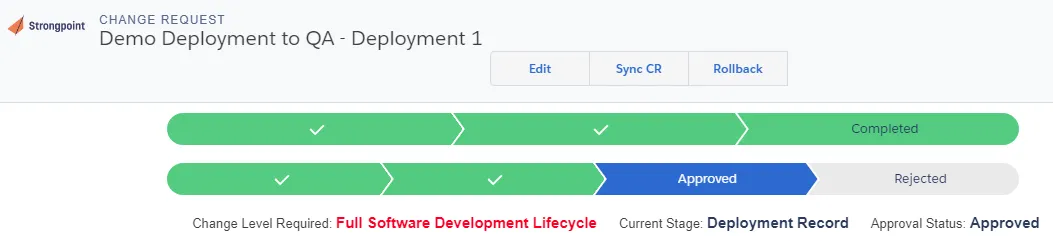
-
Click Test Connection to ensure your credentials are working. If your credentials are not correct, you can click on Save Credentials and edit.
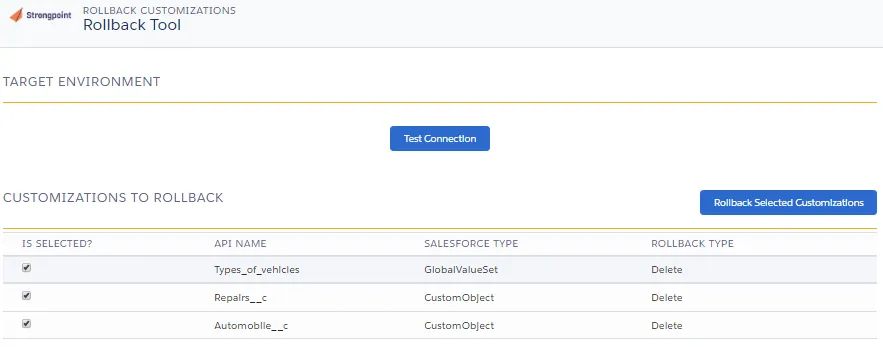
-
By default, all of the customizations are selected for rollback. Deselect any customizations to keep. The Rollback Type specifies the effect of the rollback:
- Delete: If a customization was created during the deployment, it is deleted during the rollback.
- Override: If a customization existed in the target environment and was changed during deployment, it is reset to the previous version.
-
Click Rollback Selected Customizations. The Rollback Confirmation is displayed.
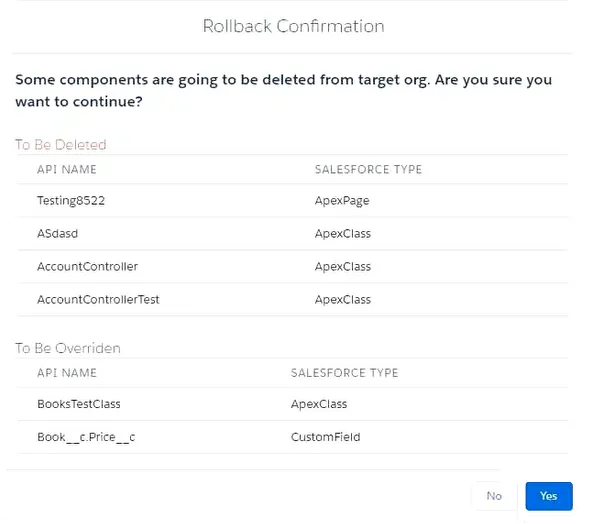
-
Click Yes to continue. A Rollback Record is created.
-
Click Submit for Approval on the Rollback Record.
Execute and Validate the Rollback
The Rollback Record must be approved before it can be executed.
-
Open the Rollback Record. To locate the record, click Change Requests and change the view to Deployments.
-
Click Test Connection to ensure your credentials are working.
-
Click Execute Rollback. A Confirmation is displayed. Click Yes to continue.
-
When the rollback is complete, click Validate Rollback.
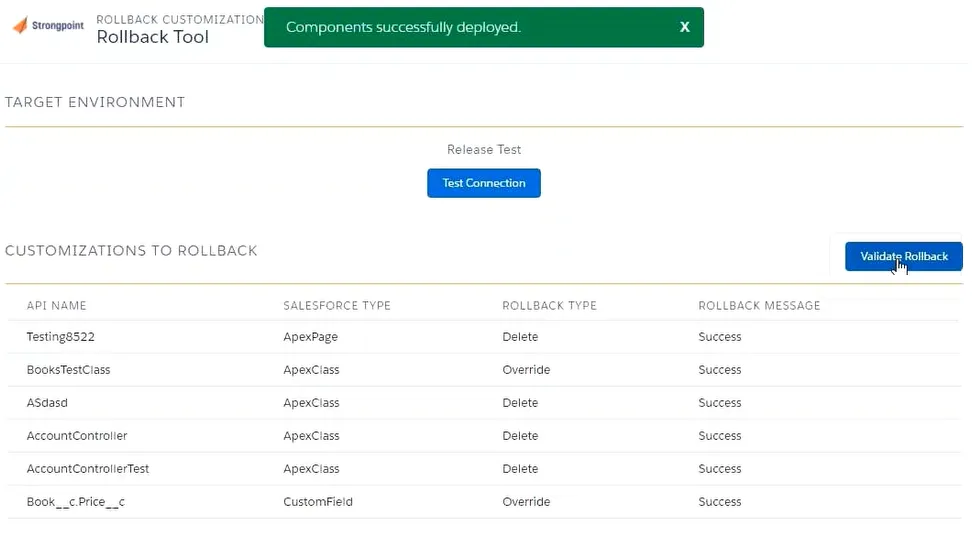
-
Open Netwrix Dashboard > Reports > Release and Deployment > Rollback Logs
You can use Customize to add the Status column to your report. Here is an example of a failed rollback deployment log.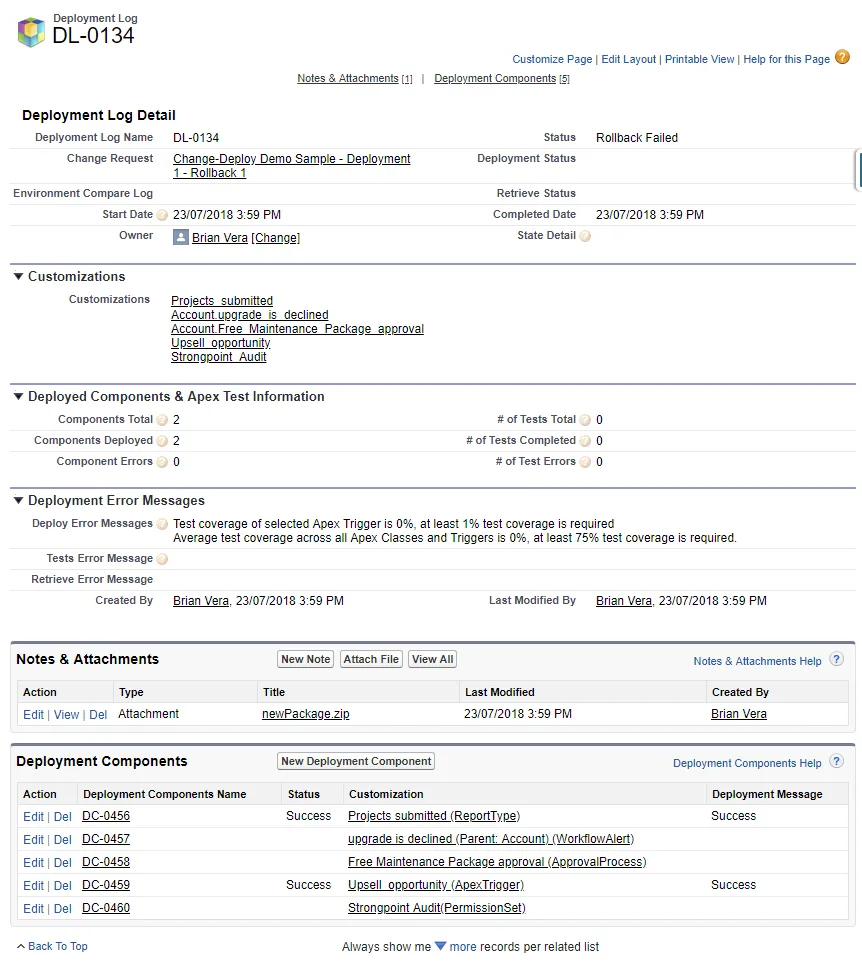
-
Click on the report to open it. Check the Notes & Attachments for a rollback validation file.