Environment Comparison
Administrators use this tool to compare environments and generate an Excel report file with the results. This report can be used to troubleshoot processes or data causing errors in a particular account, compare preferences between accounts, or determine if data needs to migrate between accounts. An Environment Compare Log is generated. The comparison can handle up to 10,000 items. You receive an email with a link to the Export Object Attachment record, where you can download your file. Here is the basic process:
Open Netwrix Dashboard > Tools > Environment Comparison
Select the Environments to Compare
Add Filters for the Comparison
Select Export Options
Run the Comparison
View the Report
Select the Environments to Compare

For both the Source and Target Environments:
Select your credentials from the drop down lists. Create credentials with the Credentials Handler.
The Click here to proceed link opens the Credentials Handler where you can add, edit and sync your credentials.
Add Filters for the Comparison
Filters determine what is included in the comparison. There are four options to add filters:
- Option 1: Select All Customizations of the Specified Metadata Type
- Option 2: Import All Customizations from a Selected Change Request
- Option 3: Select Specific Customizations
- Option 4: Packages to Exclude (All Options)
NOTE: Filters are cumulative. Use a single filter (1 through 3) to avoid overlapping selections. Packages to Exclude can be used in conjunction with options 1 through 3.
Set a Metadata Type
Metadata Type
Select a All or a specific metadata type to compare from the list. If you select Report, only tabular and summary reports are compared. Metric and joined reports are not compared.
Import Customizations from a Change Request
Change Request
Enter a Change Request ID, or use the drop down to scroll through a list of available Change Requests.
Select Specific Customizations
- Scroll through the Search Customizations, or enter all or part of a name to filter the list. You can Select a Salesforce Type to limit this list. If you select Report, only tabular and summary reports are compared. Metric and joined reports are not compared.
- Select one or more customizations in the Select Customizations scroll box. Use Shift or Ctrl to select multiple customizations .
- Click the right arrow to move the items to the Selected Customizations list. To remove an item from the Selected Customizations list, select it and click the left arrow.
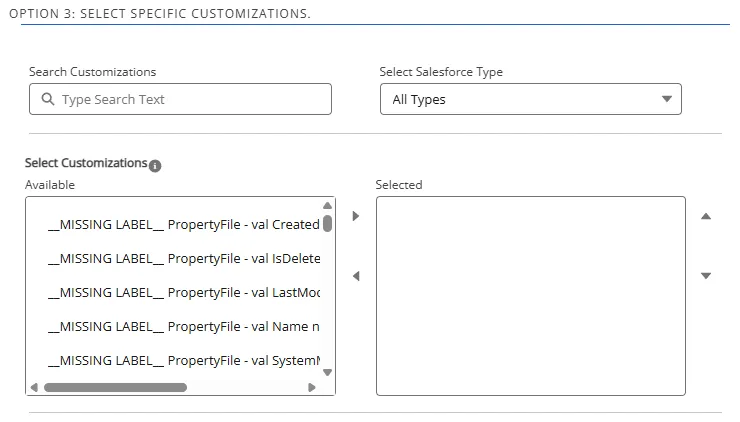
Packages to Exclude
- Enter the package name in Search Packages.
- Select one or more Packages in the Select Packages to exclude scroll box.
- Click the right arrow to move the items to the Selected list. To remove an item from the Selected list, select it and click the left arrow.
Select Export Options
Click Export to Excel if you want to view the report in Excel. You receive an email when the Excel file is complete.
Run the Comparison
Click Compare. The process is run in the background. You receive an email when the compare is complete.
View the Report
- Open the Export Attachments tab. Change the Export Attachments from Recently Viewed to All if necessary to see your report. Refer to Export Object Attachment for details on adding the tab to your tool bar if needed.
- Click on the Environment Comparison report in the list. The Export Attachment Details are displayed, and your Excel report is downloaded by your browser.
- Open the Environment_Compare_export.xls file. When you open an exported file, this message may
be displayed, as the exported file is in XML instead of the Excel format. Click Yes to load
the file.
Environment_Compare_export.xls
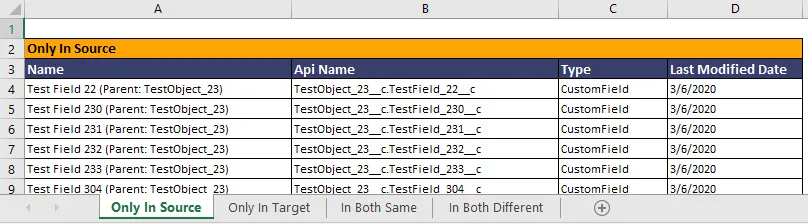
The Environment_Compare_export.xls file contains a Summary tab and individual tabs for each comparison type:
Summary: details about this Environment Comparison
Only in Source: items only present in the Source Environment
Only in Target: items only present in the Target Environment
In Both Same: items present in both Environments without differences
In Both Different: items present in both Environments with differences. Here is an example:
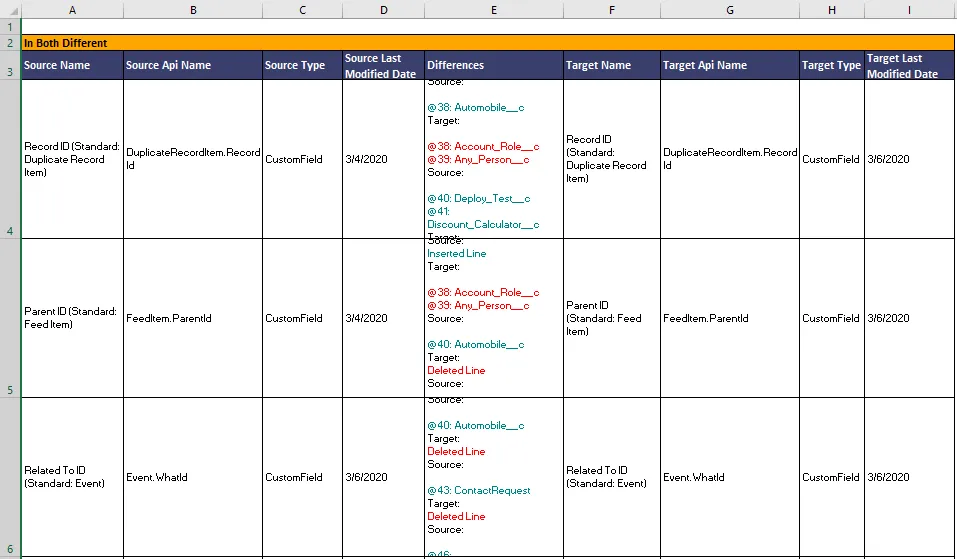
Create a Change Request
You can use the link in your Environment Compare complete email to directly open a Salesforce form and create a Change Request based on the differences.
-
Open Netwrix Dashboard > Tools > Environment Comparison
-
Select Customization(s) contains all of the Customizations with Differences. Select one or more and click Add to move them to the Selected Customization(s) pane.
-
Click Create Change Request to continue.
Profile Permission Comparison
The Profile / Permission Set Comparison enables you to efficiently clean up and secure your Orgs.
- Clean Up Efficiency: Identify inactive, unused, or excessive permissions, ensuring your Org is streamlined and efficient.
- Enhanced Security: Uncover potential security risks by identifying permission sets that grant access to more than intended, providing an added layer of protection for your organization.
Comparison tool features include:
- Native Salesforce Components: Enjoy a seamless experience within your Salesforce environment.
- Compare up to three Profiles / Permission Sets: Gain a comprehensive view of your Org's permissions.
- Export Results to Excel: Share and analyze comparison results.
Run the scanners before you perform comparisons to ensure you have the latest data.
System Permission Comparison
To perform a System Permission comparison:
-
Select Tools > Permissions Comparison from the Netwrix Dashboard page. Click the expansion indicator u to expand the Comparison panel. Make sure System Permission is selected.
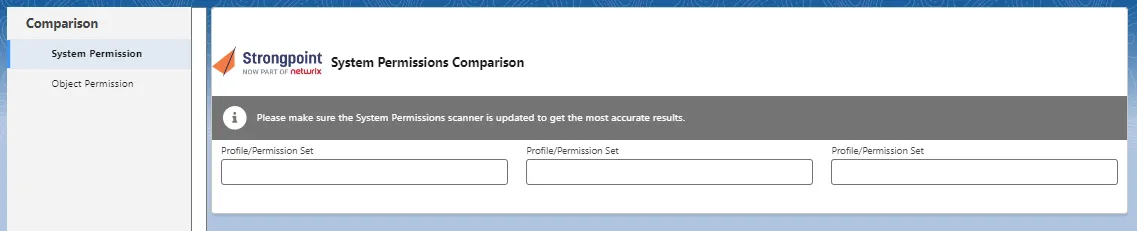
-
Select at least two Profile / Permission Sets. For each item:
- Enter part of the Profile or Permission Set name
- Check the View box for the item to compare.
-
Select the System Permissions Category: All, API, Create, Edit, Manage, Modify, User, or View.
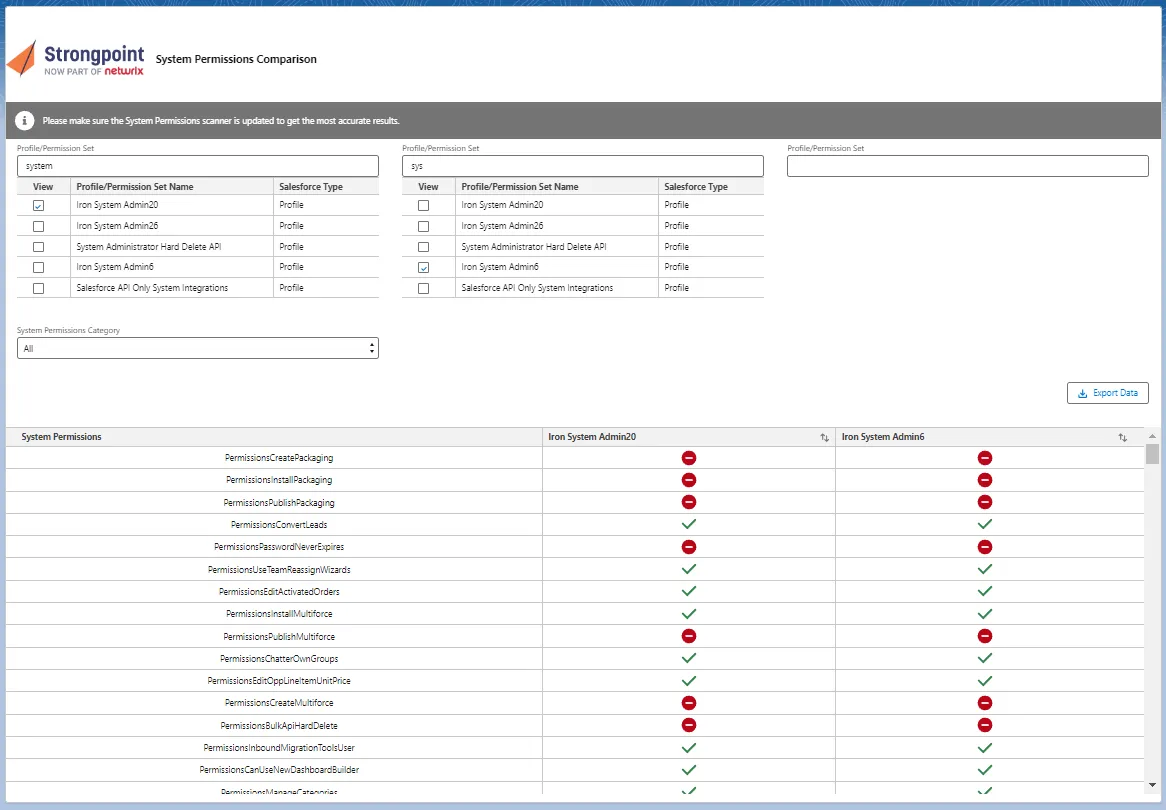
-
Review the comparison. If the permissions are identical, you can research whether one or more can be removed.
-
Click Export Data to create an Excel file containing the comparison. The StrongpointSystemPermissionsComparison (#).xlsx file is saved to your default download directory.
Object Permission Comparison
To perform an Object Permission comparison:
-
Select Tools > Permissions Comparison from the Netwrix Dashboard page. Click the expansion indicator u to expand the Comparison panel. Make sure Object Permission is selected.
If you ran a System Permission comparison before switching to Object Permission, your selected items are used by default. You can select different items to compare.
-
Select at least two Profile / Permission Sets. For each item:
- Enter part of the Profile or Permission Set name
- Check the View box for the item to compare.
-
Set the optional Filter for object permissions: Create, Edit, Read, Delete, View All, and Modify All. You can use the Select All and Clear All shortcuts to set the Filter.
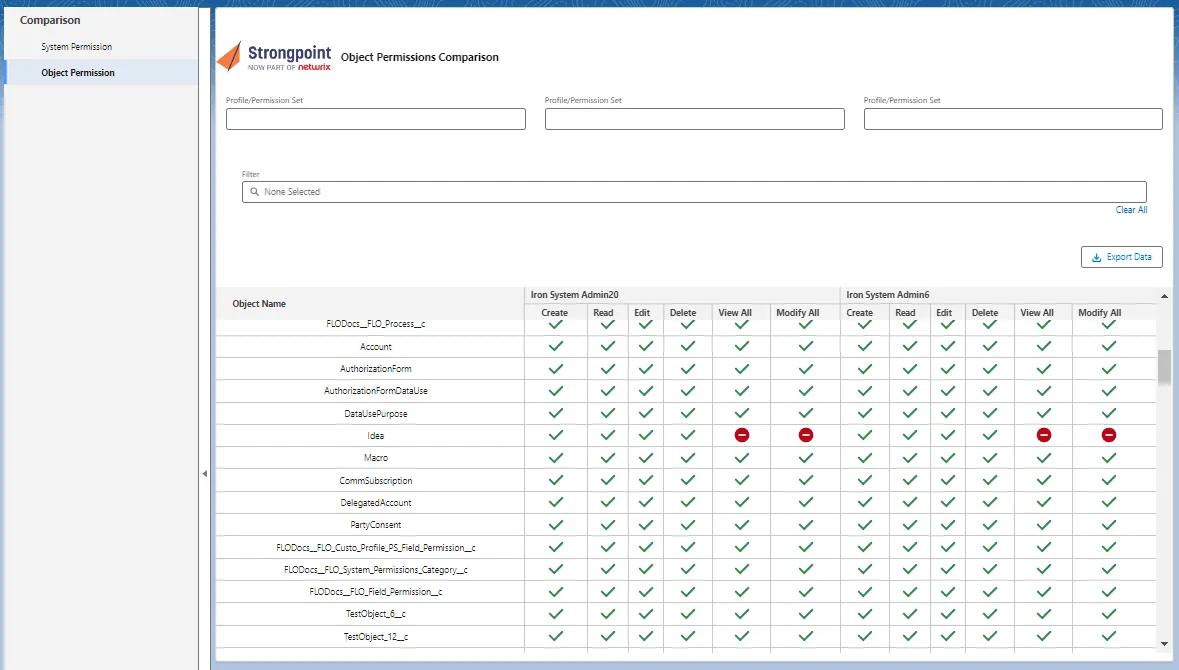
-
Review the comparison. If the permissions are identical, you can research whether one or more can be removed.
-
Click Export Data to create an Excel file containing the comparison. The StrongpointObjectComparison (#).xlsx file is saved to your default download directory.