Installing Flashlight by Strongpoint
The Flashlight app package is available on the Salesforce AppExchange. To install Flashlight by Strongpoint:
- Paste one of these links into a browser:
Production org: login.salesforce.com/packaging/installPackage.apexp?p0=04tf4000003RQud
Sandbox org: https://test.salesforce.com/packaging/installPackage.apexp?p0=04tf4000003RQud - Log in to Salesforce when prompted.
- Select Install for Admins Only
- Click Install
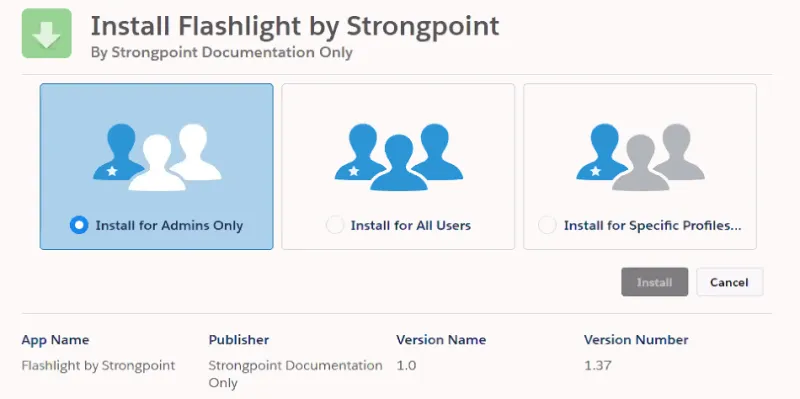
NOTE: Strongpoint installs in the background. An email notification is sent to you when the installation is complete.
Next Step: Using the Getting Started Wizard
Using the Getting Started Wizard
The Getting Started Wizard is available after you have installed the Flashlight app.
To use the Getting Started Wizard:
-
Open the Salesforce App Launcher and select Flashlight.
-
Click on the Flashlight tab to open the Flashlight homepage.
-
Open Support > Getting Started Wizard
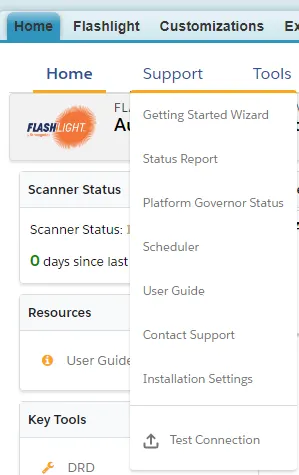
-
Click Run Scanner to start the process.
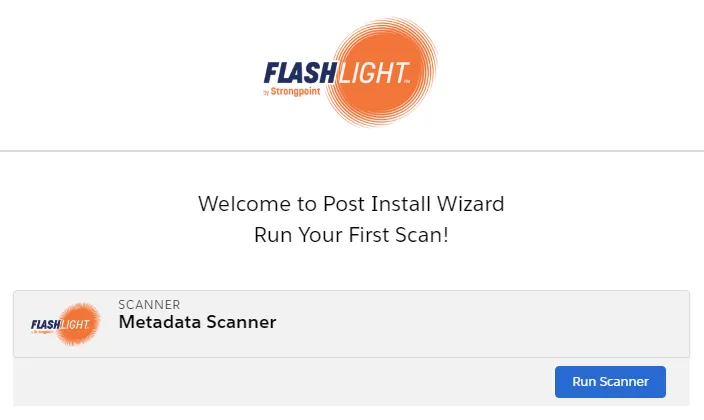
-
Click Next.
-
Click Done.
Flashlight for Salesforce examines your org and begins the automated documentation process. The process runs in the background. You receive an email notification when it is finished. The length of time depends on the size of your org.
Next Step: Using the Dashboard