Automated Report Clean Up
Reports are powerful tools used throughout Salesforce and interconnected to other customizations. As user-created Reports proliferate, Salesforce accounts become inefficient and overall performance degrades. This rules-based tool provides administrators the ability to identify and archive Reports and keep Salesforce accounts organized, easy to understand, and improve efficiency and performance. Archived reports can be restored.
The Automated Report Clean Up tool has two operating modes:
- Automatic - scheduled automated report clean up that runs continuously using all rules marked Automatic.
- Run Now - starts report clean up that runs once and completes within seven days using current clean up rule.
Menu options are available to access the rules and lists:
- Report Clean Up Rules
- Report Clean Up Status
- Archived Reports
- Retained Reports
- Reports To Be Archived
Report Clean Up Rules
Report Clean Up rules are created by the administrator and used to locate Reports matching the rule criteria. Report Clean Up rules are used for both Automatic and Run Now.
To create or edit rules, access Flashlight > Tools > Automated Report Clean Up Tool > Report Clean Up Rules
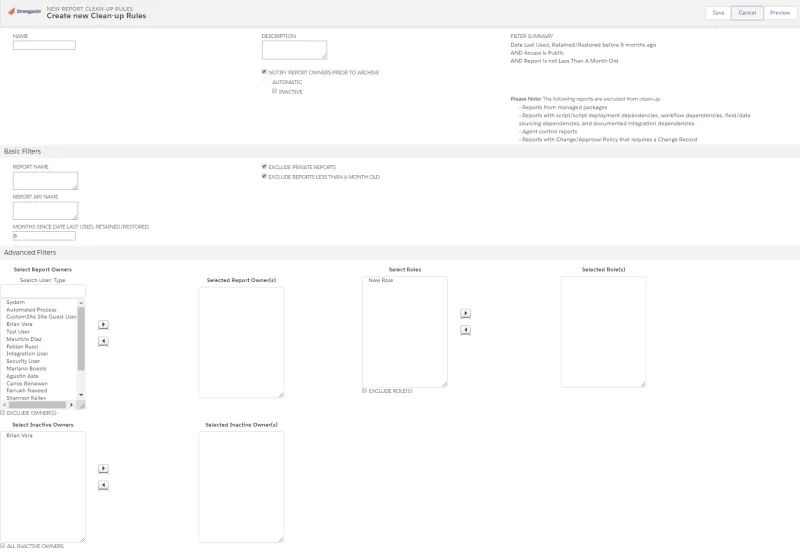
- Name is the assigned name for the Report Clean Up Rule Record.
- Description is the purpose of the rule record. An informative description helps administrators easily maintain and identify rules.
- Notify Report Owners Prior to Archive check to send email to report owners prior to archive. Default is checked.
- Automatic is used to include the rule in the automated report. This option is not available until the Preview function has been used.
- Inactive check to exclude this Report Clean Up Rule from the automated report.
- Filter Summary displays all of the current filters for the rule. If default filters such as Exclude Private Reports are turned off, they are displayed in red as Included.
- Notes displays information about the Report Clean Up for this rule.
Basic Filters
- Report Name filters reports to clean-up by name. Filter operator is startswith and the
wildcard % may be used. Default is blank.
Example: Custom % Report% returns all reports with a name starting with 'Custom ' followed by any character and the name must contain 'Report' such as Custom Inventory Detail Report. - Report API Name filters reports to clean-up by API Name. Filter operator is startswith and
the wildcard % may be used. Default is blank.
Example: %testing returns all reports with an API Name containing the word 'testing' such as customreport_testing_1. - Months Since Date Last Used, Retained/Restored filters reports by the last run date of the report or the restore/retain date, whichever is the most recent. Reports that have been used, restored, or retained within the specified timeframe are excluded from the report. Default is 6 months.
- Exclude Private Reports excludes reports set as Private by report owners. Default is checked.
- Exclude Reports Less Than A Month Old excludes new reports that have not been run. Default is checked.
Advanced Filters
- Select/Selected Report Owner(s) filters reports by matching selected owners for the rule or if Exclude Owner(s) is checked, to exclude matching owners for the rule. Scroll or use the Search User box for Select Report Owners. Multiple owners can be selected. Click the right arrow to add to the Selected Report Owner(s). Remove owners by selecting them in the Selected Report Owner(s) field and clicking the left arrow. Default is blank.
- Select/Selected Role(s) filters reports by matching selected roles for the rule or if Exclude Role(s) is checked, to exclude matching roles for the rule. Select one or more roles in the Select Roles field. Click the right arrow to add to the Selected Role(s). Remove roles by selecting them in the Selected Role(s) field and clicking the left arrow. Default is blank.
- Select/Selected Inactive Owner(s) filters reports by matching selected owners for the rule or if Exclude Inactive Owner(s) is checked, to exclude matching owners for the rule.Select one or more inactive owners in the Select Inactive Owners field. Click the right arrow to add to the Selected Inactive Owner(s). Remove owners by selecting them in the Selected Inactive Owner(s) field and clicking the left arrow. Default is blank.
Excluded Reports From Preview
Lists any reports excluded after the Preview function is used.
Rule Preview
The Preview function provides a quick method to mark reports to be retained or to included for clean up. The Run Now feature begins an immediate run for the rule.
- Administrators can click Preview on an Report Clean Up Rule. Preview displays the rule, filters and conditions.
- Review the Report List.
Click Include All or Exclude All to mark all the reports. Include triggers a final notification email to be sent to the report owners. Unchecked retains the report. - Click Run Now to begin a Report Clean Up for the rule.
- After previewing, you can click Automatic on the Report Clean Up Rule to include the rule for automatic reports.
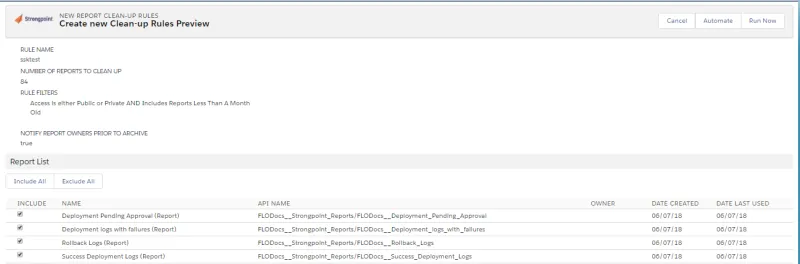
Run Now
This option immediately begins an Report Clean Up using the current rule.
If a Report matches the Clean Up Rule:
-
Summary notification of all the matching reports is sent to the rule owner.
-
Immediate notice to all report owners with their reports that are about to be archived. Notifications include a Retain this Report link. A Preview link is available for the user to view the Report.
-
If the Retain Report link is not used and the Report has not been used, final notifications are sent to all report owners seven calendar days after the Run Now option was used. The notification includes the date the report is to be archived.
-
If the Retain Report link is not used and the Report has not been used by the archive date:
- Report is archived.
- Archive notifications are sent to rule owner and all report owners.
- Report is added to administrator's Archived Reports list.
- Summary notification of all auto-archived reports are sent to the rule owner.
Automated Run Workflow
Automated Report Clean Up runs continuously comparing reports to all rules marked Automatic. Administrators receive weekly summary information containing: identified reports, retained reports, scheduled to be archived reports and archived reports.
-
When a Report matches a Clean Up Rule:
- Notification is emailed to the rule owner. The Report is also included in the summary notification to the rule owner.
- Notifications are sent the first closest Sunday since the rule was marked Automatic.
- Notification is emailed to the report owners unless Notify Report Owners Prior to Archive is turned off for the rule.
- All email notifications include a Retain this Report link. A Preview link is available for the user to view the Report.
- Report is added to the Automated Report Clean Up > Reports To Be Archived (Auto) list.
-
If the Retain Report link is not used and the Report has not been used, second notifications are sent the following Sunday after the first notification date. The notification includes the date the report is to be archived.
-
If the Retain Report link is not used and the Report has not been used by the archive date:
- Report is archived.
- Archive notifications are sent to rule owner and all report owners.
- Report is added to administrator's Archived Reports list.
Report Clean Up Status
Open Flashlight > Tools > Automated Report Clean Up Tool > Report Clean Up Status to view current status.
- Status:
Pending - initial status for the run.
Pending Notification - reports have been identified, no notifications sent.
In Notice Period - at least one notification has been sent.
Processing - report is being auto-archived.
Completed - all identified reports have been archived, and email sent to rule owner and administrator.
Canceled - Automatic checkbox was turned off for the rule. - Automatic: rule is set to Automatic if checked.
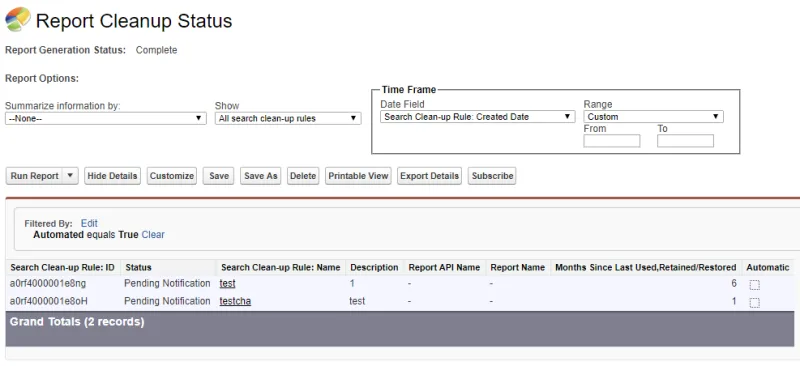
Retaining a Report
Notification emails contain a link to Retain this report for each identified report.
Users can click on Retain this report to prevent archiving the report. Use Preview link to view the Report. The Retain process:
- Updates the Date Last Used, Retained/Restored to the current date.
- Adds the report to the Automated Report Clean Up > Retained Reports report.
- Notifies the owners the report will be retained.
Auto Archiving a Report
If report owners or users do not click on Retain this report in the email notifications, the report is archived. The Archive process:
- Archives the report.
- Adds the report to the Automated Report Clean Up > Archived Reports report.
- Marks Customization record for the report Inactive.
- A Restore button is added to the Clean Up tab on the customization record for the report.
- Auto Archive notifications are sent to the rule owner and administrators. A Restore link is included in the email.
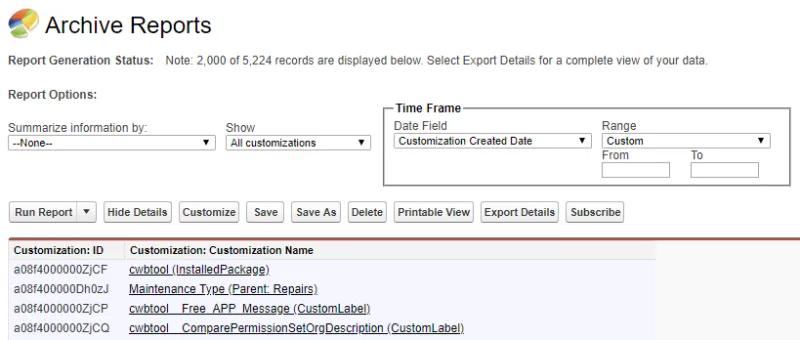
Restoring an Auto Archived Report
A Salesforce Administrator can restore an auto archived report. Open the Clean Up tab of the Customization record for the report or the report Automated Report Clean Up > Archived Reports. Click Restore. Or use the Restore link in the email sent to the rule owner and administrators.
- Report is restored. Restored reports have a different internal ID from their original version.
- Updates the Date Last Used, Retained/Restored to the current date.
- Adds the report to the Automated Report Clean Up > Retained Reports list.
Clean Up Overview
Clean up involves some or all of the following steps:
- Identify and remove unused customizations (either individual or multiple):
- Completely unused
- Useless or inefficient
- Identify and fix improperly set-up customizations (eg. no help text, inactive owner).
- Describe each object and its clean up task (under the improvements tab.)
- Assign change/approval policy.
Clean Up Tools
Strongpoint has a series of built in Clean Up Tools to enable Administrators to clean up their account in an organized and efficient manner. There are many types of clean up, but they generally follow the same steps:
- Select the approach
- Analyze and organize the results
- Create a Change Request (if required)
- Manage the clean up as appropriate
- Run the scanner
NOTE: Always check the Last Date Scanned on any object and re-scan that object if necessary to ensure the information about that object is up to date.
Select the Approach
Strongpoint can help you clean up:
- Unused Customizations
- Unused Custom Fields
- Unused Scripts
- Unused Reports
Customizations that do not follow best practices:
- Customizations with No Related Process
- Customizations with No Description
- Customizations with No Help Text
- Customizations with No Active Owner
Depending on what you want to clean up, you can view clean up reports from the Strongpoint tab under Reports and then choosing Clean Up. You can also find the clean up reports at the bottom of the Strongpoint homepage under Strongpoint Features and Reports.
You can clean up individual or multiple customizations by going to the Customization tab and selecting Create New View. Use the filters to generate your list.
NOTE: Before moving on to other clean up activities, it is often a good idea to delete unused customizations that are highly likely safe to delete, such as fields that have not been used in years or that are not used by any other customization.
Analyze and Organize the Results
Once you have selected the customizations that you want to clean up and have created a New View, you can analyze the results. The results can then be sorted and filtered and are required to group and manage the output for subsequent steps. You may chose to clean up based on Salesforce type and record type (among other options).
Every Customization record has a Clean-Up Status field that enables us to track the status of the clean-up process for that object.
The statuses are:
- To Be Cleaned Up: Flags the customization to be cleaned up.
- Send Request Info Emails: Triggers an email warning that the customization is about to be deleted.
- Under Investigation: Flags the customization as under investigation.
- Disabled/Hidden: Tracks that the customization has been disabled.
- Archived: Tracks that the data / set-up was archived.
- Deleted: Tracks that the customization has been deleted. The doc will be inactivated.
- Ignore: Removes it from the searches.
- Fix ScriptID: Changes the ID of the script.
- Reassign Owner: Changes the owner.
- Closed: Flags the clean up status as closed.
Run the Scanner
At the end of the process of updating the customization record(s), the account should be scanned to update the documentation for the customization changes. It can be re-scanned for just the specific record type that was changed.
Cleaning Up Customizations
Use these processes to Clean up Individual Customization or Clean Up Multiple Customizations.
Clean up Individual Customization
-
Open the customization.
-
Open the Improvement tab.
-
Under Clean Up Status, select a status:
- To Be Cleaned Up
- Send Request Info Emails
- Under Investigation
- Disabled / Hidden
- Archived
- Deleted
- Ignore
- Fix ScriptID
- Reassign Owner
- Closed
-
Under Clean Up Comments, add notes to help with clean up.
-
Attach to a Change Request associated with the customization (optional).
-
Assign a Change/Approval Policy if there is an object specific policy (optional).
-
Under Clean-Up Classification, add an overview of the clean up.
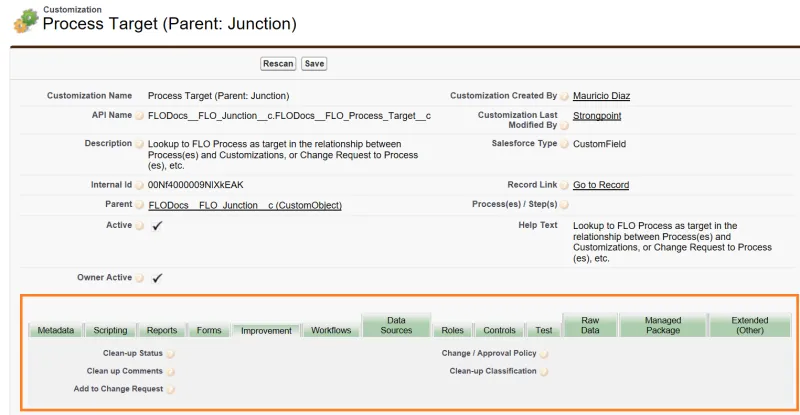
Clean Up Multiple Customizations
-
Go to the Customizations tab.
-
Create a new list view for clean up by clicking on Create New View.
-
Enter a View Name and a View Unique Name.
-
Specify the filter criteria:
- Filter By Owner: choose All Customizations or My Customizations.
- Filter By Additional Fields: choose Salesforce Type equals Report and Record Type equals Report.
-
Select fields to display:
- Clean Up Classification
- Clean Up Comments
- Clean Up Status
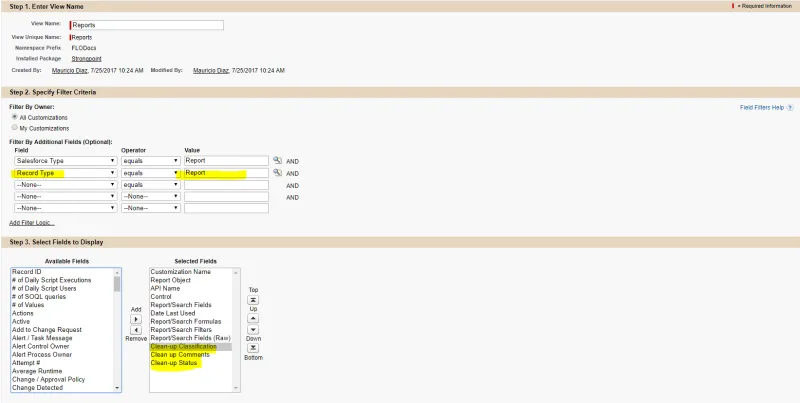 6.
Restrict Visibility. You can choose to have the list view:
6.
Restrict Visibility. You can choose to have the list view:
- Only visible to you,
- Visible to all users or
- Visible to certain groups of users.
- Click Save.
- Once your list view has been created, you can multi-select customizations for clean up by
checking the box beside Action.
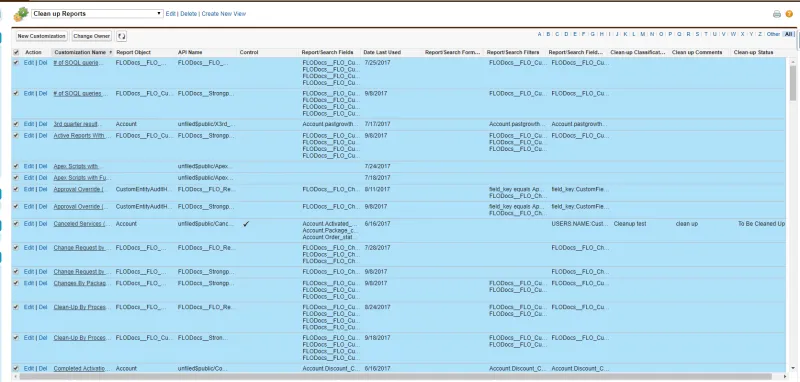 9.
You can now choose what you want to edit for the multiple customizations selected.
9.
You can now choose what you want to edit for the multiple customizations selected.
For example, if you want to change the clean up status: - Go to Edit Clean Up Status.
- Select a status such as To Be Cleaned Up.
- Choose to Apply changes to: All the selected records.
- Click Save.
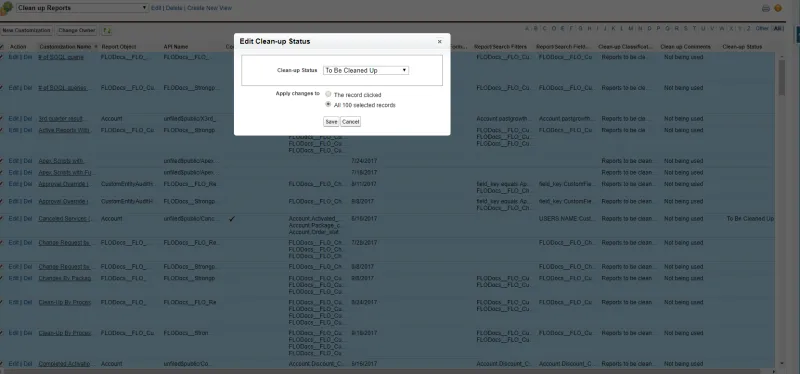
Running Clean Up Reports
Strongpoint provides predefined reports to help you clean up your Salesforce Instance. The reports are available by opening Flashlight > Reports/List Views > Clean Up and selecting a report:
- Default Clean Up List View
- Open Clean Up Status
- Clean Up Waiting for Info
- Customizations Excluded from Clean Up
- Unused Fields
- Unused Scripts
- Unused Reports
- Customizations with Inactive Owners
- Custom Fields without Help Text
- Custom Fields without Description
Using the Reports
- Filters
: Open the filters to see the criteria used for the report. You can modify the unlocked filters to narrow the focus of the results.
- Column Sort Order: Use the toggler in the column heads to change the sort order of the results based on the selected column.
- Links: Use the linked fields to open details about the customization or user.
Default Clean Up List View
The results list all customizations of Record type Objects & Fields, starting with API Name Account, Salesforce Type CustomField and used less than 180 Days Ago.
Open Clean Up Status
This report enables you to find customizations that have been identified and noted for clean up.
Clean Up Waiting for Info
The results list customizations flagged with clean up status Send Request Info Emails.
Customizations Excluded from Clean Up
The results list active customizations flagged with clean up status Ignore.
Unused Fields
The results list all of the unused custom fields.
Unused Scripts
The results list all of the unused scripts.
Unused Reports
The results list all of the unused reports.
Customizations with Inactive Owners
Ownership of customizations is important for clean up and accountability in the system.
The results list customizations with owners who are either:
- Not active in Salesforce
- Do not have access to Strongpoint
Custom Fields without Help Text
Help and Descriptions enable users to more efficiently use the system. The results list customizations missing help.
To fix, open the customization, click Update Description and Help Text.
Custom Fields without Description
Help and Descriptions enable users to more efficiently use the system. The results list customizations missing descriptions.
To fix, open the customization, click Update Description and Help Text.
Date Last Used
Date Last Used (DLU) captures changes triggered by users or other customizations. Specifically, the last date the Customization, or the data it contains, was created, changed, accessed, processed or used.The DLU value indicates that the customization was used at least as late as the DLU. It does not indicate if it was used earlier. If DLU is blank, it indicates there in no verified date.
DLU CustomField Details
Setting the DLU Expiration
DLU Metadata Types
Excluded Metadata Extended Types
DLU Scheduler
DLU CustomField Details
CustomField usage data improves the accuracy and usefulness of the Date Last Used, enabling you to make better decisions about the value of maintaining specific CustomFields. Usage data includes:
- how often the field has data (frequency)
- how recently the field has been used (recency)
NOTE: DLU analysis should only be performed in Production orgs. Sandbox orgs do not reflect actual usage.
Usage data fields:
- % Populated displays the percentage of Records with the field populated (not blank). Fields with low usage are clean up candidates. For example, if the field appears on 1000 records, but there is only data on 400 of the records, it is 40% populated.
- DLU is now defined to be the last time the field was updated with Field History Tracking enabled. Field History Tracking ensures the DLU is accurate. If Field History Tracking is later disabled, the DLU no longer updates and the data may not be accurate. The new Date DLU Analyzed and DLU Status provide additional insight.
- Date DLU Analyzed displays the last time the scanner was run with Field History Tracking enabled.
- Parent Last Update Date is set to the CreatedDate of the most-recently-created Record with the CustomField populated. This provides usage recency information when Field History Tracking is disabled. CreatedDate is more accurate for the CustomField than the LastModifiedDate for the record.
- DLU Status displays the current status:
| DLU Status | DLU | Field History Tracking | Date DLU Analyzed | Parent Last Update Date | | --- | --- | --- | --- | --- | | Unavailable | Blank | Never enabled for this field. | Blank | Populated | | Pending | Blank | Enabled. Waiting for the scanner to run. | Blank | Populated | | Current | Populated | Enabled. DLU is current and accurate using automated nightly scans. | Today | Blank | | Recent | Populated, May be stale | Disabled. Last scan when enabled was within the past three months. Three months is the default time period. See Setting the DLU Expiration. | Within set time period | Populated | | Expired | Populated, May be stale | Disabled. Last scan when enabled was longer than three months ago. Three months is the default time period. See Setting the DLU Expiration. | Older than set time period | Populated | If Field History Tracking is enabled for a CustomField with a DLU Status of either Recent or Expired, the status is changed to Pending. Here is an example:
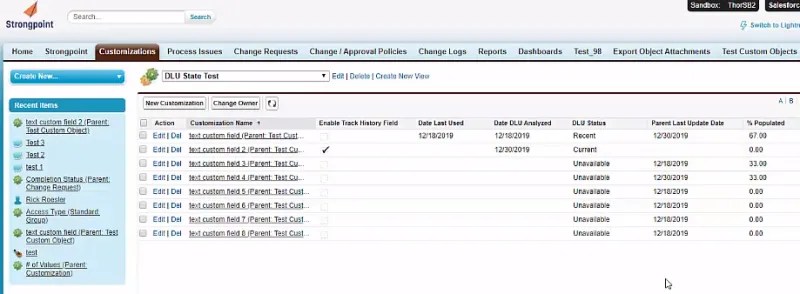
Notes
- When Field History Tracking is enabled, the DLU is accurate, and the Parent Last Update Date is blank.
- If Field History Tracking has never been enabled, only Parent Last Update Date has a value. Use Parent Last Update Dateand % Populated together to get a sense of the usage.
- If Field History Tracking was enabled and later disabled, there are values in DLU and Parent Last Update Date. Generally, you would use the most recent of the two together with % Populated to get a sense of usage. If DLU Status is Expired, it is probably safe to ignore DLU.
Setting the DLU Expiration
The DLU Parameters specify the number of months to wait before changing the DLU Status from Recent to Expired for a CustomField. This only applies to a CustomField where Field Tracking History has been disabled. To change the time period:
- Open Setup
- Expand Custom Code
- Select Custom Metadata Types
- Click Manage Records by Strongpoint DLU Parameter.
- Click Edit by DLU Expiration.
- Set the DLU Expiration (Months). The default is three.
- Click Save.
DLU Metadata Types
Metadata types marked with an * must have the Event Logs enabled to gather DLU information. DLU can be used for the following metadata types:
| Salesforce Family Types & Joins | Metadata Types | DLU |
|---|---|---|
| Workflow | Workflow Rule | Date workflow rule was last run. |
| Workflow Approva lProcess Flow Validation Rule | Last date base record updated, if enabled | |
| Scripts | Apex Class***** Apex Trigger***** Apex Component***** Lightning Component Lightning Web Component | The last date the code was triggered by any script based on the log of the last time it was run. |
| Forms | Layout Compact Layout | If assigned to a profile, it is the date the last record that belongs to the layout was updated . |
| Apex Page***** | The last date the page was accessed (the code was triggered). | |
| Reports | Report | Last date report was run. |
| Dashboard | Last date dashboard report was run. | |
| Report Type | Last date report using the report type was run. | |
| Analytic Snapshot | Last date a dashboard it is on or dependent script was run. | |
| List View | Last date the List View was accessed. | |
| Data Sources | Standard Field | Last date the value changed. |
| Standard Object Custom Object | Last date a record was saved. | |
| Custom Field | Last date the value changed or if formula field, the maximum last date of the fields in the formula. | |
| Dependent Fields | Custom Field Lookup | Minimum of the DLU of the record it exists on and the DLU of the source field. |
| Profiles and Roles | User | Last login by the user. |
| Role | Calculated based on the last time someone logged in with that role. | |
| Profile | Calculated based on the last time someone logged in with that profile. | |
| Permission Set | Calculated based on the last time someone logged in with that permission set. | |
| Package | Text that displays the name of the package | Maximum DLU of object in the package. |
| Extended Types (Other) | App Menu | DLU of the parent Custom Application. |
| Assignment Rules | Date rule was last run. | |
| Auto Response Rules | Date Auto Response rule was last run. | |
| Call Center | ||
| Connected App | Date App was last run. | |
| Custom Application | Maximum DLU of customizations belonging to the application. | |
| Criteria Based Sharing Rule | Maximum of related Sharing Rules. | |
| Custom Application Component | Maximum DLU from parent applications. | |
| Custom Label | Maximum DLU of related field. | |
| Custom Metadata | Date modified of the object that has the value in the metadata. | |
| Custom Object Translation | DLU of the parent object. | |
| Custom Page Web Link | DLU of the APEX page. | |
| Custom Permission | DLU of a profile that has the custom permission. | |
| Custom Tab | DLU of the parent Custom Application. | |
| Document | Last time the file was opened or accessed by the system. | |
| Email Template | Date Template was last used to send emails. | |
| Escalation Rules | Date rule was last run. | |
| Field Set | Last date a field value changed. | |
| Flow Definition | Date flow last accessed. | |
| Global Picklist | Maximum DLU of fields that use the picklist. | |
| Group | Last time someone from the group accessed the system (always employees). | |
| Installed Package | Maximum DLU of component of the package | |
| Letterhead | Last date template accessed. | |
| Matching Rule | Date rule was last run. | |
| Post Template | Date Template was last used to send emails. | |
| Queue | Maximum DLU of code / workflow run on the Queue. | |
| Record Type | Maximum DLU of fields that use the record type. | |
| Sharing Rules | Date rule was last run. | |
| Static Resource | Max of last access date (document) or DLU code referencing it. | |
| Synonym Dictionary | Maximum DLU of related fields. | |
| Territory2 | Date Territory2 rule was last run. | |
| Territory2 Model | Date Territory2 rule was last run. | |
| Territory2 Rule | Date rule was last run. | |
| Territory2 Type | Date Territory2 rule was last run. | |
| Translations | Maximum DLU of related fields. |
Excluded Metadata Extended Types
DLU is not used for the following metadata Extended Types:
| Action Link Group Template | Aura Definition Bundle |
| Auth Provider | Business Process |
| Certificate | Cors Whitelist Origin |
| Custom Feed Filter | Custom Site |
| Data Category Group | Delegate Group |
| Embedded Service Config | Event Delivery |
| Event Subscription | External Data Source |
| Flexi Page | Home Page Component |
| Home Page Layout | Named Credential |
| Path Assistant | Platform Cache Partition |
| Portal | Quick Action |
| Remote Site Setting | Saml Sso Config |
| S control | Sharing Reason |
| Sharing Set | Site Dot Com |
| Transaction Security Policy | Web Link |
DLU Scheduler
The Scheduler is where you can add frequency, day and time for processes to run. Under Field Usage and DLU, you can set up the scheduler to update the last used date field on customizations with the date the metadata was last used. It populates information for field usage on custom fields and custom objects and catch any permission set assignments related to users.
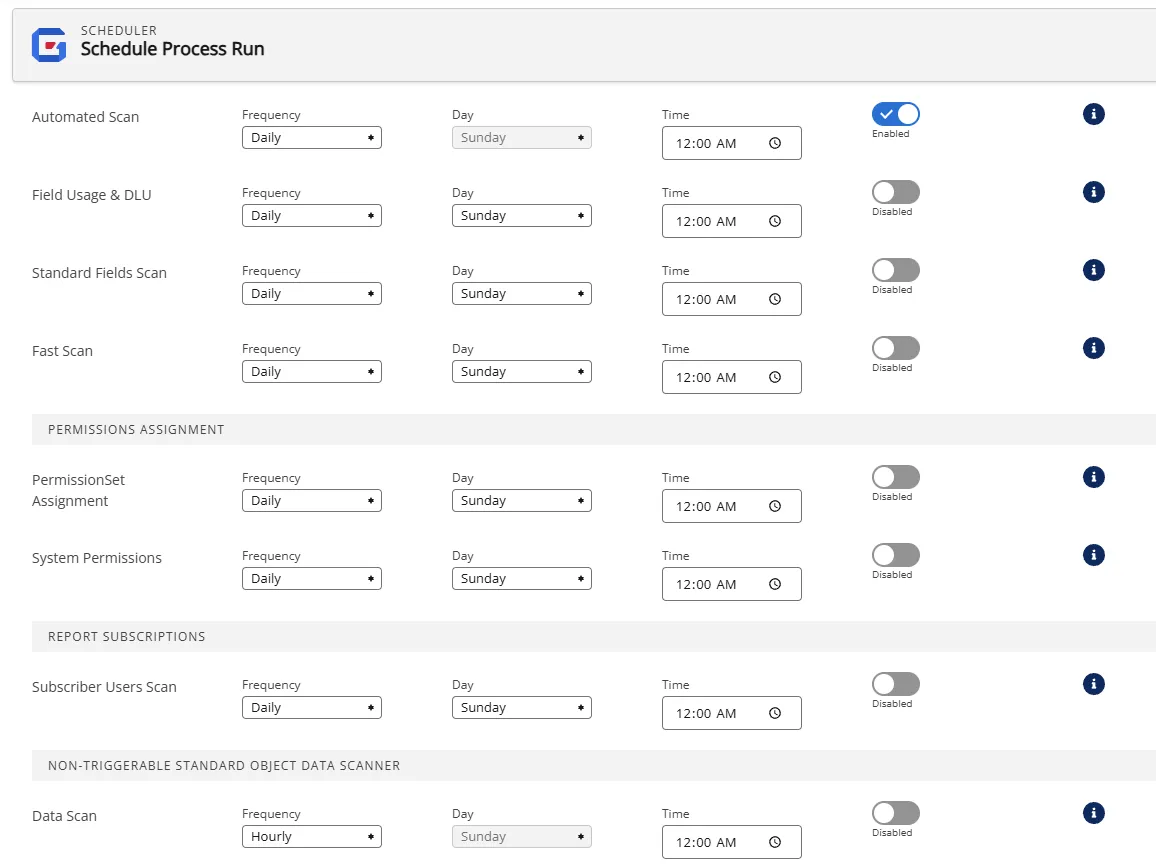
Once the scheduler has been set up, you can view the DLU under the Metadata tab on the customization record.