Add Protection Policy
Follow the steps to add a Protection policy to the console.
Step 1 – Navigate to the Policy > Protection Policies page.
Step 2 – In the Protection Policy list, click the Plus icon.
Step 3 – Enter the following information:
- Name – Name of the protection policy
- Description – (Optional) Brief description to identify the protection policy
Step 4 – Click Save to create the new protection policy.
The new protection policy has been created. The next step is to associate Resources, Users, and Schedule to the policy. See the following topics for additional information:
- Resources Tab for Protection Policies
- Allowed Members Tab for Protection Policies
- Schedule Tab for Protection Policies
Protection Policies Page
Protection policies are used to protect specific resources and can only be accessed by specific users and groups. Essentially, all members who are not specified in the Allowed Members Tab for Protection Policies are removed from the resource.
Protection policies can also be created to reserve resources for specific people or groups such as executive team resources, business critical resources or shared resources.
The Protection Policies page is accessible from the Navigation pane under Policy. It shows the configured protection policies, which are used to monitor local groups on a resource for changes. Only users or groups added to the protection policy are permitted. When the resource is scanned, any local group members that are not listed on the Allowed Members Tab for Protection Policies are removed from the resource.
It is also possible to add the action Invoke Protection Policy to the Post Session group of an activity. This will proactively run all protection policies that apply to the target resource when the session completes, instead of waiting for the scheduled sync. See the Activities Page topic for additional information.
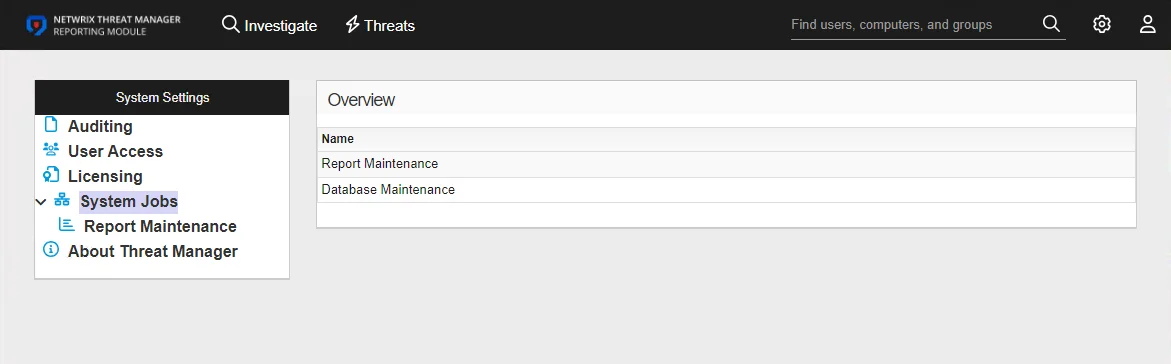
The pane on the left side of the page displays a list of the configured protection policies. This pane has the following features:
- Search — Searches the table or list for matches to the search string. When matches are found, the table or list is filtered to the matching results.
- Blue + button — Create a new protection policy. See the Add Protection Policy topic for additional information.
- Copy icon — Create a new protection policy based on the current selection. Icon appears when the policy is hovered over.
- Trashcan icon — Deletes the protection policy. Icon appears when policy is hovered over. A confirmation window will display.
The selected protection policy details display at the top of the main pane:
- Name — Displays the name of the policy
- Description — Description of the policy
If any of these settings are modified, Save and Cancel buttons are displayed. Click Save to commit the modifications. Click Cancel to discard the modifications.
When a protection policy is selected, the following tabs are displayed for the selected policy: