Role Management Page
The Role Management page is accessible from the Navigation pane under Users & Group. It provides details on all available roles for Privilege Secure users. There are default roles, and custom roles can be created.
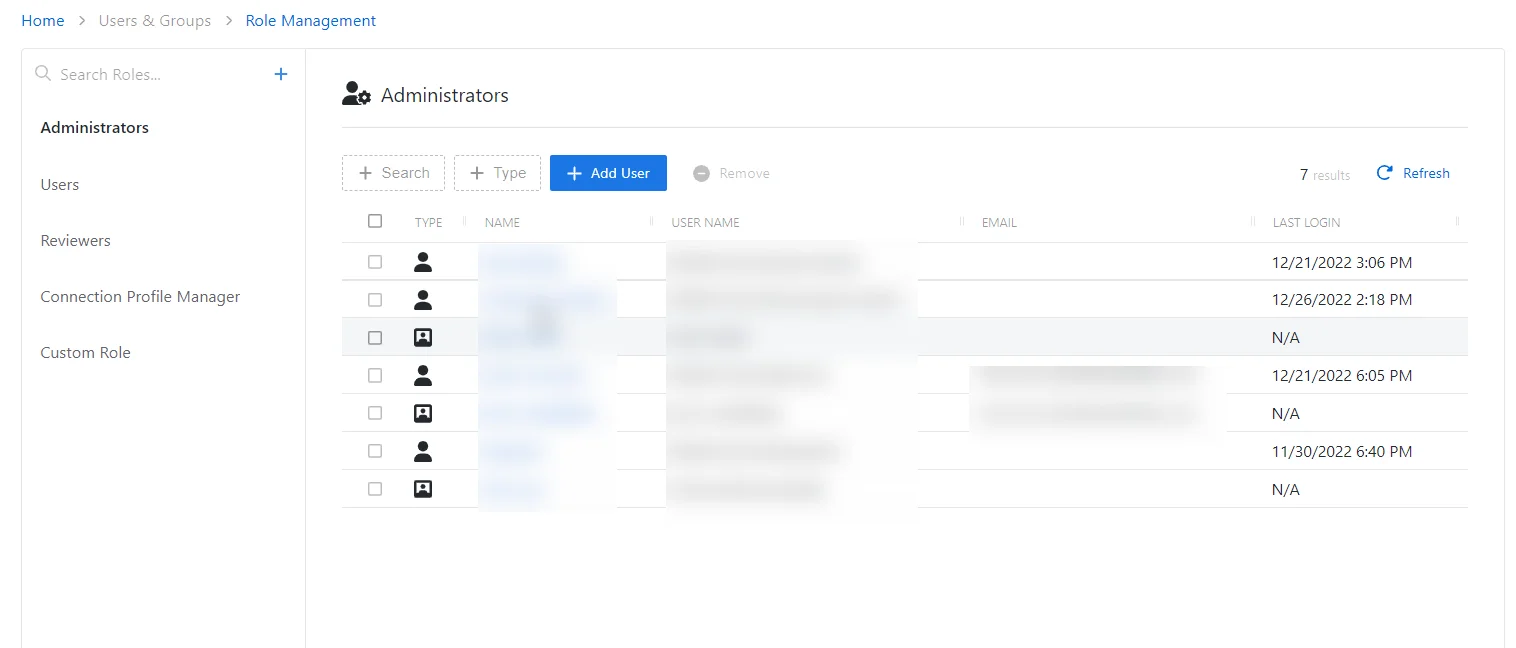
The pane on the left side of the page displays a list of the configured roles. This pane has the following features:
- Search — Searches the table or list for matches to the search string. When matches are found, the table or list is filtered to the matching results.
- Blue + button — Create a new role. See the Add Custom Role for additional information.
- Copy icon — Clones a role and adds a new entry to the Role list
- Trashcan icon — Deletes the access policy. Icon appears when policy is hovered over. A confirmation window will display.
NOTE: The default Administrator, User, and Reviewer roles cannot be copied, deleted, or modified. Only custom roles can be copied, deleted, or modified.
The details that display the main pane vary based on the type of role selected. See the Default Role Details Page and the Custom Role Details Page topics for additional information.
Default Role Details Page
The Role Management page is accessible from the Navigation pane under Users & Group. It provides details on all available roles for Privilege Secure users. There are default roles, and custom roles can be created.
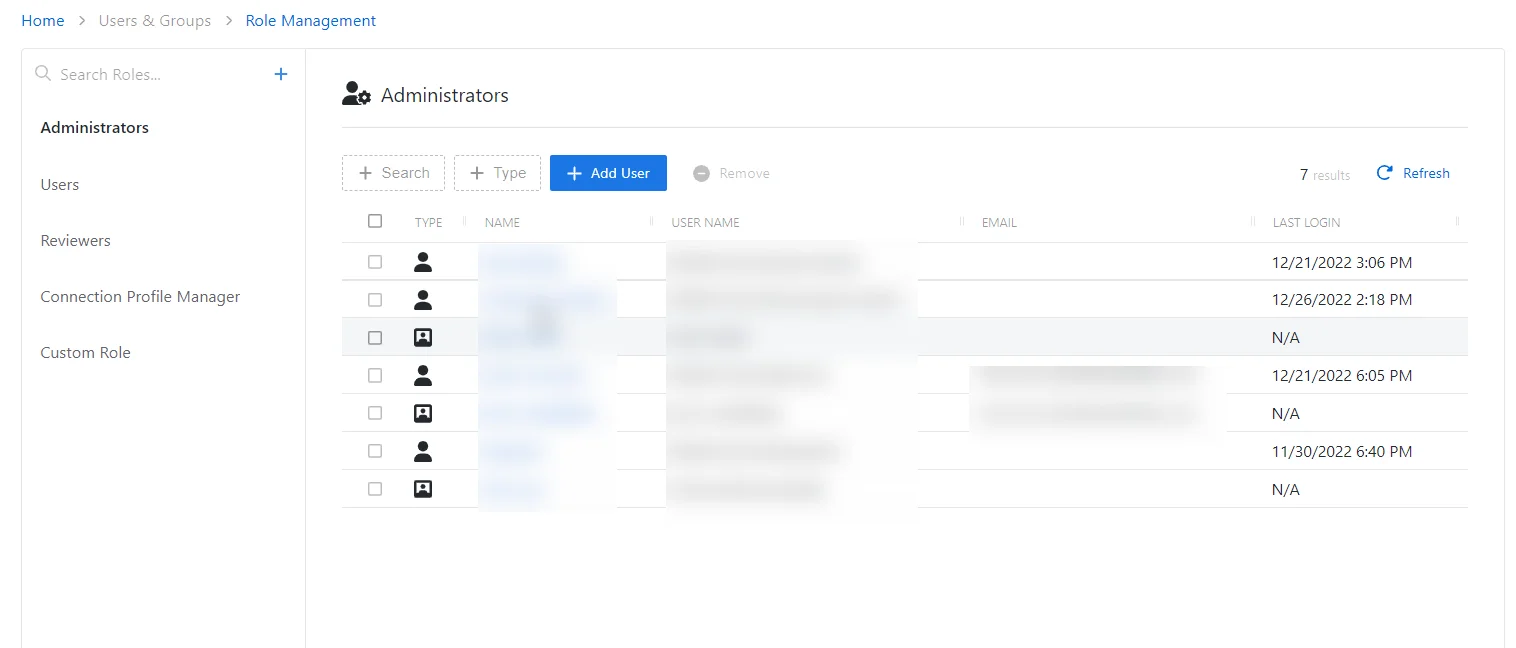
When a default role (Administrator, User, or Reviewer) is selected, the selected role details display at the top of the main pane with the following features:
-
Name — Name of the access policy
-
Search — Searches the table or list for matches to the search string. When matches are found, the table or list is filtered to the matching results.
-
Filter — Provides options to filter results based on a chosen criterion: User, Group, Application, Collection, and Local User
-
Add User — The Add options change based on the selected role:
-
Administrator — Opens the Add Administrators window. See the Add Administrators Window topic for additional information.
-
Users — Opens a list of available user types to add
- New Domain Users — Opens the Add Users and Groups window. See the Add Users & Groups Window topic for additional information.
- New Application User — Opens the Add Application page. See the Add Application for additional information.
- New Local User — Opens the Add Local User page. See Add Local User topic for additional information.
-
Reviewers — Opens the Add Reviewers window. See the Add Reviewers Window topic for additional information.
-
-
Remove — Removes console access from the selected account
-
Refresh — Reload the information displayed
The table has the following columns:
- Checkbox — Check to select one or more items
- Type — Icon indicates the type of object
- Name — Displays the name of the account. Click the link to view additional details. See the User, Group, & Application Details Page topic for additional information.
- User Name — Displays the sAMAccountName for the account
- Email — Displays the associated email address, if available
- Last Login — Date timestamp for the last time the user logged into the application
The table columns can be resized and sorted in ascending or descending order.
Default Role Permissions
The default roles provide users with the following permissions:
- Administrators — Grants access to all Privilege Secure Console configuration options
- Users — Creates sessions based on assigned access policy. This role is automatically assigned when a user is onboarded.
- Reviewers — Grants ability to review access entitlement. See the Access Certification Page topic for additional information.
User Roles Tab
The User Roles tab shows whether the current user has been assigned an application role.
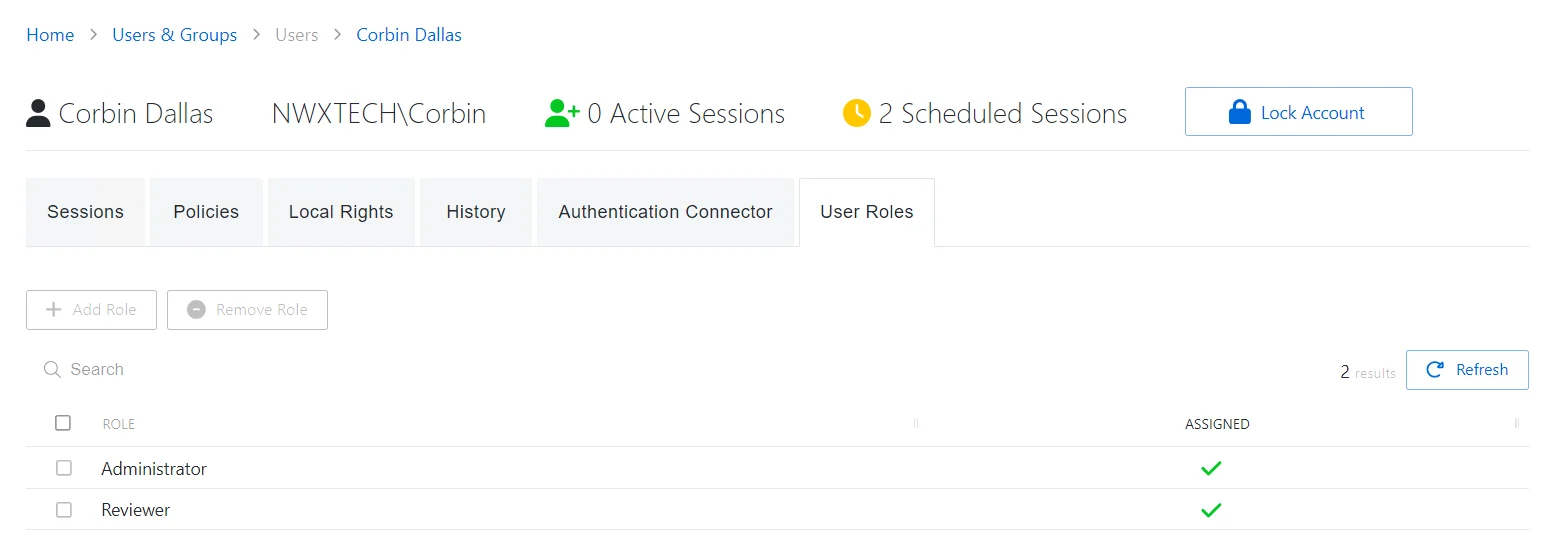
The User Roles tab has the following features:
- Search — Searches the table or list for matches to the search string. When matches are found, the table or list is filtered to the matching results.
- Add Role — Enables the selected role
- Remove Role — Removes the selected role assignment
- Refresh — Reload the information displayed
The table has the following columns:
- Checkbox — Check to select one or more items
- Role — List of available roles. See the Role Management Page topic for additional details.
- Assigned — Indicates whether the role has been assigned
The table columns can be resized and sorted in ascending or descending order.
Add Administrators Window
The Add Administrators window provides a list of users that have been onboarded. Users are onboarded in the Users & Groups Page.
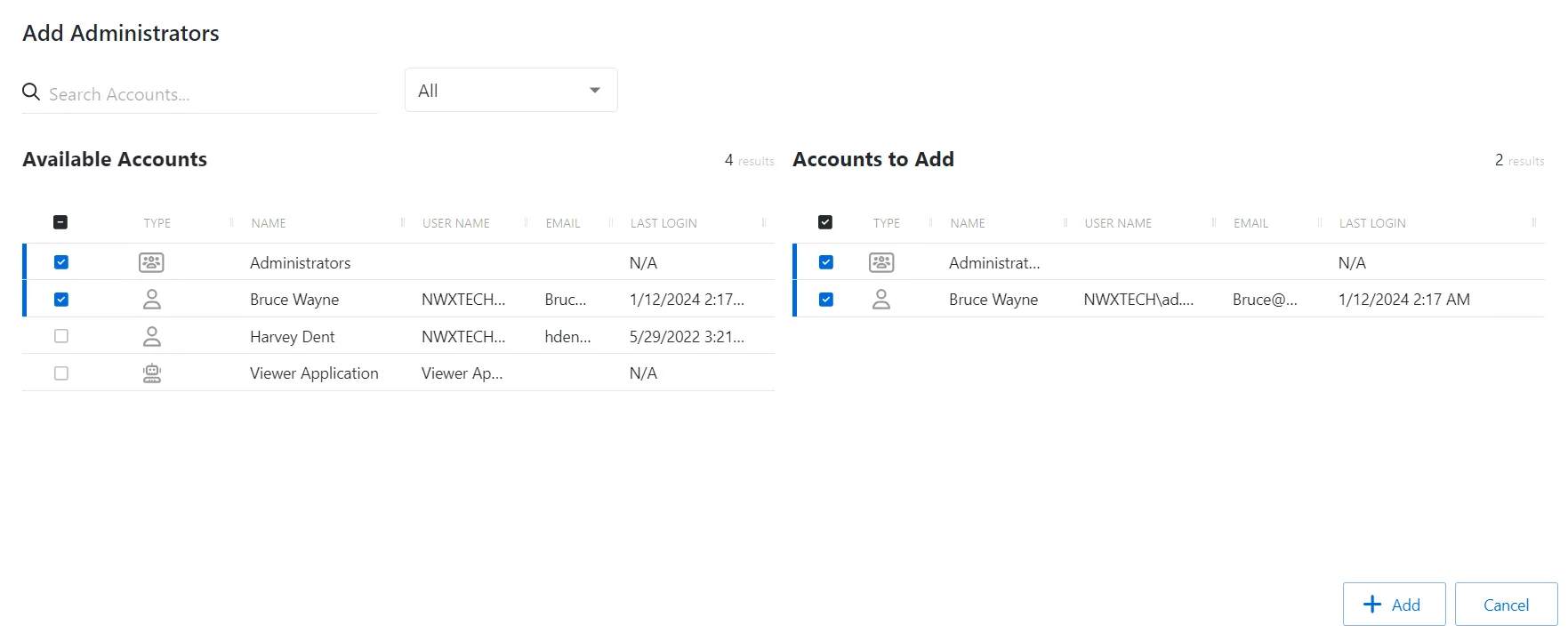
The window has the following features:
- Search — Searches the table or list for matches to the search string. When matches are found, the table or list is filtered to the matching results.
- Filter — Provides options to filter results based on a chosen criterion:User, Group, Application, Collection, and Local User
- Available Accounts — Shows all available users, groups, applications, collections, and local users that have been onboarded
- Accounts to Add — Shows selected users, groups, applications, collections, and local users
- Add button — Adds modifications and closes window
- Cancel — Closes the window
The tables in both sections have the following columns:
- Checkbox — Check to select one or more items
- Type — Icon indicates the type of object
- Name — Displays the name of the account
- User Name — Displays the sAMAccountName for the account
- Email — Displays the associated email address, if available
- Last Login — Date timestamp for the last time the user logged into the application
Select Users
Follow the steps to grant users the Administrator role. See the Role Management Page section for a list of roles and their functions.
Step 1 – Navigate to the Users & Groups > Role Management page.
Step 2 – In the Role list, select the Administrators role.
Step 3 – Click Add User to open the Add Administrators window.
Step 4 – Select the checkbox for the desired accounts in the Available Accounts table..
Step 5 – Click Add to add the accounts to the role.
The selected users are now Privilege Secure Administrators.
Add Reviewers Window
The Add Reviewers window provides a list of users that have been onboarded. Users are onboarded in the Users & Groups Page.
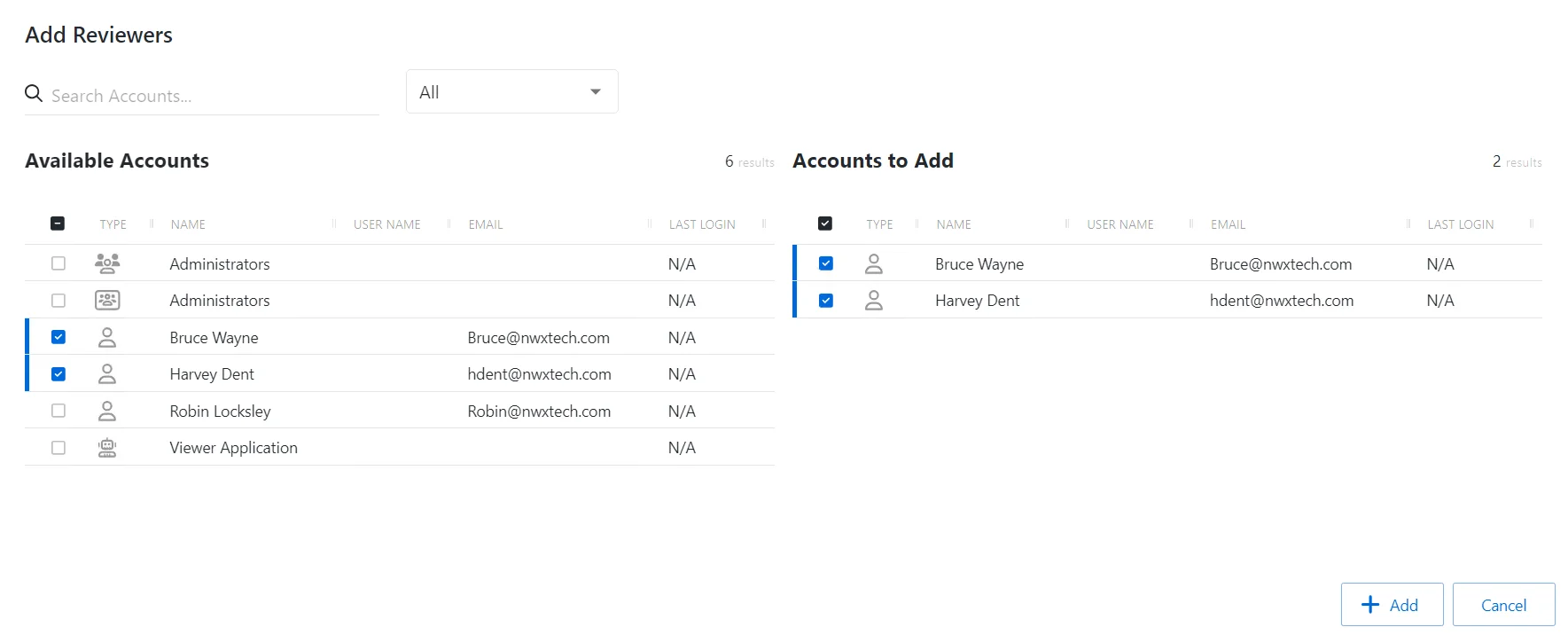
The window has the following features:
- Search — Searches the table or list for matches to the search string. When matches are found, the table or list is filtered to the matching results.
- Filter — Provides options to filter results based on a chosen criterion:User, Group, Application, Collection, and Local User
- Available Accounts — Shows all available users, groups, applications, collections, and local users that have been onboarded
- Accounts to Add — Shows selected users, groups, applications, collections, and local users
- Add button — Adds modifications and closes window
- Cancel — Closes the window
The tables in both sections have the following columns:
- Checkbox — Check to select one or more items
- Type — Icon indicates the type of object
- Name — Displays the name of the account
- User Name — Displays the sAMAccountName for the account
- Email — Displays the associated email address, if available
- Last Login — Date timestamp for the last time the user logged into the application
Select Users
Follow the steps to grant users the Reviewer role. See the Role Management Page section for a list of roles and their functions.
Step 1 – Navigate to the Users & Groups > Role Management page.
Step 2 – In the Role list, select the Reviewers role.
Step 3 – Click Add User to open the Add Reviewers window.
Step 4 – Select the checkbox for the desired account from the Available Accounts table.
Step 5 – Click Add to add the account to the role.
The selected users are now Privilege Secure Reviewers.
Add Role Users Window
The Add Role Users window provides a list of users that have been onboarded. Users are onboarded in the Users & Groups Page. It allows users to be added to a custom role.
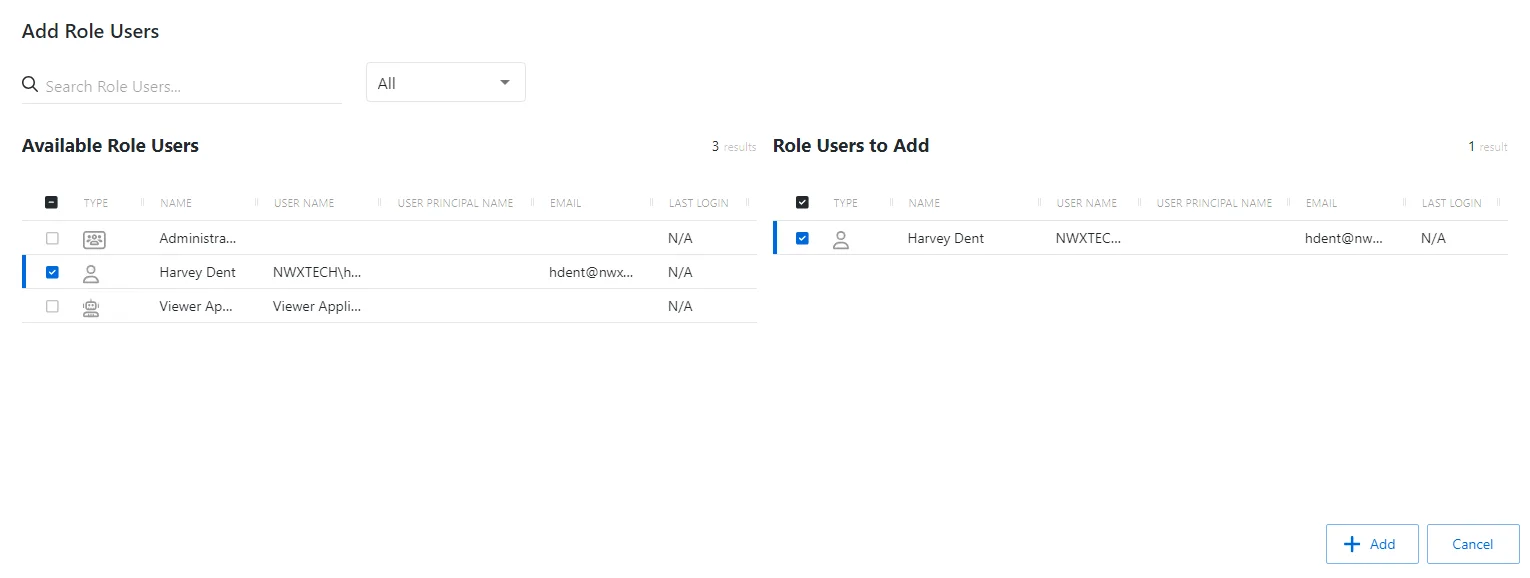
The window has the following features:
- Search — Searches the table or list for matches to the search string. When matches are found, the table or list is filtered to the matching results.
- Filter — Provides options to filter results based on a chosen criterion:User, Group, Application, Collection, and Local User
- Available Accounts — Shows all available users, groups, applications, collections, and local users that have been onboarded
- Accounts to Add — Shows selected users, groups, applications, collections, and local users
- Add button — Adds modifications and closes window
- Cancel — Closes the window
The tables in both sections have the following columns:
- Checkbox — Check to select one or more items
- Type — Icon indicates the type of object
- Name — Displays the name of the account
- User Name — Displays the sAMAccountName for the account
- User Principal Name — Displays the UPN value for the account
- Email — Displays the associated email address, if available
- Last Login — Date timestamp for the last time the user logged into the application
Add Role Users
Follow the steps below to add a role user to a custom role.
Step 1 – Navigate to the Users & Groups > Role Management page.
Step 2 – In the Role list, click the name of the desired custom role to open the Custom Role Details Page.
Step 3 – Click the Add Role Users button.
Step 4 – Select the checkbox for the desired users in the Available Role Users table.
Step 5 – Click Add to add one or more user roles.
Step 6 – Click Add to add the role user(s) to the role.
The selected users are now granted the permissions associated with the selected custom role.