Start Activity Session
On the Active Sessions dashboard, when the status Available is shown, the activity session is ready. To begin the activity session, click the Connection icon in the Status column for the applicable session to be automatically connected to the resource.
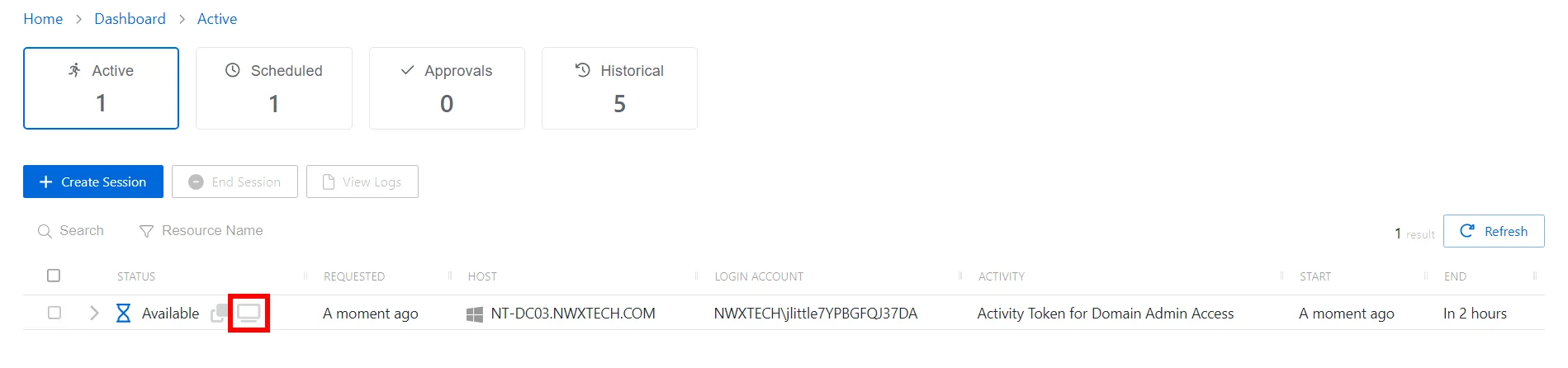
Also note the icons to view and copy the password for the session as plain text, if the option is enabled in the access policy Connection Profiles.
- Copy to Clipboard icon — Click to copy the password for the session as plain text. For resource–based activities for end users, this is only available if enabled in the activity's Access Policy. The password can always be viewed for credential–based activities.
- View Password icon — Click to view the password for the session as plain text. For resource–based activities for end users, this is only available if enabled in the activity's Access Policy. The password can always be viewed for credential–based activities. To view a password, select the Eye icon. Users will have 20 seconds to view the password or copy it.
- Connection icon — Click the icon to begin the activity session.
Alternatively, configure any RDP / SSH Manager for remote login, including:
- PuTTY
- MobaXterm
- MS Remote Desktop Connection Manager
- MS Terminal Services Client (Remote Desktop)
See the Configure DirectConnect for Remote Desktop Connection topic for additional information.
Session Extension
Each session will remain active for a pre-configured amount of time based on the Connection Profile being used with the Access Policy. Session extension options can be configured in the connection profile that allow a session to be extended by the user, in increments.
If Session Extension is enabled, the session extension option appears for users when the remaining time is 5 minutes or less.
For RDP, a pop-up message is displayed in the session window.
For SSH the user can extend by typing Ctrl+X when prompted.