Navigation
At the top of the Privilege Secure Console lists available in interfaces and provides access to the Help link and the User Menu:
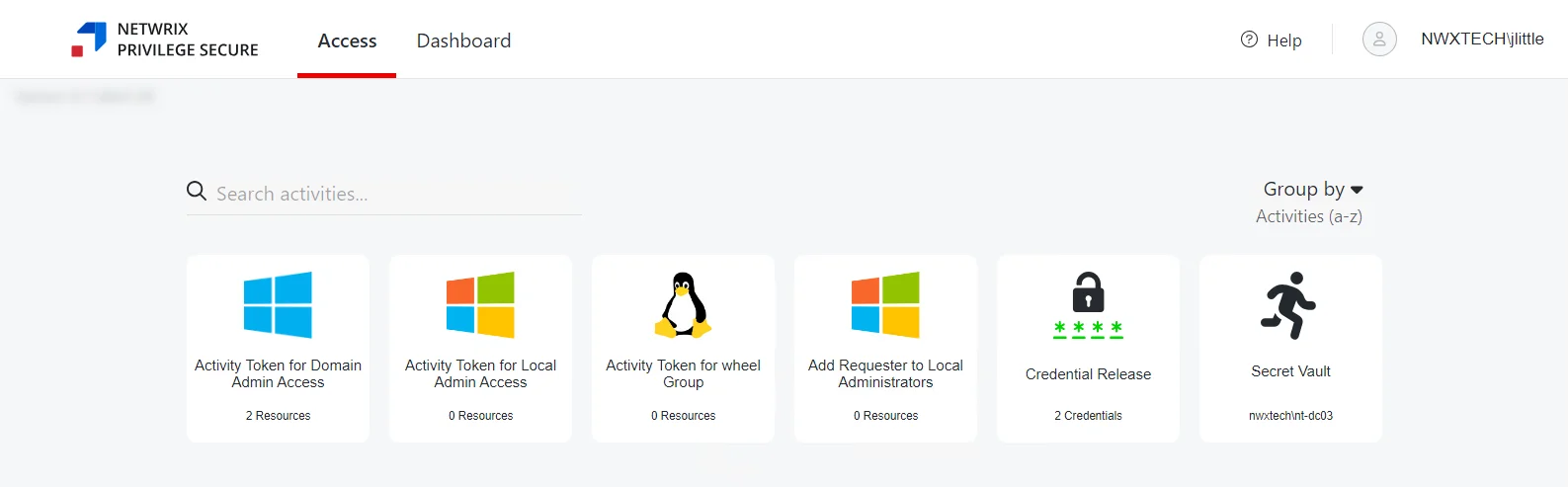
The buttons have these functions:
-
Interfaces:
- Access — Grants access to the My Activities page. Activities are be displayed as individual cards, organized alphabetically or by Access Policy. See the My Activities Page topic for additional. information.
- Dashboard — View summaries of recent activity logs and user sessions. See the Dashboard Interface topic for additional information.
-
Help — Opens the Netwrix Privilege Secure Documentation in the in another browser tab
-
User Name — Click to open the drop-down menu:
- Dark Mode — Toggle “Dark Mode” for the console. Hover over the toggle switch to see a preview of Dark Mode.
- Product Tour — Re-starts walk-through of Privilege Secure features. See the Product Tour topic for additional information.
- Logout — Signs the user out of the current session and opens the Login screen
- About — Shows version and license information for the console
For reviewers there is a Navigation pane where the pages for the selected interface display. Use the Menu button to the left of the logo to collapse / expand the Navigation pane.
Console Icons
The Privilege Secure Console makes it easy to gather detailed information at a glance. The following tables show the main icons:
Interface Icons
| Icon | Interface |
|---|---|
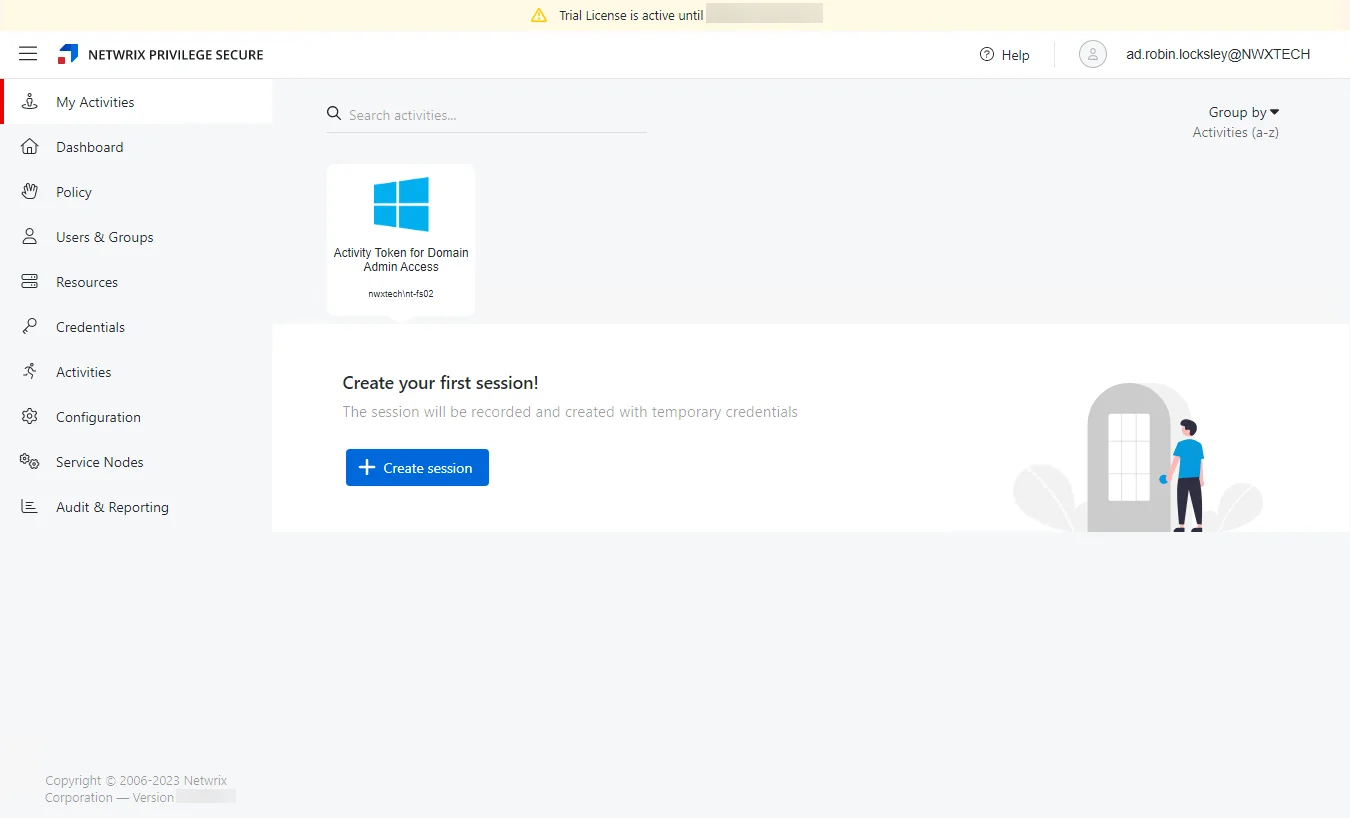 | My Activities |
| Dashboard | |
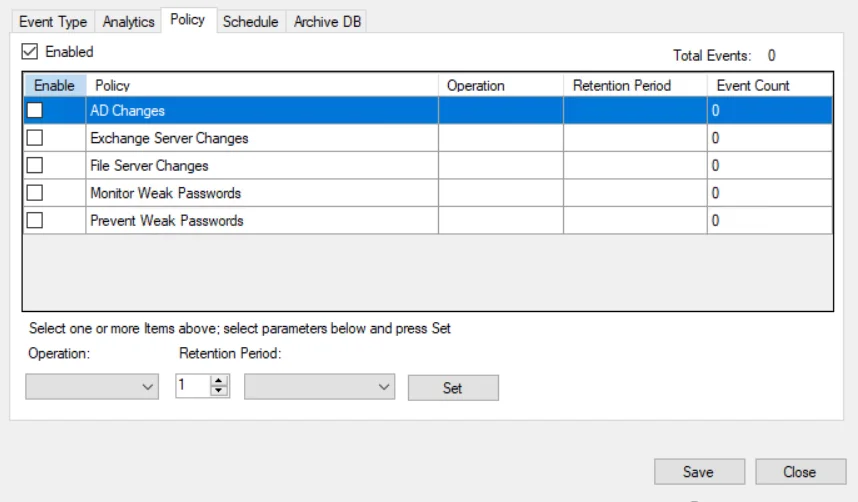 | Policy |
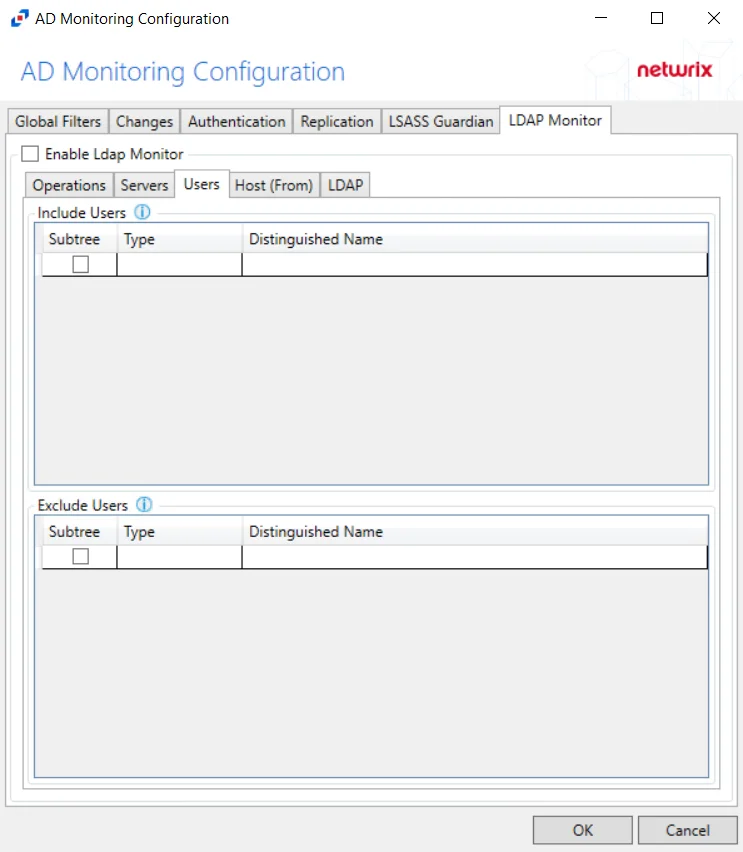 | Users & Groups |
| Resources | |
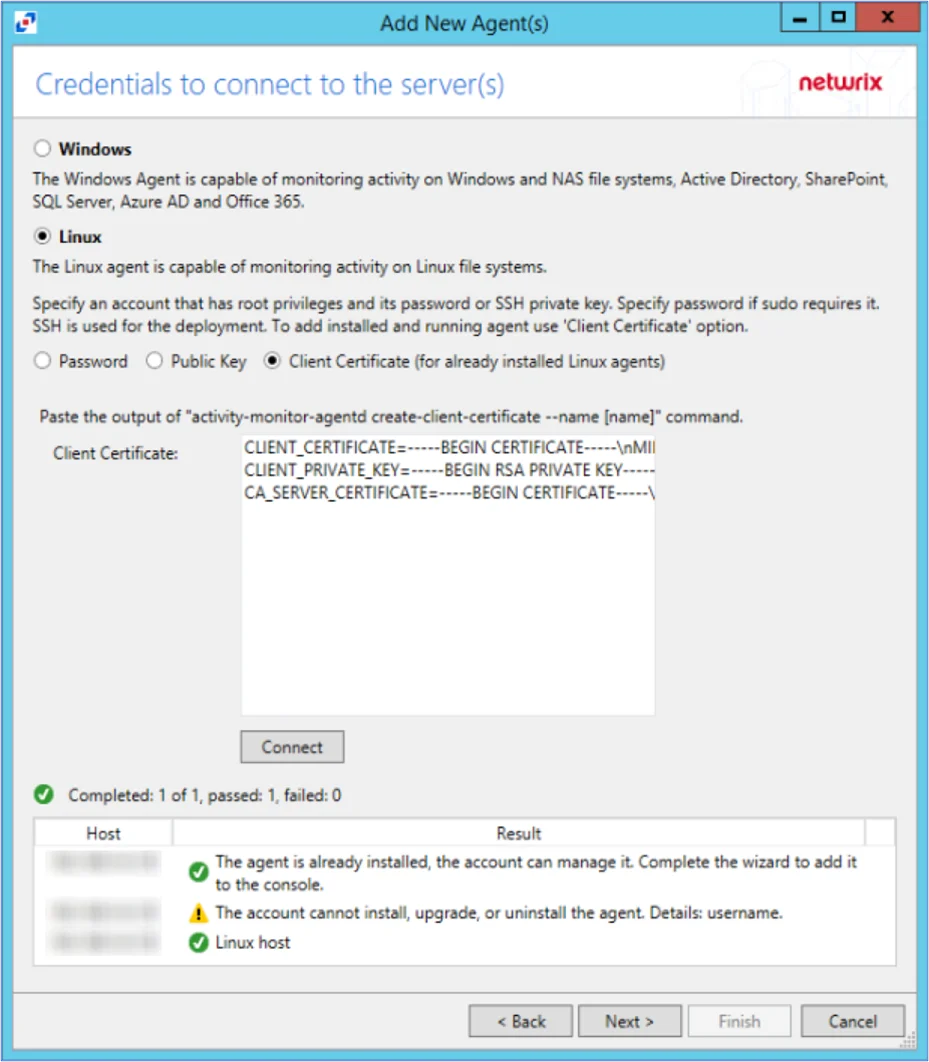 | Credentials |
| Activities | |
| Configuration | |
| Service Nodes | |
| Audit and Reporting |
Dashboard Icons
| Icon | Session Data |
|---|---|
| Active Sessions | |
| Scheduled Sessions | |
| Approvals | |
| Historical Sessions | |
| User Activity | |
| Resources | |
| Credentials |
Active Directory Icons
| Icon | Object |
|---|---|
| User | |
| Group | |
| Application | |
| Collection | |
| Custom Role | |
| Computer / Resource | |
| Domain | |
| Website | |
| Azure AD | |
| Secret Vault | |
| Cisco | |
| Windows |
Information Icons
| Icon | Information |
|---|---|
| Complete / Information | |
| Warning | |
| Failed / Error | |
| Active Sessions | |
| Scheduled Sessions |
Hover over an icon anywhere within the console for its description.