HashiCorp Integration
Privilege Secure contains a built-in vault for credential management, but can uniquely map to a HashiCorp vault. HashiCorp connectors can be used for the following purposes:
- Service Accounts – Use to perform Active Directory synchronization
- Activities – Use to configure the target account for the activity
HashiCorp connectors use the Active Directory Secrets Engine. The Active Directory Secrets Engine defines a collection of usernames and passwords in each library endpoint, so when Privilege Secure performs a checkout of the account using the library, the actual account returned may vary.
Install Active Directory Secrets Engine
Before configuring Privilege Secure to use a HashiCorp connector, the Active Directory Secrets Engine must be installed in the HashiCorp Vault. See the HashiCorp Active Directory Secrets Engine article for additional information.
Add a Vault Connector for HashiCorp
Follow the steps to add a vault connector for HashiCorp.
Step 1 – Navigate to the Configuration > Integration Connectors page.
Step 2 – In the Integration Connector list, click the Add Integration Connector icon.
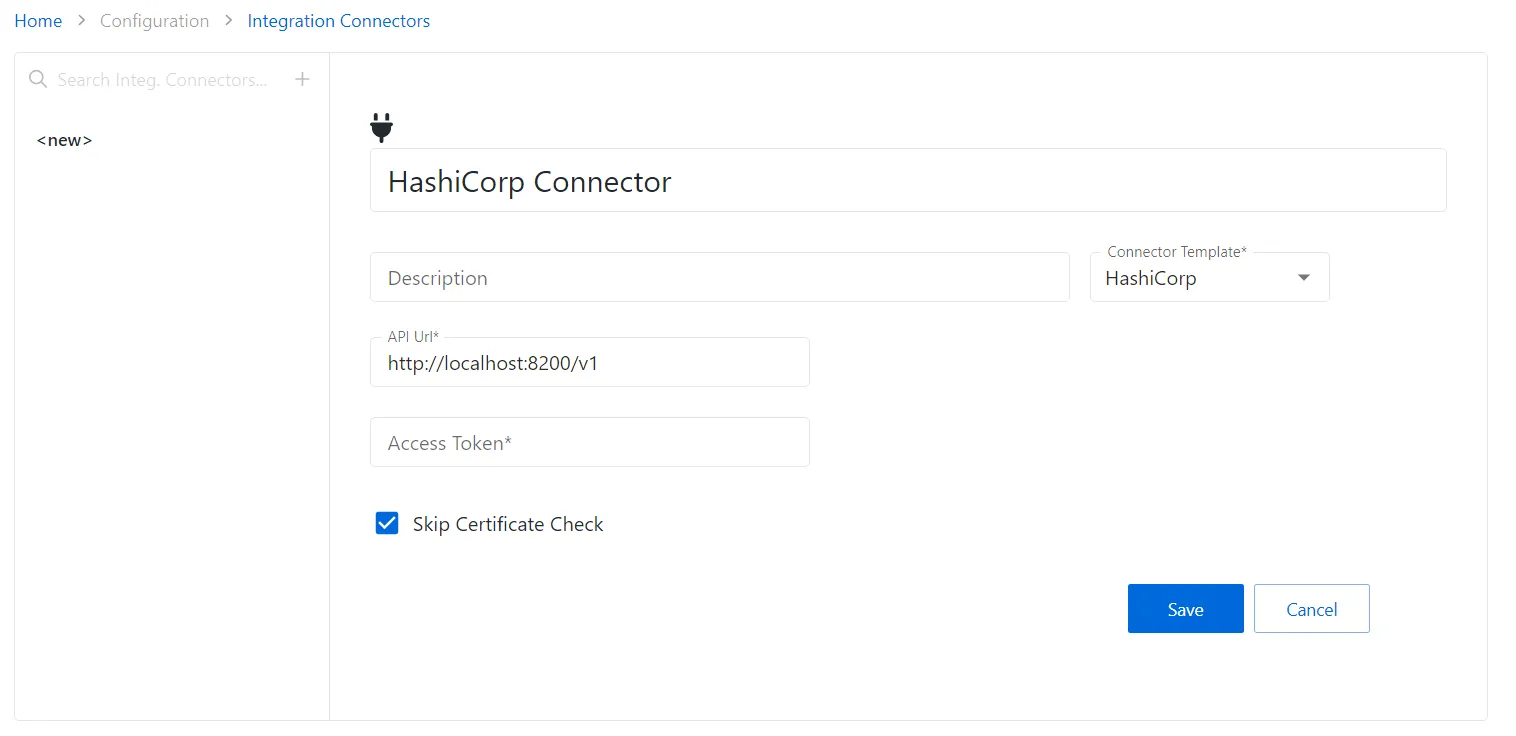
Step 3 – Enter the following information:
- Connector Name – Enter a name to uniquely identify the connector
- Connector Description (Optional) – Enter a brief description to identify the service account
- Connector Template – A selection of templates for connector configurations. Select HashiCorp from the drop-down list.
- Access Token – The access token generated in HashiCorp
- Skip Certificate Check – Select to ignore certification warnings when connecting to the server
Step 4 – Click the Save icon to create the new integration connector.
The connector is added.