Action Service Settings Page
The Action Service Settings page is accessible from the Navigation pane under Configuration > System Settings. It shows all action service settings to customize or override action timeout.
The Action Service Settings page has the following features:
- Description — Description of the policy
- Timeout Override — Check this box to expose the current timeout override option
- Timeout Override (minutes) — Enter a time (in minutes) to customize or override the current action service timeout limit
Action Service
On the Action Services page, view or modify action services.
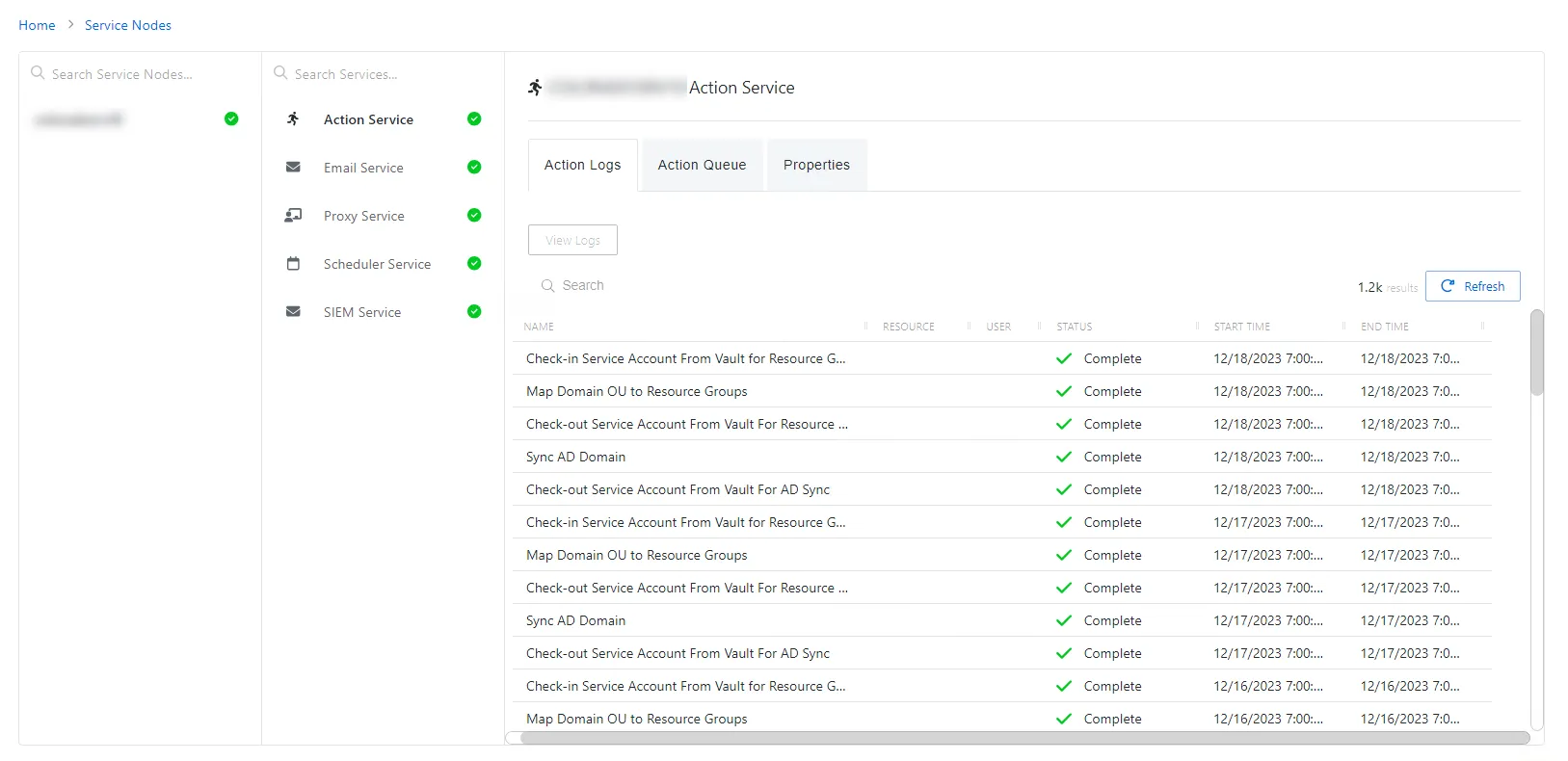
The Action Service page shows details of the selected action service and has the following features:
- Name – Name of the selected action service
- Action Logs Tab
- Action Queue Tab
- Properties Tab
Action Logs Tab
The Action Logs tab shows the event logs for the action service.
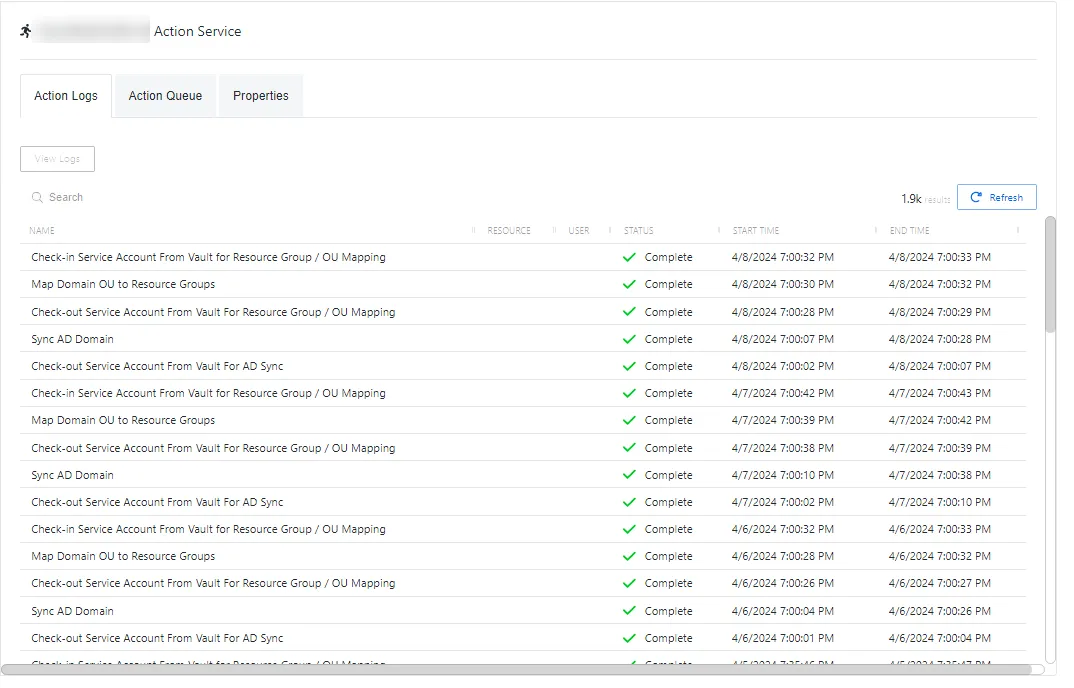
The Action Logs table has the following features:
-
Search – Searches the Name column to match the search string. When matches are found, the table is filtered to the matching results.
-
The Action Logs table has two buttons:
- View Logs – View additional log information for the selected action
- Refresh – Reload the information displayed
-
Column headers can be sorted by ascending or descending order:
-
Name – Name of the action processed
-
Resource – The resource the action will run on
-
User – The account associated with the action
-
Status – Shows status information for the action:
- Complete – Action completed successfully
- Failed – Action failed
-
Start Time – Indications when the action started
-
End Time – Indications when the action completed
-
Action Queue Tab
The Action Queue tab shows the tasks to be executed by the action service.
The Action Queue table has the following features:
-
Search – Searches the Name column to match the search string. When matches are found, the table is filtered to the matching results.
-
The Action Queue table has two buttons:
- View Logs – View additional log information for the selected action
- Refresh – Reload the information displayed
-
Column headers can be sorted by ascending or descending order:
-
Name – Name of the action to be executed
-
Resource – The resource the action will run on
-
User – The account associated with the action
-
Status – Shows status information for the action:
- Complete – Action completed successfully
- Failed – Action failed
-
Start Time – Indications when the action started
-
End Time – Indications when the action completed
-
Properties Tab
The Properties tab shows additional information about the action service.
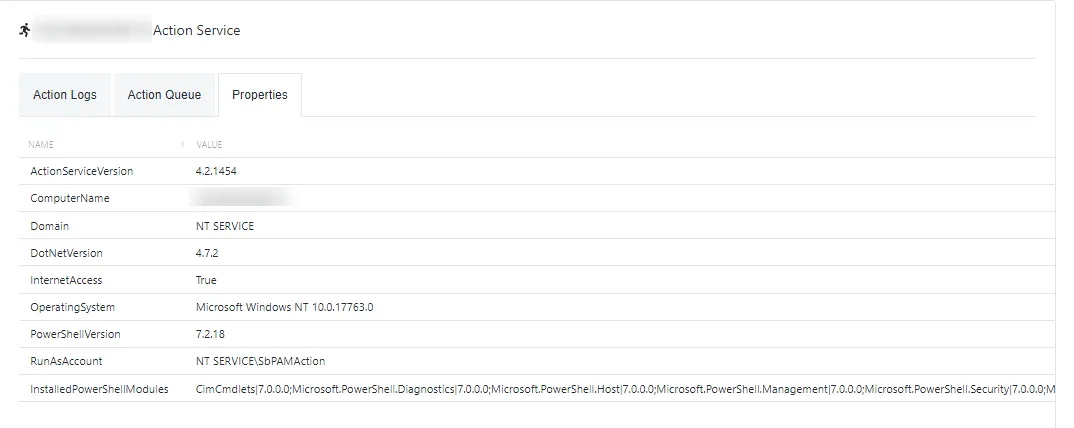
The Properties table has the following features:
-
Column headers can be sorted by ascending or descending order:
- Name – Property of the Action Service and its host
- Value – Value of the Action Service / host property