Activities Tab for Credential Based Access Policies
The Activities tab shows the activities associated with the selected access policy. Only the Credential Release activity is associated with a Credential Based Access Policy.
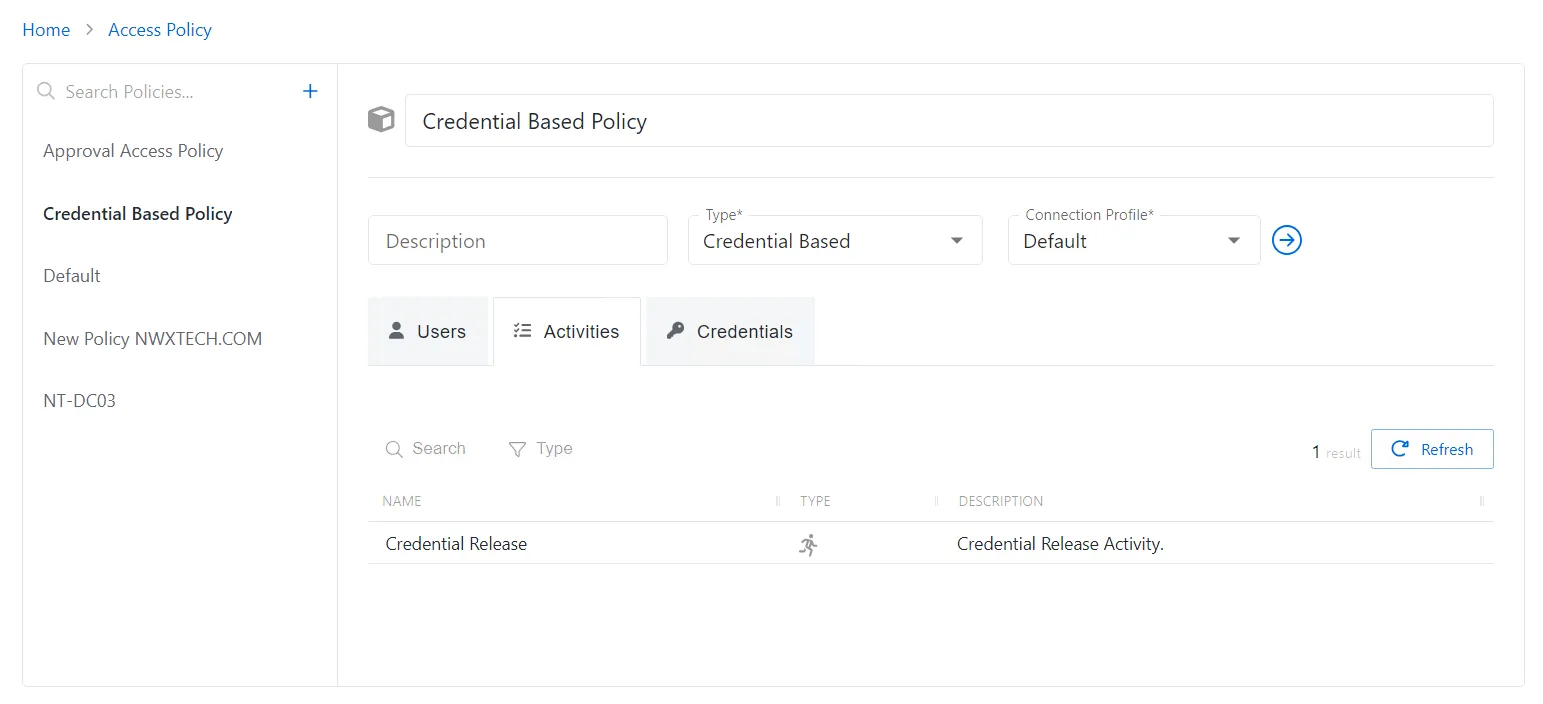
The Activities tab has the following features:
-
Search — Searches the table or list for matches to the search string. When matches are found, the table or list is filtered to the matching results.
-
Type— Provides options to filter results based on a chosen criterion:
- All — Displays all activity for users and groups
- Activity — Displays user activity
- Activity Group — Displays group activity
-
Refresh — Reload the information displayed
The table has the following columns:
- Name — Displays the name of the activity
- Type — Classification of the activity
- Description — Description of the policy
The table columns can be resized and sorted in ascending or descending order.
Activities Tab for Resource Based Access Policies
The Activities tab shows the activities associated with the selected access policy.
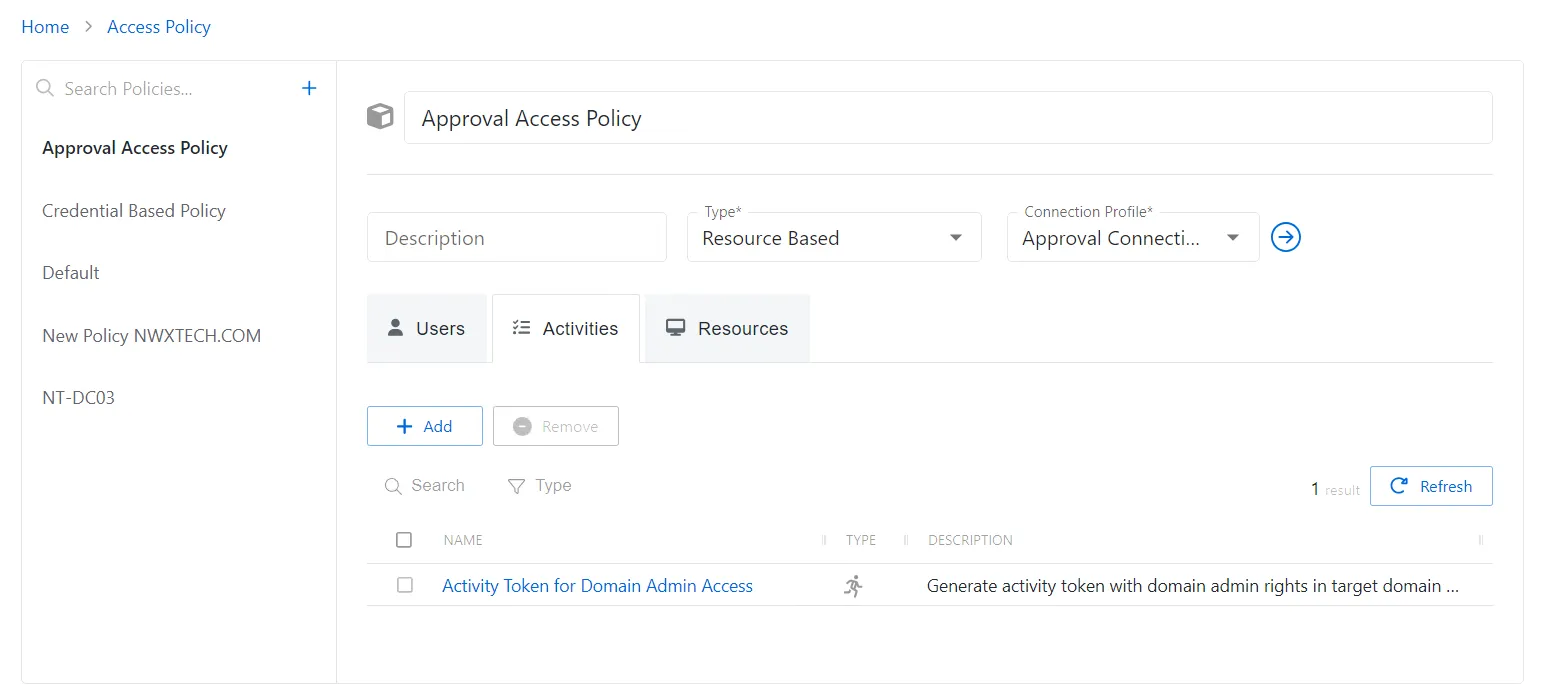
The Activities tab has the following features:
-
Search — Searches the table or list for matches to the search string. When matches are found, the table or list is filtered to the matching results.
-
Type— Provides options to filter results based on a chosen criterion:
- All — Displays all activity for users and groups
- Activity — Displays user activity
- Activity Group — Displays group activity
-
Add — Opens the Add Activities and Activity Groups window. See the Add Activities and Activity Groups Window topic for additional information.
-
Remove — Removes the selected item from being associated with the policy
-
Refresh — Reload the information displayed
The table has the following columns:
- Checkbox — Check to select one or more items
- Name — Displays the name of the activity . Click the link to view additional details. See the Activities Page topic for additional information.
- Type — Classification of the activity. Click the link to view additional details.
- Description — Description of the policy
The table columns can be resized and sorted in ascending or descending order.
Add Activities and Activity Groups Window
The Add Activities and Activity Groups window provides a list of Activities that have been created. Activities are created in the Activities Page.
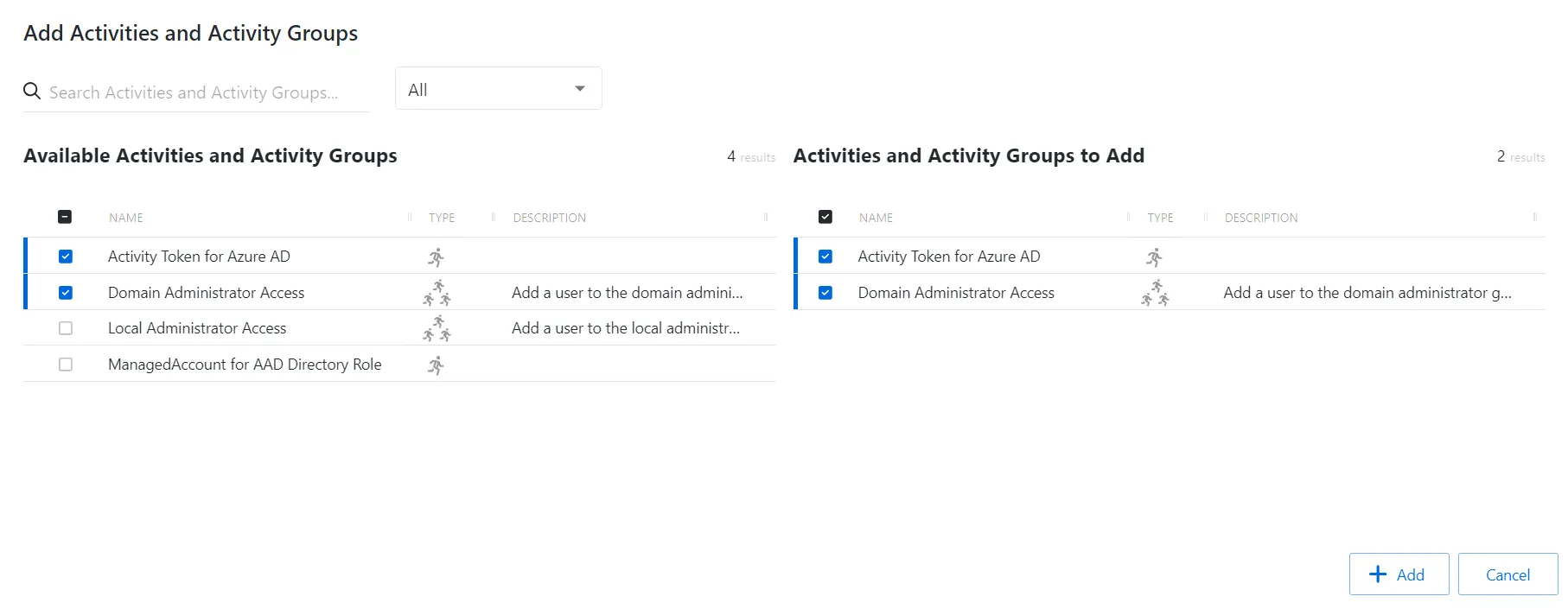
The window has the following features:
- Search — Searches the table or list for matches to the search string. When matches are found, the table or list is filtered to the matching results.
- Filter — Provides options to filter results based on a chosen criterion: All, Activity or Activity Group
- Available Activities — Shows all available activities and activity groups
- Activities & Activity Groups to Add — Shows selected activities and activity groups
- Add — Adds modifications and closes window
- Cancel — Discards modifications and closes the window
Both tables have the following columns:
- Name — Displays the name of the activity
- Type — Classification of the activity
- Description — Description of the policy
Add Activities
Follow the steps to add activities to the selected access policy.
Step 1 – Navigate to the Policy > Access Policies page.
Step 2 – In the Access Policy list, select the name of the access policy and select the Activities tab.
Step 3 – Click Add to open the Add Activities and Groups window.
The Add Activities and Groups window has the following features:
-
Search – Searches the table or list for matches to the search string. When matches are found, the table or list is filtered to the matching results.
-
Available Activities and Groups – Shows all activities and groups that have been added to the console
-
Activities and Groups to Add – Shows all activities and groups that have been added to the protection policy
-
Column headers can be sorted in ascending or descending order
- Name — Displays the name of the activity
- Type — Classification of the activity
- Description — Description of the policy
Step 4 – To add an activity to the access policy, click a row in the Available Activities list and it is immediately moved to the Activities & Groups to Add list.
Step 5 – (Optional) Click a row in the Activities & Groups to Add list to move it back to the Available Activities list.
Step 6 – Click Add to add the activities and activity groups to the access policy.
The new activities and activity groups are added to the access policy and are shown in the Activities Tab for Resource Based Access Policies.