Add Schedule Policy
Follow the steps to add a schedule policy to the console.
Step 1 – Navigate to the Policy > Platforms > Schedule Policies page.
Step 2 – In the Schedule Polices list, click the Plus icon.
Step 3 – Enter the following information:
NOTE: The fields will change depending on the selected frequency.
-
Select the desired frequency:
- Every X Hours – Enter the number of hours between executions
- Every X Days – Enter the number of days between executions and the time of day
- Weekly – Select the day of the week from the drop-down menu and enter the time of day
- Monthly – Enter a number representing the day of the month and the time of day
Step 4 – Click Save to create the new schedule.
The new schedule is added to the Schedule Policy list.
Schedule Policies Page
The Schedule Policies page is accessible from the Navigation pane under Policies > Platforms. It shows configured schedule policies.
Schedules can be applied:
- Platforms — Configure schedules used by resources on a given platform type. See the Platforms Page topic for additional information.
- Protection Policy — See the Protection Policies Page topic for additional information.
- Change Policy (credential rotation) — How often the password of a managed account is changed. See the Credentials Dashboard topic for additional information on managed accounts.
- Host scan — Scan a host resources for local users, groups, windows services and scheduled tasks
- Verification — Check that the passwords for managed accounts match the credentials set by Privilege Secure
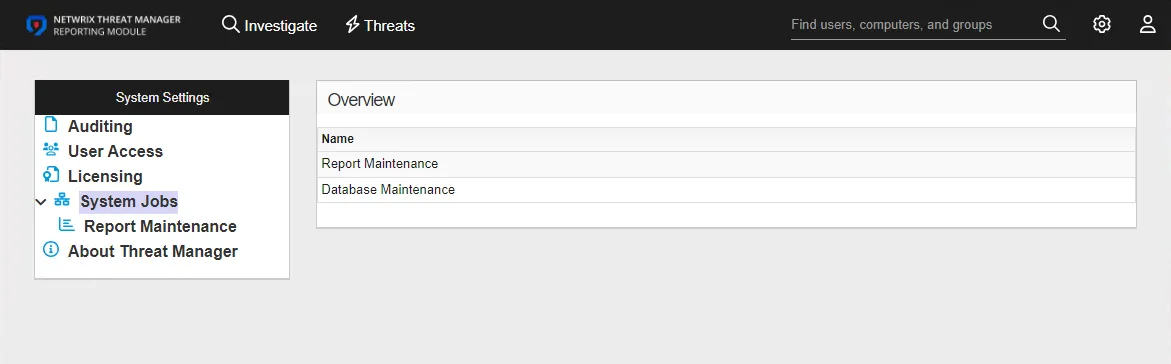
The pane on the left side of the page displays a list of the configured schedule policies. This pane has the following features:
- Search — Searches the table or list for matches to the search string. When matches are found, the table or list is filtered to the matching results.
- Green + button — Create a new schedule policy. See the Add Schedule Policy topic for additional information.
- Trashcan icon — Deletes the schedule policy. Icon appears when profile is hovered over. A confirmation window will display.
NOTE: The default password policy cannot be deleted.
The selected schedule policy details display in the main pane:
- Name — Displays the schedule recurrence information
- Edit icon — Click the icon to edit the selected schedule policy. See the Edit Schedule Policy topic for additional information.