History Tab for Domain
The History tab shows information about the synchronization history of the selected resource.
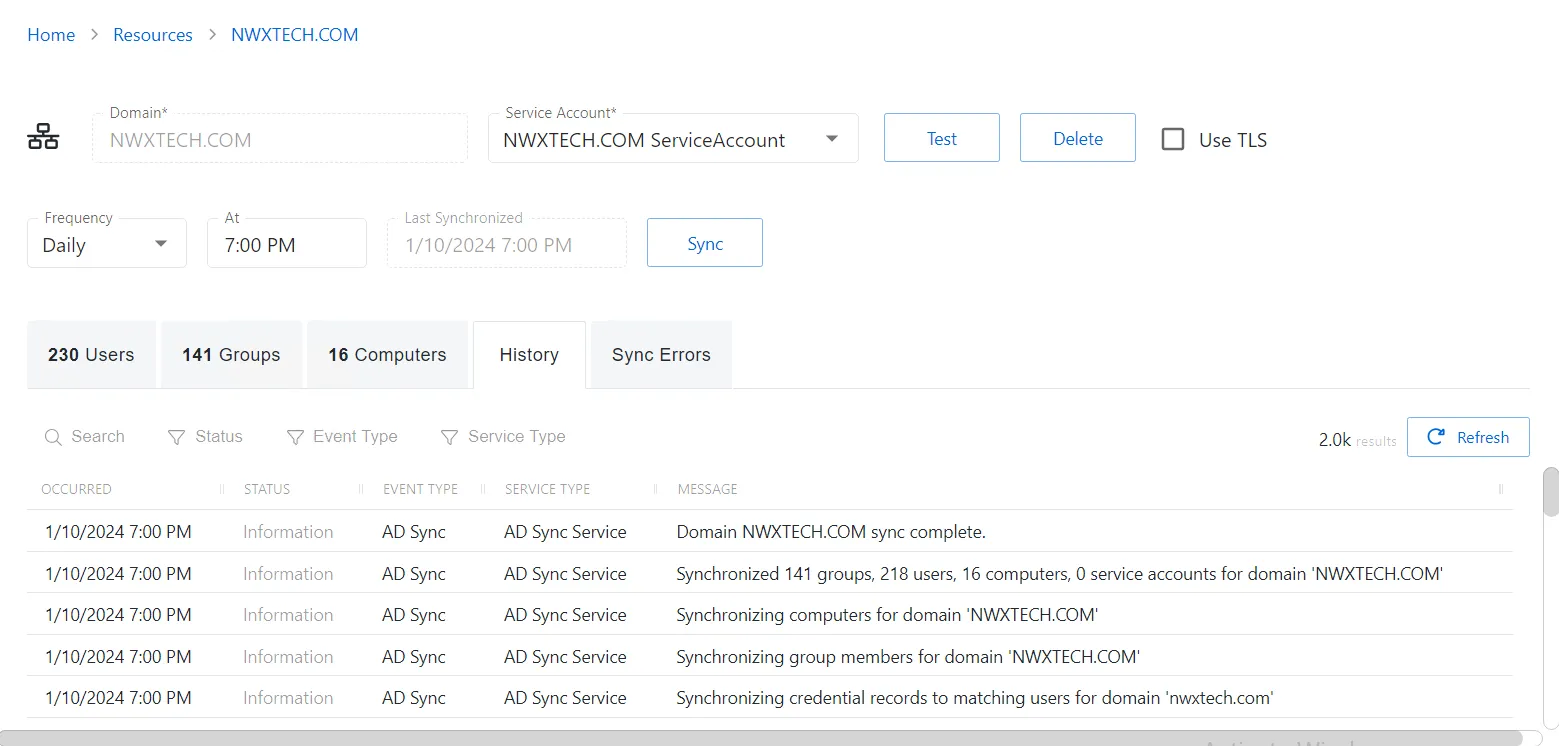
The History tab has the following features:
-
Search — Searches the table or list for matches to the search string. When matches are found, the table or list is filtered to the matching results.
-
Type — Provides options to filter results based on a chosen criterion:
- Status — Filter by status message type: All Statuses, Information, Warning, and Error
- Event Type — Filter by event type: Unspecified, Status, Service Start, Password Rotation, Host Scan, AD Sync, and Activity Session
- Service Type — Filter by service type: Unspecified, Web UI, Action Service, Proxy Service, Schedule Service, and Email Service
-
Refresh — Reload the information displayed
The table has the following columns:
-
Occurred — Date timestamp for when the event occurred
-
Status — Shows status information for the synchronization:
- Information — Session was successful and row contains details
- Warning — Session was successful but there were non-critical issues detected
- Error — Session had an error and row contains details
-
Event Type — Displays the type of event that occurred
-
Service Type — Displays the type of service
-
Event Message — Description of the event
The table columns can be resized and sorted in ascending or descending order.
History Tab for Microsoft Entra ID
The History tab Access Policies tab for Microsoft Entra ID (formerly Azure AD) shows information about the session history of the selected resource.
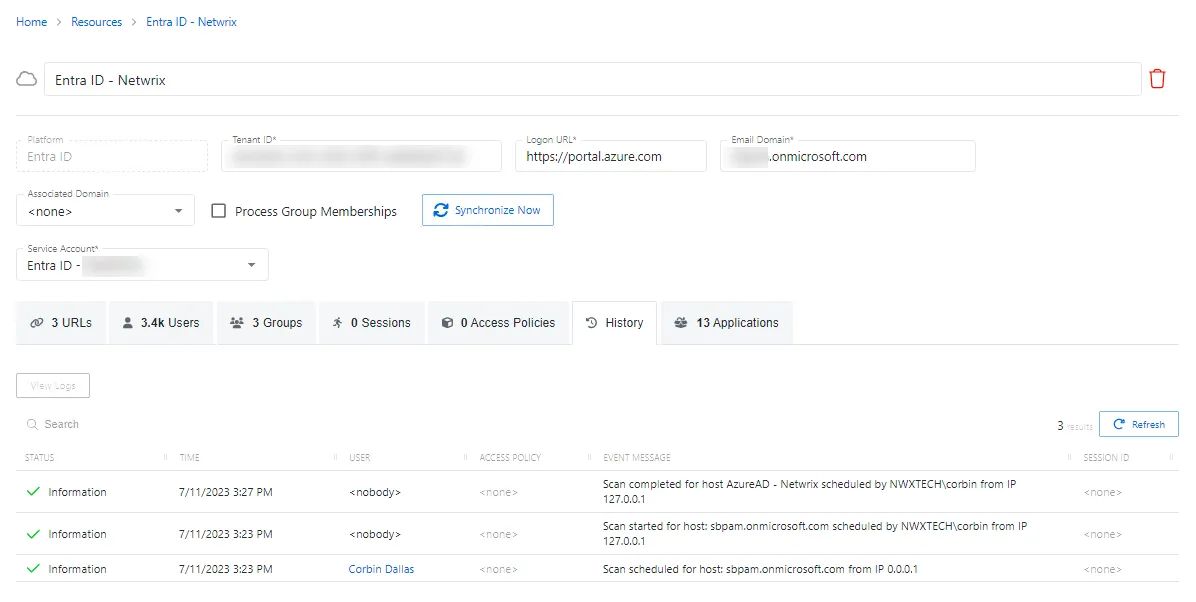
The History tab has the following features:
- Search — Searches the table or list for matches to the search string. When matches are found, the table or list is filtered to the matching results.
- View Logs — Opens the Session Logs window to view the action log for the selected session. See the Session Logs Window topic for additional information.
- Refresh — Reload the information displayed
The table has the following columns:
-
Status — Shows status information for the session:
- Information — Session was successful and row contains details
- Warning — Session was successful but there were non-critical issues detected
- Error — Session had an error and row contains details
-
Time — Date timestamp for when the event occurred
-
User — User who requested the session. See the User, Group, & Application Details Page topic for additional information.
-
Access Policy — Displays the name of the policy
-
Event Message — Description of the event
-
Session ID — Unique identifier for the session
The table columns can be resized and sorted in ascending or descending order.
History Tab for Host
The History tab shows information about the session history of the selected resource.
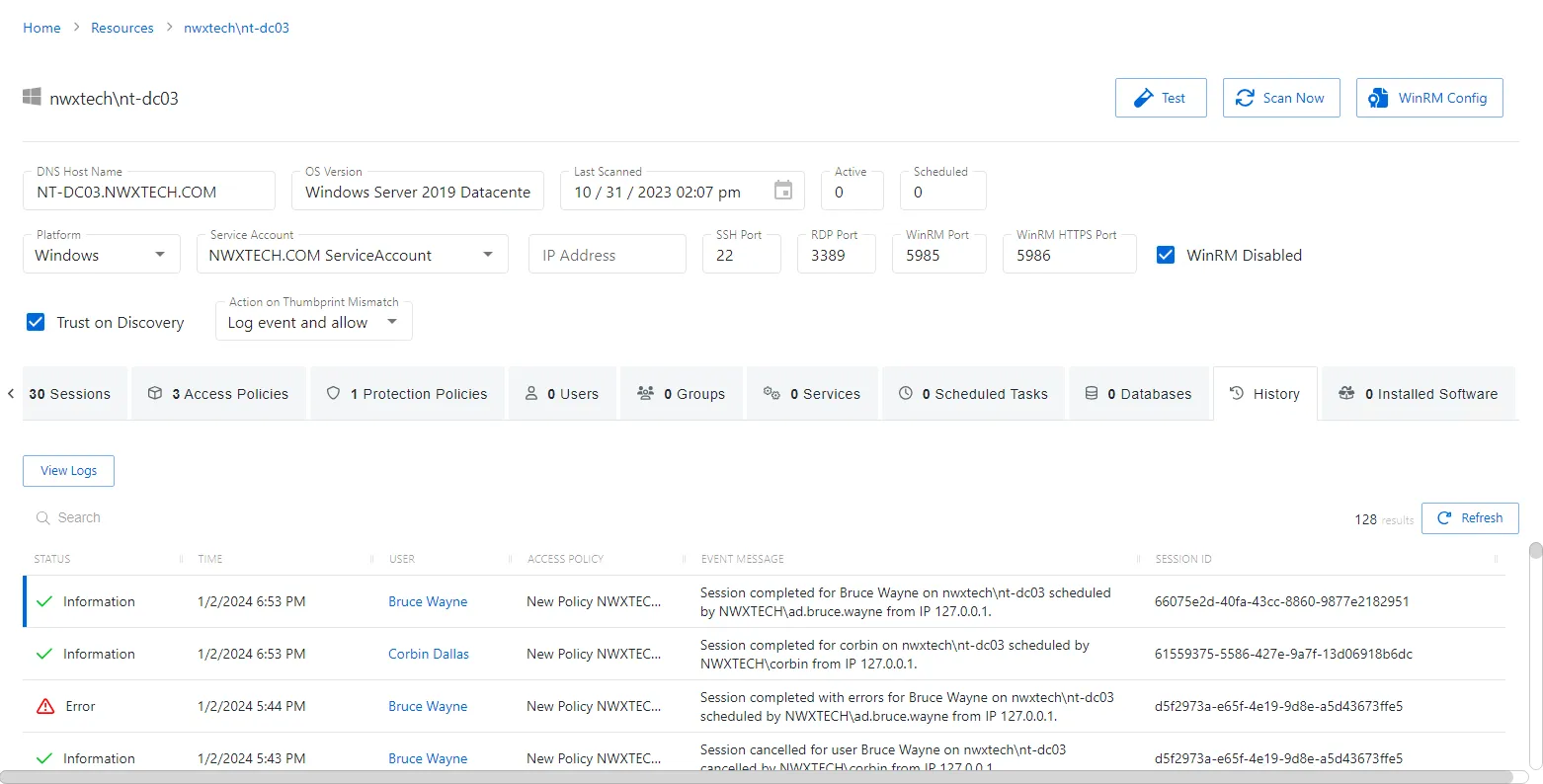
The History tab has the following features:
- Search — Searches the table or list for matches to the search string. When matches are found, the table or list is filtered to the matching results.
- View Logs — Opens the Session Logs window to view the action log for the selected session. See the Session Logs Window topic for additional information.
- Refresh — Reload the information displayed
The table has the following columns:
-
Status — Shows status information for the session:
- Information — Session was successful and row contains details
- Warning — Session was successful but there were non-critical issues detected
- Error — Session had an error and row contains details
-
Time — Date timestamp for when the event occurred
-
User — User who requested the session. Click the link to view additional details. See the User, Group, & Application Details Page topic for additional information.
-
Access Policy — Displays the name of the policy. Click the link to view additional details. See the Access Policy Page topic for additional information.
-
Event Message — Description of the event
-
Session ID — Unique identifier for the session
The table columns can be resized and sorted in ascending or descending order.
History Tab for Secret Vault
The History tab shows information about the session history of the selected resource.
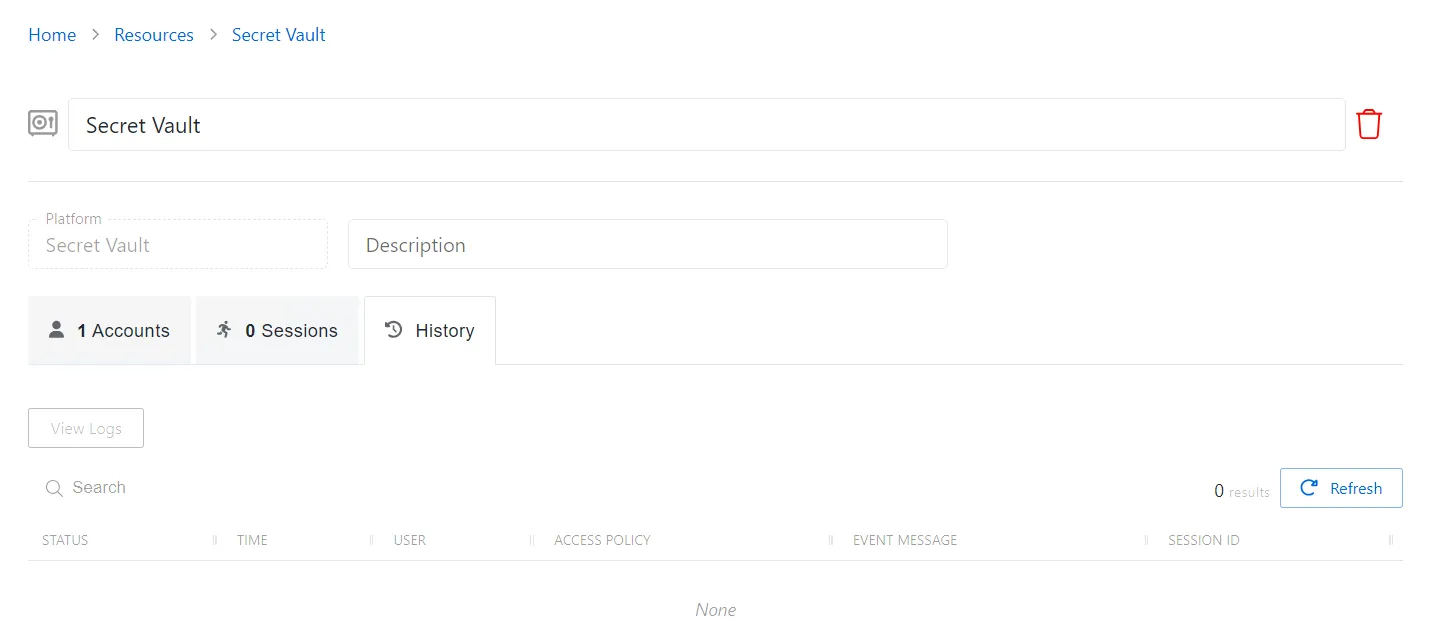
The History tab has the following features:
- Search — Searches the table or list for matches to the search string. When matches are found, the table or list is filtered to the matching results.
- View Logs — Opens the Session Logs window to view the action log for the selected session. See the Session Logs Window topic for additional information.
- Refresh — Reload the information displayed
The table has the following columns:
-
Status — Shows status information for the session:
- Information — Session was successful and row contains details
- Error — Session had an error and row contains details
-
Time — Date timestamp for when the event occurred
-
User — User who requested the session. Click the link to view additional details. See the User, Group, & Application Details Page topic for additional information.
-
Access Policy — Displays the name of the policy
-
Event Message — Description of the event
-
Session ID — Unique identifier for the session
The table columns can be resized and sorted in ascending or descending order.
History Tab for Website
The History tab shows information about the session history of the selected resource.
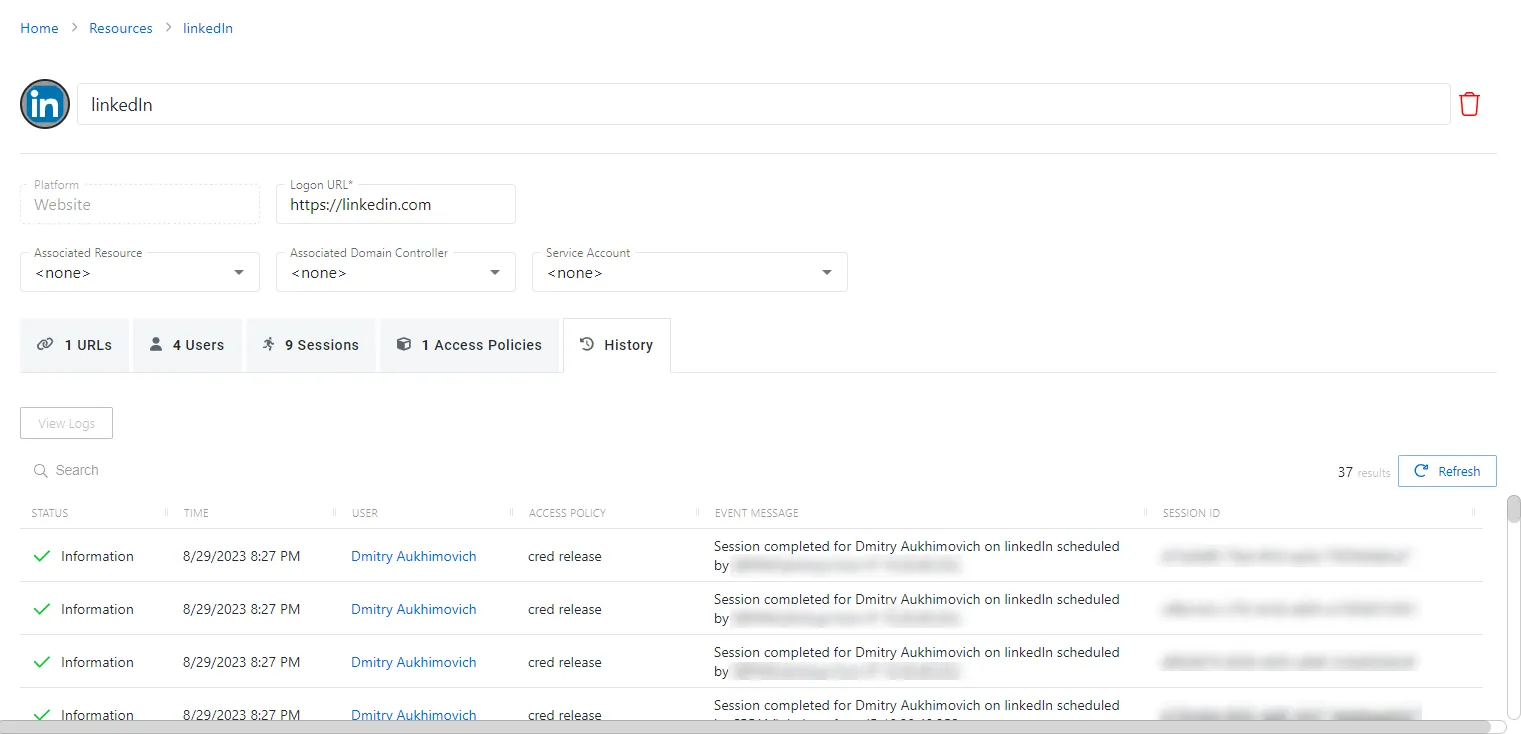
The History tab has the following features:
- Search — Searches the table or list for matches to the search string. When matches are found, the table or list is filtered to the matching results.
- View Logs — Opens the Session Logs window to view the action log for the selected session. See the Session Logs Window topic for additional information.
- Refresh — Reload the information displayed
The table has the following columns:
-
Status — Shows status information for the session:
- Information — Session was successful and row contains details
- Error — Session had an error and row contains details
-
Time — Date timestamp for when the event occurred
-
User — User who requested the session. Click the link to view additional details. See the User, Group, & Application Details Page topic for additional information.
-
Access Policy — Displays the name of the policy
-
Event Message — Description of the event
-
Session ID — Unique identifier for the session
The table columns can be resized and sorted in ascending or descending order.