Sessions Tab for Microsoft Entra ID
The Sessions tab for Microsoft Entra ID (formerly Azure AD) shows information about the sessions of the selected resource.
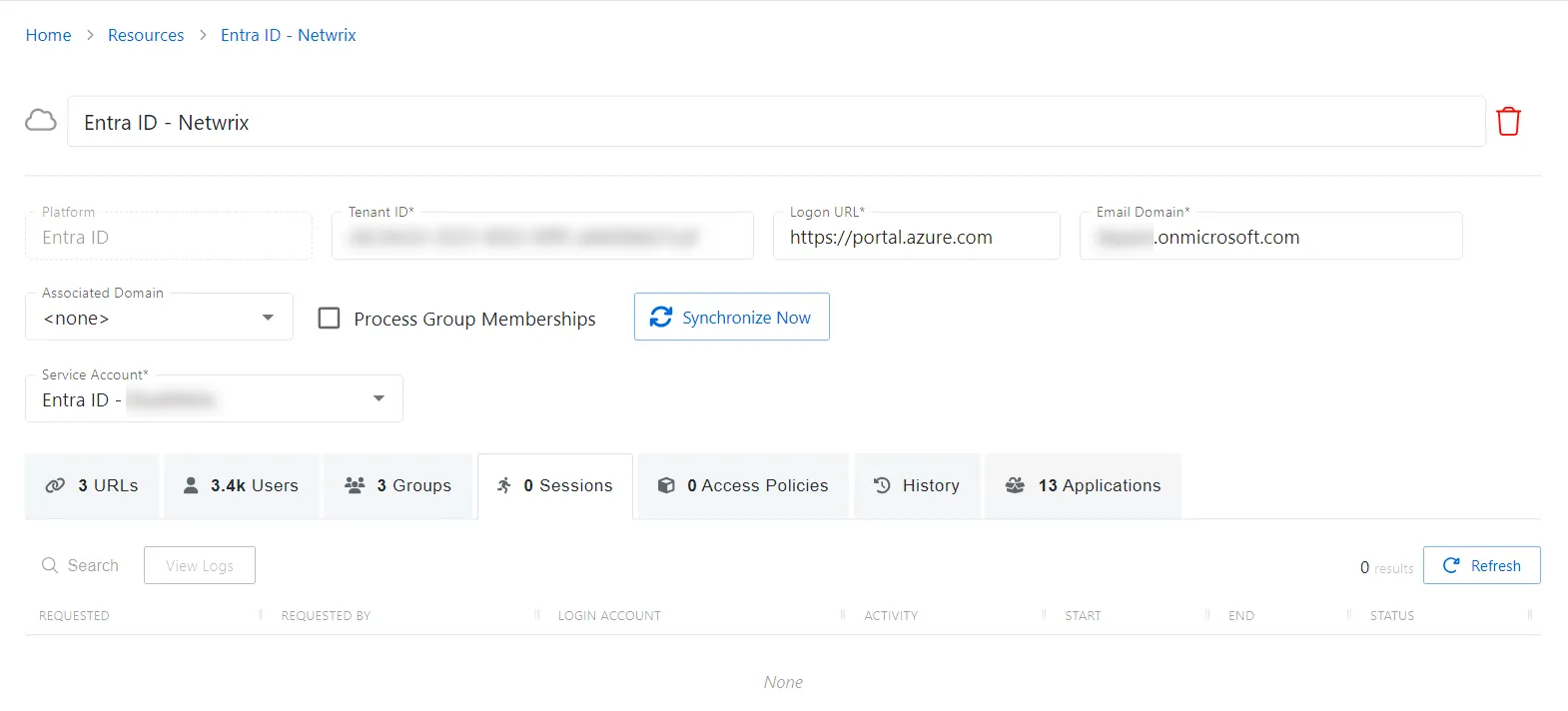
The Sessions tab has the following features:
- Search — Searches the table or list for matches to the search string. When matches are found, the table or list is filtered to the matching results.
- View Logs — Opens the Session Logs window to view the action log for the selected session. See the Session Logs Window topic for additional information.
- Refresh — Reload the information displayed
The table has the following columns:
-
Requested — Date and time of when the session was created
-
Requested By — User who requested the session. See the User, Group, & Application Details Page topic for additional information.
-
Login Account — Displays the account used to log onto the resource
-
Activity — Displays the name of the activity. See the Activities Page topic for additional information.
-
Start — Indicates when the activity started. This refers to when the activity’s actions were executed and not when the user was logged on to the resource.
-
End — Indicates when the session is scheduled to end the activity, which is determined by the start time plus the maximum session duration set by the access policy Connection Profile
-
Status — Shows status information for the session:
- Waiting for Approval — The session requires approval to begin. See the Approvals Dashboard topic for additional information.
- Approval Denied — Requested session was denied
- Approval Failed — Approval request has encountered an error
- Pending — Session scheduled start time is still in the future, session is waiting to start. See the Scheduled Dashboard topic for additional information.
- Available — The activity session is ready. Click the icon to begin the session, or log in through a client. See the Start Activity Session topic for additional information.
- Completed — Activity either reached the end of its scheduled end time or was canceled early by the requestor
- Canceled — The session is either expired or was canceled manually by the user or an Privilege Secure administrator.
- Failed — Pre-Session stage of the Activity has encountered an error
- Locked — The session has been locked by an Privilege Secure administrator. See the Lock Session topic for additional information.
The table columns can be resized and sorted in ascending or descending order.
Sessions Tab for Host
The Sessions tab shows information about the sessions of the selected resource.
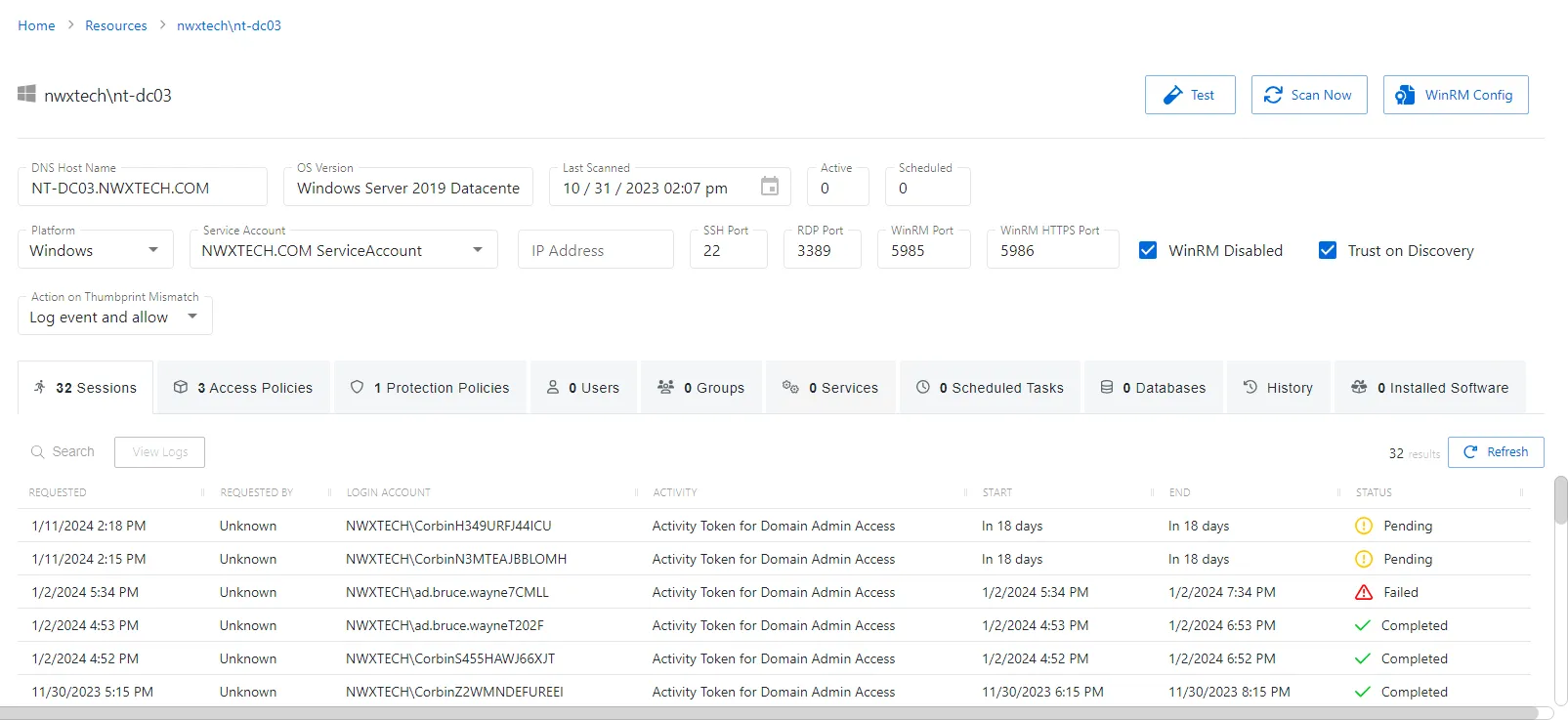
The Sessions tab has the following features:
- Search — Searches the table or list for matches to the search string. When matches are found, the table or list is filtered to the matching results.
- View Logs — Opens the Session Logs window to view the action log for the selected session. See the Session Logs Window topic for additional information.
- Refresh — Reload the information displayed
The table has the following columns:
-
Requested — Date and time of when the session was created
-
Requested By — User who requested the session. Click the link to view additional details. See the User, Group, & Application Details Page topic for additional information.
-
Login Account — Displays the account used to log onto the resource
-
Activity — Displays the name of the activity. Click the link to view additional details. See the Activities Page topic for additional information.
-
Start — Indicates when the activity started. This refers to when the activity’s actions were executed and not when the user was logged on to the resource.
-
End — Indicates when the session is scheduled to end the activity, which is determined by the start time plus the maximum session duration set by the access policy Connection Profile
-
Status — Shows status information for the session:
- Waiting for Approval — The session requires approval to begin. See the Approvals Dashboard topic for additional information.
- Approval Denied — Requested session was denied
- Approval Failed — Approval request has encountered an error
- Pending — Session scheduled start time is still in the future, session is waiting to start. See the Scheduled Dashboard topic for additional information.
- Available — The activity session is ready. Click the icon to begin the session, or log in through a client. See the Start Activity Session topic for additional information.
- Completed — Activity either reached the end of its scheduled end time or was canceled early by the requestor
- Canceled — The session is either expired or was canceled manually by the user or an Privilege Secure administrator.
- Failed — Pre-Session stage of the Activity has encountered an error
- Locked — The session has been locked by an Privilege Secure administrator. See the Lock Session topic for additional information.
The table columns can be resized and sorted in ascending or descending order.
Sessions Tab for Secret Vault
The Sessions tab shows information about the sessions of the selected resource.
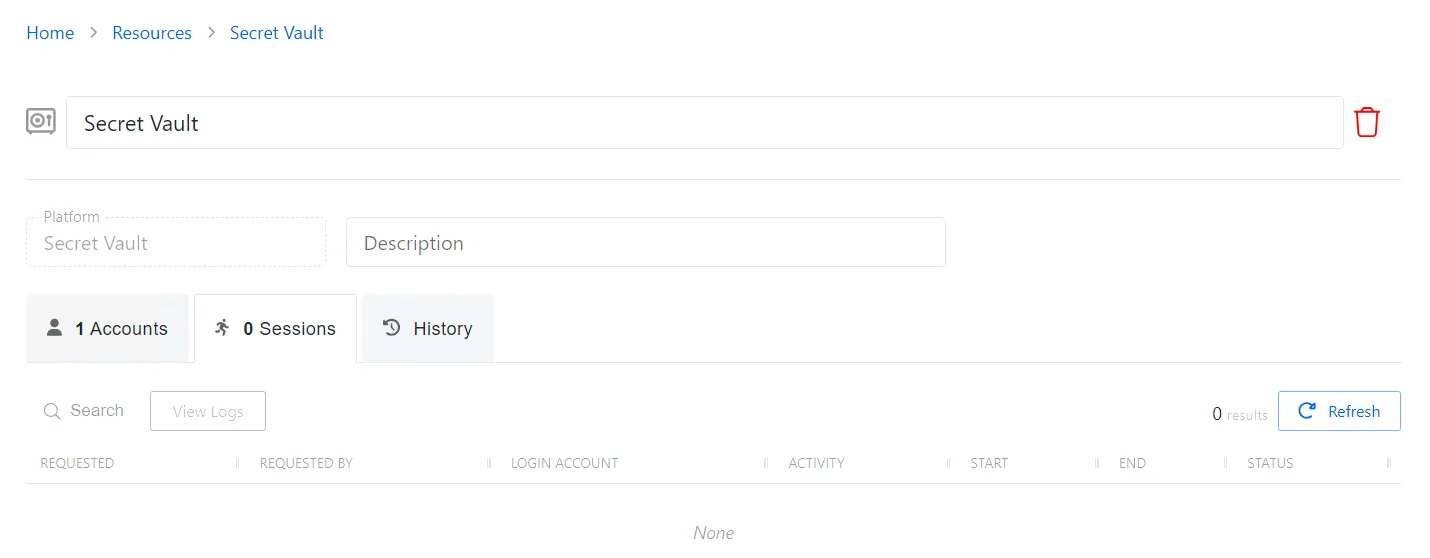
The Sessions tab has the following features:
- Search — Searches the table or list for matches to the search string. When matches are found, the table or list is filtered to the matching results.
- View Logs — Opens the Session Logs window to view the action log for the selected session. See the Session Logs Window topic for additional information.
- Refresh — Reload the information displayed
The table has the following columns:
-
Requested — Date and time of when the session was created
-
Requested By — User who requested the session. Click the link to view additional details. See the User, Group, & Application Details Page topic for additional information.
-
Login Account — Displays the account used to log onto the resource
-
Activity — Displays the name of the activity. Click the link to view additional details. See the Activities Page topic for additional information.
-
Start — Indicates when the activity started. This refers to when the activity’s actions were executed and not when the user was logged on to the resource.
-
End — Indicates when the session is scheduled to end the activity, which is determined by the start time plus the maximum session duration set by the access policy Connection Profile
-
Status — Shows status information for the session:
- Waiting for Approval — The session requires approval to begin. See the Approvals Dashboard topic for additional information.
- Approval Denied — Requested session was denied
- Approval Failed — Approval request has encountered an error
- Pending — Session scheduled start time is still in the future, session is waiting to start. See the Scheduled Dashboard topic for additional information.
- Available — The activity session is ready. Click the icon to begin the session, or log in through a client. See the Start Activity Session topic for additional information.
- Completed — Activity either reached the end of its scheduled end time or was canceled early by the requestor
- Canceled — The session is either expired or was canceled manually by the user or an Privilege Secure administrator.
- Failed — Pre-Session stage of the Activity has encountered an error
- Locked — The session has been locked by an Privilege Secure administrator. See the Lock Session topic for additional information.
The table columns can be resized and sorted in ascending or descending order.
Sessions Tab for Website
The Sessions tab shows information about the sessions of the selected resource.
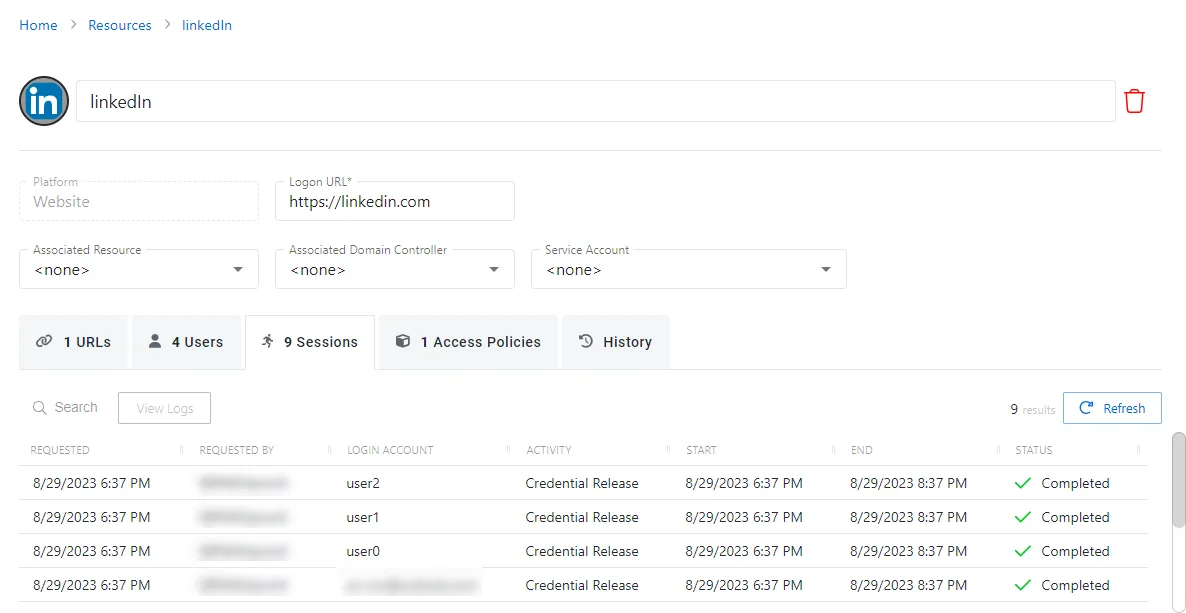
The Sessions tab has the following features:
- Search — Searches the table or list for matches to the search string. When matches are found, the table or list is filtered to the matching results.
- View Logs — Opens the Session Logs window to view the action log for the selected session. See the Session Logs Window topic for additional information.
- Refresh — Reload the information displayed
The table has the following columns:
-
Requested — Date and time of when the session was created
-
Requested By — User who requested the session. Click the link to view additional details. See the User, Group, & Application Details Page topic for additional information.
-
Login Account — Displays the account used to log onto the resource
-
Activity — Displays the name of the activity. Click the link to view additional details. See the Activities Page topic for additional information.
-
Start — Indicates when the activity started. This refers to when the activity’s actions were executed and not when the user was logged on to the resource.
-
End — Indicates when the session is scheduled to end the activity, which is determined by the start time plus the maximum session duration set by the access policy Connection Profile
-
Status — Shows status information for the session:
- Waiting for Approval — The session requires approval to begin. See the Approvals Dashboard topic for additional information.
- Approval Denied — Requested session was denied
- Approval Failed — Approval request has encountered an error
- Pending — Session scheduled start time is still in the future, session is waiting to start. See the Scheduled Dashboard topic for additional information.
- Available — The activity session is ready. Click the icon to begin the session, or log in through a client. See the Start Activity Session topic for additional information.
- Completed — Activity either reached the end of its scheduled end time or was canceled early by the requestor
- Canceled — The session is either expired or was canceled manually by the user or an Privilege Secure administrator.
- Failed — Pre-Session stage of the Activity has encountered an error
- Locked — The session has been locked by an Privilege Secure administrator. See the Lock Session topic for additional information.
The table columns can be resized and sorted in ascending or descending order.