Users & Groups Page
The Users & Groups page shows session information for onboarded users and groups. Onboarded users and can log into the application to manage policies or run sessions. The Users & Groups page displays the same information as the Users Dashboard.
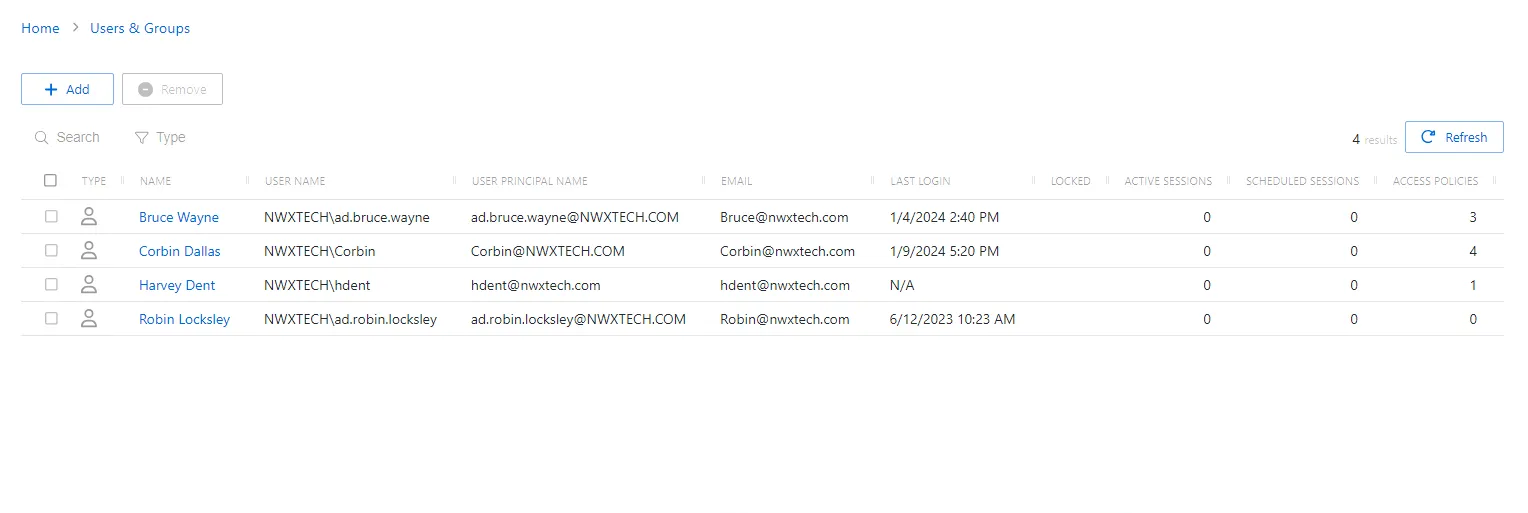
The Users table has the following features:
- Search — Searches the table or list for matches to the search string. When matches are found, the table or list is filtered to the matching results.
- Filter — Provides options to filter results based on a chosen criterion: User, Group, Application, and Local User
- Add User — Opens the Add Users and Groups window. See the Add Users & Groups Window topic for additional information.
- Add Application — Opens the Add Application page. See the Add Application for additional information.
- Add Local User — Opens the Add Local User page. See Add Local User topic for additional information.
- Remove — Removes console access from the selected account
- Refresh — Reload the information displayed
The table has the following columns:
- Checkbox — Check to select one or more items
- Type — Icon indicates the type of object
- Name — Displays the name of the account. Click the link to view additional details. See the User, Group, & Application Details Page topic for additional information.
- User Name — Displays the sAMAccountName for the account
- User Principal Name — Displays the UPN value for the account
- Email — Displays the associated email address, if available
- Last Login — Date timestamp for the last time the user logged into the application
- Locked – This is a snippet
- Active Sessions — Displays the number of active sessions for the user or group
- Scheduled Sessions — Displays the number of sessions scheduled for the user or group
- Access Policies — Displays the number of access policies associated with the user or group
The table columns can be resized and sorted in ascending or descending order.