Policies Tab
The Policies tab shows information about the session policies for the selected user, group, or application.
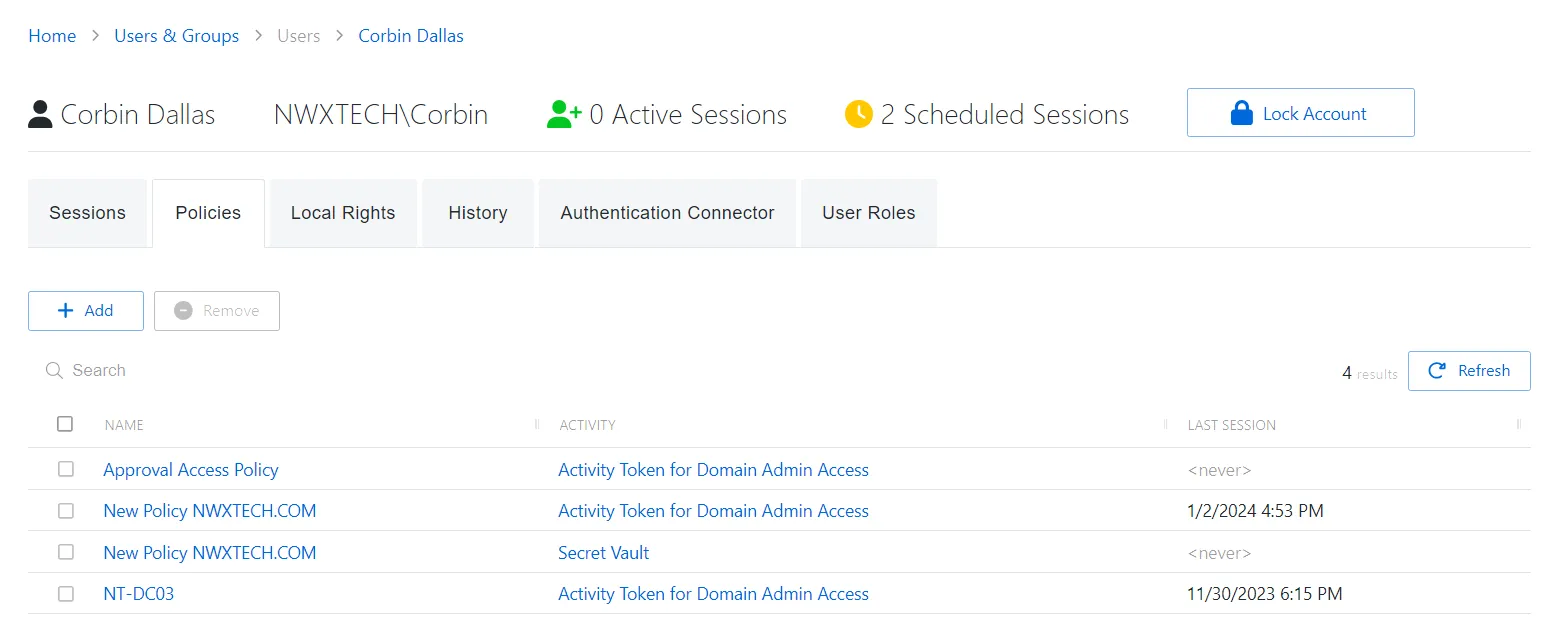
The Policies tab has the following features:
- Search — Searches the table or list for matches to the search string. When matches are found, the table or list is filtered to the matching results.
- Add — Opens the Add Account to Policies window. See Add Account to Policies Window topic for additional information.
- Remove — Removes the selected item from being associated with the user group, or application
- Refresh — Reload the information displayed
The table has the following columns:
- Checkbox — Check to select one or more items
- Name — Displays the name of the policy. Click the link to view additional details. See the Access Policy Page topic for additional information.
- Activity — Displays the name of the activity. Click the link to view additional details. See the Activities Page topic for additional information.
- Last Session — Date and timestamp for the last time the user used that activity and policy. This column is only on the User Details page.
The table columns can be resized and sorted in ascending or descending order.
Add Account to Policies Window
The Add Account to Policies window provides a list of Policies that have been created. Policies are created in the Policy Interface.
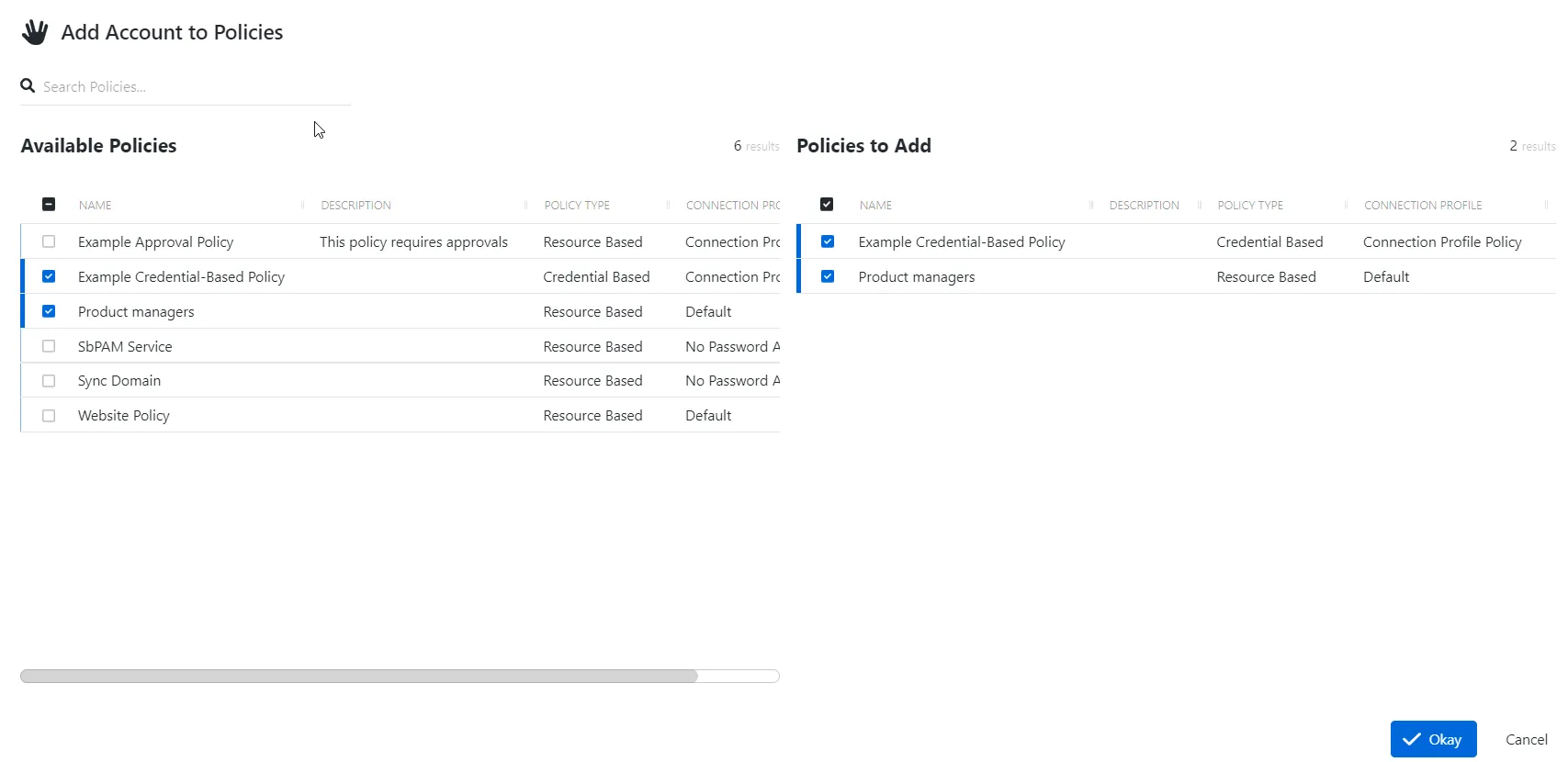
The window has the following features:
- Search — Searches the table or list for matches to the search string. When matches are found, the table or list is filtered to the matching results.
- Available Policies — Shows all available policies
- Policies s to Add — Shows selected policies
- Arrow icons — Use the arrows to move selection in and out of the Policies to Add section
- Okay button — Closes the window
Both tables have the following columns:
- Checkbox — Check to select one or more items
- Name — Displays the name of the policy
- Description — Description of the policy
- Policy Type — Icon indicates the type of object
- Connection Profile — Displays the name of the connection profile associated to the access policy
Add Policies
Follow the steps below to add a policy to the present account.
Step 1 – Navigate to the Users & Groups page.
Step 2 – In the Users & Groups list, click the name of the desired account to open the User page.
Step 3 – Select the Policies tab.
Step 4 – Click Add to open the Add Account to Policies window.
Step 5 – Select a policy in the Available Policies table and click the right arrow to move it to the Policies to Add table.
Step 6 – Click Okay to add policies to the role.
The new policy is added to the applicable account.
Add Policies Window
The Add Policies window provides a list of Policies that have been created. Policies are created in the Policy Interface.
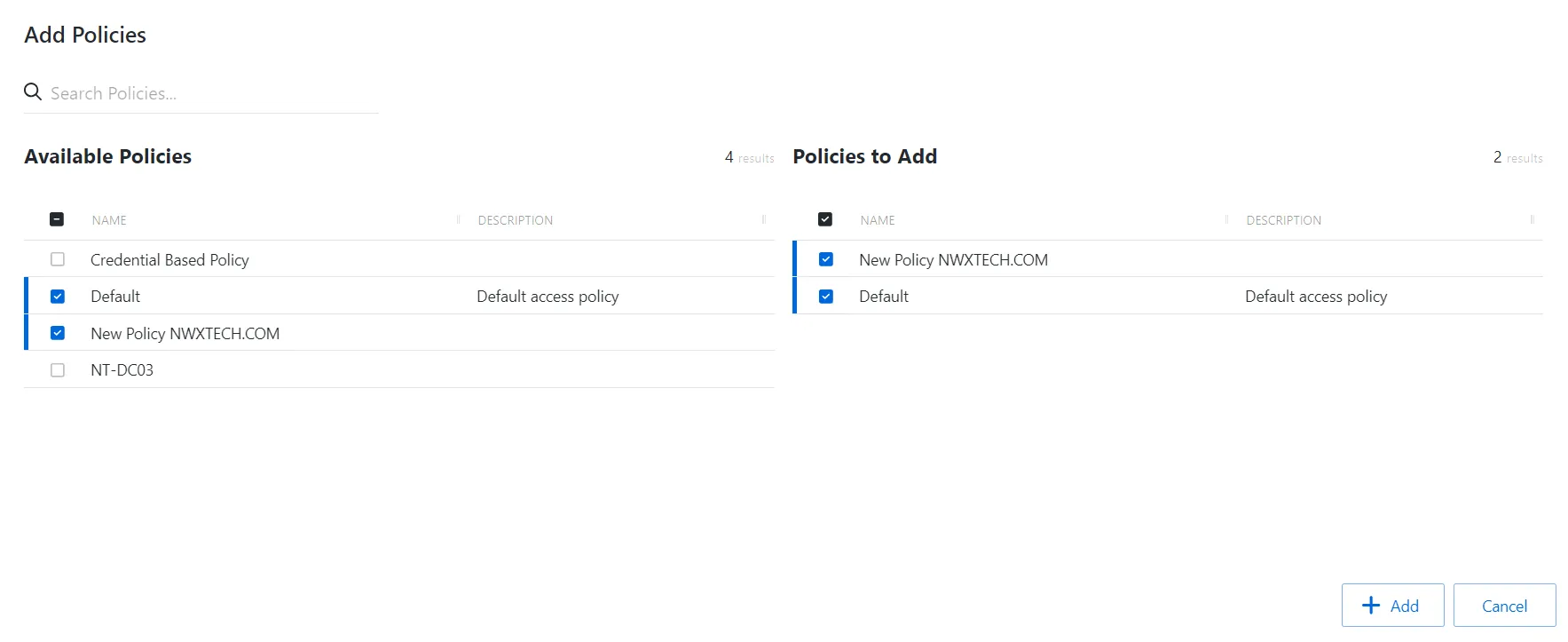
The window has the following features:
- Search — Searches the table or list for matches to the search string. When matches are found, the table or list is filtered to the matching results.
- Available Policies — Shows all available policies
- Policies s to Add — Shows selected policies
- Add button — Adds modifications and closes window
- Cancel — Closes the window
Both tables have the following columns:
- Checkbox — Check to select one or more items
- Name — Displays the name of the policy
- Description — Description of the policy
Add Policies
Follow the steps to add a policy to a custom role.
Step 1 – Navigate to the Users & Groups > Role Management page.
Step 2 – Select a custom role from the left-hand menu.
Step 3 – Click the Policies Tab in the custom role page.
Step 4 – Click the Add Policies button.
Step 5 – Select the checkbox for the desired Policies in the Available Policies table.
Step 6 – Click Add to add one or more policies to the custom role.
The new policies are added to the applicable custom role.