Bulk Actions
Bulk Actions
Bulk Actions
Overview
The purpose of this document is to explain how the bulk actions should be utilized within Privilege Secure.
Main Document
Bulk actions are launched from the Management, Systems option on the left hand menu:
This brings up the System Management screen. The System Management screen will show up to one thousand machines based on the views and filters selected. The filters can be hidden or cleared using the selection at the top right.
The required set of machines should be searched for using the appropriate filters and views. If more than one thousand machines are needed, it is expected that this are selected as separate groups of machines, possibly by OU.

When filtered, all of the machines can be selected, or just a few as desired.
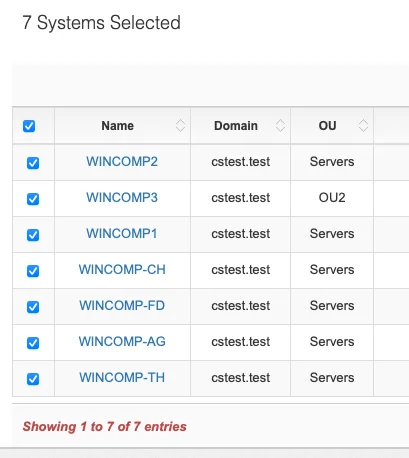
Once the machines are selected the Bulk Actions button becomes available.
This takes you to the Bulk Action screen. From here the specific bulk action can be selected.
- 2.20 – Finishes out the addition of bulk actions. This now includes Bulk JITA for Linux endpoints, Bulk Expire and Extend, Bulk Archive, and Bulk Restore.
- 2.18 – Adds a substantial amount of new bulk actions, Adding and removing Groups/Accounts, managing EDR configuration, managing OAM configuration and also additional system management improvements. Subsequent releases will be adding to this capability.
- 2.17 – Adds the capability to Set Accounts Persistent.
- 2.16 – The initial 2.16 release of Privilege Secure includes Bulk JITA, Scan Policy and Protect Policy.
Bulk Actions by Filter
Bulk Actions by filter allows bulk actions to be applied on the basis of a filter or combination of filters on the System Management page. The default configuration for bulk actions limits to 1,000 machines however Bulk Action by filter will execute the given action on all endpoints that meet the search criteria.
Once the bulk action has been selected the specific configurations for that bulk action are shown.
Bulk Actions
Please note this is not an exhaustive representation of bulk actions, just a few that are relevant for getting setup and started. You can also use bulk actions for Linux endpoints, bulk expire and extend, and bulk archive and bulk restore.
- Bulk JITA
- Scan Policy
- Protect Policy
- Set EDR Configuration
- Set Offline Access
- Set Accounts Persistent
- Add/Update Account
- Remove Account
Bulk Action
Once the configurations for the bulk action have been set and saved. The Execute Bulk Action button becomes available.
Once the bulk action is executed a pop-up will be displayed
The screen will also redirect to the Monitor, Jobs screen. From here you are able to see the status of the bulk action that was executed.
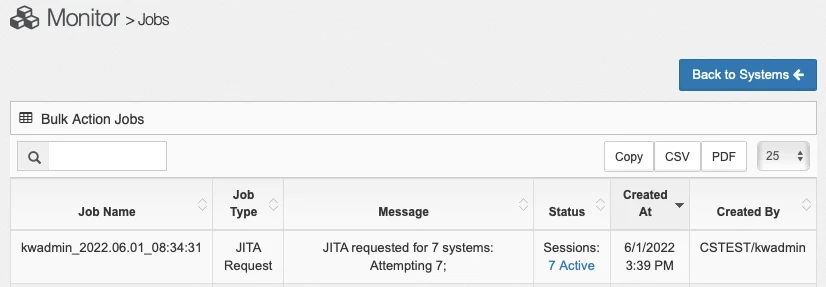
The Job Monitor screen can be accessed immediately from the left hand Management menu item to review the status of jobs.
Bulk Actions - File Upload
CAUTION: While not all of the fields are required to have data, the headers must be intact for Privilege Secure to accurately identify the information in the sheet. CSV files should only be edited in a text editor or an IDE, editing and saving a CSV in Excel can cause formatting problems. Optionally, you can save the CSV as a Excel .xlsx file and it will upload fine.
In 2.18 Privilege Secure can support uploading a file to select machines. The file can either be a copy of a QuickStart report OR it can be exported from the Systems Mgmt screen. The file format accepted is either .csv OR .xlsx. All of the details do not need to be included for the systems page export. Minimum viable example files for using "Select By File" have been attached at the bottom of this article*. This can be used to ensure the necessary information is included so Privilege Secure can accurately identify the intended targets.
**Currently bulk actions can only support domain joined machines so if an export is made that includes any non-domain endpoints you will receive an error during upload indicating there was an issue when attempting to identify a machine.
Bulk Action Configuration Parameters
Configuration limits are available for bulk actions in the Configuration, Server screen
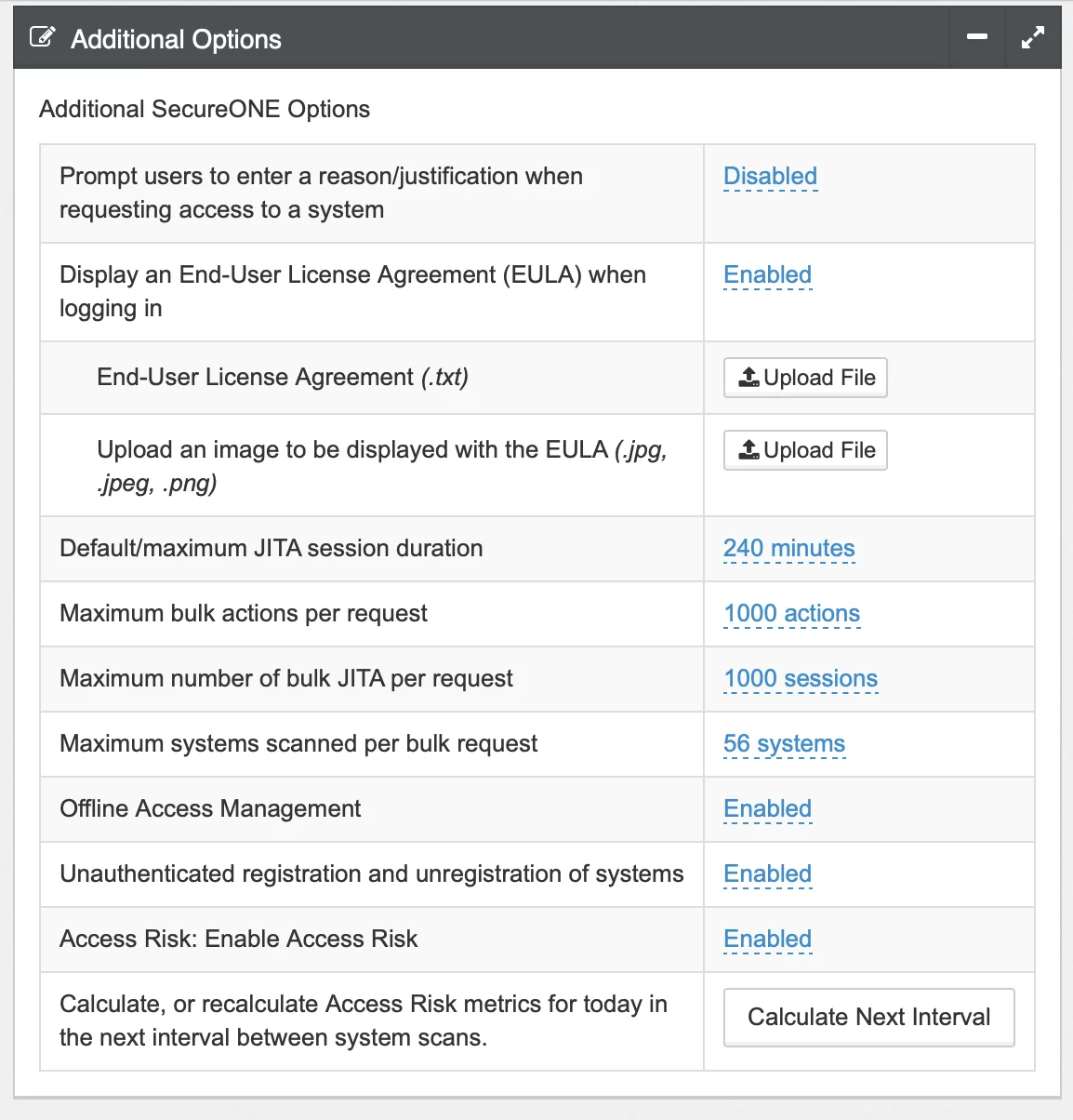
These configurations avoid overloading the system with a large number of bulk actions.
**Not all bulk actions can be completed on endpoints with an OS other than Windows. We intend to include domain joined Linux and Mac in a future version.