Forward Logs to Syslog Servers and SIEM Solutions
Forward Logs to Syslog Servers and SIEM Solutions
Forward Logs to Syslog Servers and SIEM Solutions
This topic covers forwarding Privilege Secure application logs to a syslog server or Security Information and Event Management (SIEM) solutions, such as:
- LogRhythm
- SolarWinds
- HP ArcSight
- IBM QRadar
- AlienVault
See the Splunk and SIEM Queries topic for additional information.
Prerequisites
- Netwrix Privilege Secure for Discovery 2.8+ or s1_fluentd service using fluentd version 1+
- Syslog collector, either syslog server or SIEM
NOTE: Privilege Secure versions prior to 2.8 will require the fluentd service to be upgraded to version 1. The default fluentd included with Privilege Secure prior to 2.8 use a version of fluentd that truncates logs at 1kB.
Fluent.conf
Backup config:
- sudo cp /secureone/conf/fluentd/fluent.conf /secureone/conf/fluentd/fluent.conf.`date +%Y.%m.%d
Edited config:
- sudo vim /secureone/conf/fluentd/fluent.conf
Edit the match docker.** section. Example below. Mind the indents, alter IP, port, and tag as necessary. File example contents:
#fluent.conf for fluentd version 1
<source>
@type forward
</source>
<filter docker.**>
@type parser
time_key key3
format json
key_name log
reserve_data true
</filter>
<match docker.**>
@type copy
<store>
@type remote_syslog
host 10.100.11.13
port 514
protocol tcp
packet_size 4096
#program can ingest as tag, etc.
program secureone
# hostname can ingest as source, origin, etc.
hostname node_hostname_here
## TLS options
# tls <true or false>
# ca_file <path to CA cert bundle>
# verify_mode 0 # no certificate required
# verify_mode 1 # certificate optional
# verify_mode 2 # certificate required
# Memory buffer with a short flush internal.
# <buffer>
# flush_mode interval
# flush_interval 1
# </buffer>
<format>
@type single_value
message_key log
</format>
</store>
<store>
@type stdout_pp
pp true
time_color blue
tag_color yellow
record_colored true
</store>
</match>
<match **>
@type stdout_pp
pp true
time_color blue
tag_color yellow
record_colored true
</match>
Relaunch fleuntd to pull in new configuration:
- s1 restart fluentd
How-to check fluentd version and running configuration, SSH to node running fluentd:
- sudo docker exec -it $(sudo docker ps | grep fluentd | cut -d' ' -f1) fluent-gem list | grep fluentd
Command to check fluent.conf running on current fluentd service:
- sudo docker exec -it $(sudo docker ps | grep fluentd | cut -d' ' -f1) fluentd -c /fluentd/etc/fluent.conf --dry-run
Results in SIEM
Once log forwarding is setup, the activity for each Privilege Secure's services (api, worker, scanner, ldapsync, analytics_engine, internal_api, health_reporter, and expire) will be forwarded based off of the match stanza that includes all Docker services "docker.**" generated.
Example of the services (aka "container_name"), being forward, from different SIEMs:
Splunk
NOTE: This view sort by top 10 values based on event count per "container_name", which is why all the SecureONE listed services are not displaying.
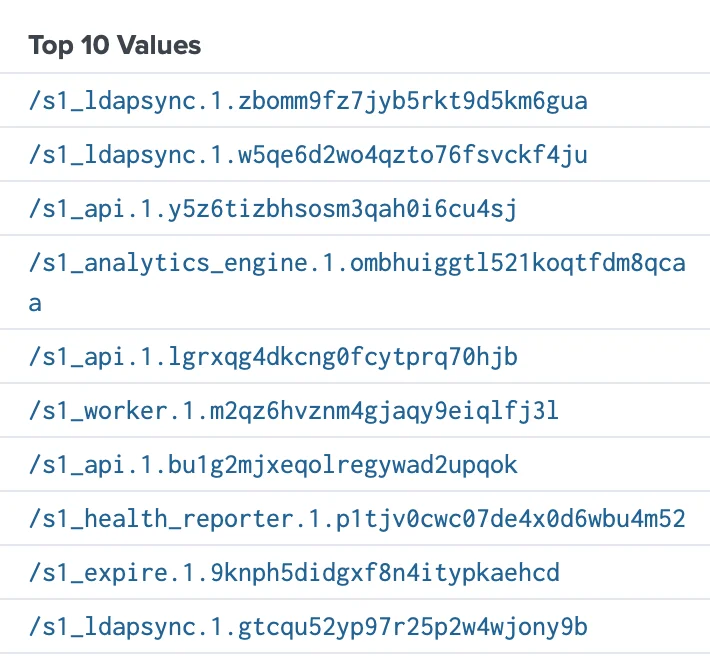
Humio

Troubleshooting
-
Splunk – Send a test log to Splunk HTTP Event Collector (HEC). Change IP, port and token for Splunk HEC:
-
curl -k "https://10.11.12.13:8088/services/collector" -H "Authorization: Splunk
<token>" -d '{"event": "PrivilegeSecure Test Log"}'; echo-
Alternate test with json formatting and verbose output:
- curl "https://10.100.11.13:8088/services/collector" -H "Authorization: Splunk
<token>" -d '{"event": {"msg":"PrivilegeSecure Test Log"}}' -v
- curl "https://10.100.11.13:8088/services/collector" -H "Authorization: Splunk
-
-
-
Syslog – Send a test log to a syslog server. Change IP and port to match syslog server.
- echo '
<14>source PrivilegeSecure: this is a syslog test' | nc -v -u -w 0 10.11.12.13 514
- echo '
-
tcpdump – Example to verify logs flowing out, monitor traffic on port 514 for any adapter, ‘any’ can be change to a specific adapter:
-
sudo tcpdump -vv -i any port 514
-
Alternative tcpdump example, ‘any’ can be change to a specific adapter:
-
sudo tcpdump -n -e -q -i any dst 10.100.11.13
- -n=no dns lookup; -e=link-level header; -q=quiet (less protocol info); -i=interface; dst=destination
-
-
-